Welcome to the documentation for the exciting new feature, “Paywall Pass,” introduced in version 4 of the WooCommerce extension, “Paywall for WooCommerce.”
Paywall Pass is a powerful addition to our Paywall extension, allowing you to provide an all-access pass to your hidden content, simplifying the purchasing experience for your customers while offering store managers greater flexibility in pricing and expiration settings. In this guide, we will explore the features and functionality of Paywall Pass.
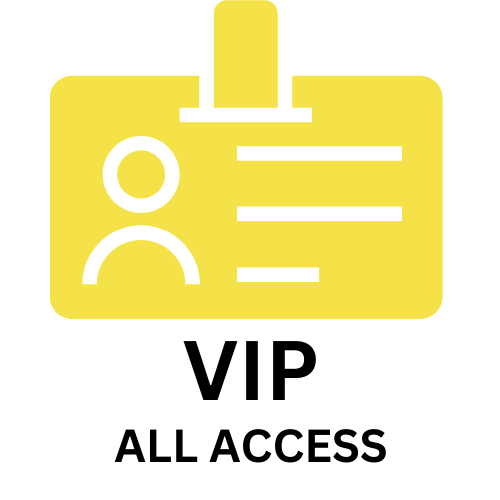
Introduction
↑ Back to topPaywall Pass is an innovative feature designed to enhance the Paywall for WooCommerce extension. This extension enables you to sell WooCommerce products with hidden content, making the content accessible to customers only after they make a payment. Before the introduction of Paywall Pass in version 4, each Paywall product had to be purchased individually, which could be cumbersome for both customers and store managers.
With Paywall Pass, customers now have the option to purchase an “All Access” pass, which grants them access to the content of all Paywall products in the store for a specified period. This feature simplifies the purchasing process and provides greater convenience for your customers.
Features
↑ Back to topPaywall Pass Expiration
↑ Back to topPaywall Pass comes with an expiration time, which you can configure when creating the pass product. This expiration period can vary, allowing you to offer different options to your customers, such as one-day, one-week, or custom durations.
Exclusive Access
↑ Back to topTo purchase a Paywall Pass, customers must be registered users on your website. If a user is not logged in, the “add to cart” button is disabled, and they are prompted to either register or log in before proceeding with the purchase.
Store Manager Flexibility
↑ Back to topAs a store manager, you have the flexibility to create multiple Paywall Pass products with various expiration durations and pricing structures. This means you can cater to different customer preferences and monetization strategies.
One-Pass Limit
↑ Back to topCustomers can purchase only one Paywall Pass at a time. Until the pass expires, the customer cannot buy another pass. This ensures that the pass operates as intended and that customers do not inadvertently overlap pass durations.
Content Accessibility
↑ Back to topWhile a Paywall Pass is active (i.e., not expired), customers cannot purchase individual Paywall products because the content is already accessible to them. This ensures that customers receive the full benefit of their pass.
Setting Up Paywall Pass
↑ Back to topTo set up Paywall Pass, follow these steps:
- Update Paywall for WooCommerce: Ensure you are using version 4 or higher of the Paywall for WooCommerce extension.
- Create Paywall Pass Products: As a store manager, navigate to your WooCommerce admin panel, and create Paywall Pass products with desired expiration times and pricing. Set the pass type (e.g., one-day, one-week) according to your store’s offerings.
- Publish Products: Once created, publish the Paywall Pass products, making them available for purchase.
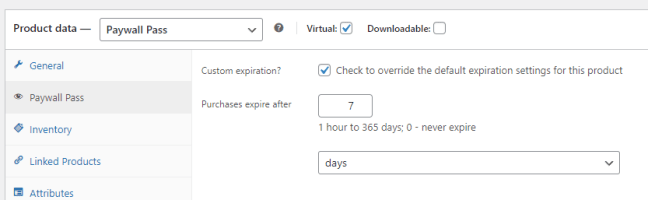
Managing Paywall Pass Products
↑ Back to topStore managers can manage Paywall Pass products using WooCommerce’s built-in product management features. You can edit pass details, pricing, and expiration times as needed.
User Experience
↑ Back to topPurchasing a Paywall Pass
↑ Back to topWhen users visit your store and are not logged in, the “Add to Cart” button for Paywall Pass products is disabled. Instead, they are prompted to register or log in. Once logged in, they can purchase the Paywall Pass, granting them access to all Paywall products.
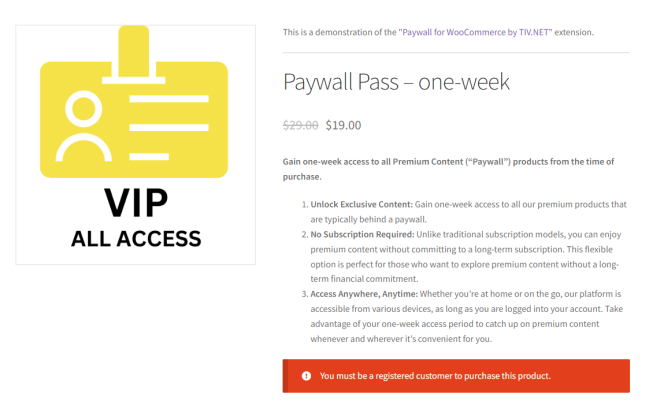
Using the Pass
↑ Back to topWhile the Paywall Pass is active and has not yet expired, customers can access the content of all Paywall products without purchasing them individually.
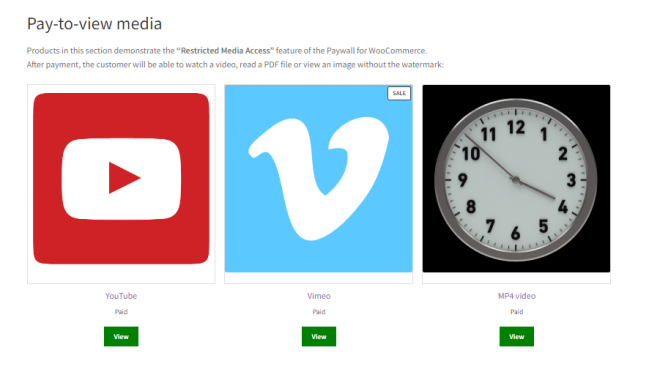
Managing Active Passes
↑ Back to topCustomers cannot view and manage their active passes. However, they can always contact the Store Manager who can adjust the expiration time or cancel the Pass.

Frequently Asked Questions (FAQ)
↑ Back to topHere are some common questions related to Paywall Pass:
Q1: Can customers purchase multiple Paywall Passes at once?
A1: No, customers can purchase only one Paywall Pass at a time. They must wait for the current pass to expire before purchasing another.
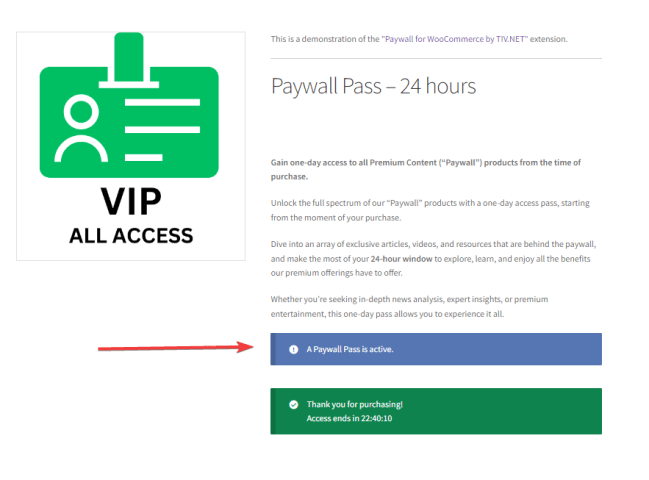
Q2: Can I offer custom expiration durations for Paywall Passes?
A2: Yes, as a store manager, you can create pass products with custom expiration durations to meet your specific business needs.
Q3: Can customers still purchase individual Paywall products when they have an active Pass?
A3: No, customers with an active Pass cannot purchase individual Paywall products as the content is already accessible to them.
Conclusion
↑ Back to topPaywall Pass is a valuable addition to the Paywall for WooCommerce extension, simplifying the purchasing process for your customers and offering greater flexibility for store managers. With Paywall Pass, you can provide an enhanced user experience while monetizing your hidden content effectively.
We hope this documentation has helped you understand the features and benefits of Paywall Pass. If you have further questions or need assistance, please refer to the Paywall for WooCommerce support resources or contact our dedicated support team.
Thank you for choosing Paywall for WooCommerce and embracing the future of content monetization.