Price By Quantity For WooCommerce allows to enable the quantity based tiered pricing for the products. The customers will be able to get discounted price for a range of quantities as defined by the admin. The admin can also restrict the minimum & maximum quantity of each item to be added to cart.
After downloading the plugin from WooCommerce follow the below instructions to install & activate the plugin.
- Login to your WooCommerce.com account dashboard.
- Navigate to Plugins > Add New.
- Click the Upload Plugin button at the top of the screen.
- Upload the price-by-quantity.zip file you’ve downloaded from WooCommerce.com dashboard.
- Install and Activate the plugin.
After installing & activating the Price By Quantity for WooCommerce extension, please add a new product or edit a product to enable the quantity based pricing.
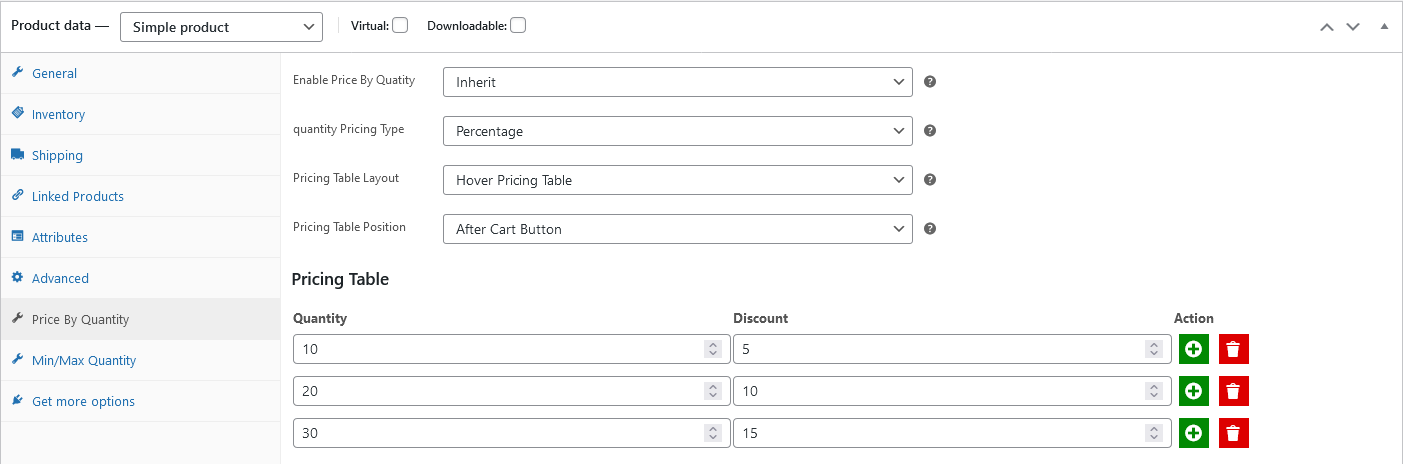
Enable Price By Quantity
The drop-down supports three options i.e.
- Enable: Choose this option to enable the quantity based pricing for a product.
- Inherit: Choose this option if you want a product to inherit the categories based settings for the quantity based pricing.
- Disable: Disable price by quantity for a product by choosing the disable option.
Pricing Type
The extension supports two pricing types i.e. Percentage or Fixed.
- Percentage: The discount can be applied as a percentage of the regular price against each quantity.
- Fixed: The discount can be applied a fixed amount entered against each quantity.
Pricing Table Layout
The extension supports three pricing table layouts i.e. Hover pricing table. horizontal layout, Vertical Layout.
Pricing Table Position
You can show the pricing table & summary table at three different locations on the product page. i.e
- Before add to cart button.
- After add to cart button.
- Under product tabs.
Pricing Table
Add unlimited rows for quantities & amounts against each quantity to create a range of pricing for quantities.
Set the minimum & maximum quantities for each product to restrict the quantity of purchase on the frontend.
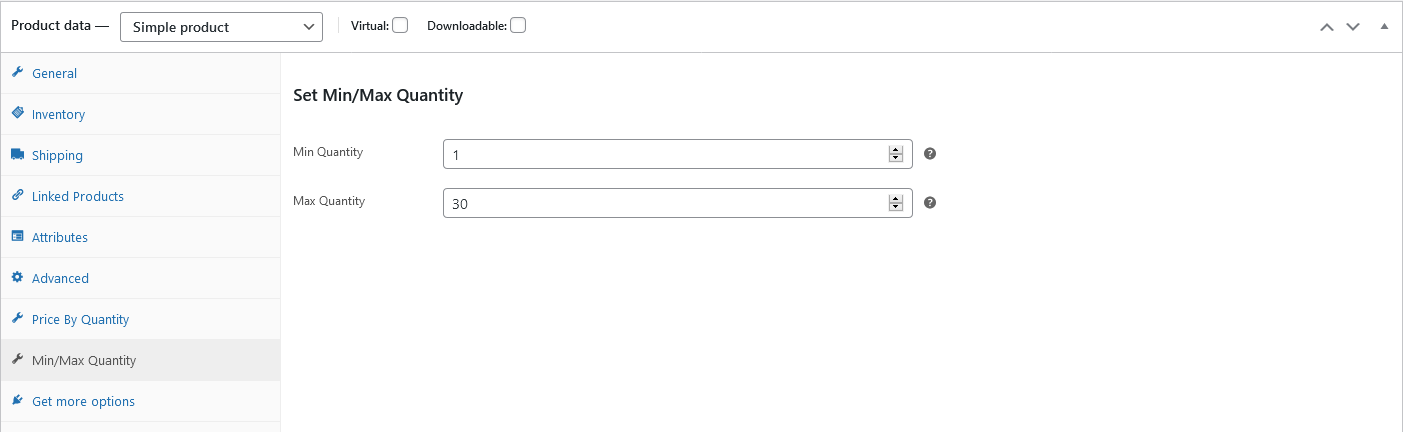 Min Quantity:
Min Quantity: Enter the quantity for minimum purchase restriction, leave empty for default.
Max Quantity: Enter the quantity for the maximum purchase restriction, leave empty for unlimited.
The extension supports variations of the variable products to enable the tiered quantity based pricing for the variations.
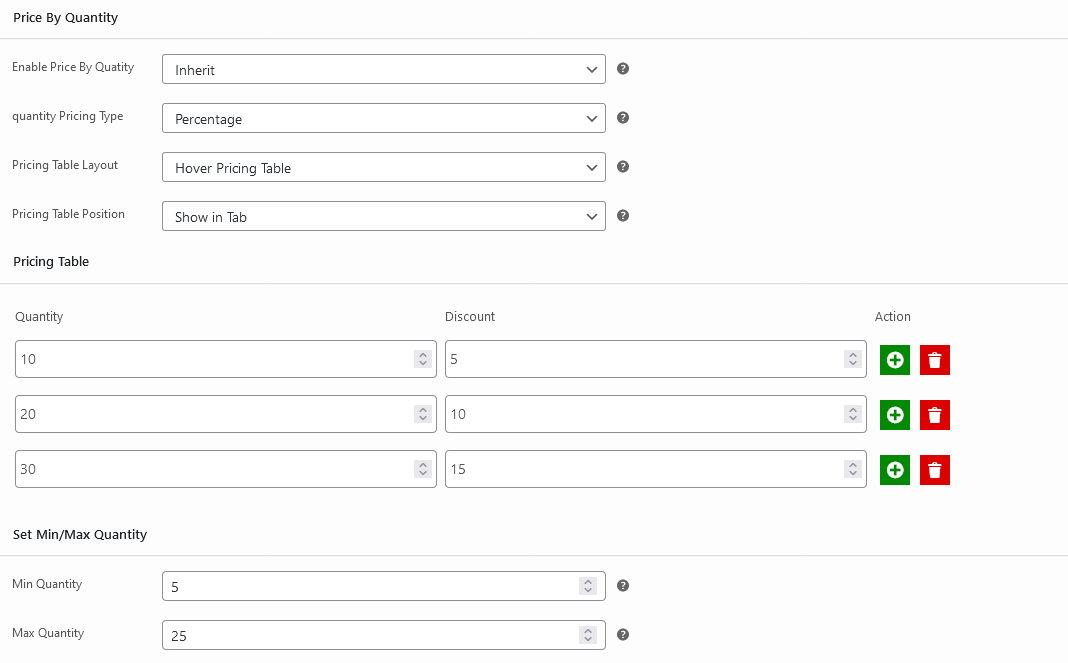
The setting fields are defined above
here
Enable quantity based pricing for multiple products at category level. If the products at product level inherit the price by quantity settings, the relative category level settings will be used to enable the quantity based pricing for the products.
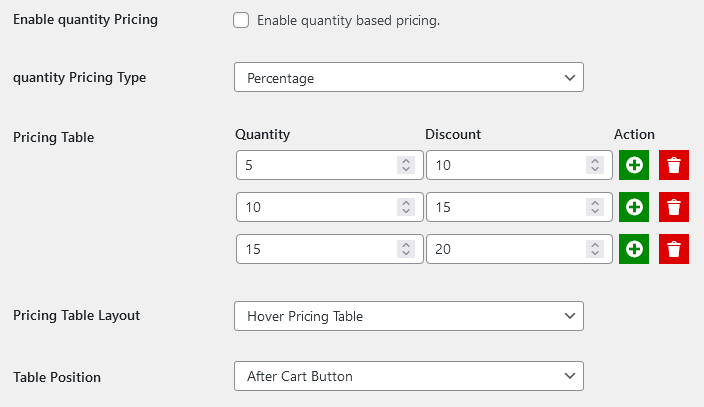
The setting fields are defined above
here
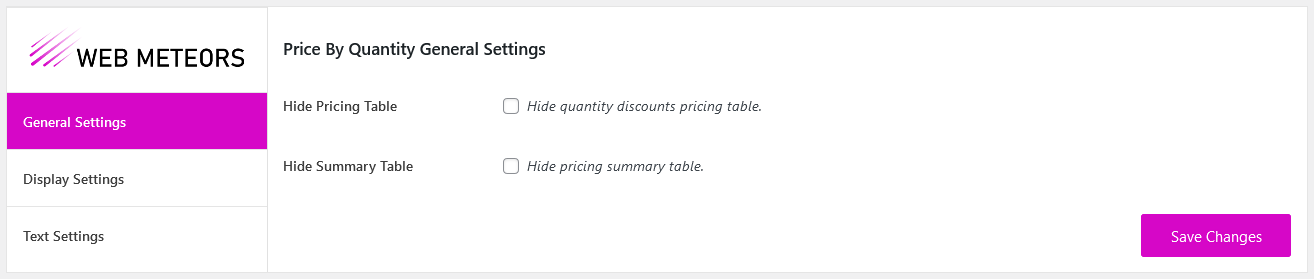 Hide Pricing Table:
Hide Pricing Table: Enable this option to hide the pricing table for all products on the single product page.
Hide Summary Table: Enable this option to hide the summary table for all products.
Display settings allows to change the pricing hover table layout colors.
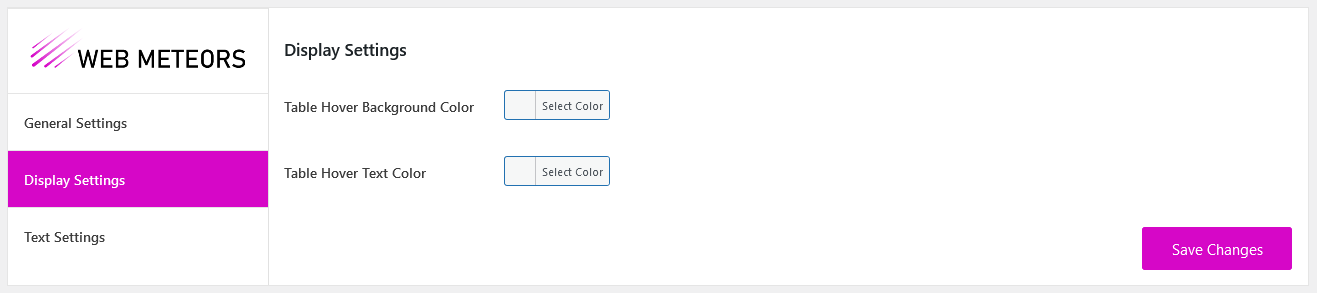 Table Hover Background Color:
Table Hover Background Color: Change the background color for hover on the pricing table.
Table Hover Text Color: Change the text color for the hover on the pricing table.
Change the labels used on the frontend, or add content before or after the pricing table here.

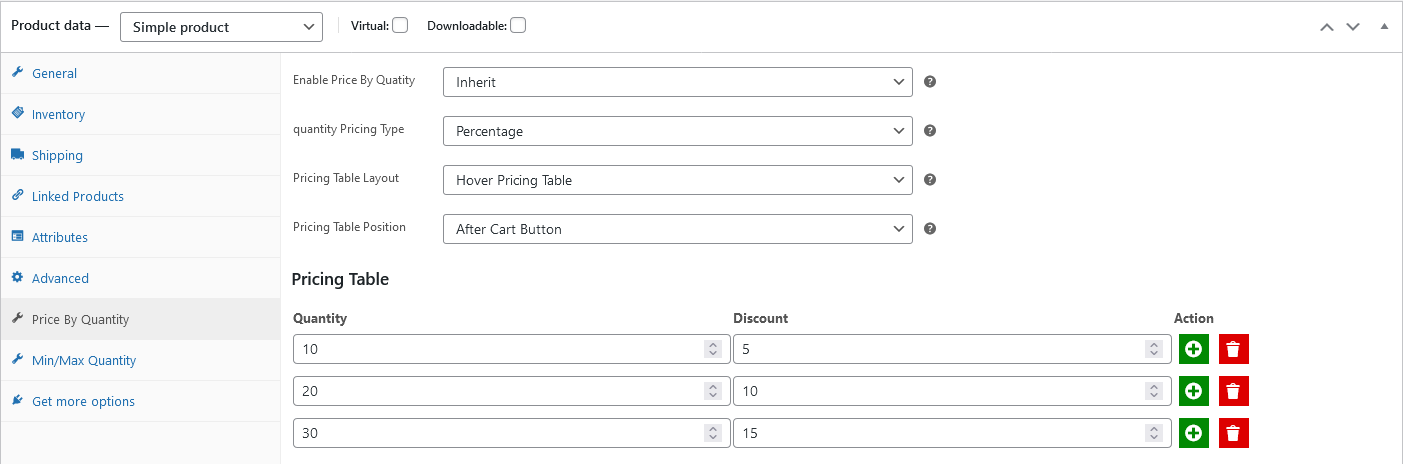
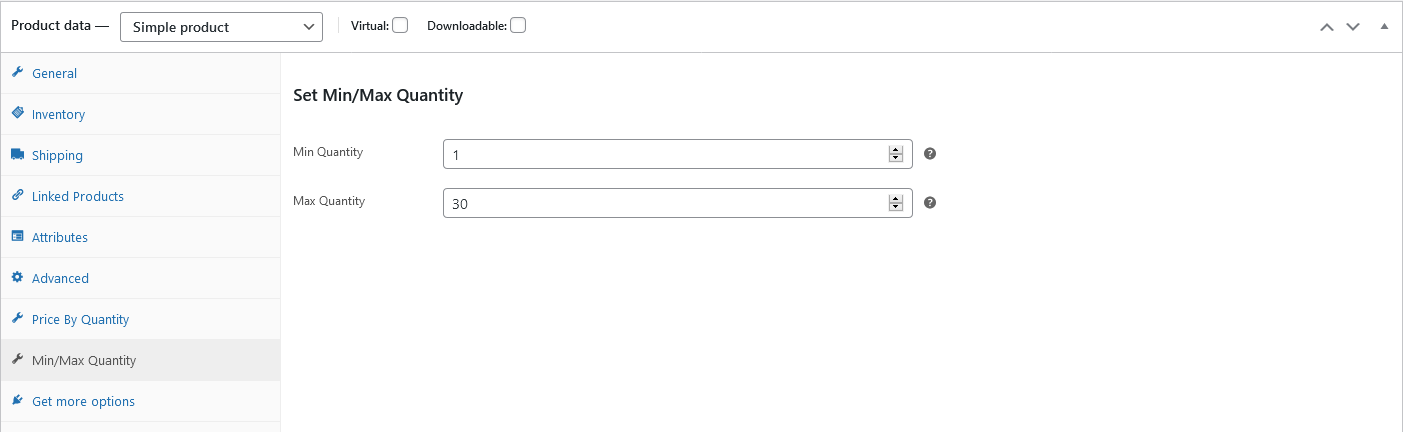 Min Quantity: Enter the quantity for minimum purchase restriction, leave empty for default.
Max Quantity: Enter the quantity for the maximum purchase restriction, leave empty for unlimited.
Min Quantity: Enter the quantity for minimum purchase restriction, leave empty for default.
Max Quantity: Enter the quantity for the maximum purchase restriction, leave empty for unlimited.
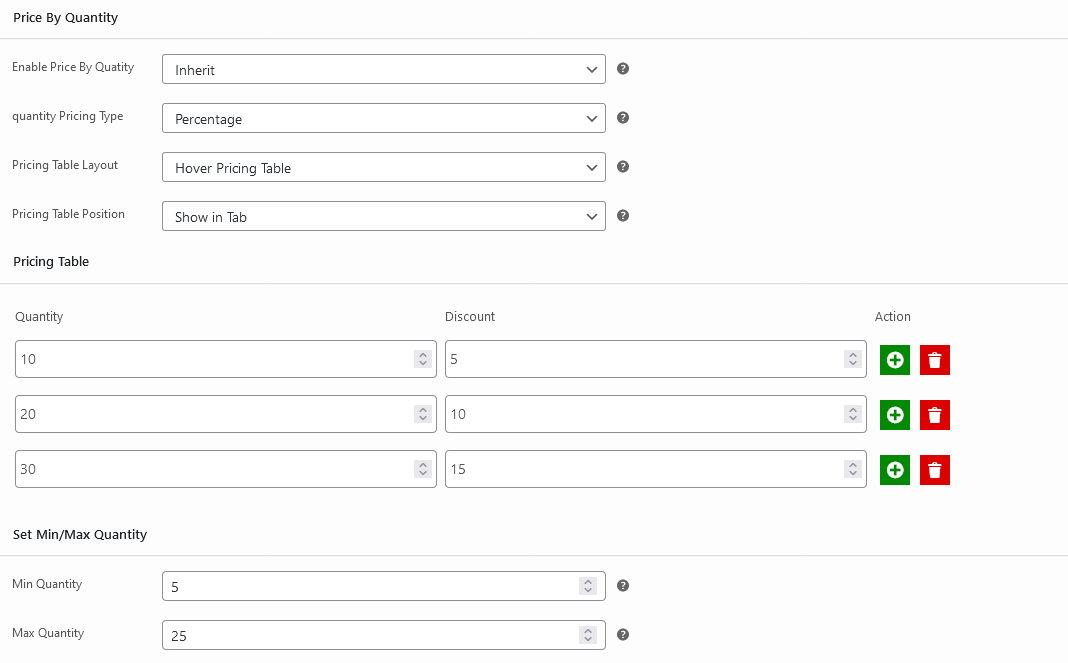 The setting fields are defined above here
The setting fields are defined above here
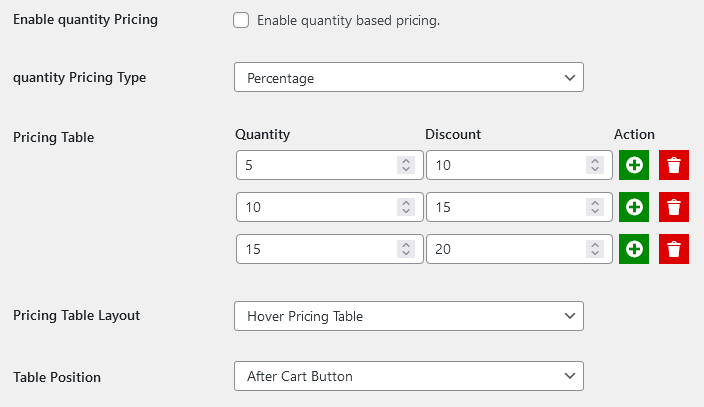 The setting fields are defined above here
The setting fields are defined above here
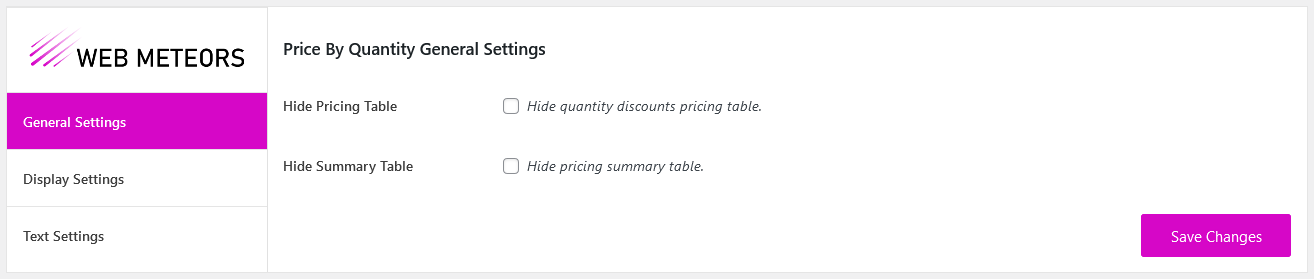 Hide Pricing Table: Enable this option to hide the pricing table for all products on the single product page.
Hide Summary Table: Enable this option to hide the summary table for all products.
Hide Pricing Table: Enable this option to hide the pricing table for all products on the single product page.
Hide Summary Table: Enable this option to hide the summary table for all products.
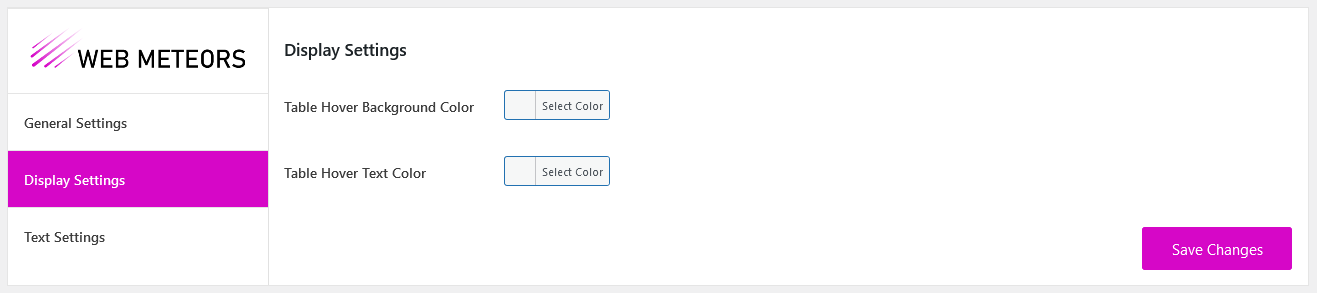 Table Hover Background Color: Change the background color for hover on the pricing table.
Table Hover Text Color: Change the text color for the hover on the pricing table.
Table Hover Background Color: Change the background color for hover on the pricing table.
Table Hover Text Color: Change the text color for the hover on the pricing table.
