Increase customer interest by displaying product short descriptions on shop, category & other listing pages to encourage them to visit product pages.
Installation:
↑ Back to top- Download the Product Short Description for WooCommerce Plugin and have your .zip file
- At the WordPress admin panel, go to the Plugins section, and click ‘Add New’ to upload and install the plugin you just downloaded from WooCommerce.
- Upload the .zip file to proceed with the installation.
- Wait until the plugin installs. After successful installation, activate the plugin, and move on to configuration settings.
Configuration:
↑ Back to topAt the WooCommerce admin panel go to WooCommerce > Settings > Product Short description for configuration. Here you can configure the general settings of Product Short Description.
General Settings:
↑ Back to top- Enable Product Descriptions on shop: Enable this option to display product short descriptions on the shop page
- Enable Product Descriptions on category pages: Check this option to display product short descriptions on category pages
- Enable Product Descriptions on tag pages: check box to display product short description on tag pages
- Enable Product Descriptions on Related Products Section: check box to display product short description on related products.
- Show Product Short Description Tool tip on Hover: check box to display product short description in tool tip on shop page.
- Disable enhanced editor: when checked enhanced editor will be disabled in the edit product short description settings
- Font Size of Description: Set font size of the short description on shop page.
- Description Position: Set where the short description should appear on shop page.
- Limit words in description: Set word limits of short description displayed on the shop page
- Text alignment: Select how text should be aligned in product short description
- Description Color: Sets the text color of the product short description
- Description Link Color: Select the text color of links in product short description
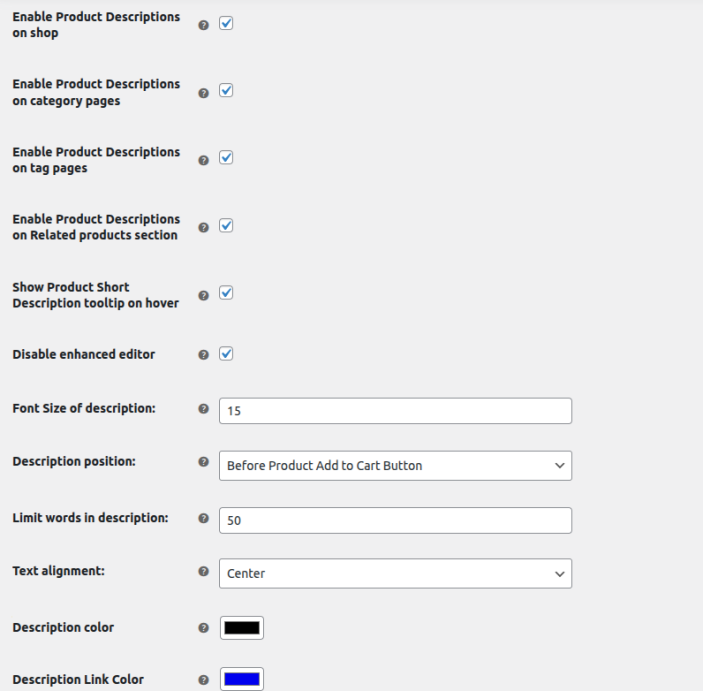
Product Level Settings:
↑ Back to topGo to the Products Edit section and edit any product and there you can see the Product Short Description enhanced editor at the bottom of the page. You can add short descriptions their and also add Links in the short description.

