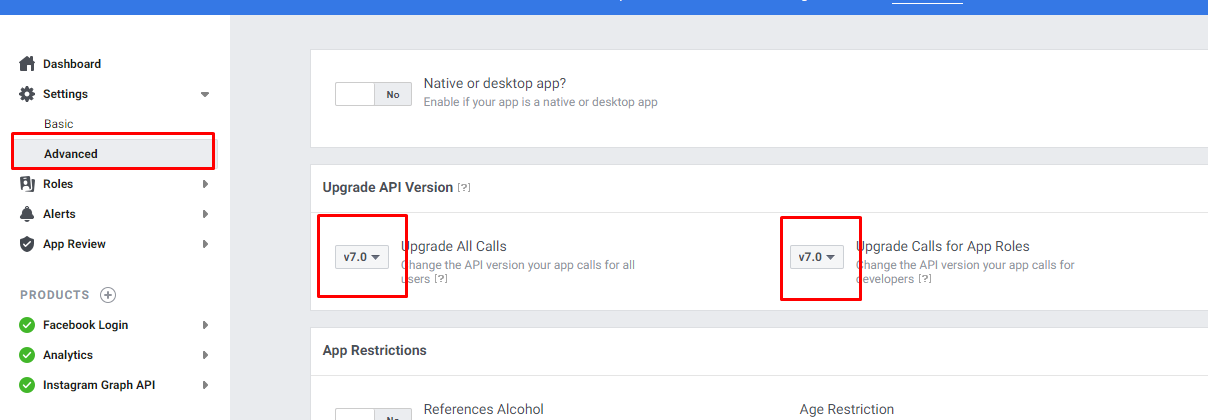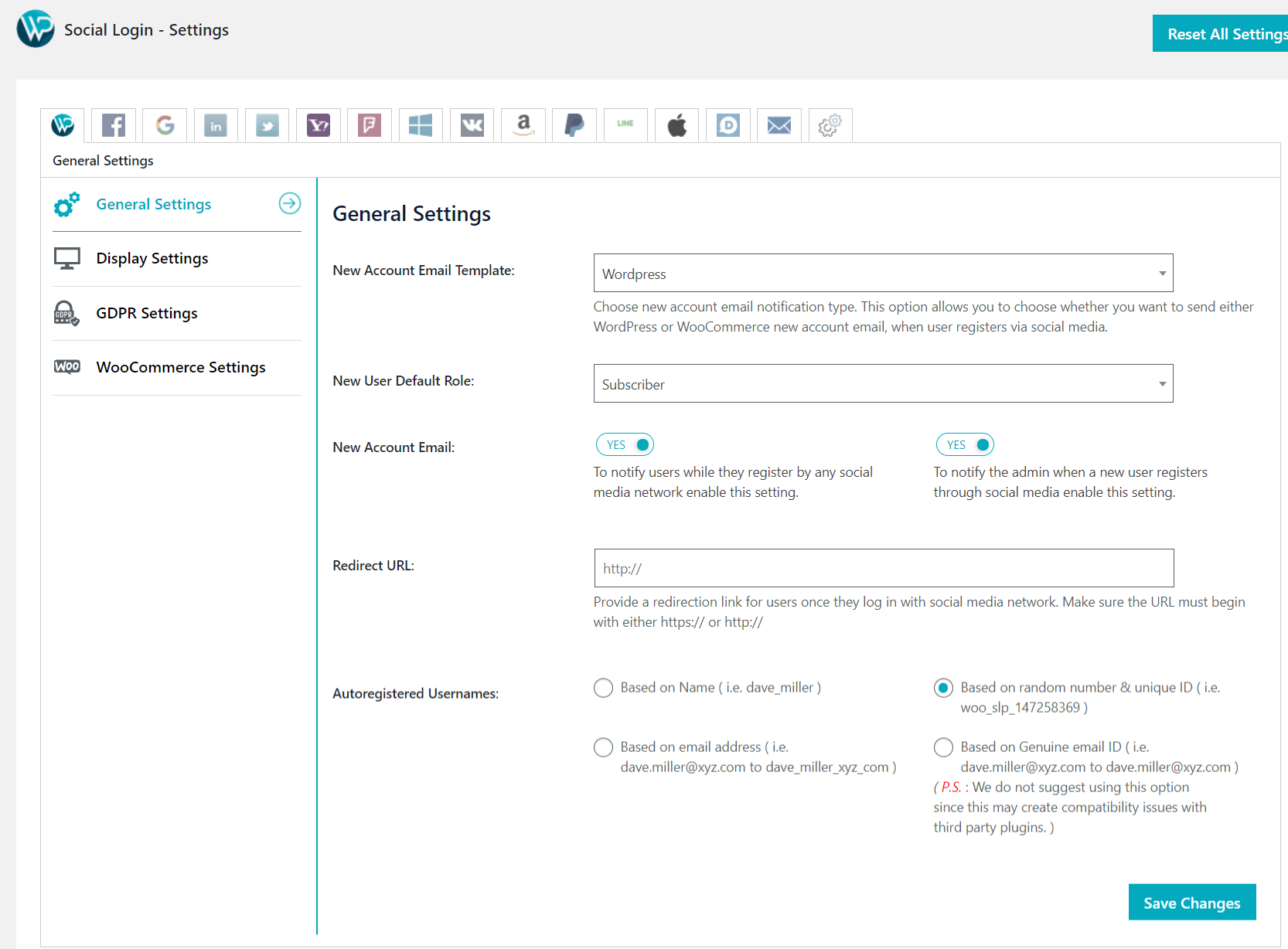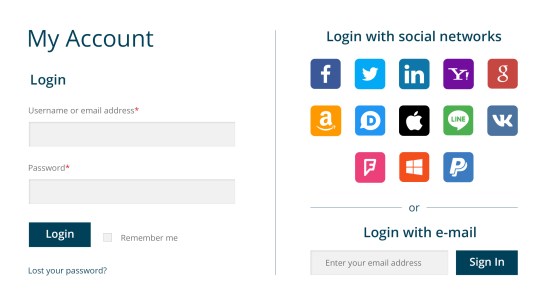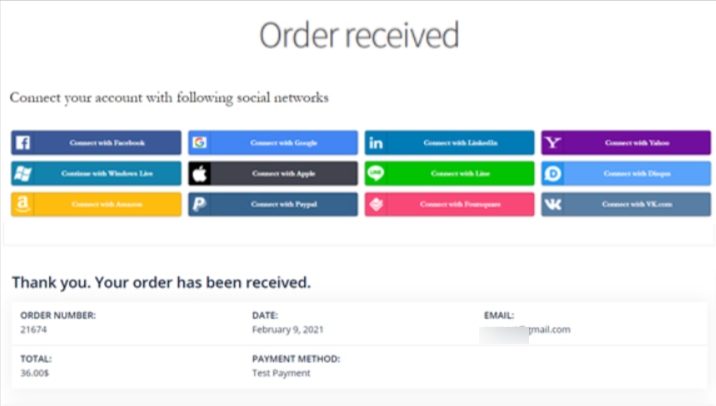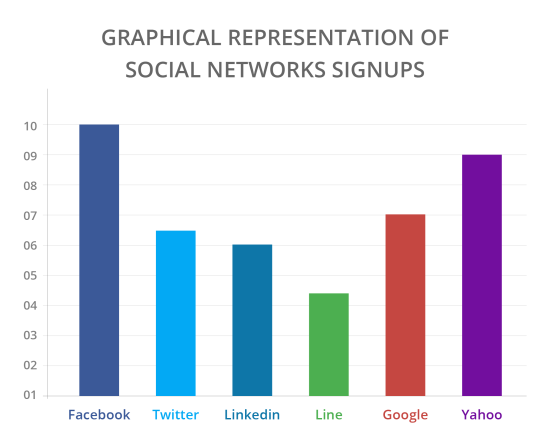Overview
↑ Back to topMinimum Requirements
↑ Back to top- cURL is required for the plugin to function.
- To allow sign in with Amazon, you must use an SSL for your site.
- PHP version 5.3 or greater (PHP 5.6 or greater is recommended)
- MySQL version 5.0 or greater (MySQL 5.6 or greater is recommended)
- WordPress 4.4 or greater
The Plugin Settings
↑ Back to top
New Account Email Template
Choose new account email notification type. This option allows you to choose whether you want to send either WordPress or WooCommerce new account email, when user registers via social media.
New User Default Role
Select the default role you want to assign when new user register they account via social login.
New Account Email
To notify users while they register by any social media network enable this setting.
New Account Email to Admin
To notify the admin when a new user registers through social media enable this setting.
Redirect URL
Provide a redirection link for users once they log in with social media network. Make sure the URL must begin with either https:// or http://
Auto-registered Usernames
Select an option to create username based on unique ID & random number or based on real name or an email ID.
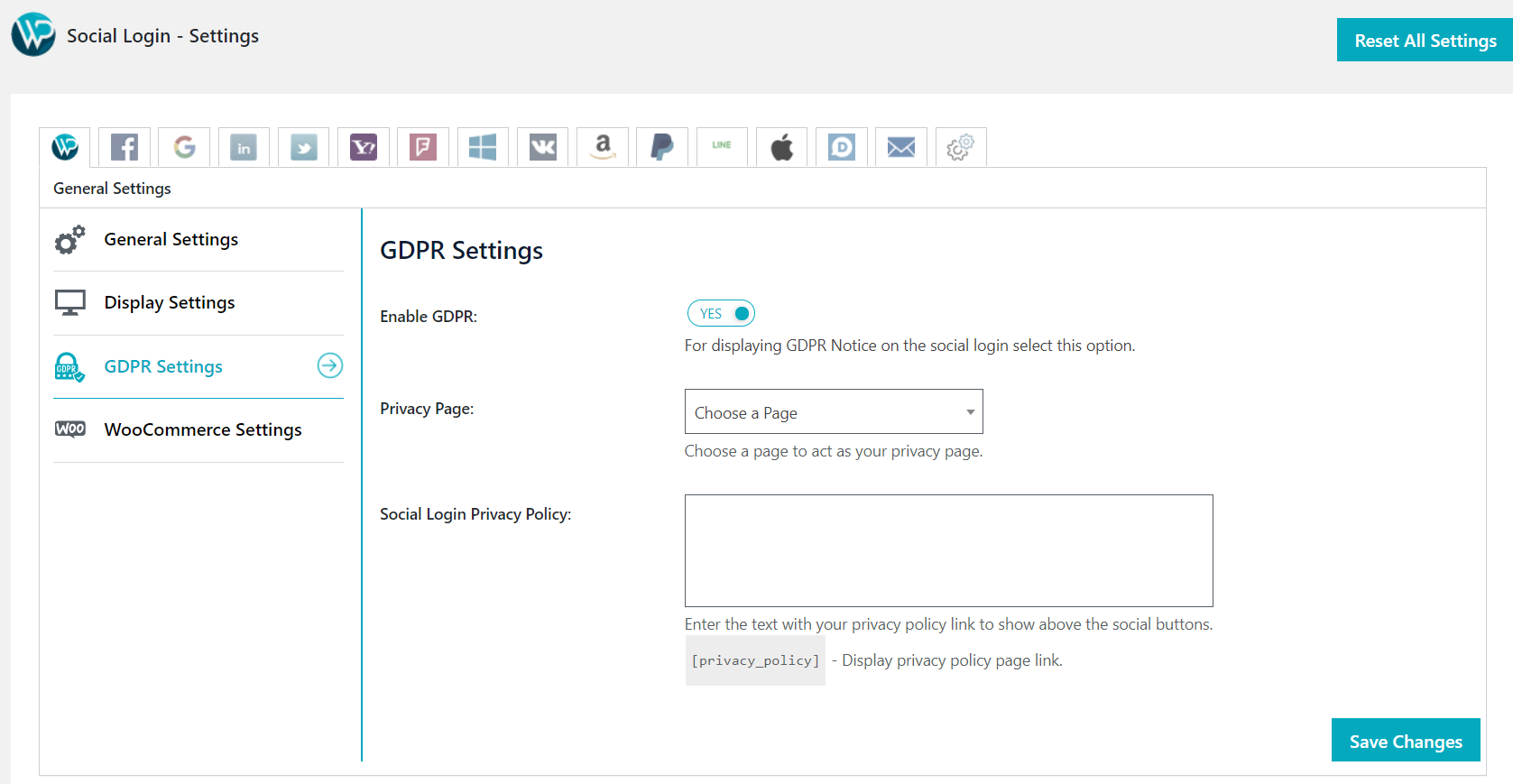 Add Social Login buttons on:
For adding social login to the default WordPress login page/WordPress registration page enable this setting.
Social Login Title
Add Social Login Title text here
Social Buttons Image/Text
Here you can completely customized the look of the social login buttons. Use image as buttons options allows you to upload custom image and Use text as buttons allows you to display custom text buttons.
If you use image as buttons then you will get options to upload image for button as below:
Add Social Login buttons on:
For adding social login to the default WordPress login page/WordPress registration page enable this setting.
Social Login Title
Add Social Login Title text here
Social Buttons Image/Text
Here you can completely customized the look of the social login buttons. Use image as buttons options allows you to upload custom image and Use text as buttons allows you to display custom text buttons.
If you use image as buttons then you will get options to upload image for button as below:
Display Settings
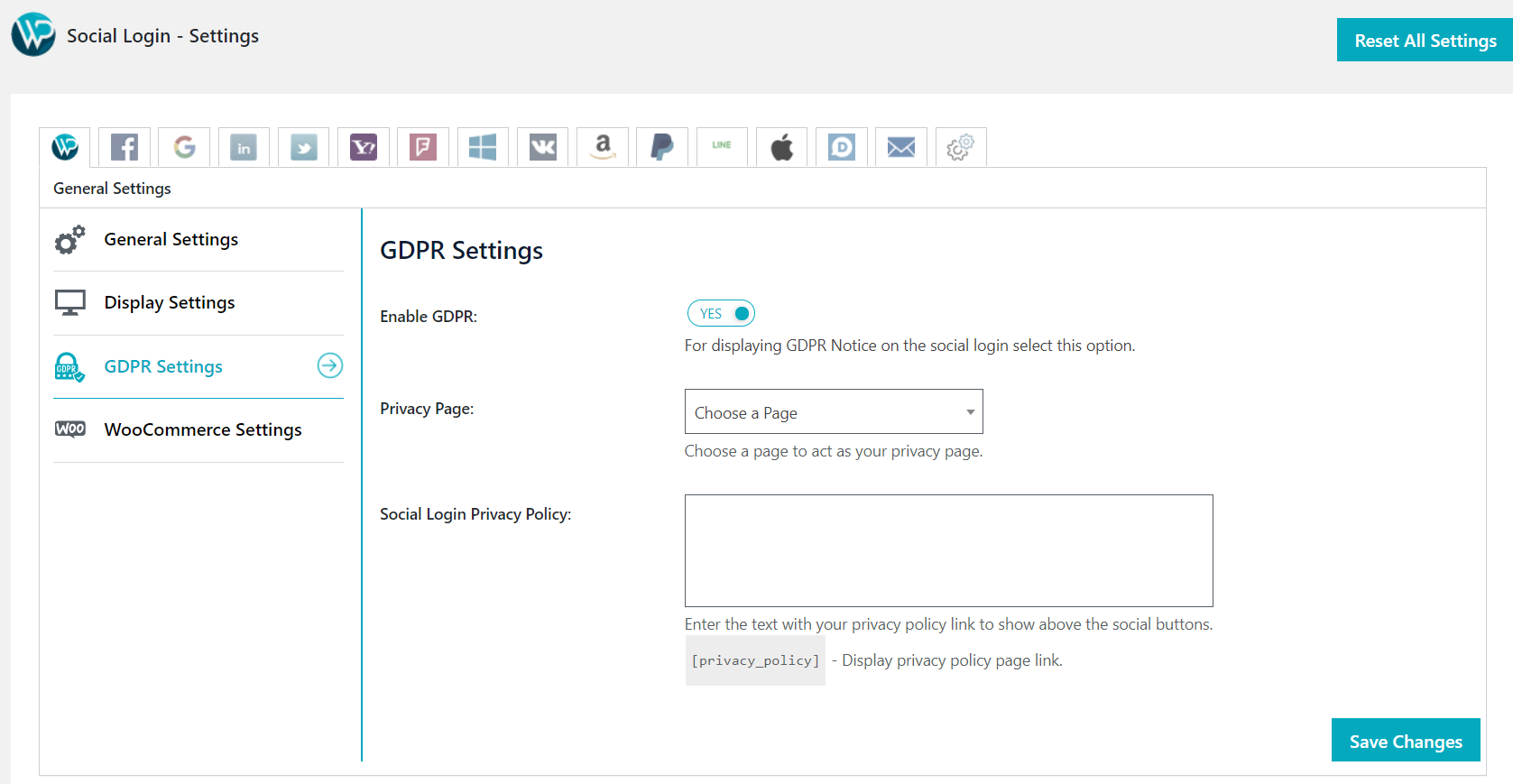 Add Social Login buttons on:
For adding social login to the default WordPress login page/WordPress registration page enable this setting.
Social Login Title
Add Social Login Title text here
Social Buttons Image/Text
Here you can completely customized the look of the social login buttons. Use image as buttons options allows you to upload custom image and Use text as buttons allows you to display custom text buttons.
If you use image as buttons then you will get options to upload image for button as below:
Add Social Login buttons on:
For adding social login to the default WordPress login page/WordPress registration page enable this setting.
Social Login Title
Add Social Login Title text here
Social Buttons Image/Text
Here you can completely customized the look of the social login buttons. Use image as buttons options allows you to upload custom image and Use text as buttons allows you to display custom text buttons.
If you use image as buttons then you will get options to upload image for button as below:
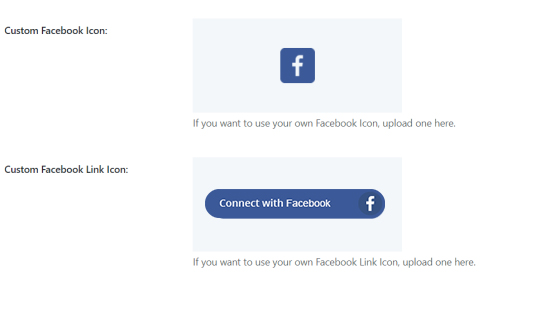
Same for other social accounts settings.
If you use text as buttons then you will get options to set the text for button as below:
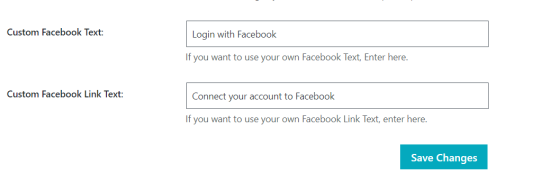
Social Buttons Position
Choose from the above options for positioning the social login buttons. You may also choose custom hook for exhibiting custom form.
Using a Custom Hook
This is only recommended if you know what you’re doing. If you want to have the Social buttons on a special place added automatically on which you want to display, then you can use the following code within your theme:
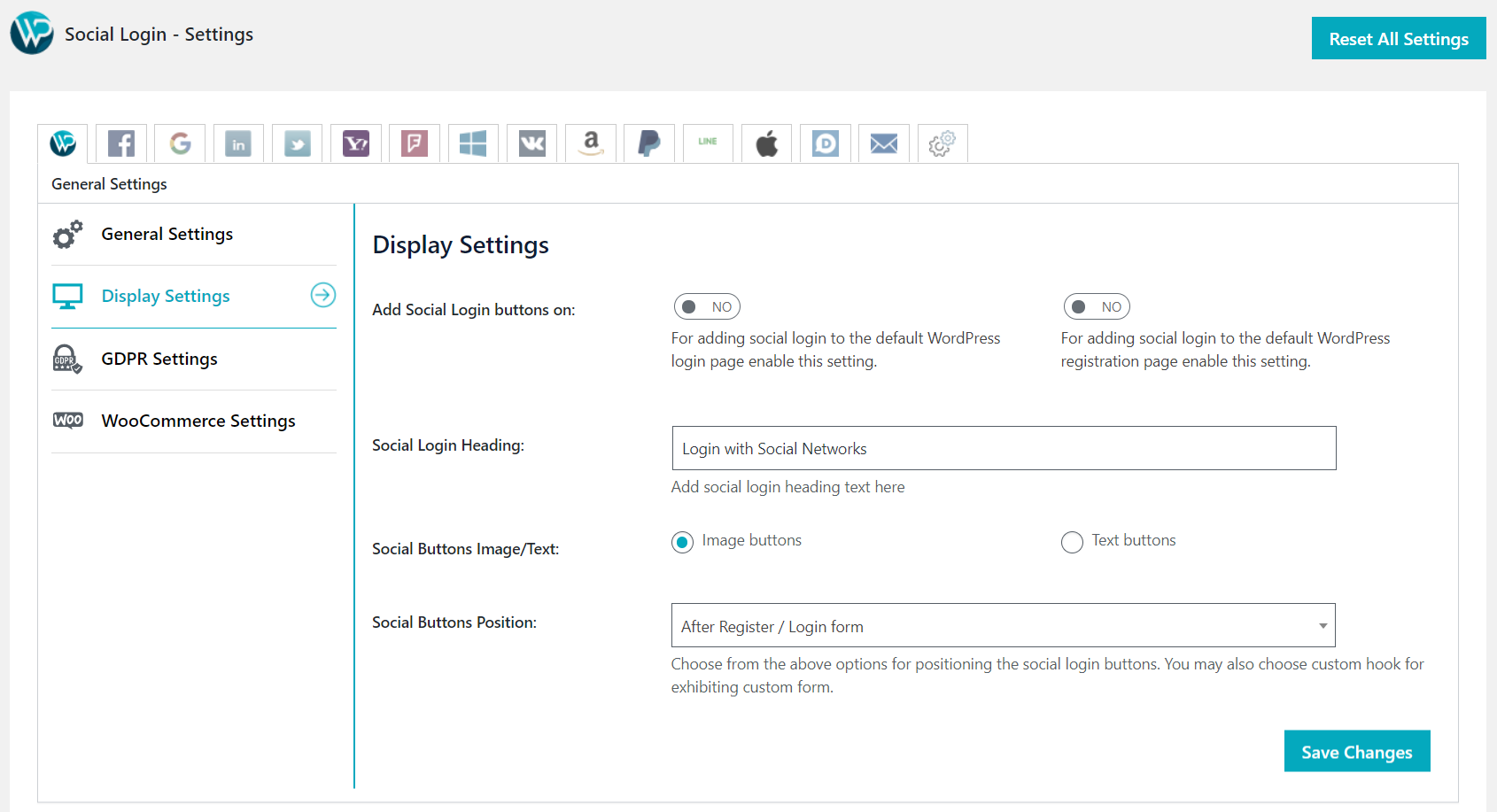 Enable GDPR
Enable this setting to Enable GDPR notice on social login.
Privacy Page
Choose a page to act as your privacy page.
Social Login Privacy Policy
Enter the text with your privacy policy link to show above the social buttons.
Enable GDPR
Enable this setting to Enable GDPR notice on social login.
Privacy Page
Choose a page to act as your privacy page.
Social Login Privacy Policy
Enter the text with your privacy policy link to show above the social buttons.
do_action( 'woo_custom_social_buttons' );
woo_custom_social_buttons can be any name you wish. Place that code in to the specific place within your theme where you want the social buttons being displayed and then use, in our example woo_custom_social_buttons, within the WooCommerce Social Login Pro Settings Box and copy and paste it in to the Custom Hooks field.
GDPR Settings
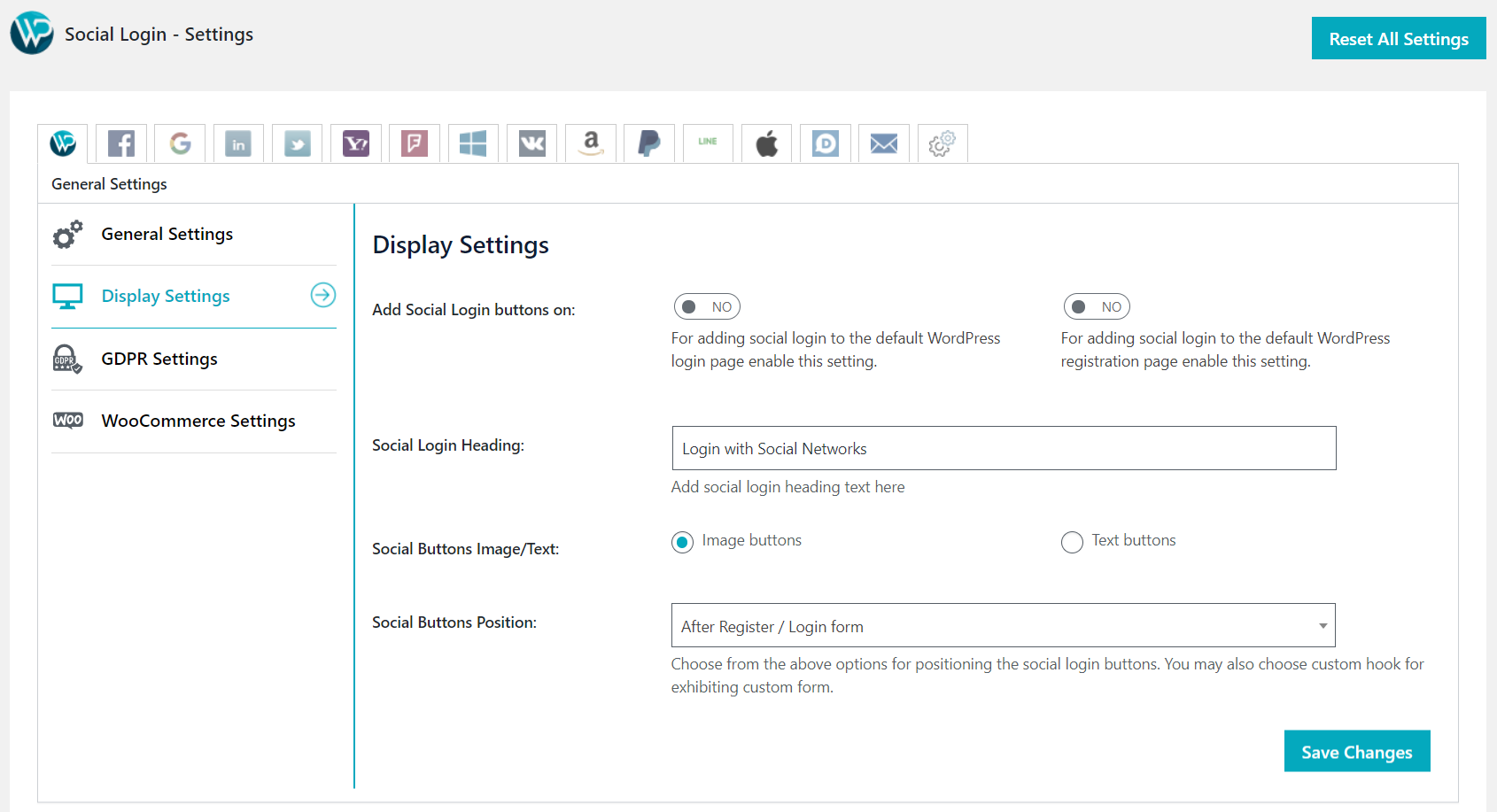 Enable GDPR
Enable this setting to Enable GDPR notice on social login.
Privacy Page
Choose a page to act as your privacy page.
Social Login Privacy Policy
Enter the text with your privacy policy link to show above the social buttons.
Enable GDPR
Enable this setting to Enable GDPR notice on social login.
Privacy Page
Choose a page to act as your privacy page.
Social Login Privacy Policy
Enter the text with your privacy policy link to show above the social buttons.
[privacy_policy] – Display privacy policy page link
WooCommerce Settings
↑ Back to top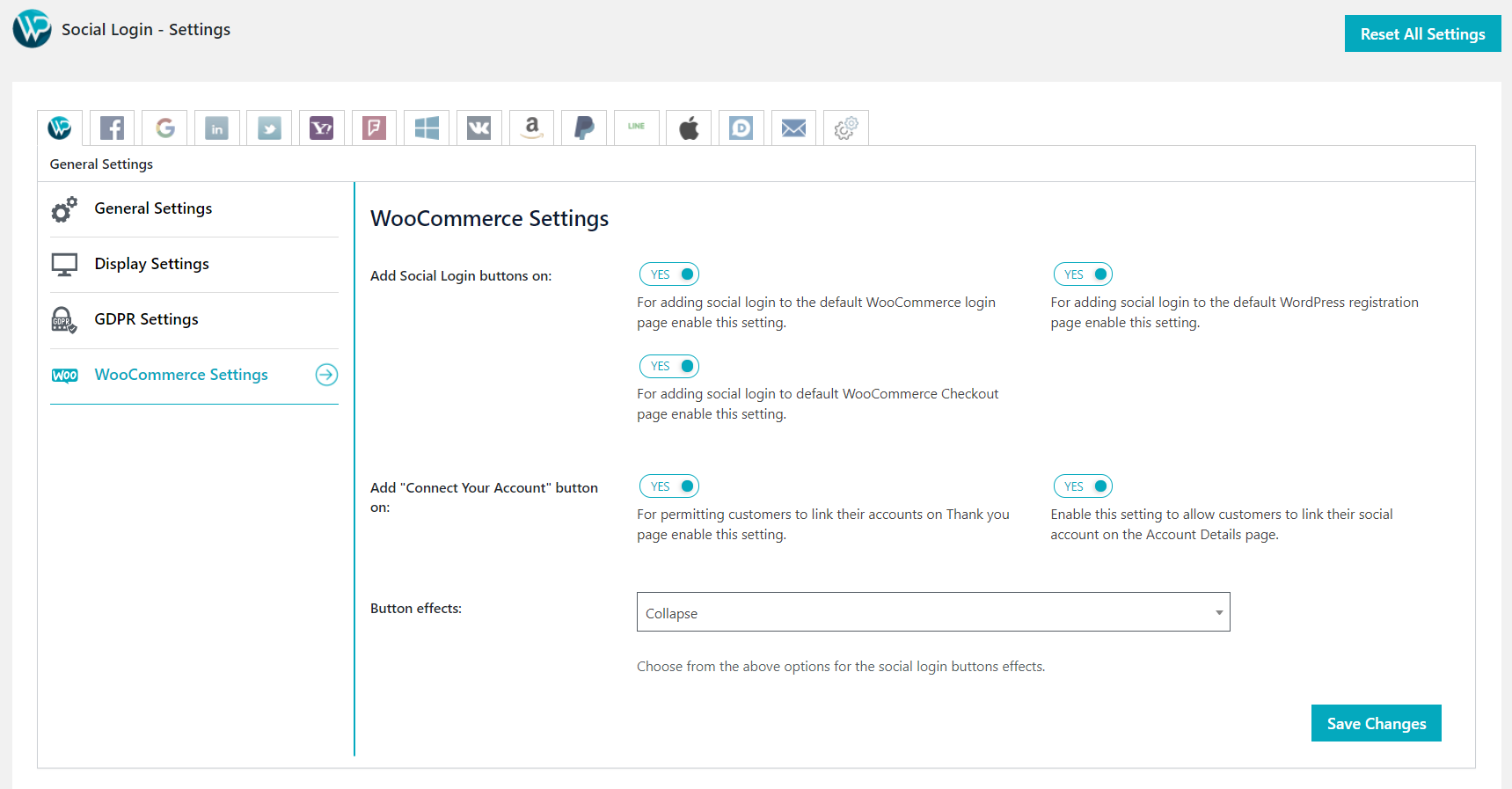 Add Social Login buttons on:
Enable this setting to add social login buttons on WooCommerce login page/Registration page and checkout page
Add “Connect Your Account” button on:
For permitting customers to connect their accounts on Thank you page/account page enable this setting.
Buttons Effect
Here you can select effect for the social login buttons.
Add Social Login buttons on:
Enable this setting to add social login buttons on WooCommerce login page/Registration page and checkout page
Add “Connect Your Account” button on:
For permitting customers to connect their accounts on Thank you page/account page enable this setting.
Buttons Effect
Here you can select effect for the social login buttons.
Provider Settings
↑ Back to top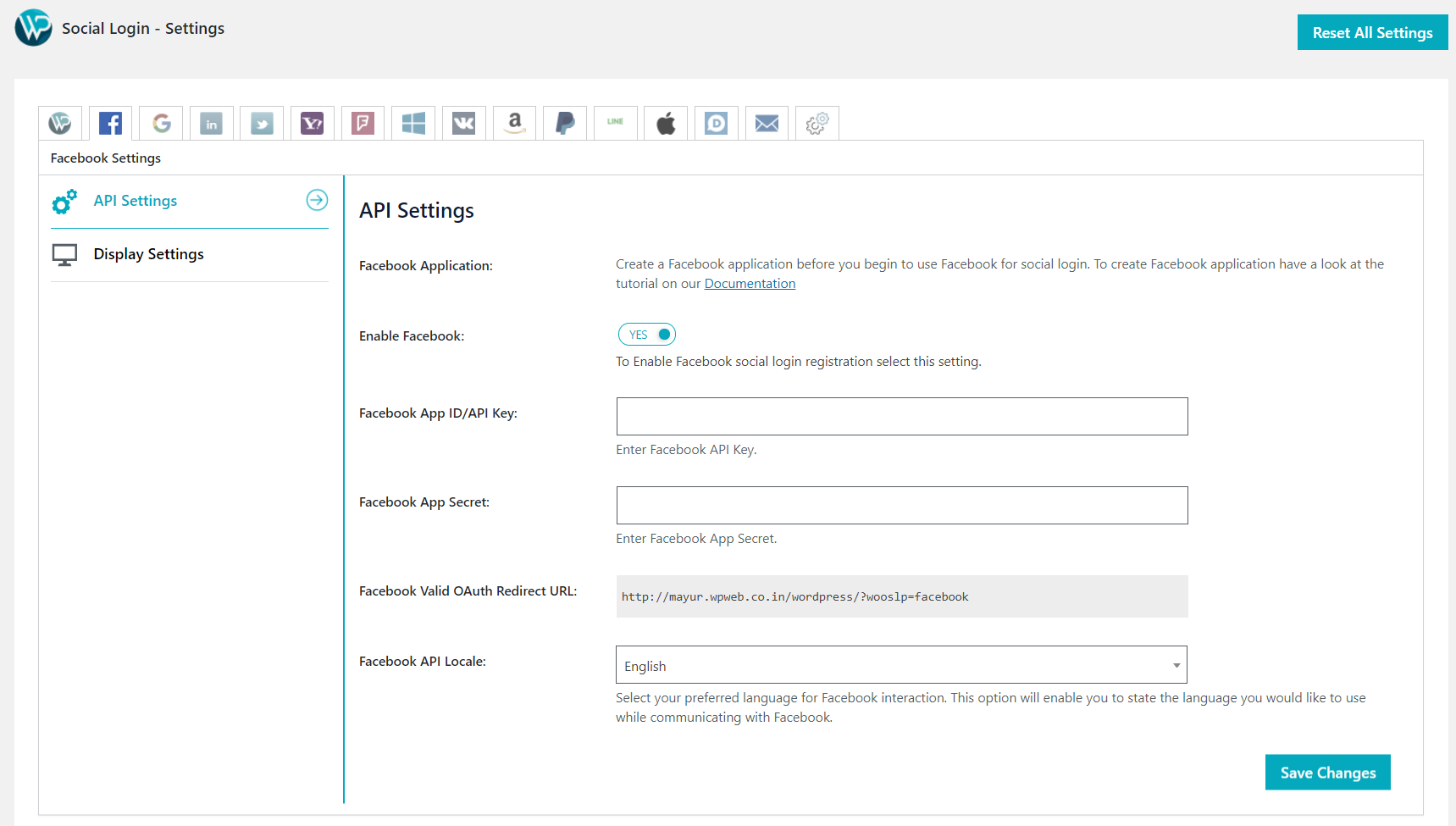
Facebook Application
Create a Facebook application before you begin to use Facebook for social login.
Enable Facebook
To Enable Facebook social login registration select this setting.
Facebook App ID/API Key
Enter Facebook API Key.
Facebook App Secret
Enter Facebook App Secret.
Facebook Valid OAuth Redirect URL
You can get a valid OAuth URL from here.
Facebook API Locale
Select your preferred language for Facebook interaction. This option will enable you to state the language you would like to use while communicating with Facebook.
Enable Facebook Avatar
Enable this setting if you want to use Facebook profile pictures as avatars.
Custom Facebook Icon
Upload personalised Facebook icon.
Custom Facebook Link Icon
Upload personalised Facebook Link icon.
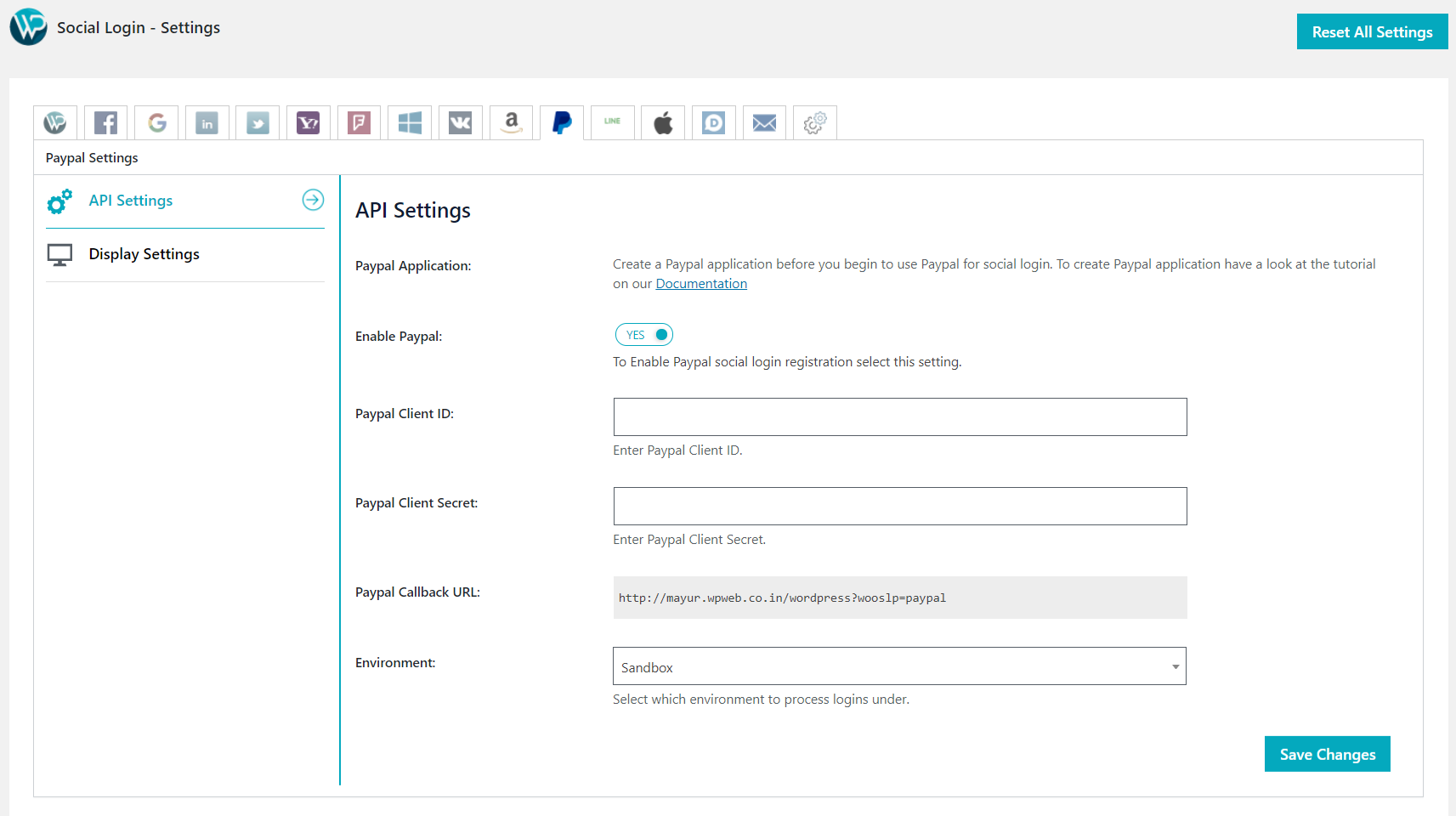
Paypal Application
Create a Paypal application before you begin to use Paypal for social login.
Enable Paypal
To Enable Paypal social login registration select this setting.
Paypal Client ID
Enter Paypal Client ID.
Paypal Client Secret
Enter Paypal Client Secret.
Paypal Callback URL
Enter Paypal Callback URL.
Environment
Select which environment to process logins under. Either sandbox OR live.
Custom Paypal Icon
Upload personalised Paypal icon.
Custom Paypal Link Icon
Upload personalised PayPal Link icon.
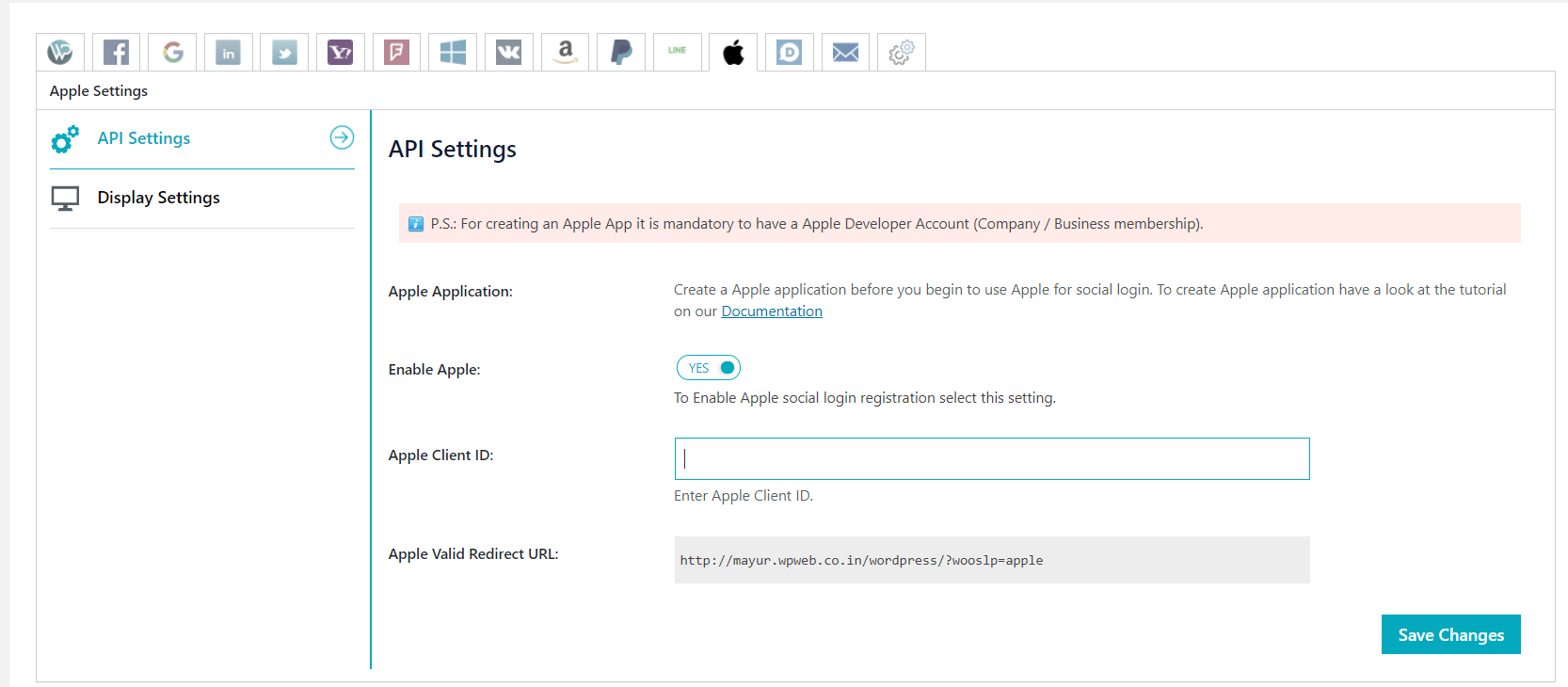
Apple Application
Create a Apple application before you begin to use Paypal for social login.
Enable Apple
To Enable Apple social login registration select this setting.
Apple Client ID
Enter Apple Client ID.
Custom Apple Icon
Upload personalised Apple icon.
Custom Apple Link Icon
Upload personalised Apple Link icon.
Connect Social Networks with a Plugin
↑ Back to topAdd social login widget
↑ Back to top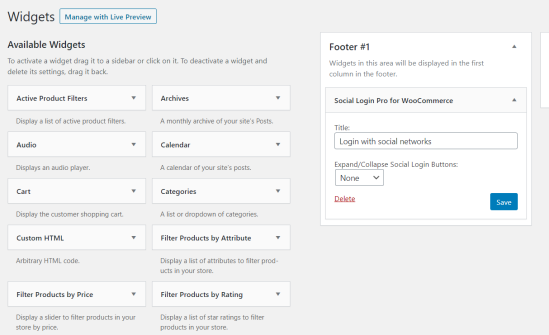
Find the “Social Login Pro for WooCommerce” widget and drag it to the place you want. You can add a title of widget. One added, on a frontend it will look like the image below.
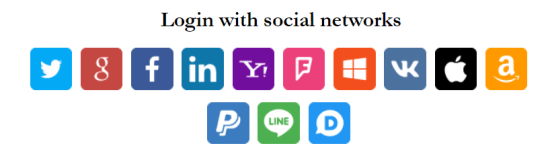
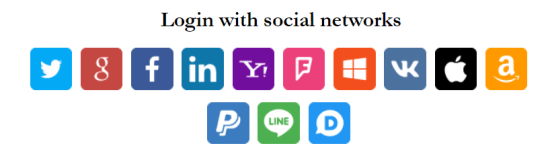
Add a Shortcode for Social Login
↑ Back to topUsing Gutenberg editor
↑ Back to top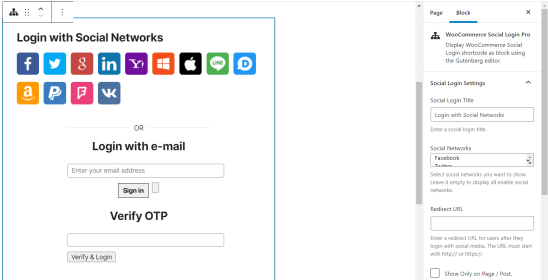
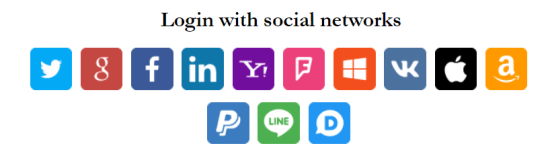
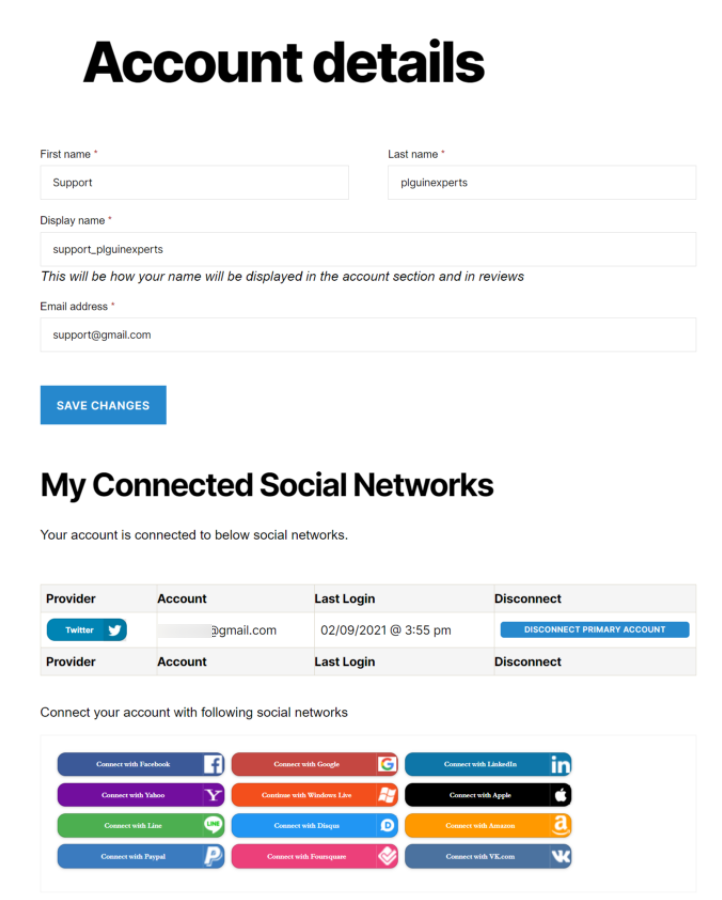

Social Login Monitor Page
↑ Back to top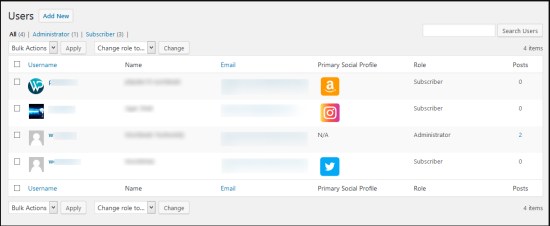
Admin can view primary and linked social account information in the user edit profile page as well.
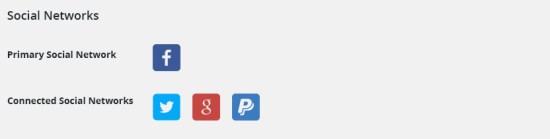
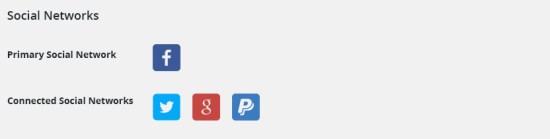
Frontend View
↑ Back to top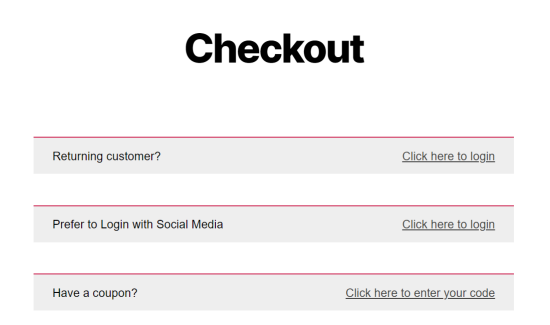
Receiving User Information
↑ Back to top| Network | First Name | Last Name | Username | Email ID | Picture | Cover Picture |
|---|---|---|---|---|---|---|
 |
 |
 |
 |
 |
 |
|
 |
 |
 |
 |
 |
 |
|
 |
 |
 |
 |
 |
 |
|
 |
 |
 |
 |
 |
 |
|
| Yahoo |  |
 |
 |
 |
 |
 |
| Foursquare |  |
 |
 |
 |
 |
 |
| Window Live |  |
 |
 |
 |
 |
 |
| VK |  |
 |
 |
 |
 |
 |
 |
 |
 |
 |
 |
 |
|
| Amazon |  |
 |
 |
 |
 |
 |
| Paypal |  |
 |
 |
 |
 |
 |
| Line |  |
 |
 |
 |
 |
 |
| Apple |  |
 |
 |
 |
 |
 |
Troubleshooting
↑ Back to topFrequently Asked Questions
↑ Back to top
Here you will find answers to commonly asked questions about the Social Login Pro for WooCommerce extension.
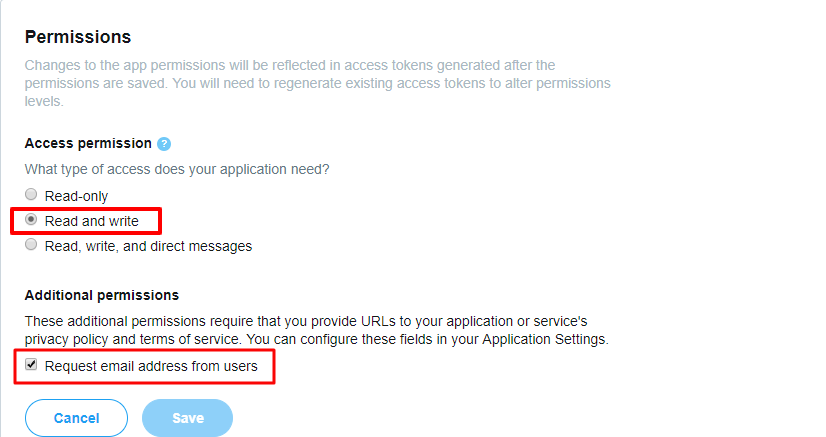
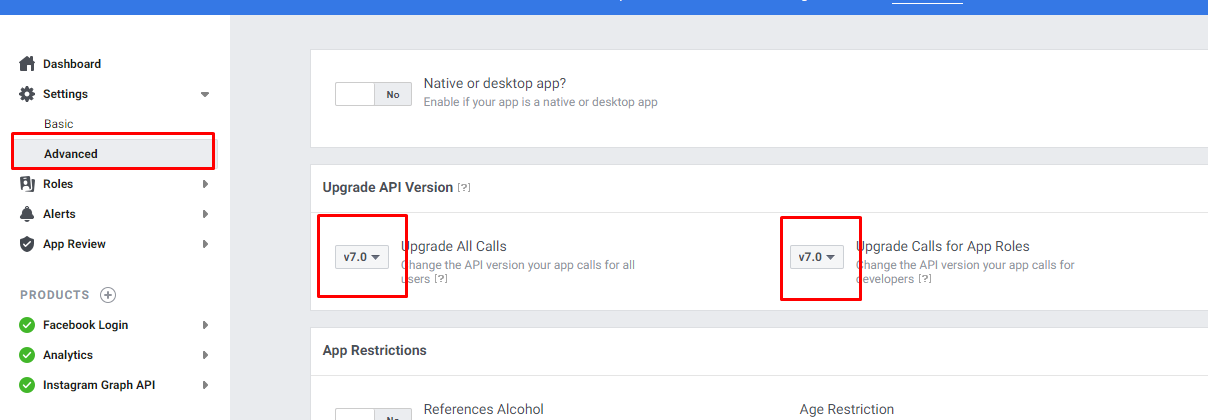
After login with Twitter, it redirects me on login page to enter email address. Why?
↑ Back to topDoes Facebook login require an https site?
↑ Back to topHow do I get a user’s email address from Twitter?
↑ Back to top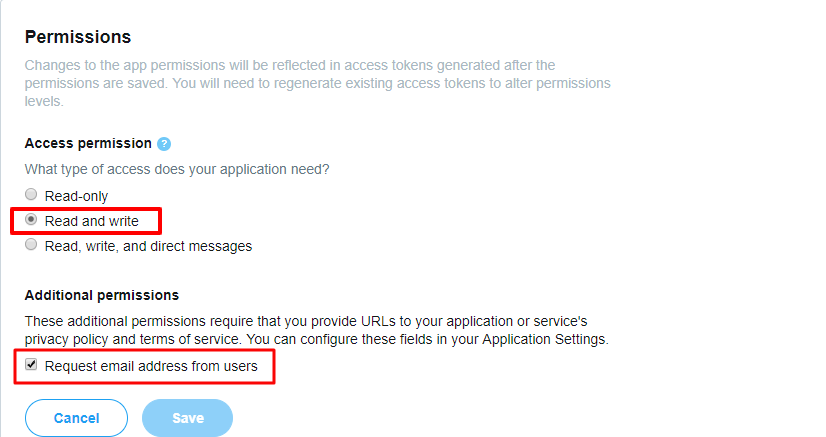
Does Social Login Pro working with caching plugins?
↑ Back to topWhile logging in with Facebook, I’m getting this error. “ERROR in: Graph (#200) Missing Permissions.” Why?
↑ Back to top