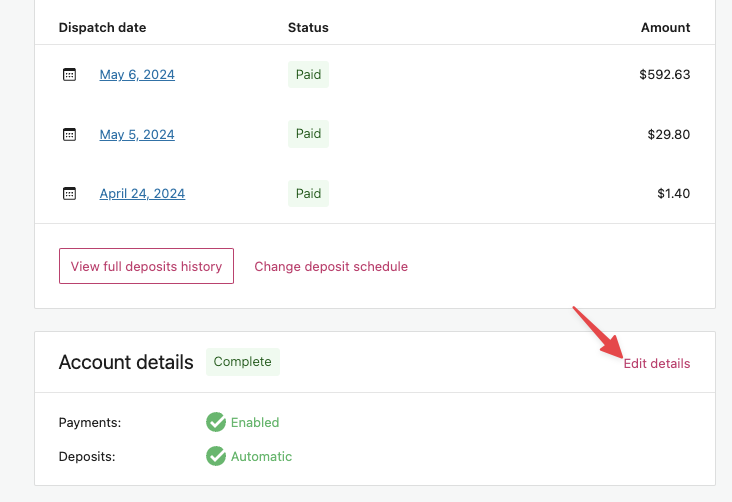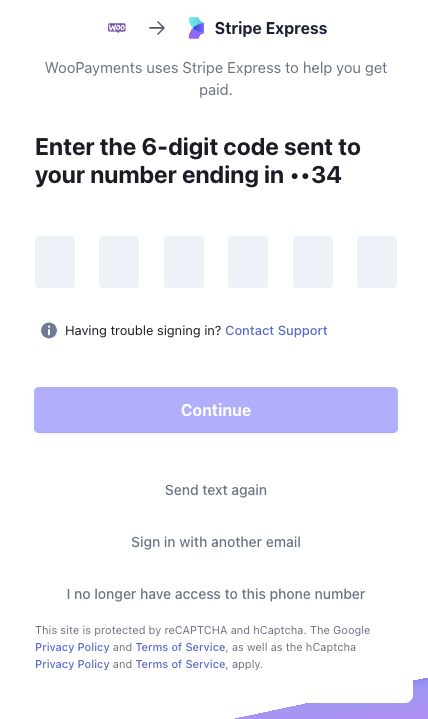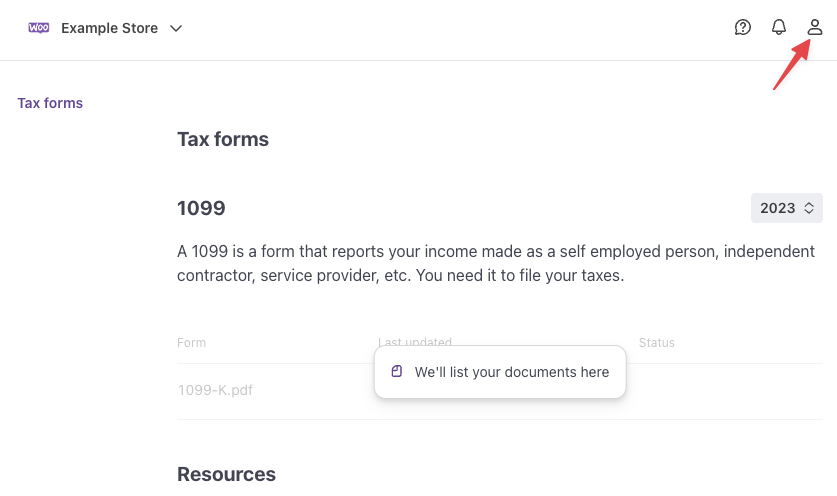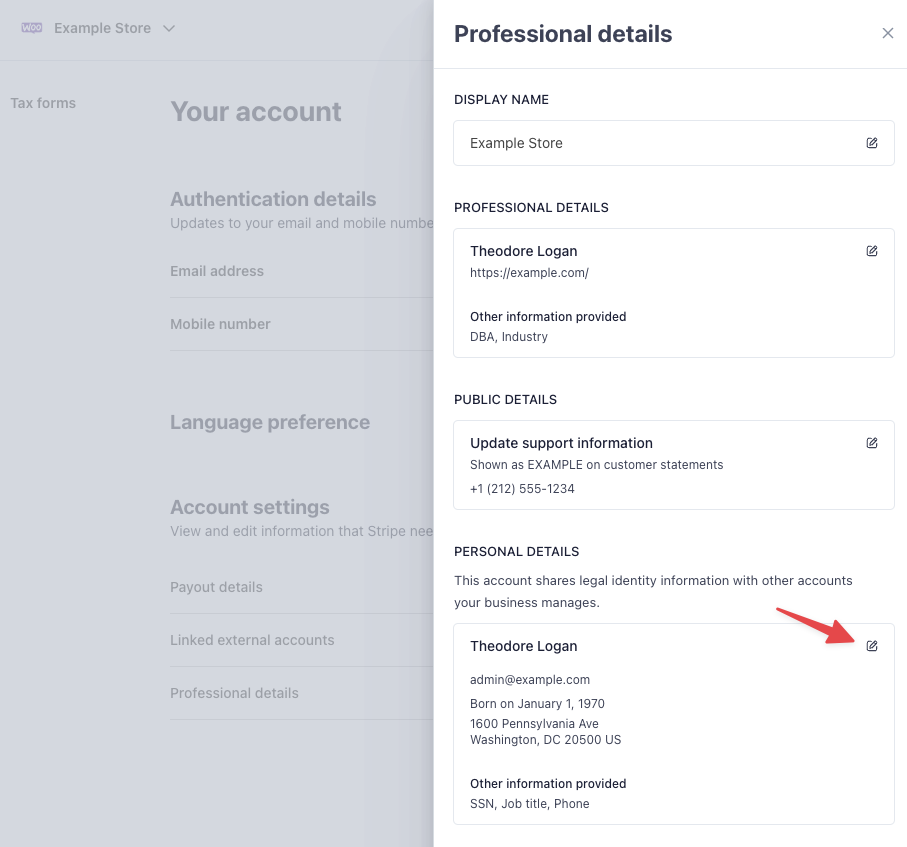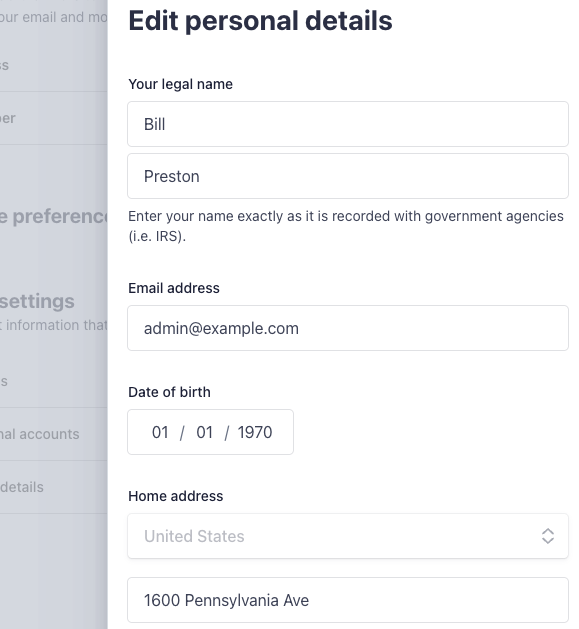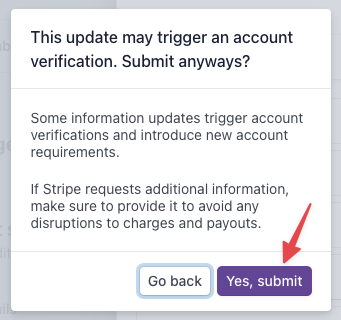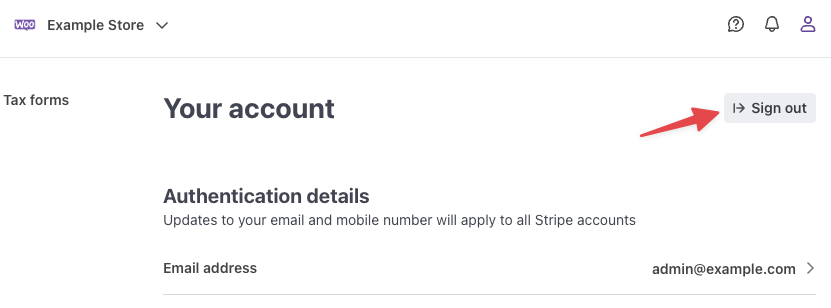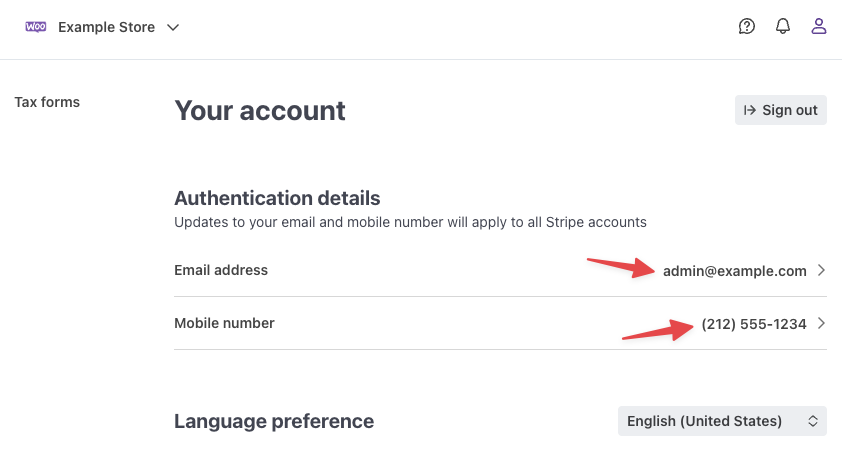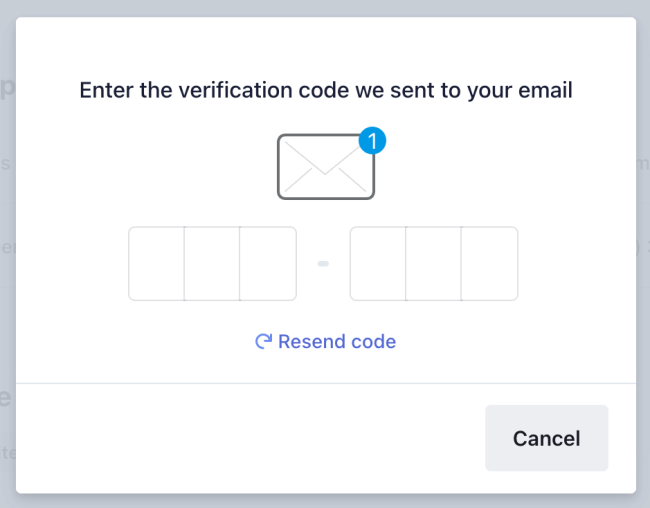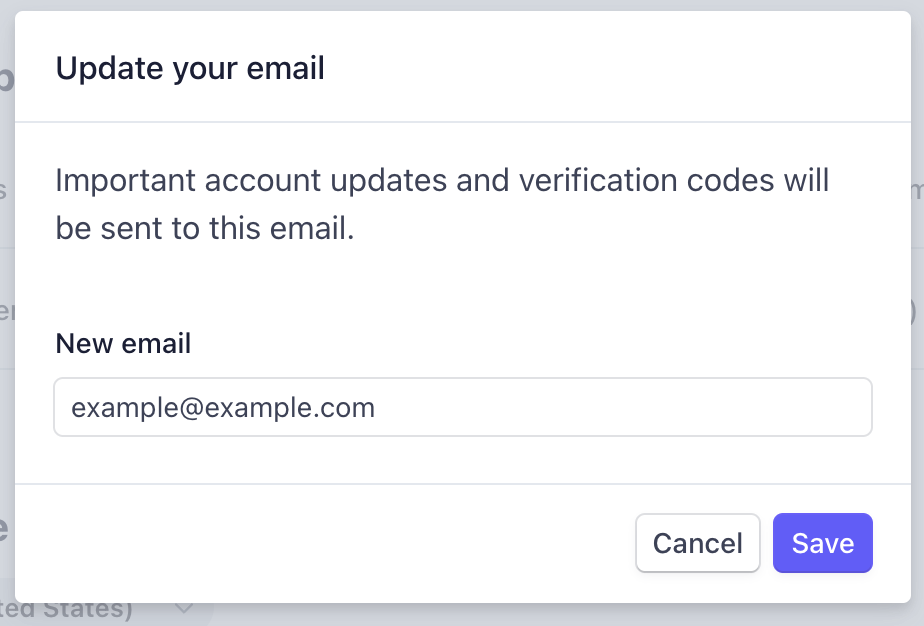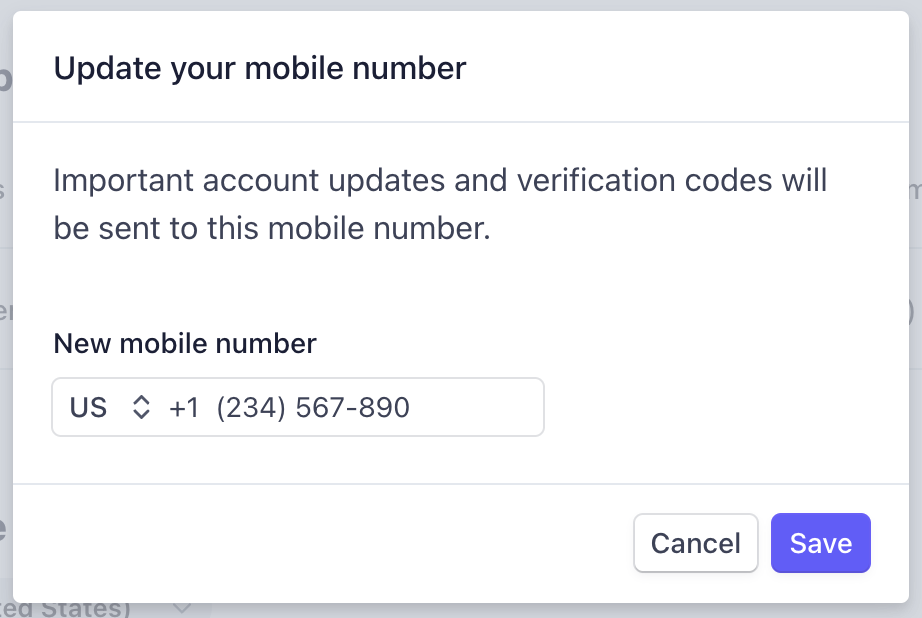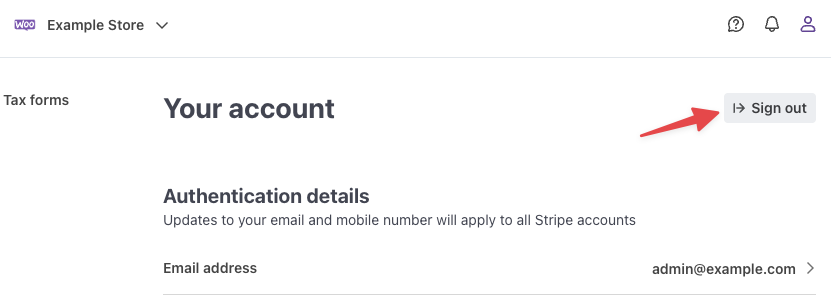When you sign up for WooPayments, you must verify your personal and business information with Stripe. This creates a Stripe Express account, which WooPayments uses in the background for managing your business account information and activity.
As a result, this Stripe Express account has various bits of information in it, such as details about your business as well as about the individual person who created the account. This information can be updated at a later time, if need be.
NOTE: Changing the email or phone number that Stripe has on file is different from changing your customer support email or phone number as shown in the Settings Guide. For example, if you would like to route customer support requests to another team or person, then these two bits of information may differ.
Updating your personal information
↑ Back to topFirst, access your Stripe Express account, then update the information as shown below.
- In the Account settings section, select Professional details.
- In the Personal Details section, click the pencil icon.
- Update your personal details as needed.
- Click Submit.
- If prompted, select Yes, submit to confirm submitting the change.
- Click Done at the bottom.
- Click the Sign Out button to sign out of the Stripe Express dashboard.
Updating your account information
↑ Back to topFirst, access your Stripe Express account, then update the information as shown below.
- The account dashboard will show your current account email and phone number.
- Click either piece of information to update it.
- Verify yourself with the code that Stripe will send to your account email address.
- Enter your new email address or phone number and click Save.
- You will see a message confirming that your info was updated.
- Click Sign Out.