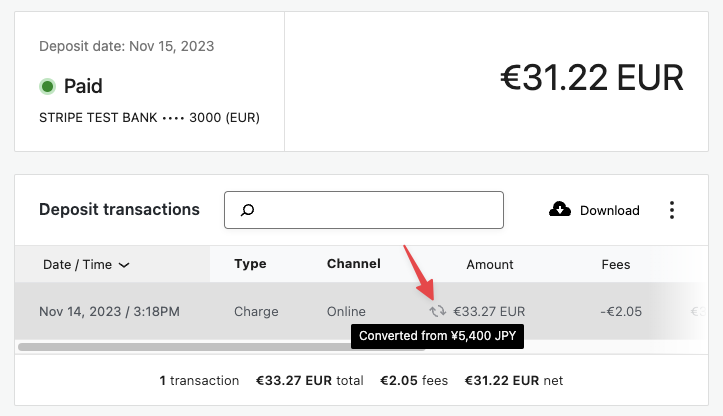WooPayments can accept payments in over 100 different currencies. This guide explains the different types of currencies that may be involved in a transaction, how currencies and transactions interact, and how to see which currencies were involved in a transaction.
Refer to our documentation on multi-currency to learn how to display your products in your customer’s preferred currency, manage exchange rates, and select other configuration options.
Currencies in a transaction
↑ Back to topA single transaction can potentially involve multiple currencies:
- The customer currency is the currency displayed to customers while they browse your store and the currency they are charged in when they pay for their order.
- This can also be referred to as the “presentment currency.”
- By default, the customer currency will be the same as the store currency in your WooCommerce settings.
- Using WooPayments’ built-in multi-currency functions, the customer currency can be changed.
- The deposit currency is the currency in which funds are deposited into your bank account.
- This can also be referred to as the “settlement currency.”
- The deposit currency may not always be the same as the customer currency.
- For some merchants, it’s possible to receive deposits in different currencies into different bank accounts.
Tracking currencies
↑ Back to topThe WooPayments dashboard can track the currencies involved in each transaction, including deposits, payments, and disputes. This section highlights the elements of the dashboard that provide details on a transaction’s currency.
Transactions page
↑ Back to topThe Payments > Transactions page lists all WooPayments transactions, regardless of currency. The amount, fees, and net amount are all displayed in the deposit currency.
Transactions with a customer currency different from the deposit currency have a tooltip to view the amount paid by the customer in the customer currency.
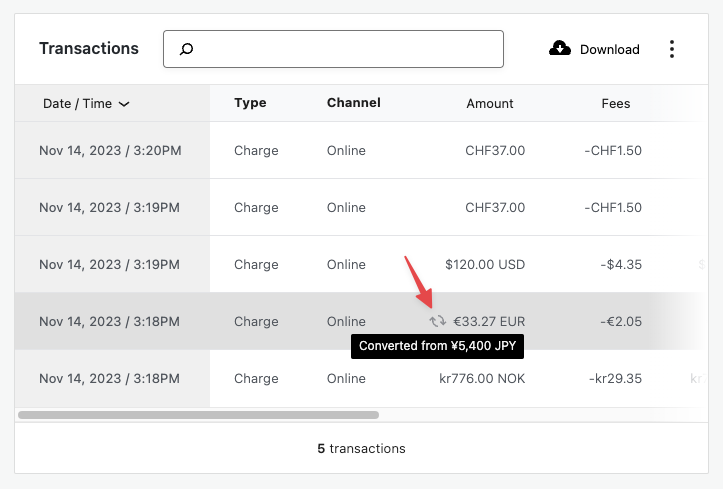
Transaction details
↑ Back to topThe transaction detail page shows the amount in the customer currency at the top. Below that, that amount is converted into the deposit currency and displayed alongside the fees and net amount that was (or will be) deposited.
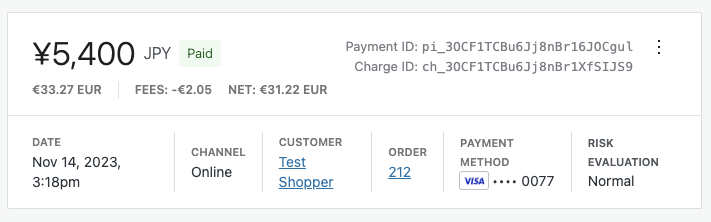
The timeline view shows the exchange rate used when converting the customer currency to the deposit currency. The fee for currency conversion is also shown.
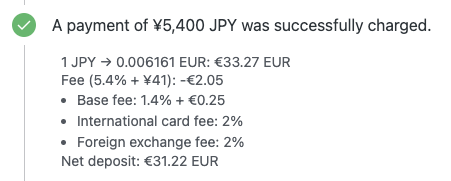
Deposit details
↑ Back to topThe deposit detail page shows both the amount transferred to your bank account as well as all of the individual transactions associated with that particular deposit. The amounts displayed on this page are in your deposit currency.
For transactions in a customer currency other than the deposit currency, a tooltip displays the amount paid by the customer in the customer currency: