WooCommerce Anti-Fraud detects fraud whenever an order is placed through your store. The outcome of the fraud check on each order is an Order Risk Score and suggests risk order advice. Furthermore, our plugin integrates with Artificial Intelligence-based MaxMind’s minFraud services to give you an extra layer of security.
Having issues with BigDataCloud API?
Integrating with Bigdatacloud
↑ Back to topTo integrate with BigDataCloud enter the API Key under the Antifraud Settings Page.
Issues with Bigdatacloud.com API?
If you are having issues saving the API Key for bigdatacloud.com test the following workflow:
1. Remove the Notification Bars using the ‘x’ on the side.
2. Then re-enter the BigDataCloud API Key and save the page.
Installation
↑ Back to top- Download the .zip file from your WooCommerce account.
- Go to: WordPress Admin > Plugins > Add New and Upload Plugin with the file you downloaded with Choose File.
- Install Now and Activate the extensions.
More information at Install and Activate Plugins/Extensions.
Getting Started With the Plugin
↑ Back to topIn Anti-Fraud Settings, you can enable rules, update rule weights and set automated actions based on the Order Risk Scores including:
- Cancel Fraud orders based on score.
- Put a Suspected order on hold based on the score.
- Notify the administrator with an email notification (but don’t change the order status)
- Verify PayPal before sending the order for fraud prevention.
- Assess fraudulent activity by integrating minFraud® AI-based service by MaxMind.
Learn more about the Setup and Configuration in the Antifraud Plugin.
The Antifraud Dashboard:
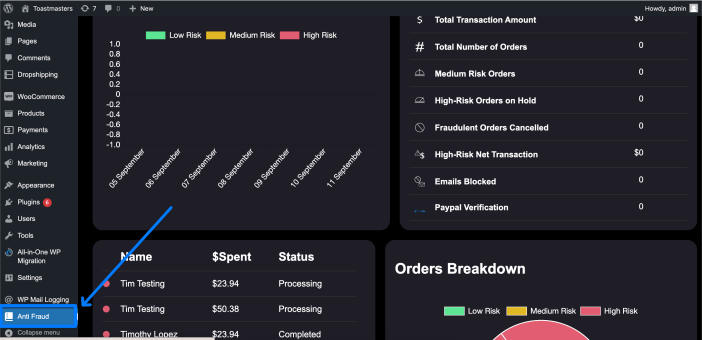
The Antifraud Dashboards page is an overview dashboard of all your fraud-related information and order information.
Where is the Antifraud Dashboard located?
The Antifraud Dashboard Page is located at: WooCommerce Admin Menu > Anti-fraud
View Order Risk Scores:
What is the Order Risk Score?
The Antifraud Plugin checks order records a score and suggests recommendations based on the determined fraud risk.
How is the Order Risk Score Calculated?
FAQ: How is the Order Risk Score Calculated?
↑ Back to topThe Antifraud Plugin checks the order and records a score. The score is an overall representation of the likelihood of this specific order being flagged as fraud.
An Order Score of 0 represents a low score and a low chance of this order being flagged as fraud.
An Order Score of 100 represents a high score and a high chance of this order being flagged as fraud.
This score is calculated based many factors and scaled according to the rules and the rule weights. The sensitivity can be changed by increasing/decreasing the rule weights for each rule.
What are the Suggestions?
The Antifraud Plugin checks order records a score and suggests recommendations based on the determined fraud risk.
The Antifraud Order Scores can be viewed on your store Orders Page and each specific order page.
Setup and Configuration
↑ Back to topAntifraud settings page can be found at WooCommerce > Settings > Antifraud:
Plugin Settings Page
↑ Back to top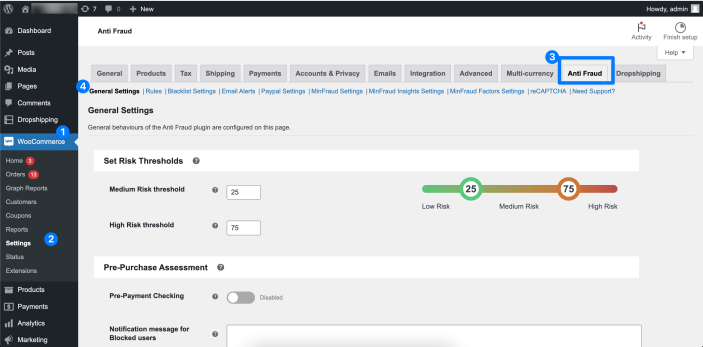
The plugin settings page is where you configure the plugin, apply the weights to rules, select threshold values and interact with the other features of the Antifraud Plugin.
Where are the Antifraud Plugin settings located?
- The Antifraud Plugin Settings Page is located at WooCommerce > Settings > Antifraud
- Under the Plugin Settings Page, you will find a list of sub-menus
Configuring the plugin’s settings
↑ Back to topHow to configure the Antifraud Plugin settings: Configuring Antifraud Settings Page
Getting Started: Using the Plugin to Score Orders
↑ Back to topGetting started using the Antifraud plugin: Using Antifraud Order Risk Score
Velocity Attacks and Credit Card Testing
↑ Back to topVelocity Attacks when using the Antifraud Plugin: Velocity Attacks
Integrate with Trust Swiftly
↑ Back to topHow to integrate the Trust Swiftly with Antifraud: Antifraud TrustSwiftly Integration
Integrate with MaxMind
↑ Back to topIntegrating with MaxMind and MinFraud: Integrating Antifraud with Maxmind
Troubleshooting
↑ Back to top1. How to debug the Antifraud Plugin?
↑ Back to topDebugging the antifraud plugin is straightforward.
To debug the Antifraud plugin enable the debugging setting on the General Settings Page. Once you enable and save this setting you will see the section now has files. Download the CSV which will contain the order information. Attach this and share this with support along with a summary of your issue.
2. How to disable a rule?
↑ Back to topMost rules have a toggle option to enable/disable the rule. You can set any risk weight to “0” to disable it.
3. Help – I’m not receiving the administrator notifications email.
↑ Back to topNot receiving the administrator’s email can have multiple causes.
- Verify in WordPress default settings that the admin email address is entered correctly
- Check your SPAM folder to ensure the message was not filtered
If neither, contact your host to check if your website is allowed to send the email.
4. Upgrading / Downgrading the Plugin – How can I update the plugin version without clearing the plugin settings?
We always recommend taking a backup of your site when updating or downgrading any plugin. Many free plugins allow this or your hosting provider can also help you. For more specific information please reach out to OPMC.
Additionally, as specified in WooCommerce best practices, we always recommend that plugin updates are completed on a staging/testing site. This prevents any loss of data or issues when working with your live site.
With that said, the settings should not be cleared when updating the plugin to a newer or older version.
Please test this on your staging/testing site first, OPMC understands this can be frustrating when plugin settings/configurations are clear, however, we take no responsibility and recommend testing this first on your staging/testing site.
5. When orders are declined by our payment gateway will the plugin notify the site Admin?
↑ Back to topWe don’t have a way to notify admin if there are declined payments through your payment gateway if this is not hosted on your site. The plugin will only notify you if the order was declined by the Anti Fraud plugin.
To enable this use the following:
Under the Email Alerts setting of the Anti Fraud plugin, you have the option to have a notification when the fraud score is higher on a set score.
This setting will trigger an email to the Store Admin if the score is higher than the Email Notification Score. You can also add an email address to notify.
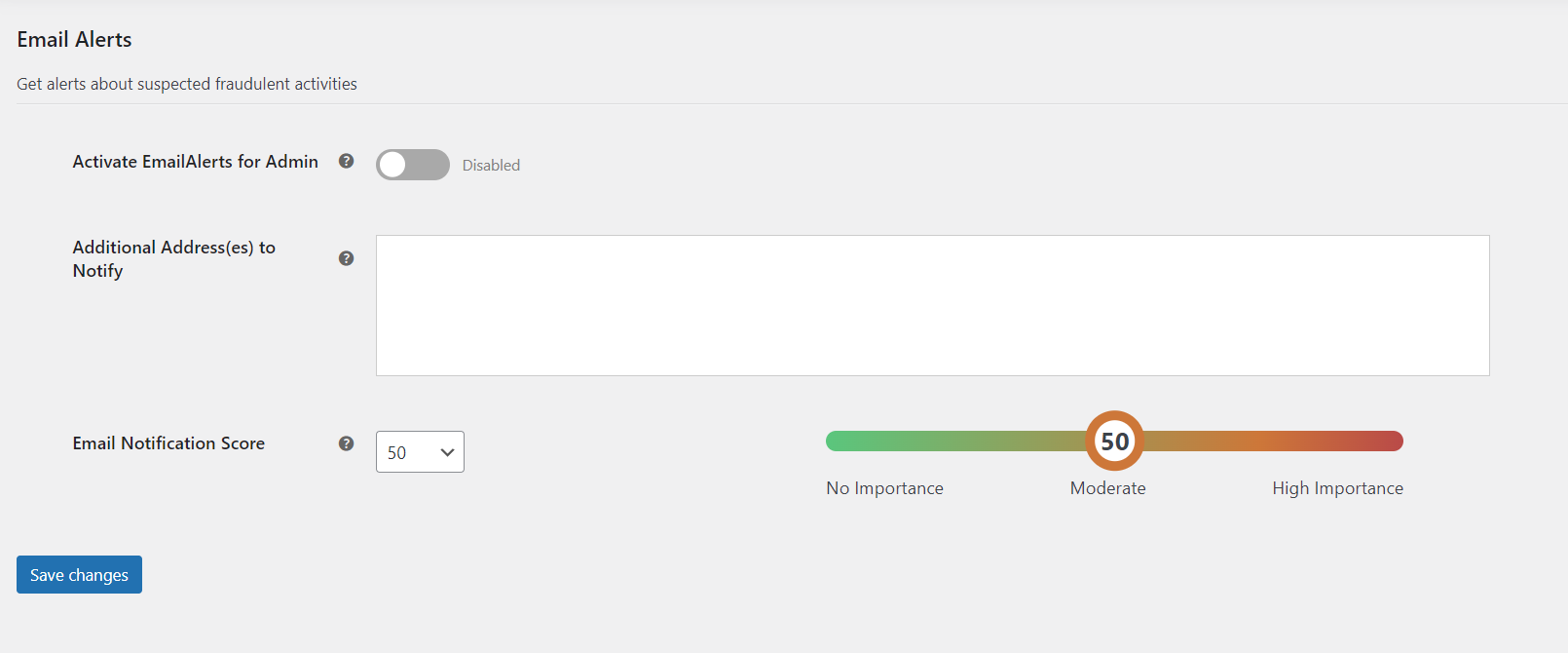
6. Manually checking Fraud Risk on old orders
↑ Back to topOrders that were placed before installing the Anti-Fraud extension can be manually checked by opening the order and clicking the Calculate Fraud Risk button in the Fraud Risk meta box.
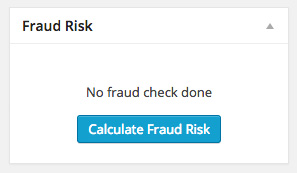
The ‘Calculate Fraud Risk’ button.
7. How do I enable 3D Secure? I want to use 3DS, can the Antifraud Plugin implement this?
↑ Back to topThis is not a feature of the plugin.
For extra fraud protection, 3D Secure (3DS) requires customers to complete an additional verification step with the card issuer when paying.
3D Secure is a form of 2FA during Payment Processing, and would typically be set up at the payment gateway side.
Please contact your payment provider to enable this for you.