The e-Path extension allows you to integrate your WooCommerce store with the e-Path payment gateway.
The e-Path service collects your customer’s credit card details with an approval to charge. You are notified by email so you can log in to securely view the credit card details and process the order offline using your manual merchant account.
It is not necessary to use an online merchant account with e-Path, only a basic MOTO merchant account is used. While individual circumstances may vary, the merchant service fee for a MOTO merchant account may be lower than the rate for an online merchant account. e-Path charge a one off setup and an annual fee for their service, but do not charge per transaction.
All credit card handling is performed on the PCI compliant e-Path website. The merchant website does not require an SSL certificate 1.
Usage
↑ Back to top- During checkout, your customer is transferred to the e-Path website, and their credit card details are entered and stored in your e-Path account.
- You log into your e-Path account (via the e-Path website) to retrieve the customer’s credit card details.
- You manually process the credit card payment, update the order’s status, and ship the order.
Requirements
↑ Back to top- An e-Path account and a credit card merchant account
- WooCommerce version 8.3 or newer.
- WordPress 6.4 or newer
- PHP 7.4 or newer
Cart & Checkout Blocks Compatibility
↑ Back to topThe WooCommerce e-Path extension is compatible with both the shortcode cart/checkout and the new block based cart/checkout.
In order to use WooCommerce e-Path with WooCommerce’s new Cart/Checkout Blocks, the following must be met:
- WooCommerce e-Path version 2.1.0 or newer
- WooCommerce version 7.6 or newer
Setup and Configuration
↑ Back to tope-Path Account Configuration
↑ Back to topThis step is important.
You must contact e-Path support and inform them that your e-Path payment gateway is going to be used with WooCommerce. e-Path will then modify your gateway to ensure that it works with WooCommerce.
The changes that e-Path will make involve ensuring that the ret parameter is reconstructed so that it works with special characters (such as ampersands).
Your WooCommerce store will not work correctly with your e-Path account until e-Path have manually configured your gateway correctly in their system.
Store Configuration
↑ Back to top
- Download the plugin.
- Upload the entire
/woocommerce-gateway-e-path/folder to your/wp-content/plugins/directory. - Go to Dashboard, Plugins and activate the plugin.
- Go to Dashboard, WooCommerce, Checkout, e-Path
- Enter your unique Gateway URL (your e-Path welcome email will contain this information). If you aren’t sure what your Gateway URL is, you will need to contact e-Path.
- If your existing merchant account accepts American Express cards, tick the American Express checkbox.
- If your existing merchant account accepts Diners Club cards, tick the Diners Club checkbox.
- Click the Save button to save the configuration settings
- Confirm that e-Path have manually configured your account account as per the e-Path Account Configuration instructions above.
If using WooCommerce v2.2.x or newer, this step isn’t required. - Ensure that your website satisfies e-Path’s acceptance graphic guidelines.
- Your WooCommerce store is now ready to accept e-Path transactions!
How Does It Work?
↑ Back to topOnce configured, this extensions adds the e-Path payment method to the Checkout page on your WooCommerce store.
The screenshot below shows a store with multiple payment methods configured. The e-Path payment method is highlighted in red. In this example, the merchant account accepts Visa and Mastercard (and not American
Express or Diners Club).

Once the customer clicks the Place Order button, they are transferred to the e-Path payment screen (which is hosted on the e-Path website). This screen is populated with the details from the online order, including:
- The unique order number
- The customer’s name
- The order amount
The design/layout of this e-Path payment screen is determined by your e-Path account settings. If you wish to change it, you will need to contact e-Path directly.
The customer enters their credit card information, and clicks the Make Payment Now button. Their credit card details are encrypted and stored in your e-Path account. The customer is then shown e-Path’s thank you page (see screenshot below).

After several seconds, they are automatically transferred back to your WooCommerce store’s order received page (see screenshot below).

You (the WooCommerce store owner), will then receive two notification emails:
- A New Customer Order email, which is sent by WooCommerce. This email contains all the details of the customer’s order.
- An email from e-Path, which contains instructions on how to log into your e-Path account and retrieve the customer’s credit card details.
At this point the order has a status of on hold, which indicates that the order is awaiting payment. You can view the order by going to your WordPress Dashboard, WooCommerce, Orders.
WooCommerce then also sends a confirmation email to the customer informing them that their order is on-hold until you confirm payment has been received. This email can be customised by going to Dashboard, WooCommerce, Settings, Emails, order on-hold.
Once you have retrieved the customer’s credit card details from your e-Path account, you process the payment using your existing merchant account.
Once payment has been successful, you would usually:
- Use the WordPress dashboard to update the order’s status (typically you would change the status to Processing to indicate that the order has been paid for)
- Ship the order (if applicable)
- Update the order’s status to Completed
See WooCommerce’s Managing Orders documentation for more details.
Testing Details
↑ Back to topTo test your online store, use the following:
Gateway URL: http://e-path.com.au/demo/demo/demo.php
Credit Card Number: [Any 16 digit number]
Credit Card Expiry Date: [Any month/year after the current date]
Although this is only a demonstration gateway URL, it gives you access to a working simulated gateway. You will be experiencing exactly how your own unique secure e-Path payment system will perform, but of course you will not be receiving any e-Path payment alert notifications with this demonstration.
More Information on e-Path’s Testing Procedure
SSL Certificates
↑ Back to top1 Whilst it isn’t required that your website has an SSL certificate, if it doesn’t then some web browsers (such as Firefox) will display an unencrypted warning message after entering their credit card details and returning to your website:
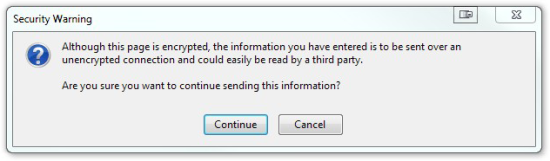
The only way to avoid warning such as this is to install an SSL certificate on your website and configure WooCommerce to use SSL/HTTPS during checkout.
e-Path’s FAQ covers this: http://e-path.com.au/faq.html
Q. My bank insists I need an SSL, but you say I don’t. I’m confused.
But having said that, it is simply good practice to have your website protected by SSL. Some newer versions of browsers now alert a customer when they move from a secure (https) location back to a website that is not secure (http). We would recommend installing an SSL on your website to ensure the connection remains encrypted even after e-Path has done its job and returned the customer to your site. This way the online customer’s browser will not show a warning message because they will be moving from one SSL protected location to another SSL protected location.
Please note that this kind of warning is only displayed in some browsers. In your case, you’re seeing the warning in Firefox.
The warning isn’t specific to the e-Path gateway – it occurs whenever a visitor is transferred from a https:// site (such as e-Path or PayPal), back to a http:// site.
Overall, the only way to ensure that this kind of warning isn’t displayed is to install an SSL certificate on your website.
We suggest reviewing the statistics/analytics of your website, to see which web browsers your audience is currently using the most, and then testing the checkout process using the most popular browsers.
You may find that Firefox is only a small percentage of your audience, in which case you may decide that an SSL certificate is not worth it.
On the other hand, you may find that Firefox is a large percentage of your audience, so an SSL certificate for your site might be worthwhile.
Internet Explorer 11 Issues
↑ Back to topIf you receive reports of Internet Explorer 11 (IE11) users/customers not being transferred back to your website after payment, then you will need to contact e-Path directly (+61 07 5486 4982) and request that your e-Path gateway be moved to the new gateway system (which is compatible with Internet Explorer 11).
Unfortunately older e-Path gateways (that are on e-Path’s older system) will not work with Internet Explorer 11.
Unfortunately we are unable to contact e-Path on your behalf to request this change – the gateway owner must make the request directly with e-Path.
Questions & Support
↑ Back to topHave a question before you buy? Please fill out this pre-sales form.
Already purchased and need some assistance? Get in touch the developer via the Help Desk
