Welcome to the documentation for the Product Review Summary and Feedback plugin for WooCommerce. This plugin is designed to enhance your store by displaying all product reviews in a single, easy-to-read summary. By providing a clear overview of customer feedback, the plugin helps build trust, boost sales, and improve the overall shopping experience. This documentation will guide you through the setup and configuration, ensuring you can effectively leverage customer reviews to drive higher engagement and conversion rates.
Requirements
↑ Back to top- WooCommerce version 6.8 or higher
- WordPress version 5.8 or higher
- WordPress version 6.3 or higher for block features
- PHP version 7.4 or higher
Installation
↑ Back to top- Download the .zip file from your WooCommerce account.
- Go to: WordPress Admin > Plugins > Add New and Upload Plugin with the file you downloaded with Choose File.
- Install Now and Activate the extension.
More information at: Install and Activate Plugins/Extensions.
Setup and Configuration
↑ Back to top- Ready to use: After activation, the review summary will automatically display above the review section on product pages.
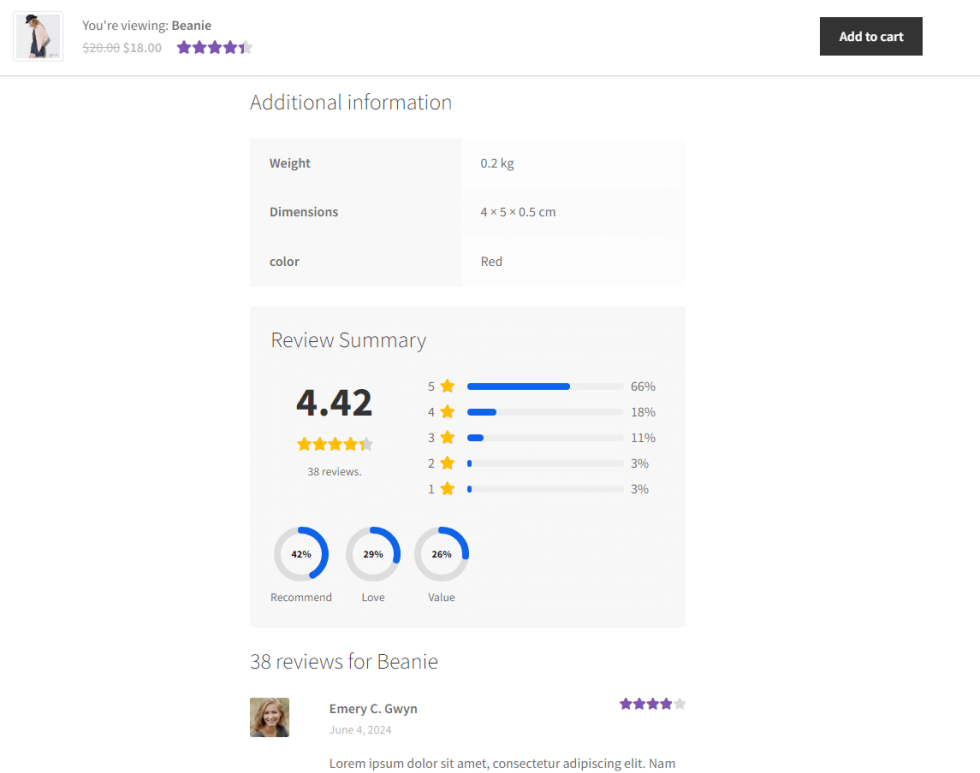
- Settings and customization: Navigate to WooCommerce > Settings > Products > Review Summary to access configuration options for the Product Review Summary and Feedback plugin.
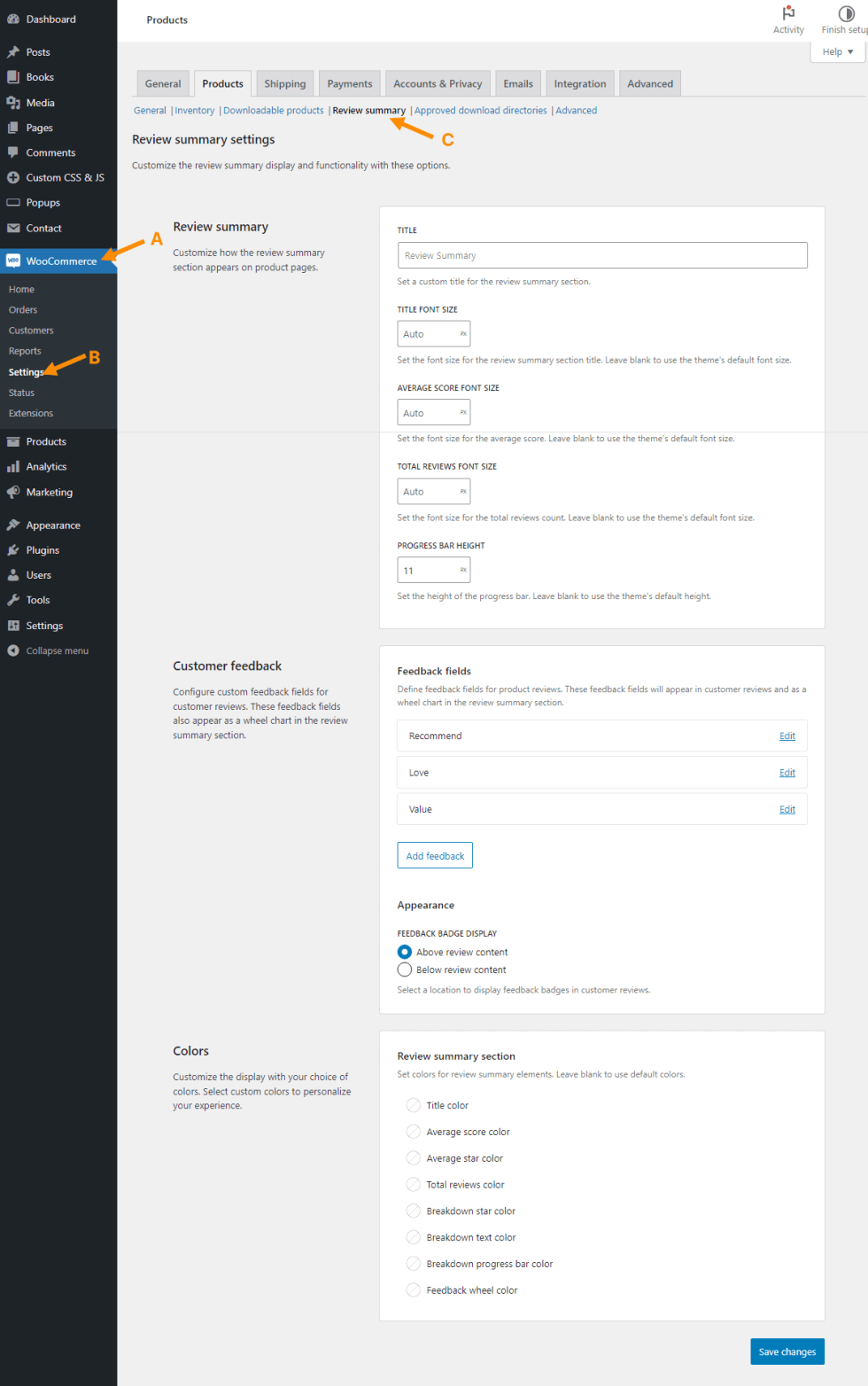
- Customizing the review summary section: On the Review Summary settings page, find customization options in the Review summary section. Here, you can modify the section title, font size, and other elements.
- Customizing colors: The Color section of the Review Summary settings page offers options to adjust colors within the review summary section.
- Customizing customer feedback: The Customer feedback section of the Review Summary settings page allows you to add or edit feedback fields for users to complete when leaving a review.
To add a customer feedback field:- In the Customer feedback section of the Review Summary settings page, click the Add feedback button.
- In the New feedback field popup, enter all required information and configure settings to meet your needs.
- Click Done when finished. Note that these settings are not saved immediately.
- Important: The Name of the feedback field is used for data storage. Choose it carefully, as changing the name will not affect previously stored data.
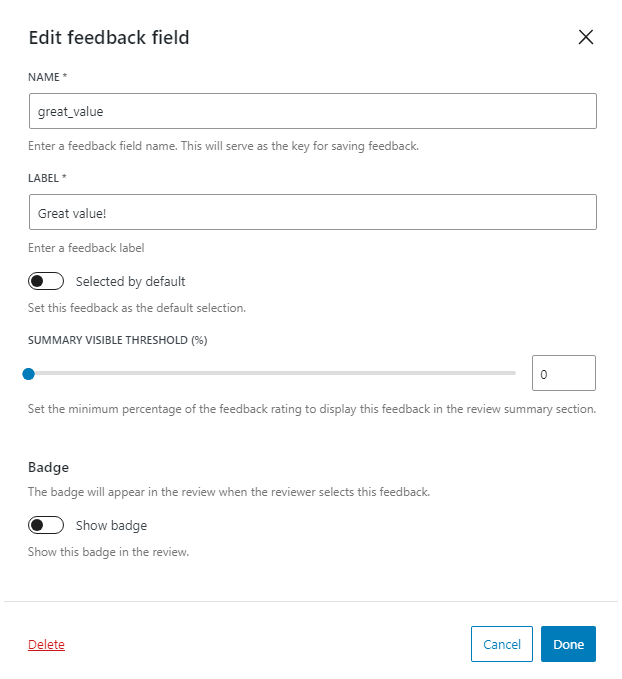
- Click the Save changes button to apply all modifications.
Questions and Feedback
↑ Back to topHave a question before you buy? Please fill out this pre-sales form. Already purchased and need some assistance? Get in touch via the Help Desk.
Support Response
↑ Back to topWe strive to respond to all inquiries within the first 24-36 hours on business days. Please ensure that our reply doesn’t end up in your spam or junk folder. Adding our email address to your contacts or safe senders list can help prevent this. We appreciate your patience and are here to assist you!
