Overview
↑ Back to topThe WooCommerce Authorize.Net Reporting extension makes it easy to access and automate your Authorize.Net sales transaction data. You can get a daily CSV report via email of all your settled transactions from Authorize.Net, and you can also download a CSV report from specific date range inside the WooCommerce > Reports area.
Want to see which fields are included in the CSV? Download a sample CSV file.
Installation
↑ Back to top- Download the extension from your dashboard
- Go to Plugins > Add New > Upload and select the ZIP file you just downloaded
- Click Install Now, and then Activate
- Click the Configure link and read the next section to learn how to setup and configure the plugin.
This extension requires an Authorize.Net account, and the Transaction Reporting API enabled on your Authorize.Net account.
Setup and Configuration
↑ Back to topTo get started, login to your Authorize.Net account and click on “Account”:
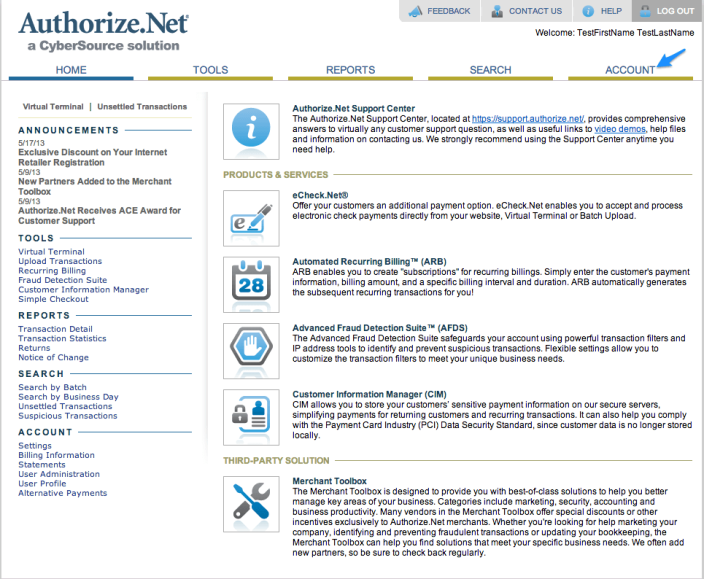
Next, click on the “Transaction Details API” link:
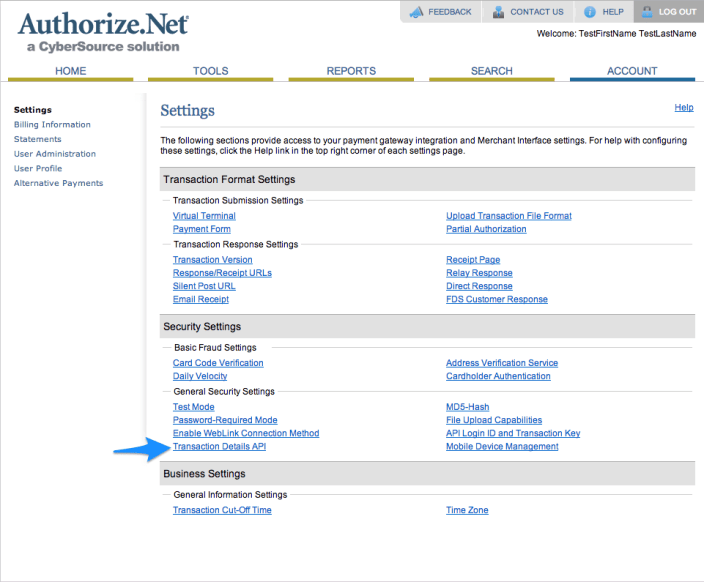
Now, enter your security question answer, and click “Enable Transaction Details API”. If this is already enabled, you do not have to re-enable it.
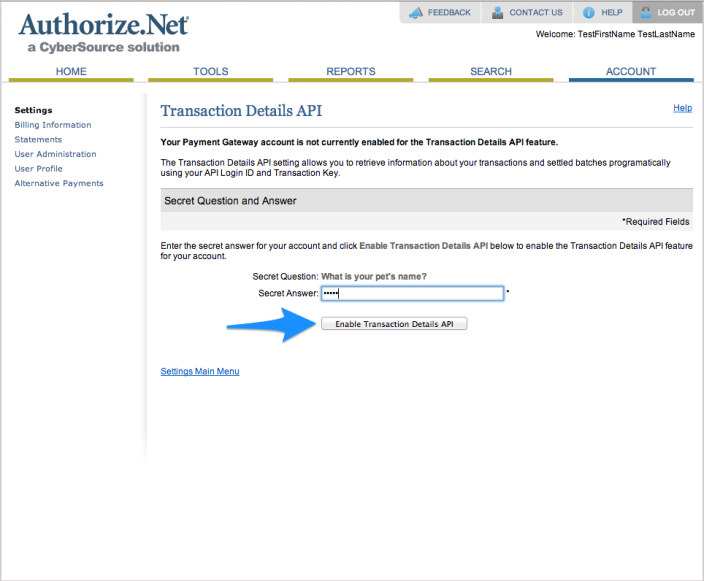
Finally, login to your WooCommerce site and go to WooCommerce > Reports > Authorize.Net > Settings. If you already have an active Authorize.Net payment gateway installed, your API credentials will be pre-filled. Make sure they are correct. If the API Login ID and API Transaction Key are not populated, you can follow the steps listed here to find them in your Authorize.Net account and paste them into the text boxes on the settings page:

Settings
↑ Back to top- Email Recipients – Enter the email address or addresses that should receive the daily CSV transaction report. Separate multiple emails with commas.
- API Login ID – Your Authorize.Net API Login ID — login to your Authorize.Net account to get this and follow the steps mentioned above.
- API Transaction Key – Your Authorize.Net API Transaction Key — login to your Authorize.Net account to get this and follow the steps mentioned above.
- API Environment – The API environment for the provided credentials. If you are using a separate test account (at test.authorize.net), you can change this to “Test”, otherwise please do not change it from “Production”.
- Debug Mode – Enable this is you are having issues correctly exporting data; errors will be saved to the WooCommerce Error Log (under /wc-logs – location listed on the settings page). All debugging messages are cleaned of sensitive information before display, but as a best practice, please do not enable this unless you are having issues with the plugin.
Usage
↑ Back to topDaily CSV Transaction Report via Email
↑ Back to topAn email will be sent to all addresses listed under Settings every day at 12:05 AM UTC with your Authorize.Net transaction details from the previous day attached as a CSV file. You will not receive an email if there were no transactions for the previous day.

Manual CSV Download
↑ Back to topYou can also manually download a CSV-formatted report by going to WooCommerce > Reports > Authorize.Net and entering a date range. Leave both dates blank to download transactions from the past 24 hours. Dates are inclusive and the timezone set on your merchant account is used.
Important: Due to limitations in the Authorize.Net Reporting API, downloading transactions for a long date range (1 week or more) can take up to 20 minutes to process. Your webhost will likely stop the script before this happens, so if you see “Error 500” or a white screen, try shortening the date range first before submitting a support ticket.
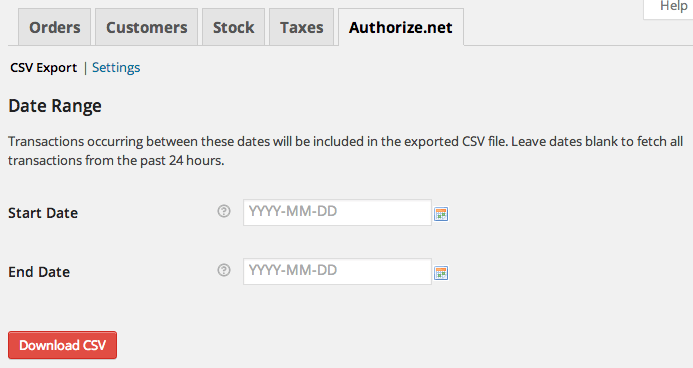
Frequently Asked Questions
↑ Back to topQ: Does the transaction report include transactions from other sites that don’t run WooCommerce?
A: Yes, the transaction report will contain any transactions that were processed under the Authorize.Net API credentials that you entered when setting up the extension.
Q: Why do I sometimes get an error or white screen when downloading a CSV on-demand?
A: Your webhost is probably stopping the export from running for too long; ask them to increase your PHP script timeout or try shortening the date range.
Troubleshooting
↑ Back to topHaving trouble? Follow these steps to make sure everything is setup correctly before posting a support request:
- Check that your API Login ID and API Transaction Key are correct.
- Double-check that your API Login ID and API Transaction Key are correct ;).
- Ensure that access to the transaction details API is enabled in your Authorize.Net account.
- Due to limitations in the Authorize.Net Reporting API, if you’re trying to download transactions for a date range of 1 week or more, sometimes this can take up to 20 minutes to process. Your webhost will likely stop the script before this happens, so if you see “Error 500” or a white screen, try shortening the date range first before submitting a support ticket.
- For other issues, submit a support ticket, with a screenshot of the error message provided on the Export page if possible.
Questions & Support
↑ Back to topHave a question before you buy? Please fill out this pre-sales form.
Already purchased and need some assistance? Get in touch with support via the help desk.
