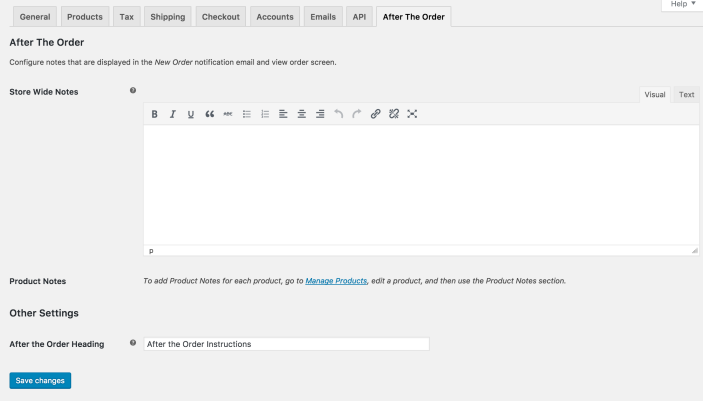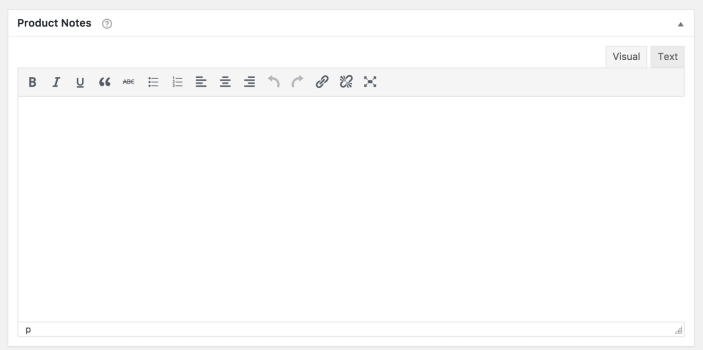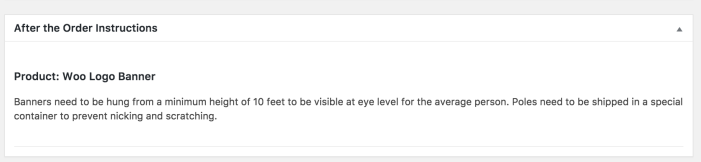WooCommerce After the Order is an order management plugin for WooCommerce that gives you the ability to log critical order-processing notes, allowing you to error-proof orders and delegate work to others if needed.
- WooCommerce version 8.3 or newer
- WordPress 6.4 or newer
- PHP 7.4 or newer
The plugin will
not work if you are using an older version of WooCommerce or WordPress.
- Download the .zip file from your WooCommerce account.
- Go to: WordPress Admin > Plugins > Add New and Upload Plugin with the file you downloaded with Choose File.
- Install Now and Activate the extension.
More information at:
Installing and Managing Plugins.
There are two options:
- Store-Wide Notes — Instructions that apply to all orders.
- Product-Specific Notes — Instructions that apply per product.
Store-Wide Notes appear with every order, are included in the New Order email to the store owner, and displayed when viewing the order in the WordPress dashboard.
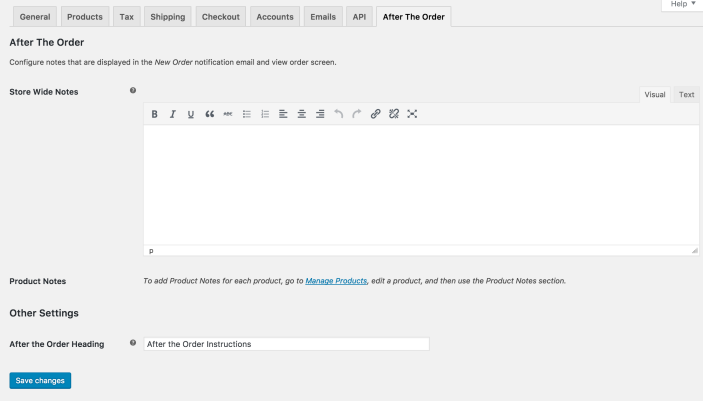
- Go to: WooCommerce > Settings > After the Order.
- Enter text for Store-Wide Notes. This should include instructions that apply to every order in your store.
- Enter text for After the Order Heading, which is shown as title for instructions. Or use the default.
- Save changes.
Example of a Store-Wide Note:

Product Notes are included when an order is placed for that particular product.
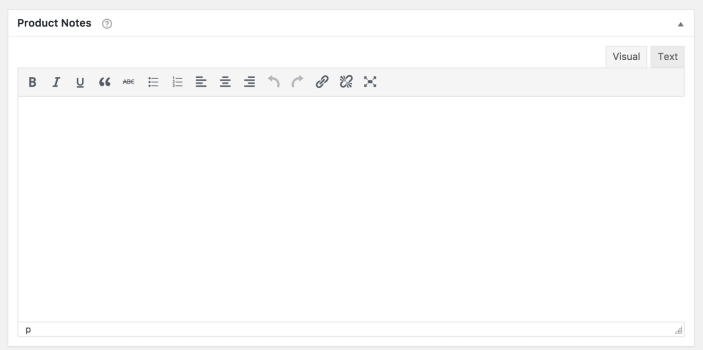
- Go to: WooCommerce > Products.
- Hover over a product, and click Edit.
- Scroll down to the section called Product Notes.
- Enter a note for this product only.
- Update the product to save changes.
Example of a product-specific note.
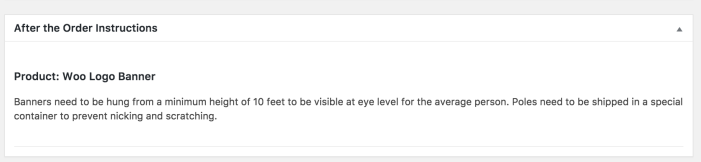
It’s possible to edit notes at any time.
- Store-Wide Notes: Follow the instructions in the section above and change the text. Don’t forget to click Save changes.
- Product-Specific Notes: Hover over the product you wish to change, and click Edit. Don’t forget to Update the product to save changes.
Updated notes will apply to any products purchased or any orders placed from that point onwards.
The per-product notes are only added to new orders that are placed after the product notes are added. ie. the notes aren’t automatically back-dated across all previous orders.
If you would like to add the notes to an existing order, please try the following:
- View the existing order in the WooCommerce dashboard
- Delete an existing line item from the order entirely, and then save the order
- Manually add the line item back to the order and save the order.
This should cause the product’s note(s) to be added to the order.
Please see
here for details on how to view edit an order’s line items.
Here are a few suggestions for making the most of WooCommerce After the Order.
Store-Wide Notes: Set up a storewide checklist for procedures you want followed on every order.
For example: Bank transfer payments received in your bank account.
Customer Records: Reminders that help improve the quality and usefulness of customer data. Include this in your storewide checklist.
What Drives You Crazy: Think about things that annoy you. What do you find yourself repeating? What worries you most? What details do you forget? What frustrates you? Set up reminders.
Basic rules are in place, and reminders have been set up. What’s next? Turn your attention to the business bottom line, and focus on reminders that can boost turnover and cut costs.
Cross Sell: Identify your most profitable cross-sell opportunities and set up reminders for those products. Cross-sell suggestions of 25% or less of the total value of the original order are more likely to be successful. Here’s an example:
“Thanks for your Long Life Drink Bottle order. I thought I’d get in touch and let you know about our special offer on leather carry cases. They’re normally $30. This month, all Long Life Drink Bottle order qualify for 50% discount on cases. You can get a leather carry case for $15. Are you interested? Would you like me to add that to your order?”
Product-Specific Notes on Returns: Review returns over the last six months. Identify any reminders that may prevent them in the future.
Happy customers will recommend your business. What reminders can you set up to ensure that more people are happy?
Complaints: Identify products that trigger complaints or create unhappy surprises. What can be clarified to prevent these circumstances. Will a short email or phone call make an experience more positive? For example: If a sale includes a lamp, you might send each customer a personalized email like this:
“Hi Jane, We’d just like to let you know that your beautiful new lamp is now on its way. This quick note serves to remind you that it will be delivered without a lightbulb because they can break in transit. To use your lamp when it arrives, you need 100w screw-in light bulbs. Our interior design team recommend warm white for a cozy effect. Thank you for choosing to shop with us.”
Time Wasters: What information is needed to complete an order? Will contact details for suppliers or delivery companies be needed? Set up product-specific reminders.
Unfamiliar Services and Products: Are there products and services sold less frequently than others? Do they require a To Do checklist for your team? Set up product-specific reminders.
Safety: Do any of your products require safety information for dispatch staff or customers? Include it in a reminder.
Region-Specific: Are there region-specific rules that relate to products?
If a product note is added to the variable product, if any of its variants are purchased then the variable product’s note is included. Unique notes for individual variants are currently not possible.
Have a question before you buy?
Please fill out this pre-sales form.
Already purchased and need some assistance?
Get in touch the developer via the Help Desk