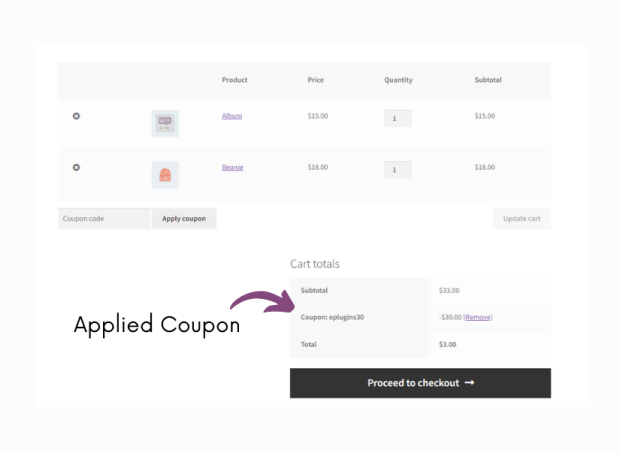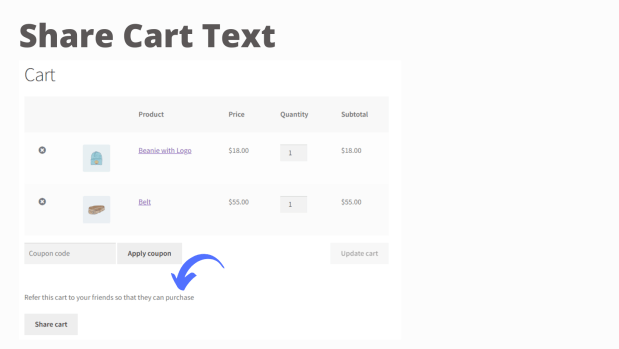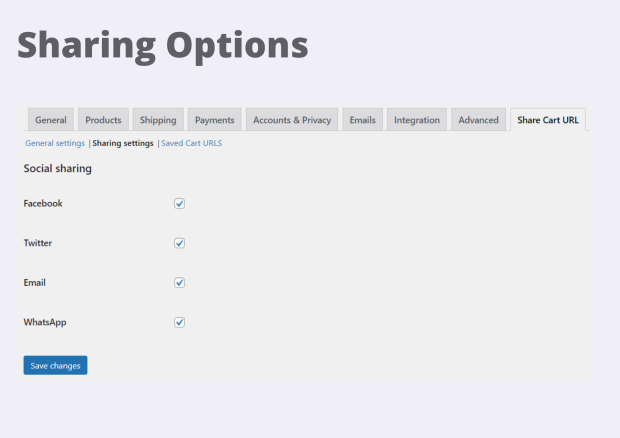Setup and Configuration:
↑ Back to topInstallation Guide:
↑ Back to top- Download the Share Cart URL for WooCommerce extension from your WooCommerce dashboard.
- Go to Plugins > Add New > Upload and select the ZIP file you just downloaded.
- Click Install Now, and then Activate.
Setup and Configuration
↑ Back to top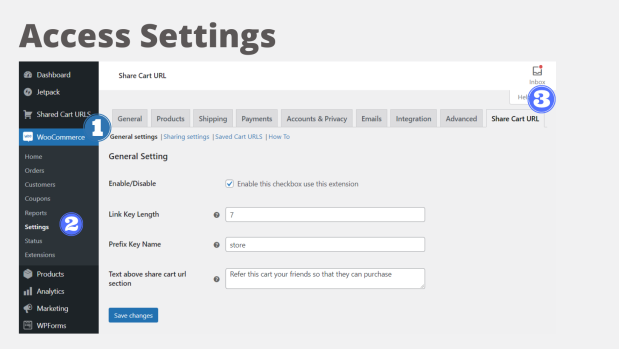 You will find the following options here:
You will find the following options here:
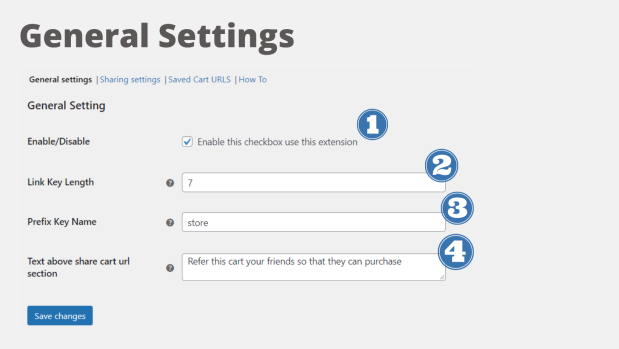
Enable/Disable :
The whole working of the plugin is dependent upon this checkbox. This is the global setting that must be enabled to use all the features of share cart URL for Woocommerce If this setting is disabled, Users could not be able to see the Share Cart button on their Cart page
Link Key Length
Using this option you can set the length for your cart url key, By default it is set to 7. With the help of this setting, every shared cart will get a unique URL link. For eg : If you have set the Link key length to 7 then there will be 7 digits in your Cart URL key: https://yoursite.com/share-cart/share-cart-urls/eshopjlx95rm/
Prefix key name
Enter the name of the prefix key which will be embedded with your cart URL. This feature will help you to create a more unique key based on your business and Brand. For example you have a brand name is eShopping so you can embed eShop or something related to that in your Cart link. Such as https://yoursite.com/share-cart/share-cart-urls/eshopjlx95rm/ You can show a written message to your customers for cart sharing This message will show on the cart page just above the share cart button Enter the text here and visit the cart page to see the changesText Above Share Cart URL Section:
You can show a written message to your customers for cart sharing This message will show on the cart page just above the share cart button Enter the text here and visit the cart page to see the changes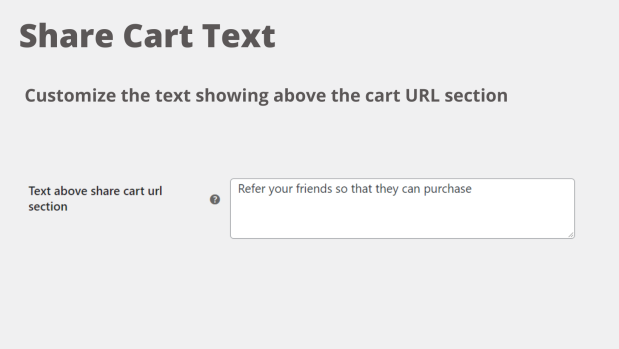
Customer View:
↑ Back to topSocial Sharing:
↑ Back to top- Custom sharing by the “Copy Link” feature
Customer’s View
↑ Back to top
Share Addon Products
↑ Back to top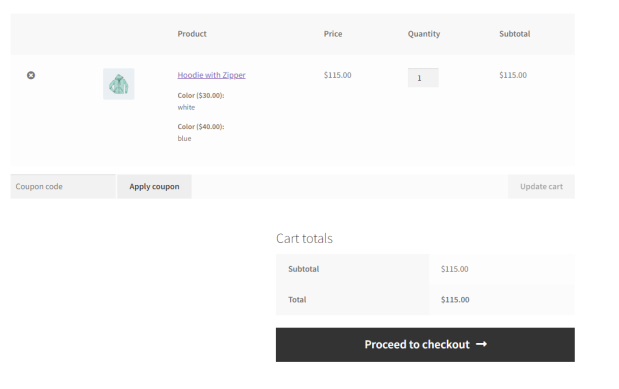
Share Products with the applied coupons
↑ Back to top