
Admin Tools is a set of utilities for WooCommerce shop owners, administrators and developers to secure, tune and debug their store.
Installation
↑ Back to top- Download the .zip file from your WooCommerce account.
- Go to: WordPress Admin > Plugins > Add New and Upload Plugin.
- Choose File with the file you downloaded in step 1.
- Install Now and Activate Plugin.
More information at Install and Activate Plugins/Extensions
Setup and Configuration
↑ Back to topNote: Admin Tools extension will not activate if WooCommerce is inactive.
The Settings Panel
↑ Back to topAfter you activate the Admin Tools for WooCommerce extension, go to WooCommerce > Settings and click the “Admin Tools” tab:

There are several sub-tabs that combine various settings into logical groups. Each sub-tab has its own “Save” button, which allows changing the settings of one group without touching the settings in other sub-tabs.
General settings
↑ Back to top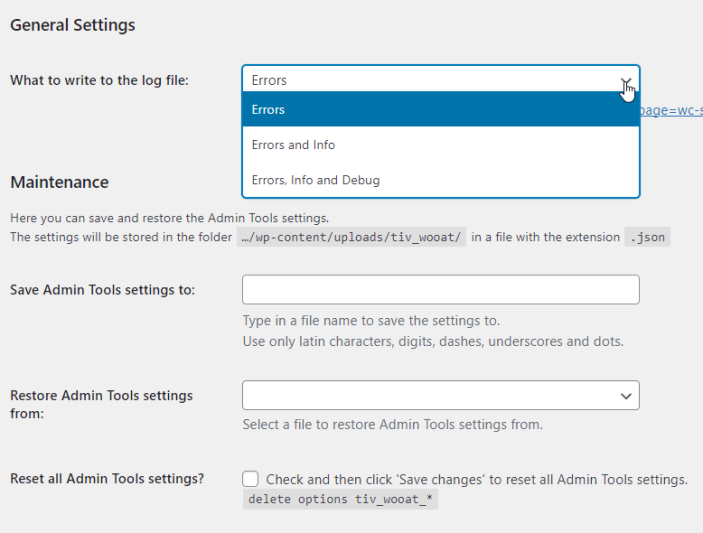
- What to write to the log file: keep this setting as “Errors” unless instructed by a Support representative.
- Save/Restore Admin Tools settings: use to save a certain set of settings in a file. For example, you can save “staging” settings and “production” settings. When you restore from that file, you receive that exact set of the options.
- Reset all Admin Tools settings: this will remove all Admin Tools settings from the Options table. Note: it does not affect the files created or modified by the Admin Tools, only the Options table in the database.
Posts/Pages settings and SEO
↑ Back to top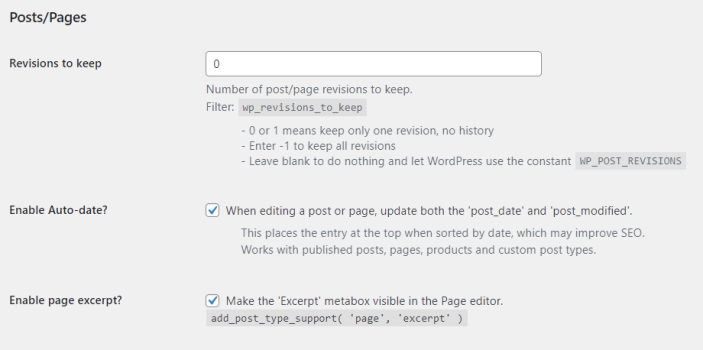
- Revisions to keep: here you can specify the number of posts/pages revisions to keep in the database.
- Enable Auto-date: if enabled, the
post_datewill be updated when you save posts, pages and products. An immediately visible effect of it is that the post goes to the top of the blogroll. Arguably, it also helps SEO. - Enable page excerpt: Make the ‘Excerpt’ metabox visible in the Page editor. By default, it’s hidden. By enabling, you can enter the excerpt text for any page.
Security measures
↑ Back to top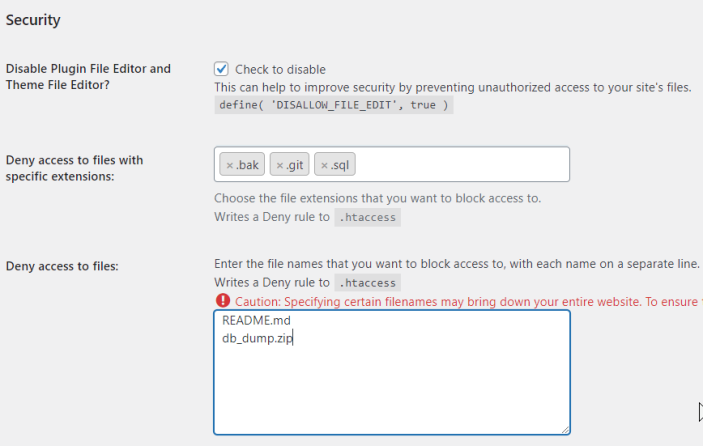
- Here you can (and should) disable file editing in the Admin area and also put some security rules to the
.htaccessfile to prevent access to the files on your webserver.
Development/Debug settings
↑ Back to top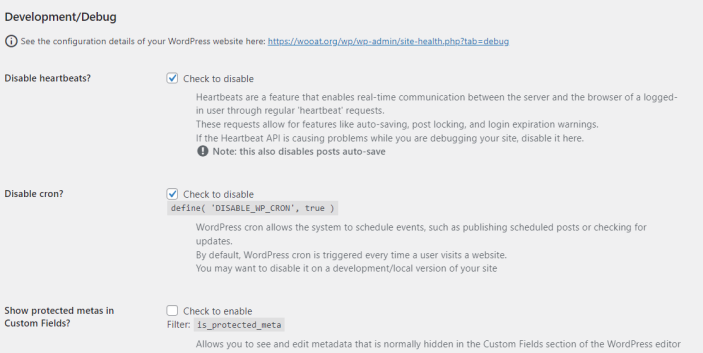
- This section has many useful features such as Disable heartbeats/cron, Data inspector, Fake Payments gateway, etc. Each option has a detailed description. NOTE: these should only be used on development and staging versions of your site, not on the live/production site!
Geolocation testing
↑ Back to top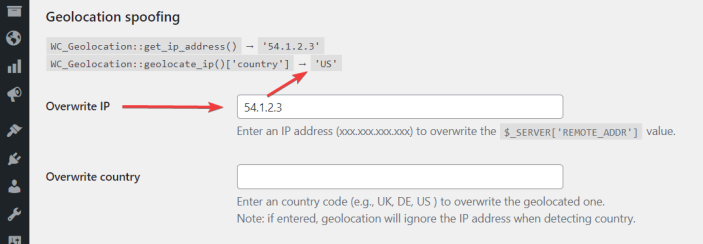
- This section is needed to test how your WooCommerce store behaves when visited from various locations. It is especially useful when your site is multi-lingual and multi-currency, and the language and currency are set by geolocation.
Email debugging
↑ Back to top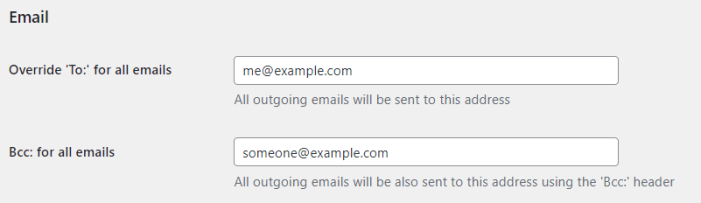
- Override ‘To:’ for all emails: this is useful for development and staging. All emails sent by WordPress and WooCommerce will be sent to the specified address and not to the actual recipient.
- Bcc: for all emails: this additional setting allows to receive copies of all outgoing emails. It can be used on the live site to verify that emails are sent correctly.
WooCommerce tweaks
↑ Back to top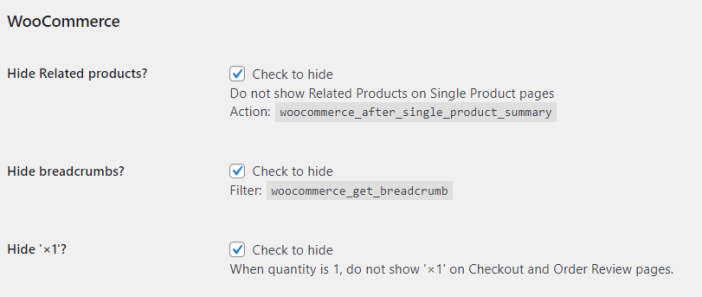
- Hide Related products: use it if you do not want to show related products on the Single Product page. In some cases, related products distract the customer and lead for “endless browsing” instead of purchasing.
- Hide breadcrumbs: there are cases when breadcrumbs are useless. This settings disables them on your WooCommerce store.
- Hide ‘×1’: this is a little tweak that removes the “x1” when there is only one item of the product in the cart. If there are more, “x2”, “x3” and so on are still displayed.
More…
↑ Back to topWe are adding more settings to the Admin Tools for WooCommerce. Please watch for the upcoming releases and thank you for your business!
The TIV.NET INC. Team
