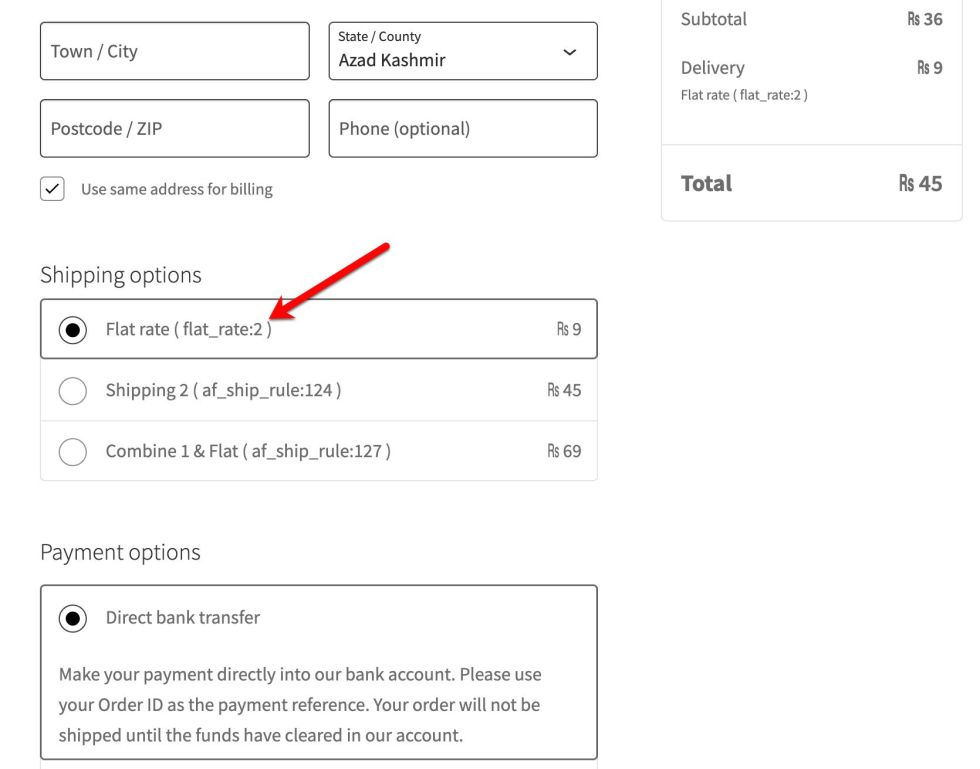Installation
↑ Back to top- Download the .zip file from your WooCommerce account.
- Go to: WordPress Admin > Plugins > Add New and Upload Plugin. Select Choose File for the file you have downloaded.
- Click Install Now and Activate Plugin.
More information is available at Install and Activate Plugins/Extensions.
Setup and Configuration
↑ Back to topAfter activation of the Advanced Conditional Shipping extension, navigate to the extension settings menu under WP Admin > WooCommerce > Conditional Shipping. In order to apply conditions to existing shipping methods, go to WooCommerce > Settings > Shipping > Select Shipping Zone > Click on Edit next to the shipping method to access the advanced conditional shipping settings.
Creating Custom Shipping Methods:
↑ Back to topYou can create multiple shipping methods and apply advanced shipping conditions and pricing as per your business needs. You can create new shipping methods from WooCommerce > Conditional Shipping or alternatively, you can create new shipping methods using the default WooCommerce settings i.e WooCommerce > Settings > Shipping > Select Shipping Zone > Add new shipping methods – once created click on edit to enable “Advanced Conditional Shipping” Options. Screenshots of the both methods attached below,
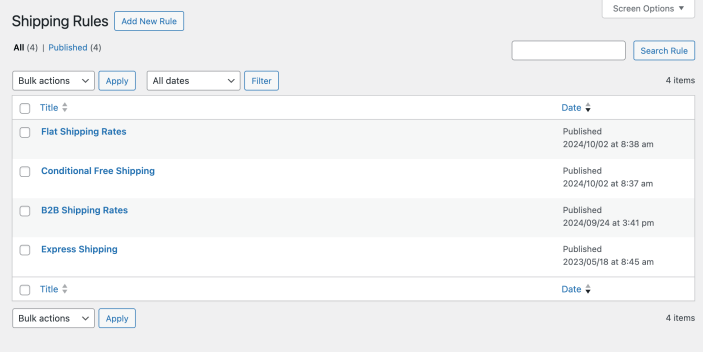
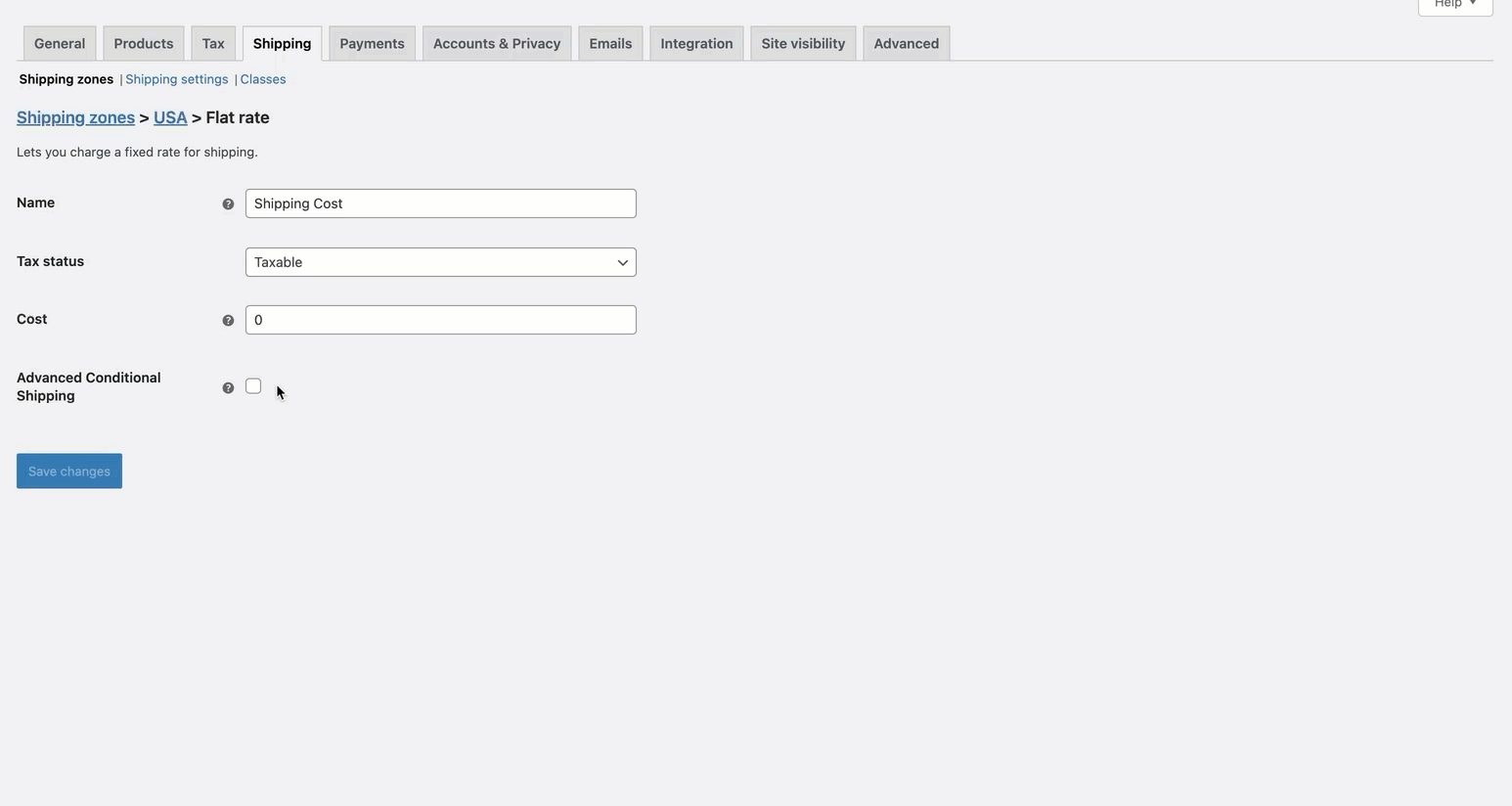
Basic Shipping Settings:
↑ Back to topUsing the basic shipping settings section you can customize following options,
- Shipping Title: Name the shipping method that will be visible to the customers
- Shipping Cost: The basic cost that will be charge to customer when this shipping method is displayed
- Additional Fee: Additional fixed fee that will be added in the existing Shipping Cost.
- Cost Per Item: Set a fee per item in cart. If you have 5 here and that cart includes 2 products the extension will add 10 (5*2) in the existing shipping cost.
- Cost Per Weight: If you wish to add per weight rate, you can add here and if the product has weight, the extension will add additional weight cost to existing shipping cost. The extension will inherit your existing weight unit.
- Tax Status: Choose if you want to apply tax on the total shipping cost – choose Taxable to apply tax or None to not apply tax on shipping cost.

Advanced Shipping Conditions:
↑ Back to topClick on the “Add Condition” to create several advanced conditional logics to control when should this shipping method appear. You can add multiple groups of different conditions. There is an “AND” relation between conditions added with a group and “OR” relation between the different condition groups.
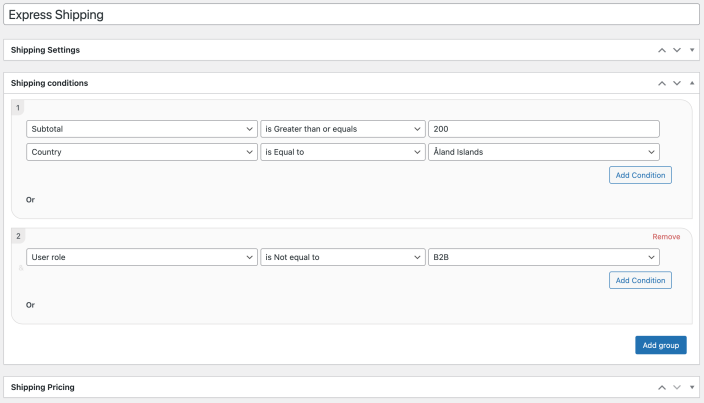
Cart Based
Show shipping method when cart matches specified conditions.
- Cart total
- Cart total Excl.tax
- Tax
- Cart Quantity
- Cart Products
- Cart Category
- Coupon applied on cart
- Weight of cart
- Shipping class of cart
User and Location Based
Use and location based restrictions to show shipping method,
- User Zip Code
- User State
- User City
- User Country
- User Role
- Specific Customer
Product Attribute Based
Product dimension, stock quantity and stock status based restrictions
- Product Width
- Product Height
- Product Length
- Product Stock
- Product Stock Status
Products Based
Trigger shipping method if cart contains specific products,
- Products
- Product categories
- Product tags
Create Conditional Logic based on the following factors:
For each of the above restriction you can build conditional logic using the following matching types.
- Is equal to
- Is not equal to
- Is greater than
- Is less than
- Is greater than or equals
- Is less than or equals
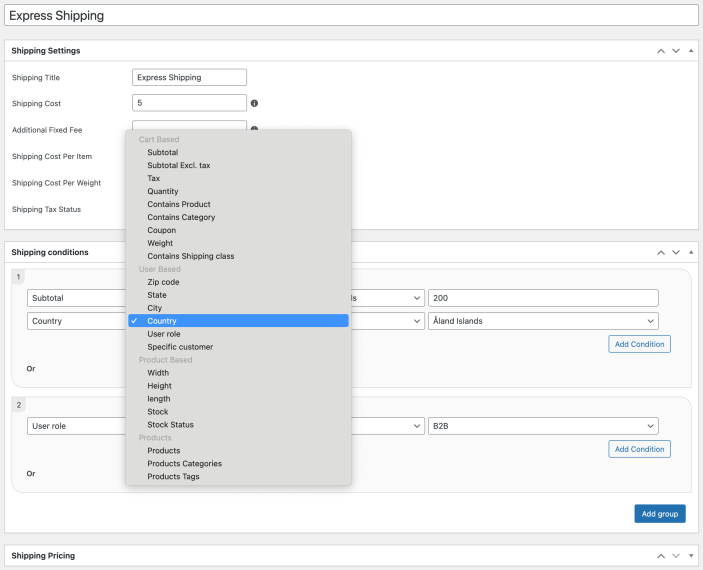
Advanced Shipping Pricing:
↑ Back to topUsing the Shipping Pricing section, you can add additional shipping fee to your existing shipping cost. If you do not want to add any weight, shipping class or product specific cost to this rule, you can leave them empty and the extension will show shipping charges based on the cost added in the first step under “Basic Shipping Settings”
Cost Per Weight
- Min Weight: Set the minimum weight needed for the price to be added
- Max Weight: Specify the maximum weight limit for the price to be added
- Fee Amount: Integrate a fee amount if you desire to add a flat fee for the specified weight range
Cost Per Product
- Product: Determine the product to which you want to added additional cost
- Min Quantity: Adjust the minimum quantity of the product required to implement the cost
- Max Quantity: Specify the maximum quantity of the product to implement the cost
- Fee Amount: Enter an amount to implement a fee for the products under certain conditions
Cost Per Shipping Class
- Shipping Class: Determine the shipping class to which you want to add additional price
- Min Quantity: Adjust the minimum quantity of the shipping class to implement the price
- Max Quantity: Specify the maximum quantity of the shipping class to implement the price
- Fee Amount: Enter an amount if you want to impose the shipping class
Cost Per Category
- Category: Decide the category to apply the additional price too
- Min Quantity: Set the minimum quantity of products to implement the price
- Max Quantity: Set the maximum quantity of products to implement the peice
- Fee Amount: Enter an amount to implement a fee for the category under certain conditions
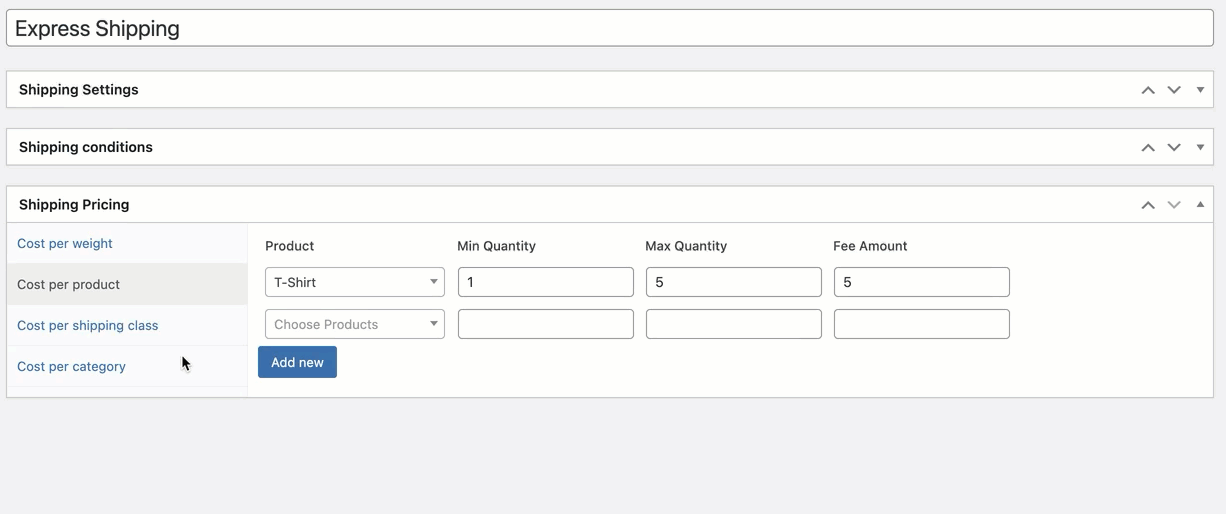
Adding Advanced Conditions to Existing Shipping Methods:
↑ Back to topYou can add advanced conditions and additional shipping costs to your existing shipping methods as well. Just select edit the shipping method and select the checkbox “Advanced Shipping Conditions” to enable extension shipping conditions and pricing options. You can add conditions and pricing just like you can add them for custom/new shipping methods as detailed before under
- Advanced Shipping Conditions:
- Advanced Shipping Pricing:
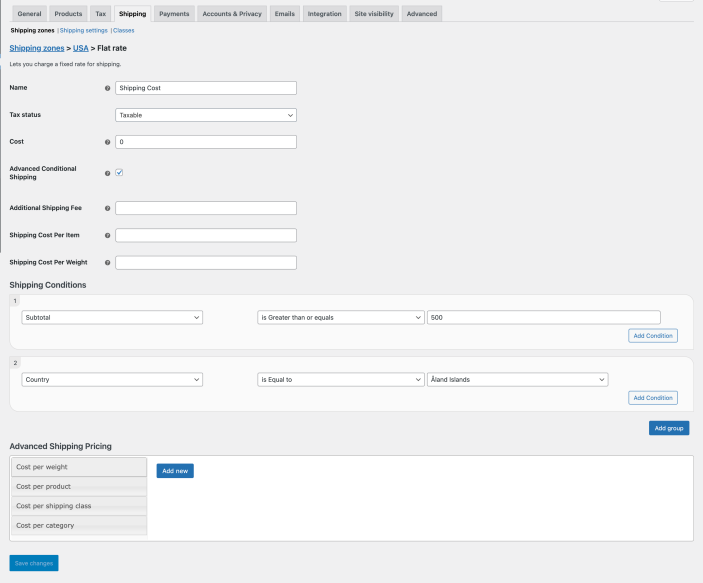
Combine Shipping Methods:
↑ Back to topYou can create multiple rules to combined different shipping methods and show a single new shipping method. You can choose to hide the combined shipping methods and include the cost of each shipping method to collective charge an accurate shipping cost to your customers. While creating a new combined shipping rule, you can control following options,
- Add rule title for future reference
- Add title of new combined shipping method to be displayed on cart and checkout page
- Add base cost – this will be based price of the new combined shipping method added to cost of existing shipping method
- Select the tax status as taxable or None
- Click on Add Conditions to add multiple shipping methods to combine (You would need to add the shipping key instead of the shipping label to correctly identify the shipping method. The steps to get the shipping key are mentioned on the same page.)
- Select the Remove Method checkbox to hide this shipping method when combined shipping method is triggered
- Additional fee – You can add positive or “-” number in additional fee to either reduce or increase the shipping method cost while adding it to the combined shipping method cost.
For example, here in this screenshot you can we are combining 2 shipping methods (flat_rate:2 and af_ship_rule:123) and there costs are as below,
- Flat Rate: $50
- AF Ship_rule: $10
Now the final Shipping Cost will be $50 calculated as ($5+ ($10+5) + ($50-$20)). Where
- $5 is base shipping cost
- ($10+5) is “AF Ship_rule” cost + $5 additional fee
- ($50-$20) is “Flat Rate” – $20 as additional fee reduction
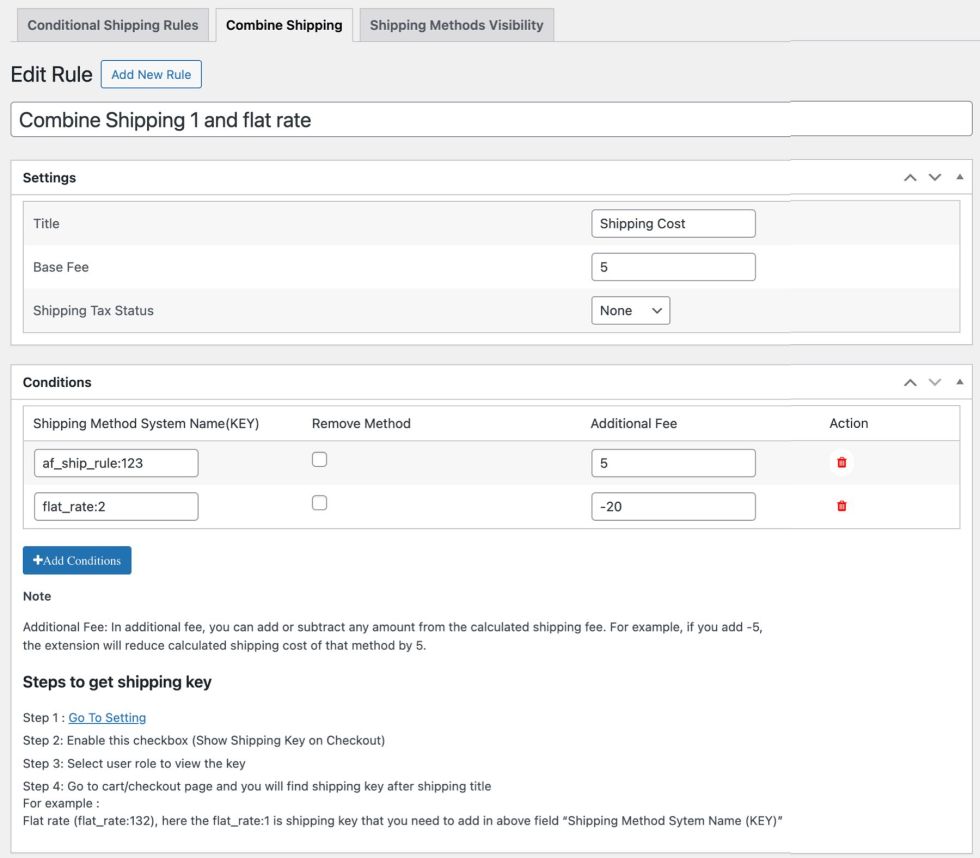
Manage Visibility of Multiple Shipping Methods:
↑ Back to topYou can create multiple visibility rules to hide specific shipping methods based on other shipping methods. For example, you can choose to hide Flat rate shipping when free shipping is available. While creating visibility rule you can customize following options,
- Add rule title for future reference
- Click on Add conditions to add multiple shipping method that should be matched on checkout
- Specify the shipping method you wish to keep while hiding all selected shipping methods
- You add multiple groups to create different visibility settings for different combinations of shipping methods
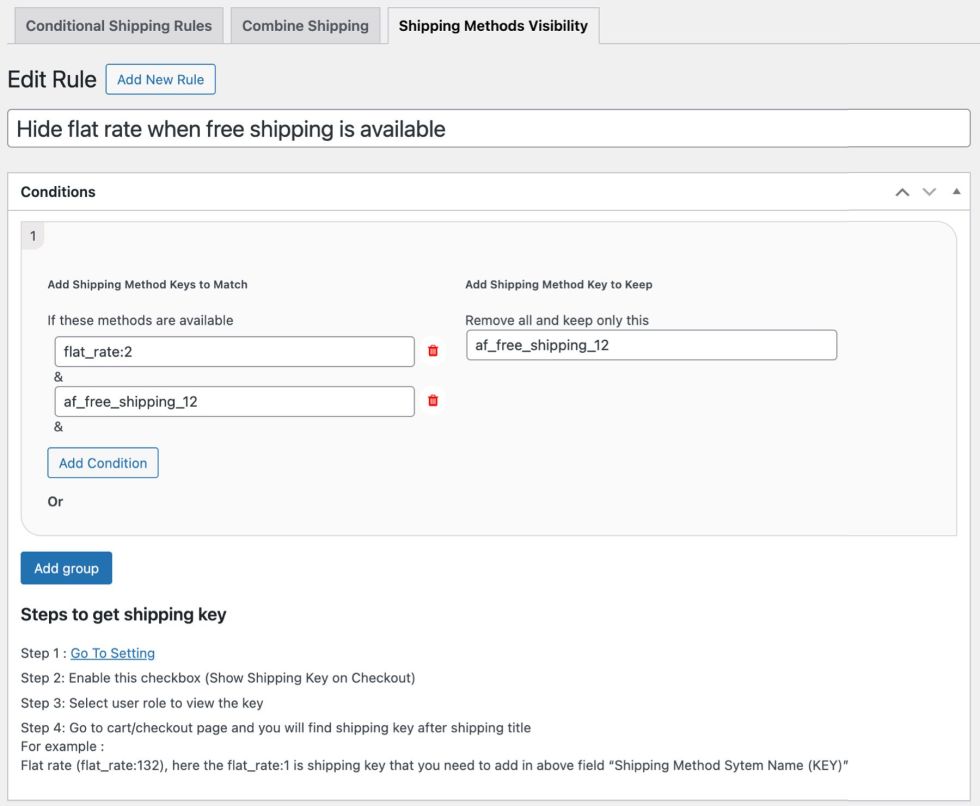
Shipping Boxes per Product:
↑ Back to topWith this WooCommerce Advanced Shipping extension, you can now add multiple shipping boxes per product. Allowing you to correctly calculate shipping cost by weight and dimensions. The extension will combine weight of all boxes to calculate correct shipping cost by weight.
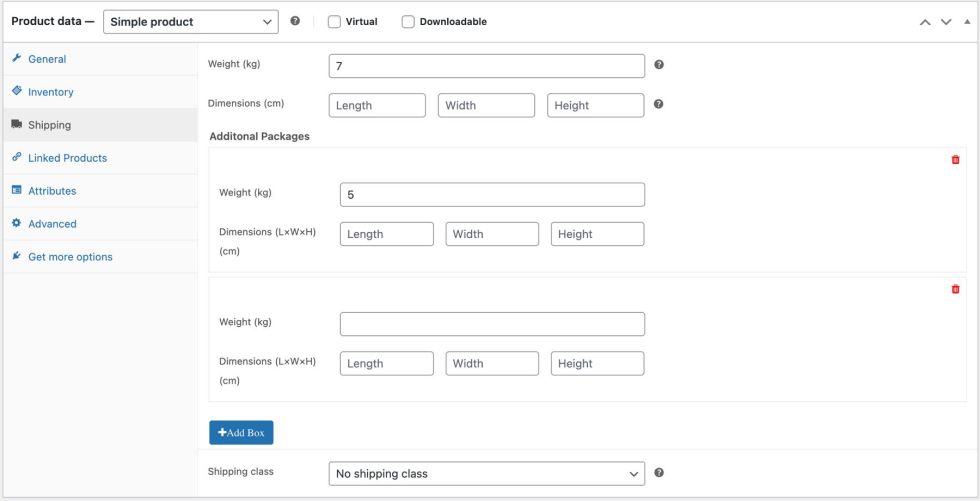
You can also show shipping boxes information on shop, product, cart and checkout page to keep your customer informed about shipping product in multiple boxes. Use the variable {total_box} along with the custom message that should appear on front end.
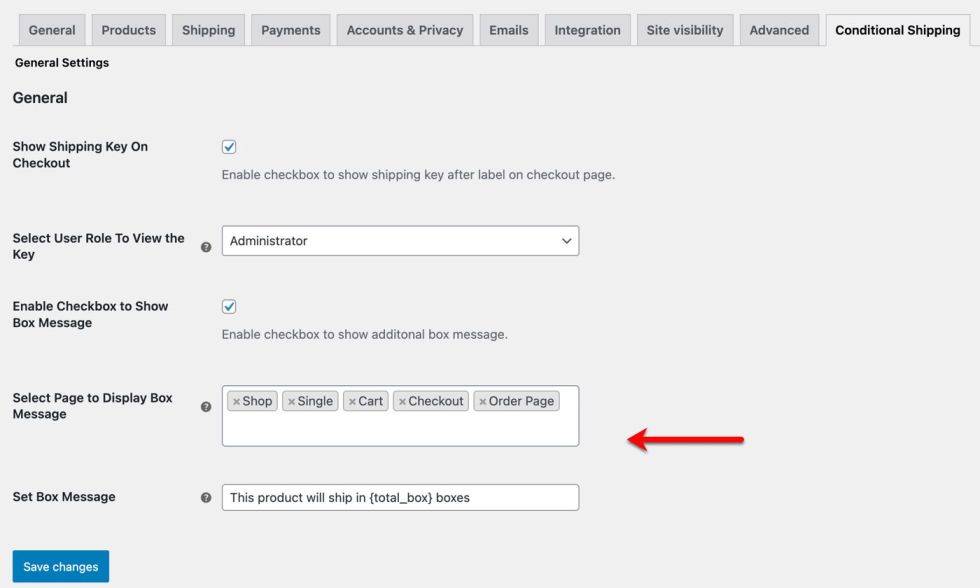
How to Find Shipping Method Keys
↑ Back to top- Step 1 : WooCommerce > Settings > Conditional Shipping
- Step 2: Select checkbox “Show Shipping Key on Checkout”
- Step 3: Select user role to view the key – if you select administrator only admin will see shipping keys – this will ensure your nothing additional appears on your checkout for customers.
- Step 4: Go to cart or checkout page and you will find shipping key after shipping title – For example: Flat rate (flat_rate:2), here the flat_rate:2 is the shipping key.