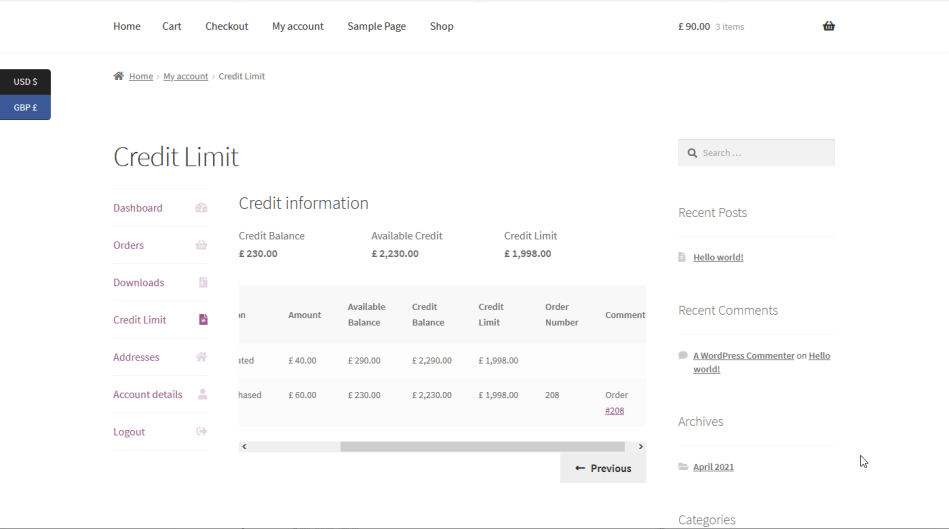Installation
- Download the .zip file from your WooCommerce account.
- Go to: WordPress Admin > Plugins > Add New and Upload Plugin with the file you downloaded with Choose File.
- Install Now and Activate the extension.
On Backend
↑ Back to topPayment method configuration:
↑ Back to top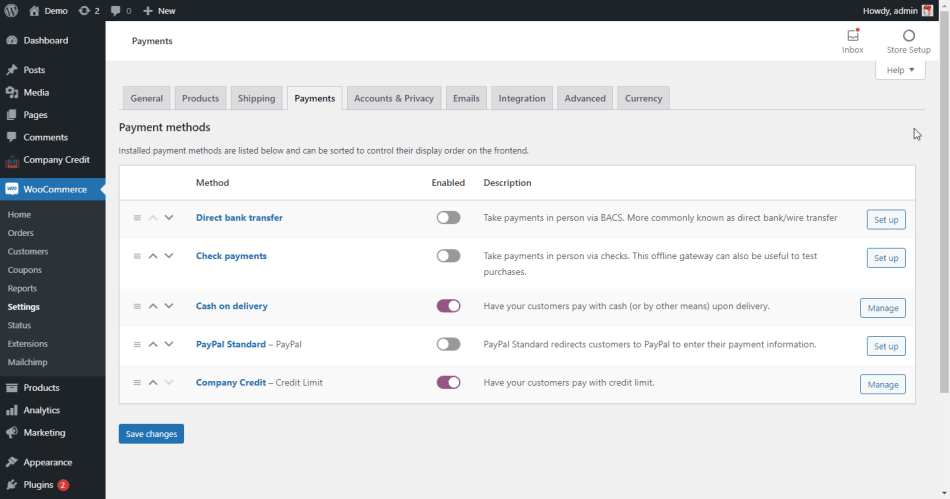
- Enable/Disable
- Method Title – Text displayed on checkout page with payment option
- Description – The message which you want it to appear to the customer in the checkout page.
- Order Status- The default order status if this gateway is used in payment.
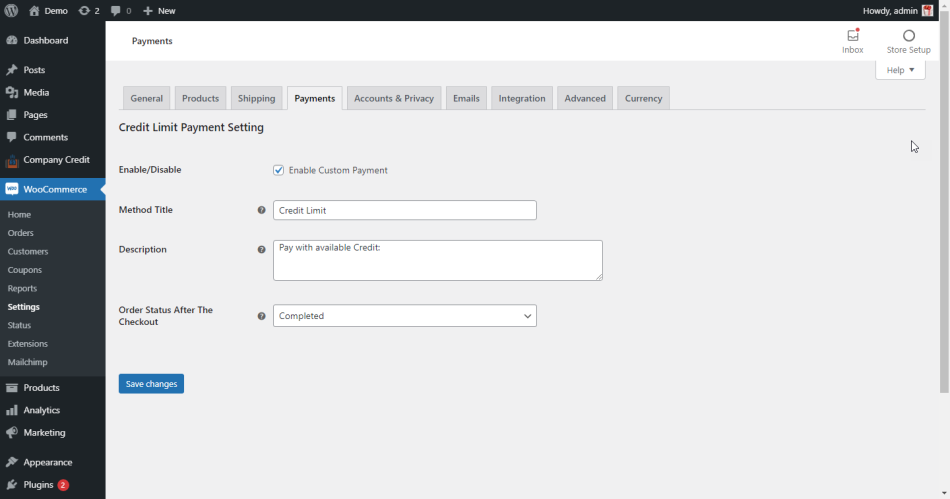
Configuration Setting:
↑ Back to top- Credit Limit – No value by Default, when credit limit is assigned, new customer get credit limit.
- Minimum Order Total – User can set minimum order value to check at checkout page.
- Maximum Order Total – User can set maximum order value to check at checkout page.
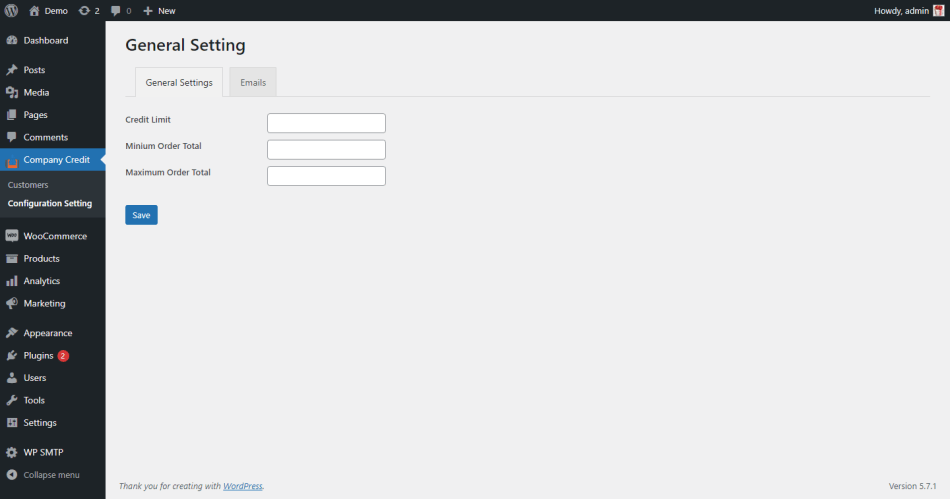 Email Settings
The tab contains a grid with the following columns:
Email Settings
The tab contains a grid with the following columns:
- Status – the icon showing whether this type of email notifications is enabled or disabled;
- Email – Email template name
- Content – shows email type (e.g. text/HTML).
- Recipients – shows whether it is an Admin email or customer;
- Manage button – leads to Email Edit Page like.
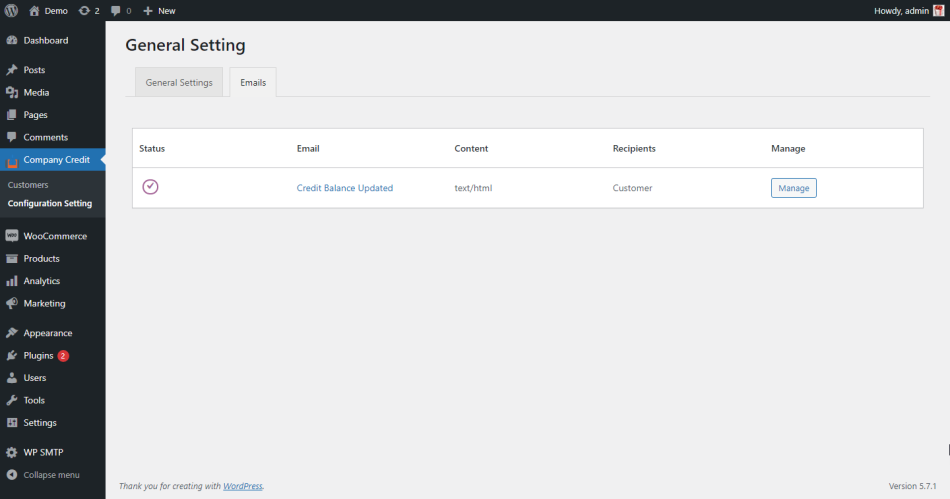 Email Templates
Credit Balance Updated – Credit Balance Reminder, email notification is sent to the Customer when changed in credit limit, update balance, new order received or refunded/cancelled order.
Manage Email Templates:
Email Templates
Credit Balance Updated – Credit Balance Reminder, email notification is sent to the Customer when changed in credit limit, update balance, new order received or refunded/cancelled order.
Manage Email Templates:
- Enable/Disable – The checkbox to enable/disable this email notification;
- Subject – the input field for the email subject;
- Email heading – The input field for email heading;
- Additional content – The input field for additional information you want the customer to receive;
- Email type – The drop box with the email type (HTML/Plain text).
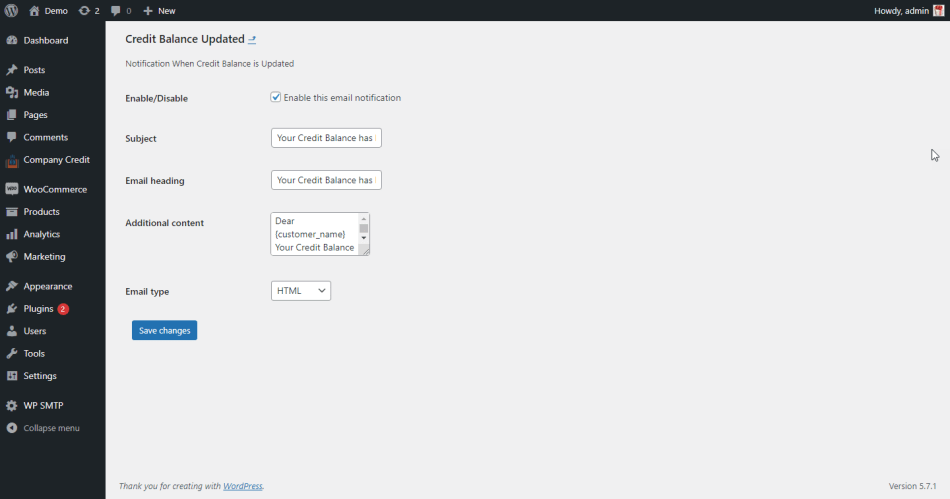 Customer’s List on Backend
All customer with credit information details listed on the backend WordPress Admin > Company Credit > Customer’s the new customer automatically added into the list with default credit limit according to general configuration setting.
Customer’s List on Backend
All customer with credit information details listed on the backend WordPress Admin > Company Credit > Customer’s the new customer automatically added into the list with default credit limit according to general configuration setting.
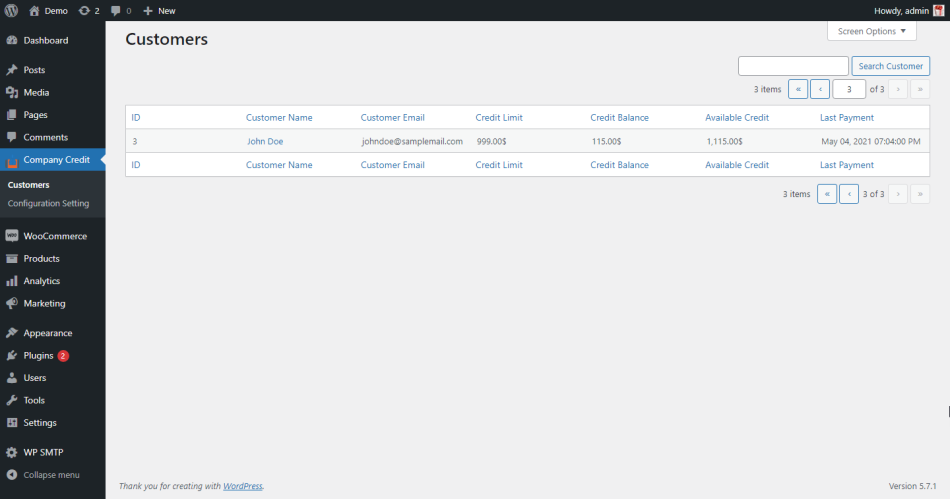 Customer Credit Detail
Customer Credit Detail
- Credit History with credit information display after click on customer name.
- Email notifications are sent to customer after, credit limit or balance update.
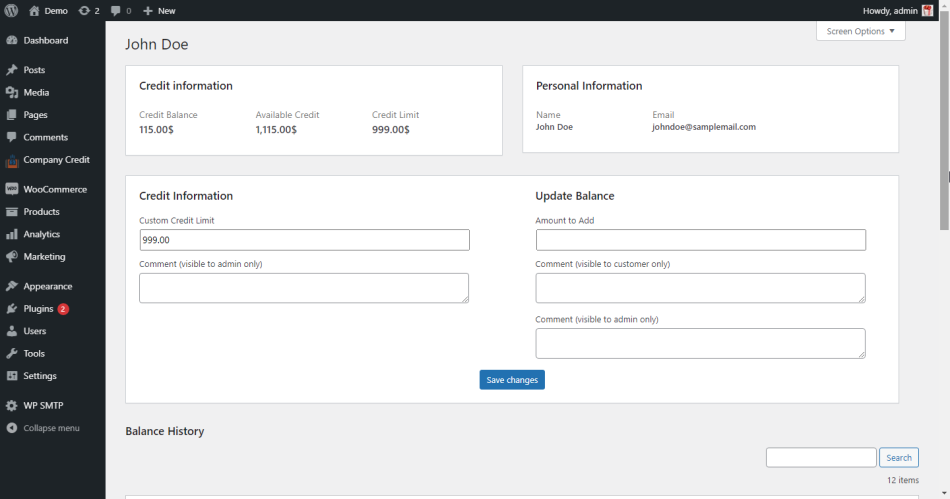 Customer history Gird- Admin can see history details of the purchase, refund, cancelled of all customer’s orders.
Customer history Gird- Admin can see history details of the purchase, refund, cancelled of all customer’s orders.
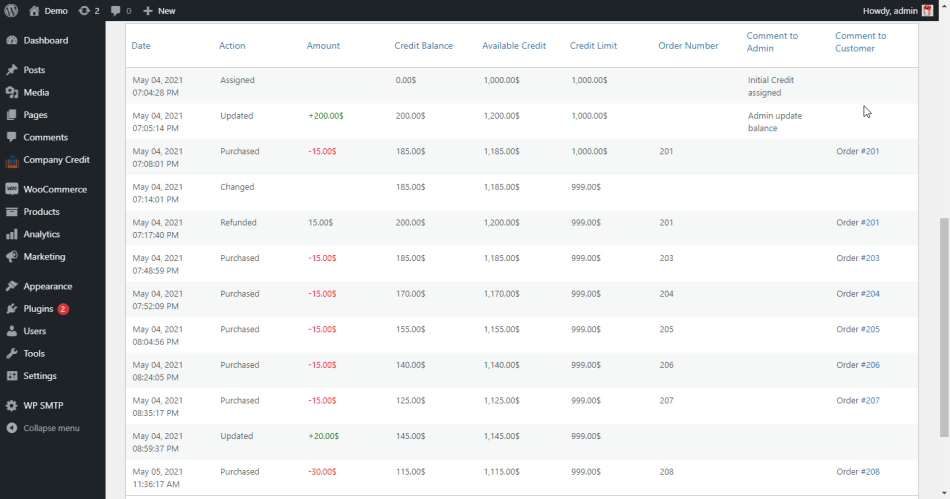 Checkout page on Store-front
Viewing payment method
When on the store-front, cart proceeds with the product on checkout page, it display “Company Credit” payment method with available credits. Payment method option available if customer credit limit is more than zero or total available credit limit is greater than cart total amount. Customer can order in any currency selected by the currency switcher.
Checkout page on Store-front
Viewing payment method
When on the store-front, cart proceeds with the product on checkout page, it display “Company Credit” payment method with available credits. Payment method option available if customer credit limit is more than zero or total available credit limit is greater than cart total amount. Customer can order in any currency selected by the currency switcher.
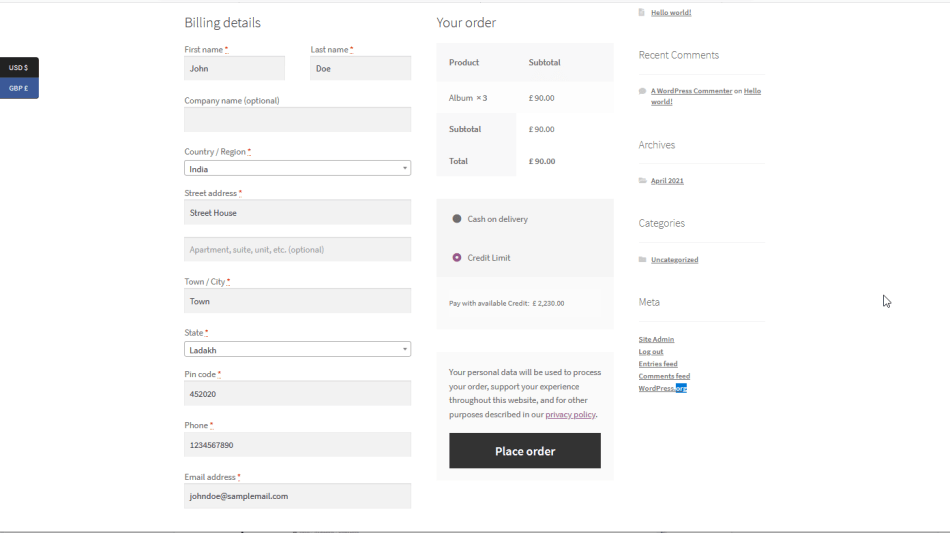 “Credit Limit” tab in My account
There are no credit history yet message appear in my account when no history is available. History with record and credit information displayed. Customer get all credit information with selected currency. Customer can change currency to view in ordered currency amount.
“Credit Limit” tab in My account
There are no credit history yet message appear in my account when no history is available. History with record and credit information displayed. Customer get all credit information with selected currency. Customer can change currency to view in ordered currency amount.