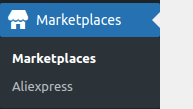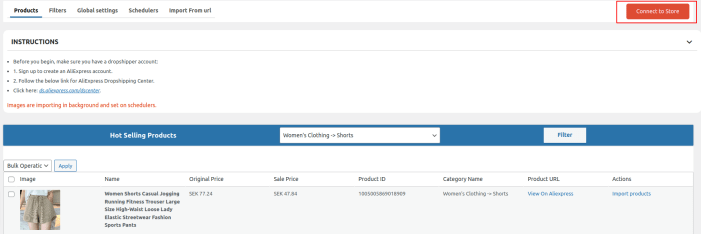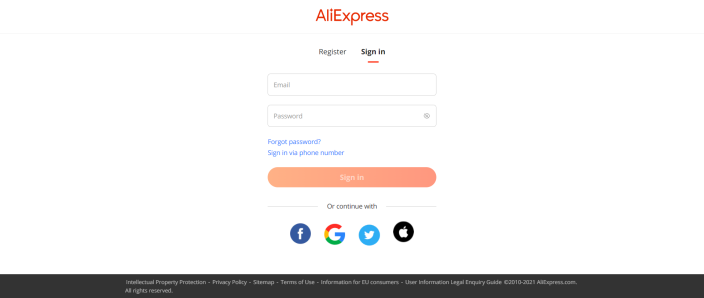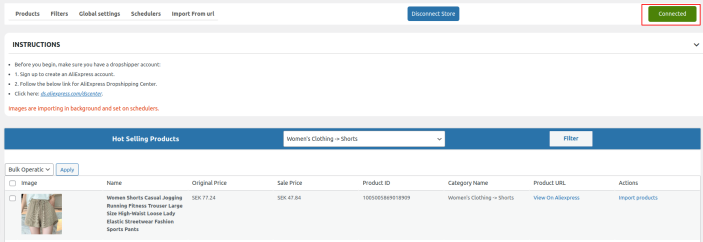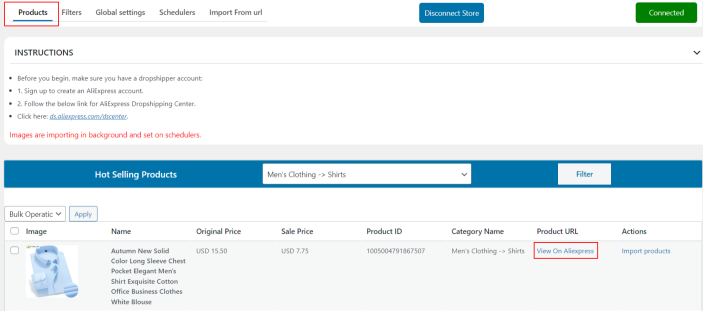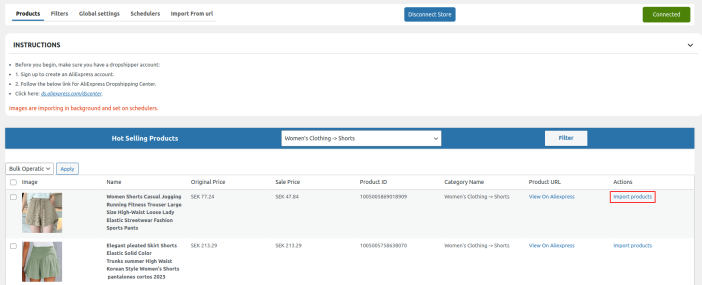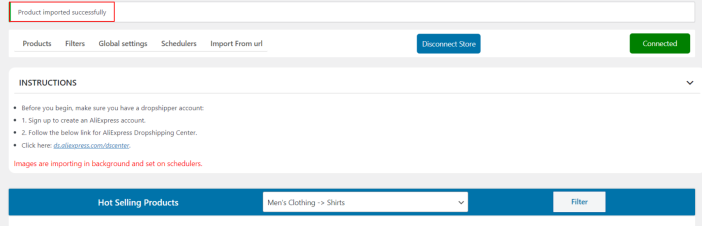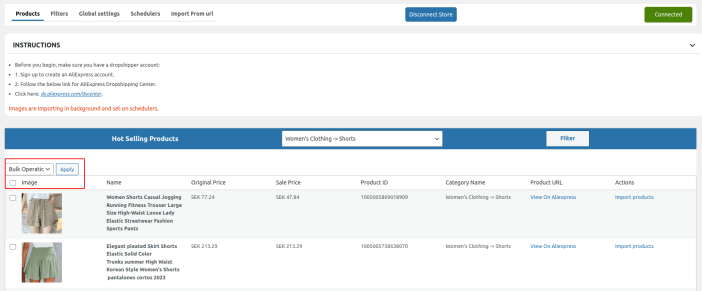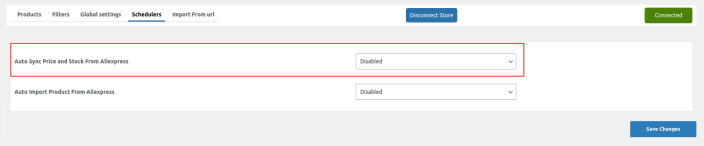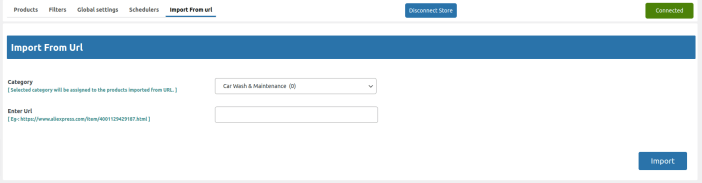NOTE
This product is no longer sold on WooCommerce.com. This document has been left available for existing users, but will no longer be updated.
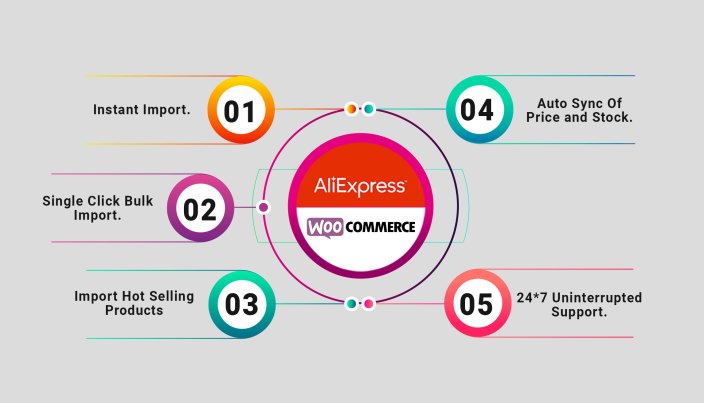
AliExpress dropshipping for WooCommerce plugin is a sure shot of success to expand your global reach to millions of users. The plugin allows you to connect your WooCommerce store with the most significant wholesale supplier – AliExpress dropshipping. With the help of this plugin, you can easily import products from AliExpress to your WooCommerce store in a few simple clicks and sell them to your buyers quickly.
To get started, you first need to register yourself on AliExpress, by following the simple method listed further in this content. After that, you need to apply for a dropshipping account. Install this plugin easily so that you experience robust and diversified selling experience in running your dropshipping business.
Key Features:
↑ Back to top- Import products from AliExpress you would like to sell in your store.
- Set price markup rules to increase profit margin by increasing it in either multiple or by a fixed amount.
- Instant import a specific product by filtering and finding top-selling products based on the AliExpress category or keywords.
- Import multiple products with a single click in a hassle-free manner.
- Import hot-selling products on AliExpress in your WooCommerce store.
- Setting a time interval for the syncing of products
- Automate the syncing of price and stock with AliExpress using “CRONS”.
AliExpress WooCommerce configuration
↑ Back to topAfter successfully creating the dropshipping account on AliExpress, you can now configure your WooCommerce store with AliExpress by following these simple steps discussed below with the help of a screenshot.
Go to the WooCommerce admin panel and select the Marketplaces menu from the left sidebar.
Now click on AliExpress to access the plugin
Next, you will see the Connect to store button, as shown below in the screenshot, which is the one-click authorization step for connecting WooCommerce store with AliExpress.
As you click on the connect to store button you will be redirected to the AliExpress login page, where you will have to sign-in using AliExpress login details, as shown below in the image:
As you complete all the above steps successfully, you will be redirected to a page displaying connected, as shown in the screenshot:
Products
↑ Back to topYou can view all the trending products on AliExpress in the particular category from the dropdown box of AliExpress categories and then click the filter, as shown below:
You can do the following, once the products from AliExpress are displayed
- View on Aliexpress
- Instant Products Import
- Bulk Import Products
-
a) View on AliExpress
↑ Back to topThe Products list appears you can view the product on AliExpress as Shown below:
b) Import products
↑ Back to topIf you want to import a particular product immediately click on Import products, as shown below:
After importing the product to your WooCommerce store, a success notice of the Product imported successfully can be seen, as shown in the screenshot:
c) Bulk operation
↑ Back to topSelect the checkboxes associated with the required products
Select the Bulk operation, and then click on the Apply button as shown in the screenshot:
Filters
↑ Back to topYou can Filter out the product of AliExpress based on categories and keywords on your WooCommerce store. Using this feature, finding a product will become easier on your WooCommerce store.
With the advanced pricing markup formula, you can apply different markup – rules for the product.
You can do the following tasks under this feature:
- Add filter
- Edit filter
- Delete filter
-
-
a) Add Filter
↑ Back to topThe Filter page appears, click on the Add filter button you will be redirected to a page where you have to fill in the details, as shown below in the image:
- In the Name section, you can enter the name of the filter.
- Enter the Keyword name for easy product search.
- Select the Price range for your product
- Select the most appropriate Category for the products.
-
-
In the Price Markup Settings, Set up the markup rules to increase profit margin by increasing it in either percentage or by a fixed amount.
b) Edit Filter
↑ Back to topIn the below appearing image, as you click on the EDIT tab, you can change or improve the details added in the filters.
c) Delete filter
↑ Back to topClick on Delete to delete the filter.
Global Settings
↑ Back to topUnder the Global Settings option, you can select the status for the creation of a product in WooCommerce store, whether you want to create the product in publish state or draft.
You can do the following under this feature:
- Select post status
- Price markup settings
-
-
As you click on the select post status dropdown, you can select the publish option to create published product or select draft to create draft product in your store, as shown below:
Schedulers
↑ Back to topThe Plugin takes care of the price, and stock of the products with the help of auto-synchronization of price and stock from AliExpress to your WooCommerce store. – you can select the time interval for automation as per your needs.
The Schedulers page appears as shown in the following screenshot:
Select the desired option from the dropdown box, and save the changes after selecting the desired option.
Import From URL
↑ Back to topYou can import any specific product with these settings and the selected category will be assigned to all the products imported by the URL.
FAQ
↑ Back to topInstallation error
Q- I am unable to install the plugin due to an Incompatible Archive error. How to solve this issue?
Ans. This is a temporary error where you might not be able to install the plugin on your WordPress dashboard.
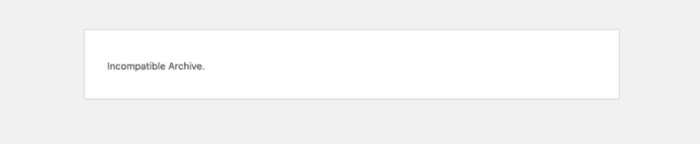
To solve the issue you need to Install and Activate a plugin named Code Snippets as shown in the image below-
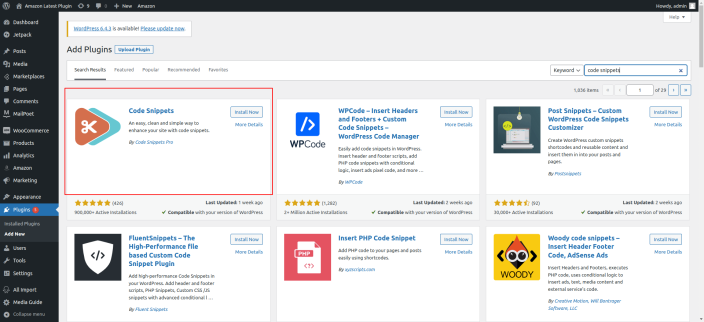
Once activated click on Add New under the Snippets section and create a new snippet.
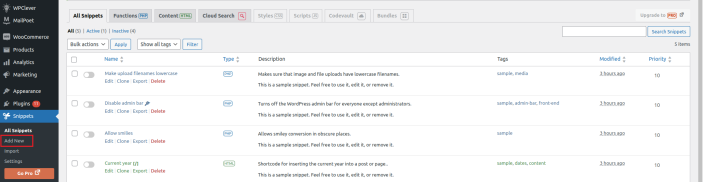
In the next step enter a name for your snippet with the following code in the code section- add_filter(‘unzip_file_use_ziparchive’, ‘__return_false’);
Choose an option “only run in administration area” in the next field.
Once done click Save Changes and Activate.

Your new snippet is activated and will hopefully resolve the Incompatible Archive error issue.
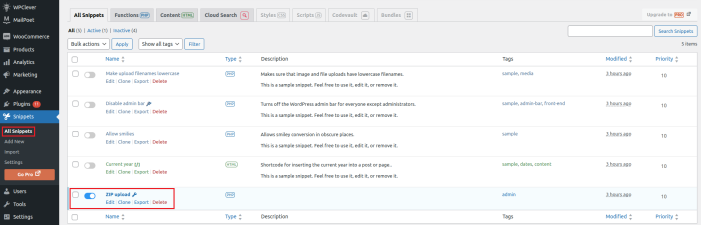
Now you can move ahead and retry to install the plugin on your WordPress dashboard.
If not yet resolved contact the support team by raising a ticket and our support team will be in touch shortly.