If a product is no longer available for purchase, Alternate Product Recommendations for WooCommerce recommends alternate products to users.
Installation
↑ Back to top- Download the .zip file from your WooCommerce account.
- Go to WordPress Admin > Plugins > Add New and Upload Plugin > Choose File (for the file that was downloaded).
- Install Now and Activate the extension.
Setup and Configuration
↑ Back to topGeneral
↑ Back to topGeneral Settings
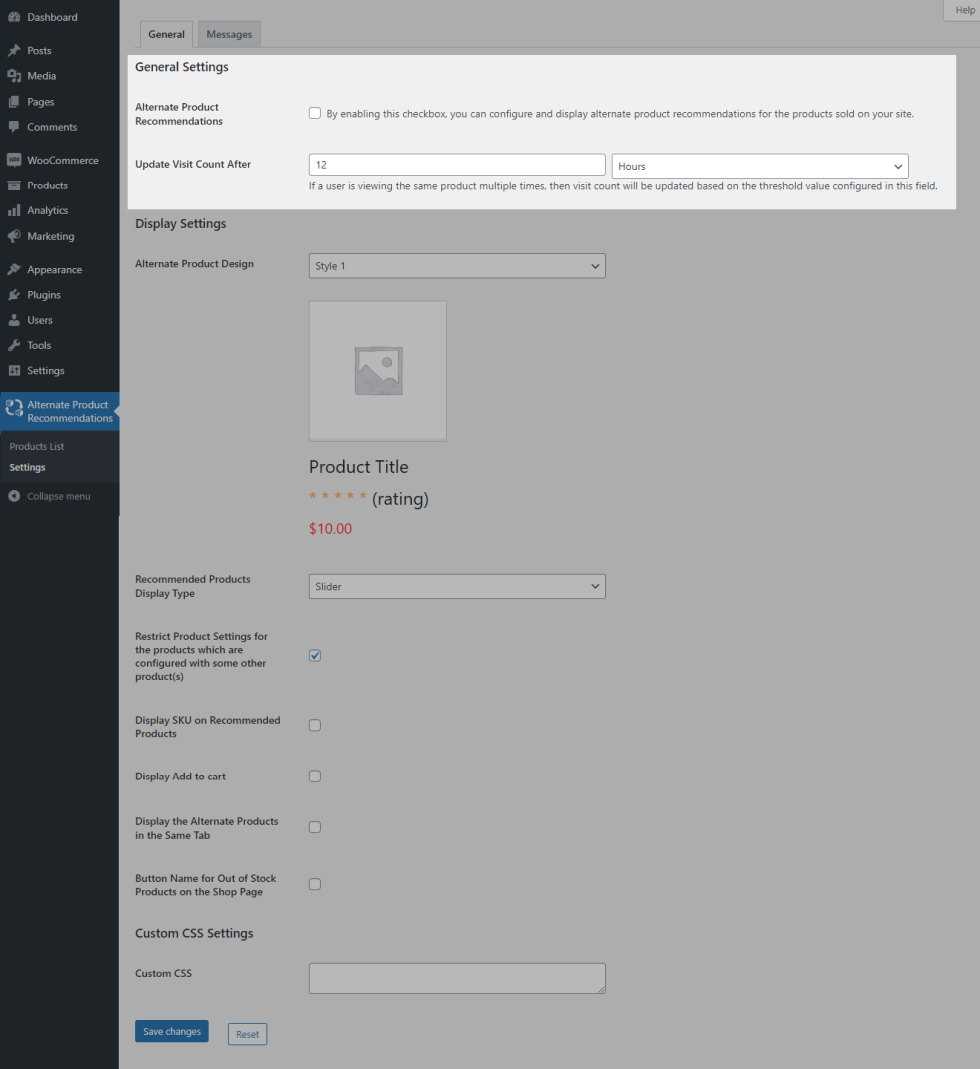
- To recommend alternate products to your users on the single product page, enable the “Alternate Product Recommendations” checkbox.
- When a user visits a recommended alternate product, the visit count will be recorded. If the user visits the same product multiple times, the visit count will be recorded only after the duration is set in the “Update Visit Count After” option.
Display Settings
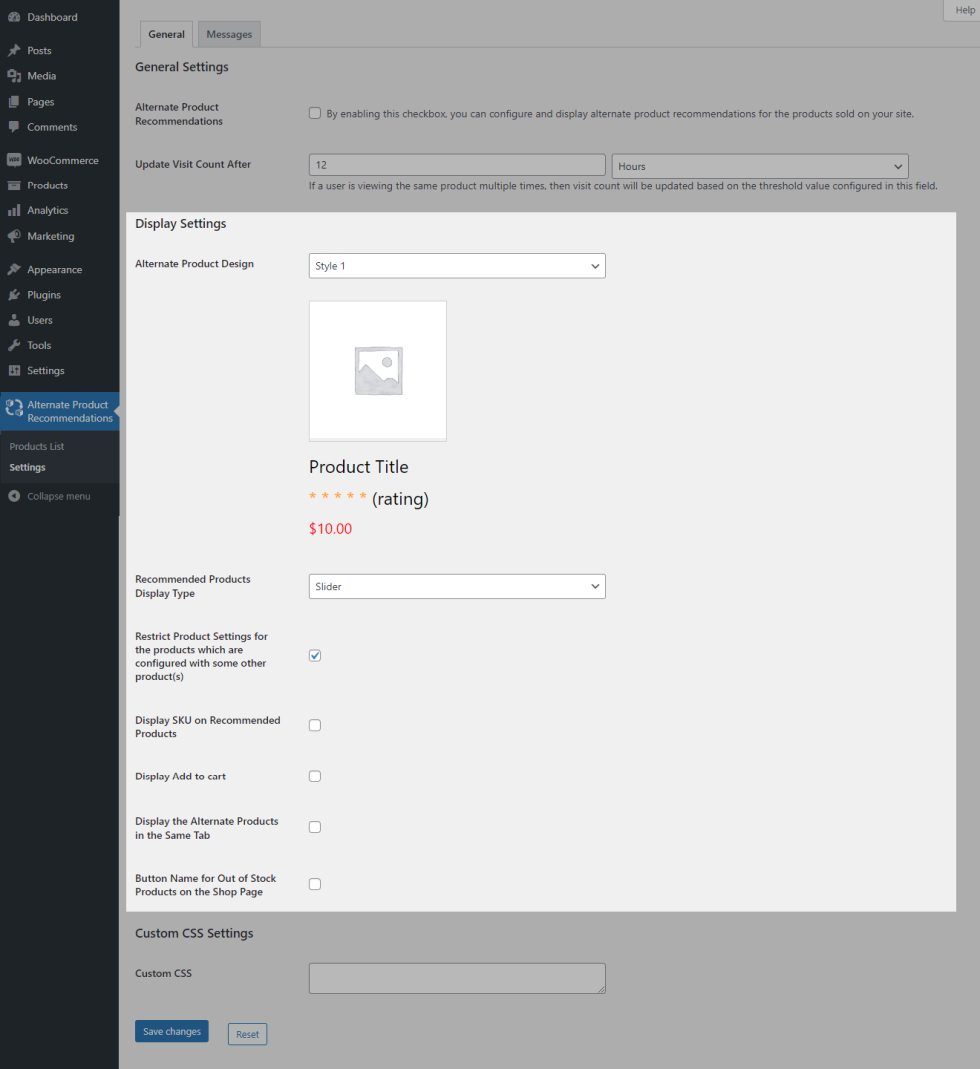
- Choose between the two provided styles for displaying recommended alternate products.
- Recommended products can be displayed in a Slider/Carousel in the Recommended Products option.
- By default, you cannot configure the alternate product recommendation settings if the product is already set as a recommended product in another product. If you wish to avoid this scenario, then enable this checkbox[Restrict Product Settings for the products which are configured with some other product(s)].
- If you wish to display the SKU in recommended products, then enable the Display SKU on Recommended Products checkbox.
- If you wish to display the add to cart button in recommended products, then enable the Display Add to Cart checkbox.
- By default, alternate products will be opened in a new tab. If you wish to open in the same tab, then enable Display the Alternate Products in the Same Tab checkbox.
- Button name for out-of-stock products can be customized.
Custom CSS Settings
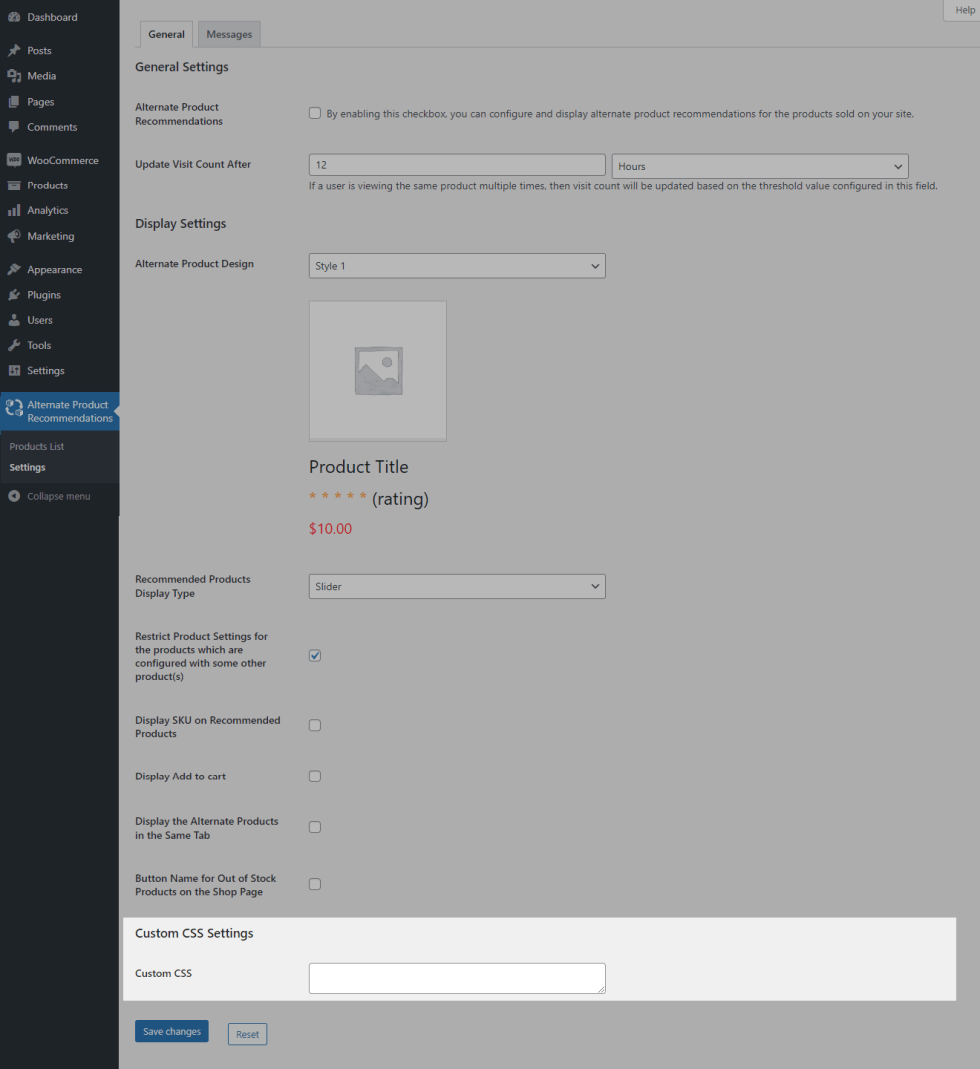
You can customize the look & feel of the Recommended Products section using the Custom CSS option.
Messages
↑ Back to top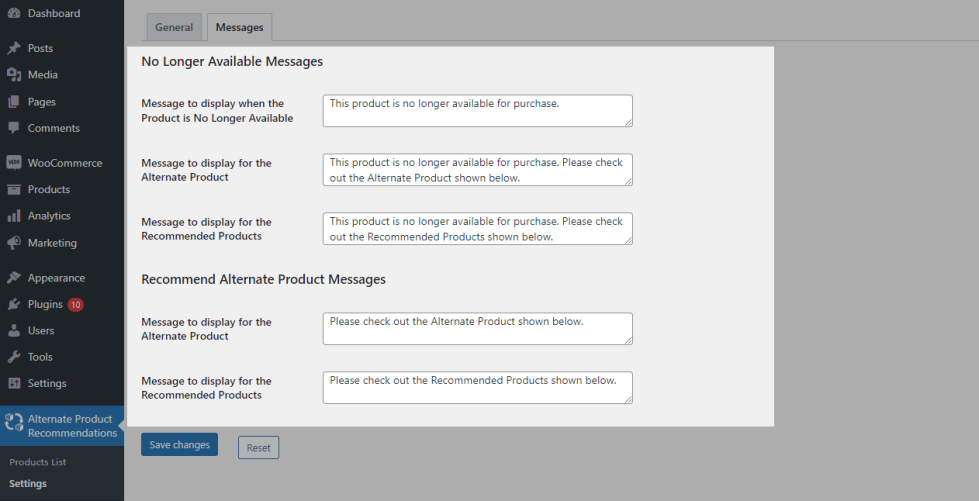
This section allows you to customize the messages displayed to your users.
Product Configuration
↑ Back to topNo Longer Available – Message – Configuration
↑ Back to top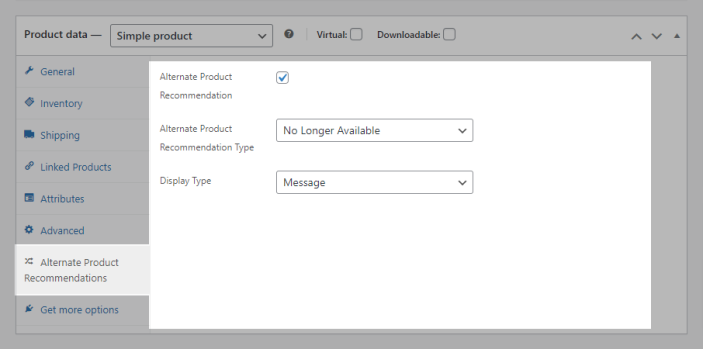
- Edit an existing product that is currently no longer available for purchase.
- Go to Alternate Product Recommendations and Enable the “Alternate Product Recommendation” checkbox.
- In the “Alternate Product Recommendation Type,” select the value as “No Longer Available.”
- In the “Display Type”, select the value as “Message.”
- Save the product.
No Longer Available – Recommend Single Alternate Product – Configuration
↑ Back to top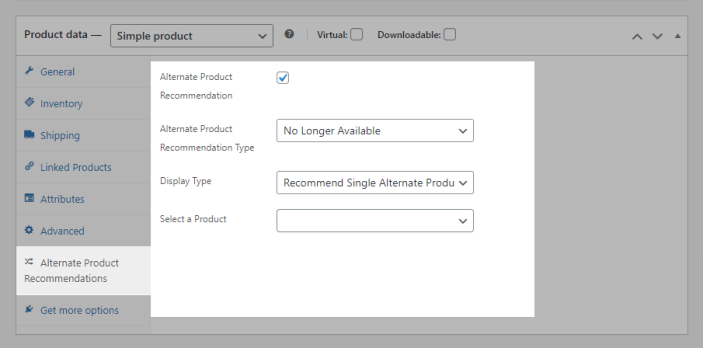
- Edit an existing product that is currently no longer available for purchase.
- Go to Alternate Product Recommendations and Enable the “Alternate Product Recommendation” checkbox.
- In the “Alternate Product Recommendation Type,” select the value as “No Longer Available.”
- In the “Display Type”, select the value as “Recommend Single Alternate Product.”
- Save the product.
No Longer Available – Recommend Multiple Alternate Products – Configuration
↑ Back to top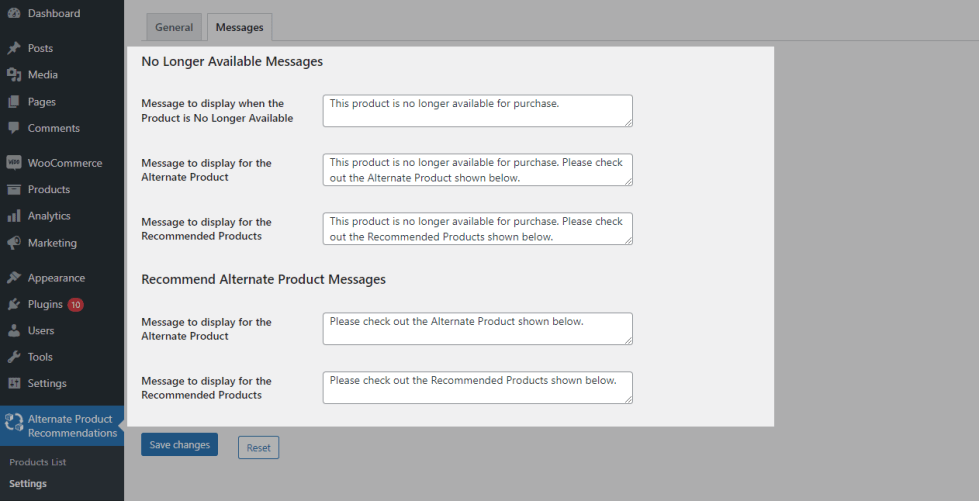
- Edit an existing product that is currently no longer available for purchase.
- Go to Alternate Product Recommendations and Enable the “Alternate Product Recommendation” checkbox.
- In the “Alternate Product Recommendation Type,” select the value as “No Longer Available.”
- In the “Display Type,”select the value as “Recommend Multiple Alternate Product.”
- Save the product.
Recommend Alternate Product – Recommend Single Alternate Product – Configuration
↑ Back to top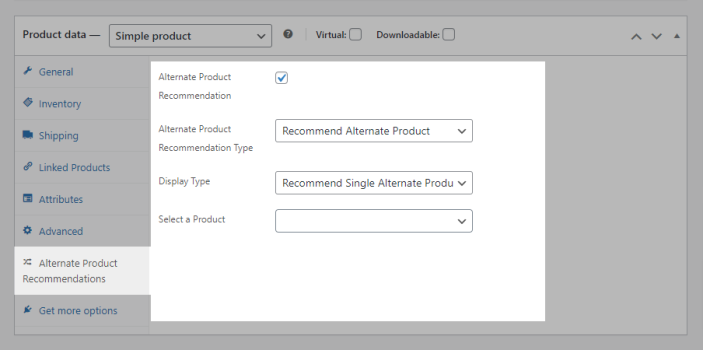
- Edit an existing product that is currently no longer available for purchase.
- Go to Alternate Product Recommendations and Enable the “Alternate Product Recommendation” checkbox.
- In the “Alternate Product Recommendation Type,” select the value as “Recommend Alternate Product”.
- In the “Display Type,” select the value as “Recommend Single Alternate Product.”
- Save the product.
Recommend Alternate Product – Recommend Multiple Alternate Products – Configuration
↑ Back to top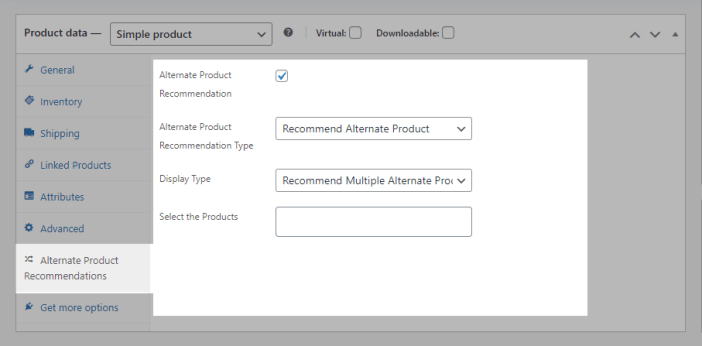
- Edit an existing product that is currently no longer available for purchase.
- Go to Alternate Product Recommendations and Enable the “Alternate Product Recommendation” checkbox.
- In the “Alternate Product Recommendation Type,” select the value as “Recommend Alternate Product.”
- In the “Display Type,” select the value as “Recommend Multiple Alternate Product.”
- Save the product.
Usage
↑ Back to topNo Longer Available – Message – Usage
↑ Back to topWhen a user visits a single product page that is no longer available for purchase, a notice will be displayed to the user stating that the product is no longer available for purchase so that the user can choose an alternate product.
No Longer Available – Recommend Single Alternate Product – Usage
↑ Back to topWhen a user visits a single product page that is no longer available for purchase, an alternate product will be displayed to the user so that the user can consider that product for purchase.
No Longer Available – Recommend Multiple Alternate Products – Usage
↑ Back to topWhen a user visits a single product page that is no longer available for purchase, multiple alternate products will be displayed to the user so that the user can consider those products for purchase.
Recommend Alternate Product – Recommend Single Alternate Product – Usage
↑ Back to topWhen a user visits a single product page that is available for purchase, an alternate product will be displayed to the user so that the user can consider that product for purchase.
Recommend Alternate Product – Recommend Multiple Alternate Products – Usage
↑ Back to topWhen a user visits a single product page that is available for purchase, multiple alternate products will be displayed to the user so that the user can consider those products for purchase.
Products List
↑ Back to top
Site admin can track the list of products configured by this plugin under Dashboard ->Alternate Product Recommendations -> Product List. In addition, they can see the product viewed count & purchase history given by this plugin.
Translation
↑ Back to topThe Alternate Product Recommendations for WooCommerce plugin is translation-ready meaning you can edit the po files to translate the text to any language.
The steps to do the translation are as follows. For example, if we were to translate to French:
- Download and install Poedit
- Open the file alternate-product-recommendations-for-woocommerce > languages > alternate-product-recommendations-for-woocommerce.pot using Poedit.
- Create a new translation file by clicking Create new translation button.
- Choose the Source text and set its corresponding French text in Translation Text Area.
- Save the changes.
- Save the file name as alternate-product-recommendations-for-woocommerce-fr_FR.po.
- If you are using WordPress Version 3.9.13 or below, then in wp-config.php define the WPLANG as French. Syntax is define(‘WPLANG’, ‘fr_FR’);
- If you are using WordPress Version 4.0 or above, then go to WordPress dashboard > Settings > General and select the Site Language as French.
