Overview
↑ Back to topConditional Free Product allows store owners to run promotions in their store by giving customers free or reduced-price items that meet certain criteria. Promotions that reward customers for buying more than a set value or quantity in a store encourage higher order values.
With Conditional Free Product, it is effortless to offer your customers incentives when they take an action that increases their total order.
- Offer a free product when a customer buys a particular product (or any product from a given category)
- Example: Get a free hat when purchasing a coat.
- Offer a free product when a customer’s order total exceeds a certain amount.
- Example: Buy $99 or more and get a free ebook.
- Offer a free product when a customer buys multiple products.
- Example: Get a free coffee mug when you buy five or more bags of our premium coffee.
Installation
↑ Back to top- Download the .zip file from your WooCommerce account.
- Go to: WordPress Admin > Plugins > Add New and Upload Plugin. With the file you downloaded, Choose File.
- Install Now and Activate Plugin.
Setup and Configuration
↑ Back to topThe settings page for Conditional Free Product can be found within WP Admin > WooCommerce > Conditional Free Product.
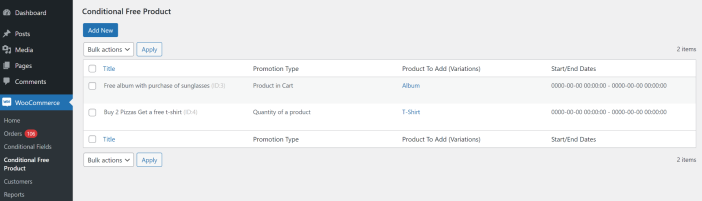
From this settings page, you can add a new promotion or edit or delete an existing promotion.
Adding / Editing a Promotion
↑ Back to top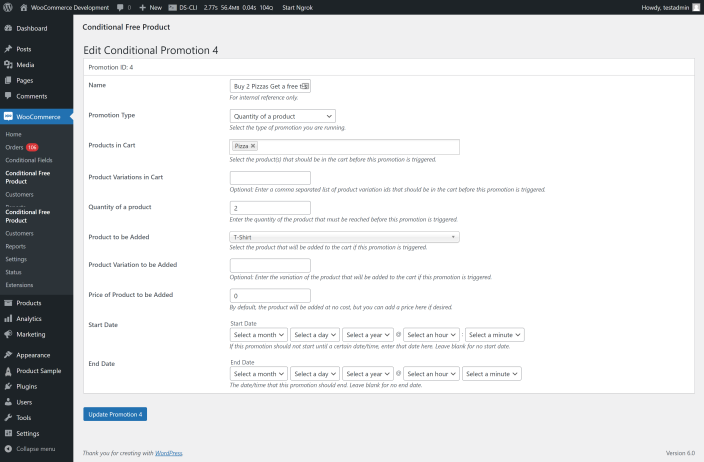
When adding or editing a promotion, there are several settings you will need to configure:
- Name: Provide a descriptive name for the promotion to make it easy to identify it amongst others. A name is for internal reference only and does not show to the customer.
- Promotion Type: There are five promotion types:
- Product in Cart: A product will be added to the customer’s cart once they have added a specific product to their cart.
- Example: A free coffee mug is added to the customer’s cart after they add a bag of a specific type of coffee to their cart.
- Product from a Category in Cart: A product will be added to the customer’s cart once they add a product from a specific category to their cart.
- Example: A free coffee mug is added to the customer’s cart after adding a bag of coffee to their cart.
- Cart Total Greater Than: A free product will be added to the customer’s cart once their cart total is over a certain amount.
- Example: A free poster will be added to the customer’s cart after they add $99 worth of products to their cart.
- Quantity of a product: Similar to Product in Cart, a free product will be added to the customer’s cart once they have added a certain number of a specific product to their cart.
- Example: A free t-shirt is added to the customer’s cart after they add two pizzas to their cart.
- Quantity of a category: Similar to Category in Cart, a free product will be added to the customer’s cart once they have added a certain number of products from a specific category to their cart.
- Example: A free display case will be added to the customer’s cart once they have added ten or more of any collectible item to their cart.
- Product in Cart: A product will be added to the customer’s cart once they have added a specific product to their cart.
- Products in Cart: This option is only available when the Promotion Type is Product in Cart or Quantity of a product. Select the product(s) that should trigger the promotional product to be added to the customer’s cart.
- Product Variations in Cart: This option is only available when the Promotion Type is Product in Cart or Quantity of a product. Enter a comma-separated list of product variation IDs that should be in the cart before this promotion is triggered.
- Categories in Cart: This option is only available when the Promotion Type is Product from a Category in Cart or Quantity of a category. Select the category(ies) that should trigger the promotional product to be added to the customer’s cart.
- Cart Total: This option is only available when the Promotion Type is Cart Total Greater Than. Enter the cart’s total amount the customer must reach before this promotion is triggered. Only enter the numbers without currency symbols. For $99 and above, enter 99.
- Quantity of a Product: This option is only available when the Promotion Type is Quantity of a product. Enter the quantity of the product the customer must add to their cart before this promotion is triggered.
- Quantity of a Category: This option is only available when the Promotion Type is Quantity of a category. Enter the number of products from the selected category(ies) the customer must add to their cart before this promotion is triggered.
- Product to be Added: Select the product that will be added to the cart if this promotion is triggered.
- Product Variation to be Added: Optional. Enter the product variation ID that will be added to the cart if this promotion is triggered.
- Price of Product to be Added: By default, the product will be added to the customer’s cart at no cost. However, if you wish to charge a reduced fee for the product, you can do so by entering the price here. Only enter the numbers without currency symbols. For a $10 price, enter 10.
- Start Date/End Date: You can limit a promotion to run for only a specific period (i.e., Black Friday or other seasonal promotions). Select the month, day, year, hour, and minute the promotion should begin and end. Leave these fields blank to allow the promotion to run continuously.
Usage
↑ Back to topAfter creating a promotion with Conditional Free Product, your customers will be able to automatically receive a promotional product when their cart meets the conditions you set.
In the GIF below, you can see that the customer will receive a free Single album when they add two or more Beanies to their cart.

When the customer’s cart is updated and no longer meets the criteria for receiving the promotional product, that promotional product will automatically get removed from the customer’s cart.
