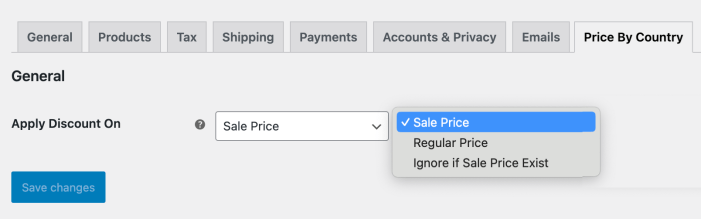Installation
↑ Back to top- Download the .zip file from your WooCommerce account.
- Go to: WordPress Admin > Plugins > Add New and Upload Plugin. Select Choose File for the file you have downloaded.
- Click Install Now and Activate Plugin.
More information is available at Install and Activate Plugins/Extensions.
Setup and Configuration
↑ Back to topAfter activation of the Price Based on Country extension, you can access extension rules from WP Admin > WooCommerce > Country Based Price. The product level settings can be accessed from Country Based Prices tab in product edit sheet.
Global Country-Based Pricing Rules:
↑ Back to topGo to WooCommerce > Price by Country. Here, you’ll find a detailed log of all pricing rules. You can create and manage multiple pricing rules on a global level. Click on Add new to create a pricing rule. While creating new rule you can customize following options,
Add Title: Insert a unique title for the rule you are creating.
Products: Select the products on which price change will be applied.
Categories: Select the categories on which the price change will be applied.
Tags: Select the tags on which the price change will be applied.
Attributes: Select the attributes on which the price change will be applied.
Click on “Add New Restriction” button to create multiple rows to add different price adjustments for different countries. In each pricing row, you can customize following options,
Countries: You can add multiple countries to apply price change.
Min/Max quantities: You can add minimum and maximum quantities to apply price adjustment for the specific quantity range only. If the customer purchases outside this range, they will be charged your current product price. Leave it empty if you wish to apply price adjustment irrespective of quantity ordered.
Start & End date: You add a start and end date to apply price adjustment for specific date range. This can be used for scheduling price adjustments.
Select rate type: You can choose from 5 different price adjustment types which includes,
- Increase by Fixed Amount: Increase product price by a specific amount.
- Decrease by Fixed Amount: Discount product by a fixed amount.
- Increase by Percentage: Increase price by percentage value of your current product price.
- Decrease by Percentage: Set a certain percentage to decrease the product price by this percentage.
- Fixed Price: Add a fixed price. The will be used as new price of the product.
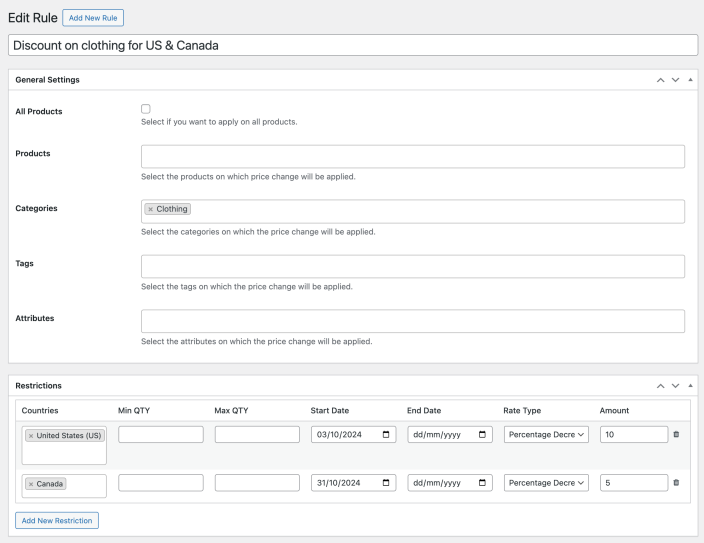
Product Level Country-Based Pricing Options:
↑ Back to topYou can apply country-based pricing per product right from the product edit page/ From the WordPress Admin Panel go to Products section, choose the product on which you want to implement the pricing rule and click edit. The plugin lets you easily create new products or edit existing ones.
Following are the steps you can follow to apply country restrictions on multiple, all, or specific products.
- After clicking on the specific product a product page will appear on the store.
- Find the “Product Data” section and choose “ Country Based Prices”.
- Enable checkout to apply price adjustments.
- To apply restrictions on the various countries select the “Add New Restriction” button.
- Select any specific country you want to adjust the pricing rules.
Min/Max quantities: You can add minimum and maximum quantities to apply price adjustment for the specific quantity range only. If the customer purchases outside this range, they will be charged your current product price. Leave it empty if you wish to apply price adjustment irrespective of quantity ordered.
Start & End date: You add a start and end date to apply price adjustment for specific date range. This can be used for scheduling price adjustments.
Select rate type: You can choose from 5 different price adjustment types which includes,
- Increase by Fixed Amount: Increase product price by a specific amount.
- Decrease by Fixed Amount: Discount product by a fixed amount.
- Increase by Percentage: Increase price by percentage value of your current product price.
- Decrease by Percentage: Set a certain percentage to decrease the product price by this percentage.
- Fixed Price: Add a fixed price. The will be used as new price of the product.
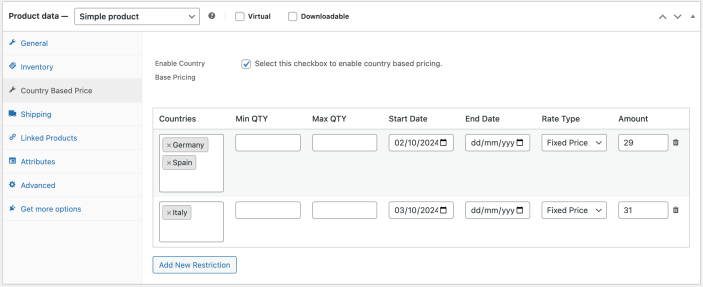
Apply Price Adjustment on Regular or Sale Price
↑ Back to topYou can apply price adjustment to either regular or special price that you might have already set from your product edit sheet. You can also choose to ignore country-based price adjustment if the product is already on sale price i.e it has a special price added form product edit sheet.