Installation
↑ Back to top- Download the .zip file from your WooCommerce account.
- Go to: WordPress Admin > Plugins > Add New and Upload Plugin for the file you have downloaded.
- Click Install Now and Activate.
Setup and Configuration
↑ Back to topAfter activation of the Edit Order by Customer extension, the “Edit Order by Customer” menu will be displayed under WP Admin > WooCommerce. Click to view settings.
General Settings:
↑ Back to top- Enable extension
- Enable edit order feature for specific order statuses only
- Enable edit order feature for specific user roles and customers
- Customize email text for admin when order is edited – the email will automatically include new order details
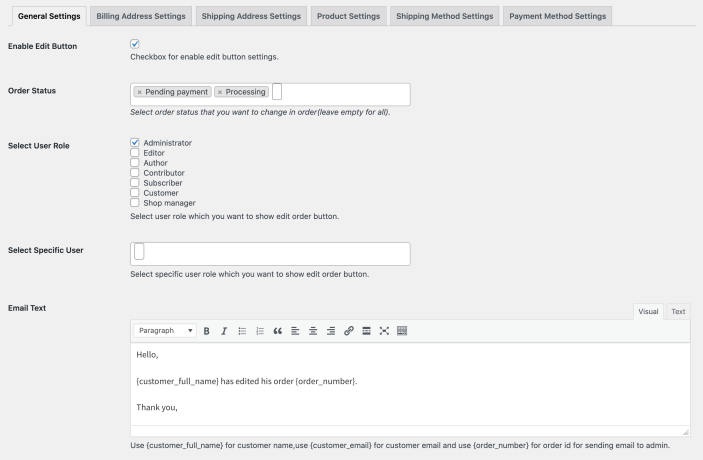
Edit Shipping and Billing Address:
↑ Back to top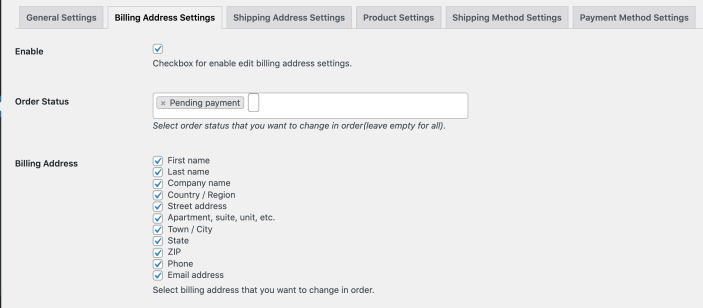
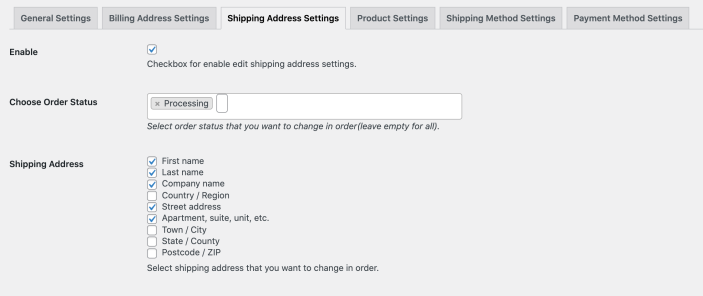
Edit Products:
↑ Back to top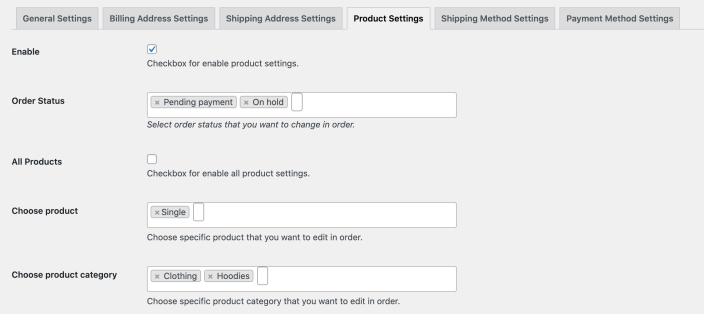
Edit Shipping and Payment Methods:
↑ Back to top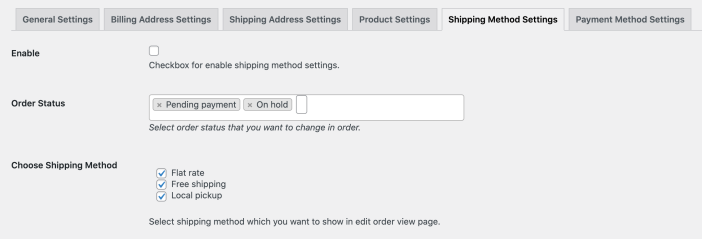
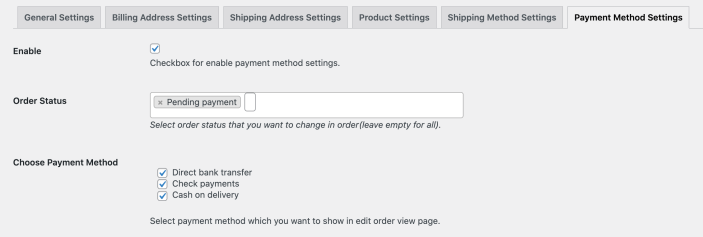 Please note: Once the order is edited, it will be automatically moved to on-hold status and an email will be sent to admin. The admin will need to manually change the status of the order back to pending payment or any other relevant status.
Please note: Once the order is edited, it will be automatically moved to on-hold status and an email will be sent to admin. The admin will need to manually change the status of the order back to pending payment or any other relevant status. 