Installation
↑ Back to top- Download the extension from your WooCommerce dashboard.
- Go to Plugins > Add New > Upload and select the ZIP file you just downloaded.
- Click Install Now, and then Activate Plugin.
Configuration
↑ Back to topMessage Schedule
Start by setting up a message scheduler and opt-in settings for customers to receive notifications

As a store Admin, define if customers will receive messages instantly by having the schedule disabled, or enable the schedule to select only certain timeframes during the day messages will be sent to customers.
Note: The schedule will be based upon the Local Time settings of the WordPress site.
Opt-in
Enable customers to opt-in to notifications on the Checkout page and Product pages

Define the Opt-in text for the customer, select which communication methods are displayed for selection and a default option.
Email Notifications
↑ Back to topSetting Email Template
Define the email settings, style and branding for the email sent to customers

Note: To improve deliverability of email notifications we recommend using tools to reconfigure the wp_mail() function to use Gmail/Mailgun/SendGrid/SMTP etc instead of the default mail()
SMS Notifications
↑ Back to topSetting Twilio Account Integration
SMS messages are sent using the Twilio platform. Visit your account settings to get your Accounts SID, Auth Token and creating a From Number to be used for sending SMS messages.

Toggle between Live Credentials and Test Credentials to setup and test the SMS messages with Twilio.
Build in Tools for Testing
Use the built in testing tools to quickly send a test message and quick send functionality to verify SMS integration with Twilio is working

Dashboard
↑ Back to topThe dashboard provides you real time information about messages being sent, order status and notifications.
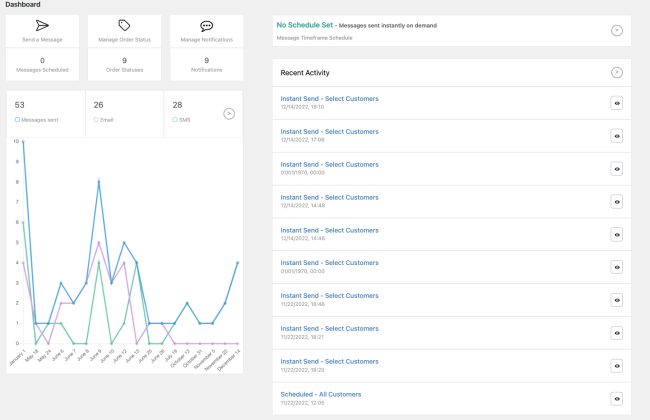
Analytics allow store admins to quickly understand the results of notifications. Included in the dashboard is the schedule for when messages are sent and recent activity. Select Recent Activity to view a full log of the activity for all notifications sent.
Send
↑ Back to topYou can instantly or schedule messages on demand.

Notifications can be sent out as email, SMS, WhatsApp (coming soon)
WooCommerce Data
On the messages, you can include WooCommerce data from the Last Order Placed, or All Orders Placed. If you want to exclude WooCommerce data, easily toggle off the option.
Dispatching
Define if the notification should be sent instantly or schedule the notification to be sent in the future by defining a date and time.

Order Details Send
Send messages directly from the Order Details page for the customer

Order Status Management
↑ Back to topCreate and manage WooCommerce orders status to create a workflow for your operation and link notifications to each status, including the core WooCommerce default statuses.

Each status, you can customize the naming, description, colors and the actions of the order status to trigger notifications or next steps in the workflow for the operation and customers.

Easily create new Order Status unique to your business operation.

Notifications
↑ Back to topCreate Email or SMS notifications that can be sent out based upon Order Status triggers or Instant Sends.

Add new notifications and define triggers for when the notification will be sent.
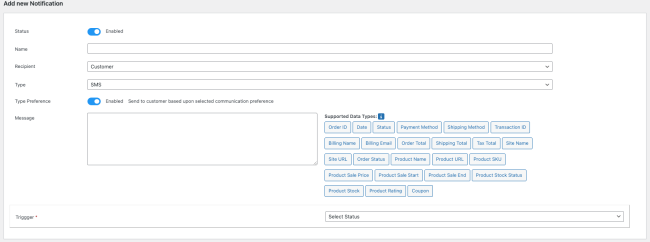
Message Data Types
Add by a single click WooCommerce and WordPress data to the message builder. Supported data types:
- Order ID
- Date
- Status
- Payment Method
- Shipping Method
- Transaction ID
- Billing Name
- Billing Email
- Order Total
- Shipping Total
- Tax Total
- Site Name
- Site URL
- Order Status
- Product Name
- Product URL
- Product SKU
- Product Sales Price
- Product Sale Start
- Product Sale End
- Product Stock Status
- Product Stock
- Product Rating
- Coupon
Triggers
Triggers on actions or behaviors that will send a notification. Supported triggers:
- Order Status Changes
- Order Created
- Order Paid
- Customer Account Created
- Customer Opted in
- Customer Opted out
- Customer Order Total Reaches
- New Guest Capture
- New Review Submitted
- New Review Posted
Product Level Notifications
Use product level notifications to update customers on stock levels and sales

Customer Opt ins
↑ Back to topCustomers can opt in to Order notifications and Product notifications.

On checkout, allow the Customers to opt in to notifications and select the communication method. The text displayed to the customer can be customized based.

On the product page, customers can subscribe and unsubscribe to product notifications.
Manage Opt ins
Customers can manage opt ins for notifications directly on their /my-account page
