Printing Invoices and Receipts
↑ Back to topTo print invoices on standard desktop printers, you can use your default print settings to print in Letter/A4 format.
If you have a thermal receipt printer, here are the steps for configuring and printing your receipts:
- Choose your receipt printer
- Print all pages
- Select portrait layout
- Choose the width of your receipt paper
- The paper length can be the longest option available as the printer will continue printing until it reaches the bottom of the receipt and then automatically cut the paper
- Set the number of pages per sheet to ‘1’
- Disable headers and footers
- Google Chrome – with margin set to ‘default’ it will show the checkbox
- Mozilla Firefox – Set the header and footer options to ‘blank’
- Apple Safari – Uncheck the header and footer checkbox
- Margins must be set to ‘none’
- Scale should be set to ‘default’ or 100%
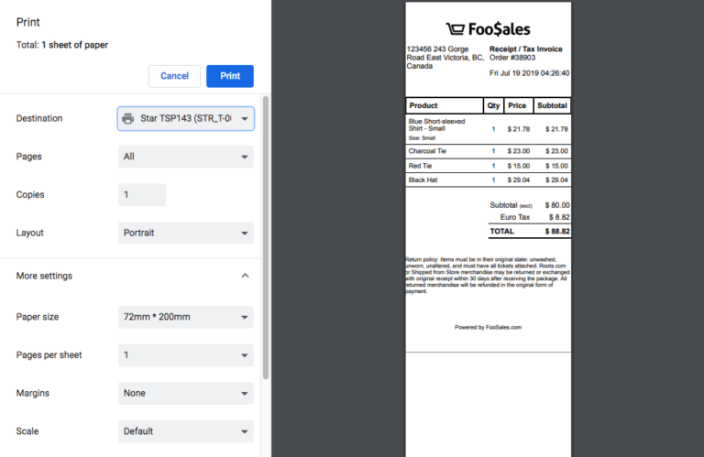
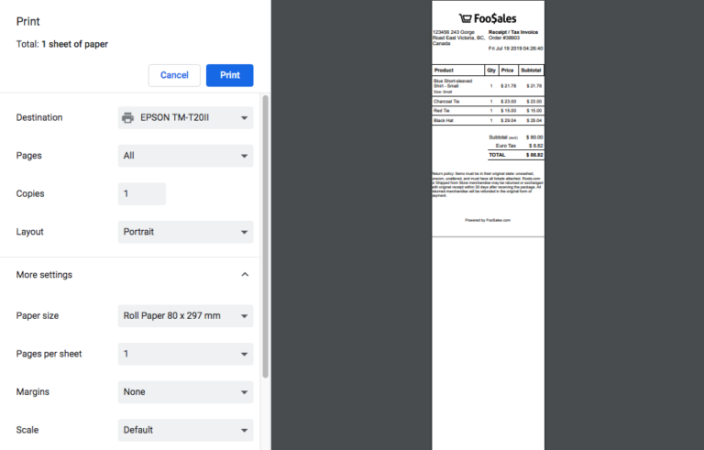
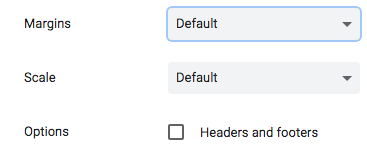

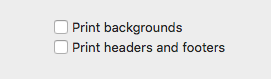
Printing Saved Orders
↑ Back to topSaved orders can be accessed via the Orders screen and printed before the order is completed. This makes it possible to provide your customers with a printable quote or bill for their order before they pay for example.
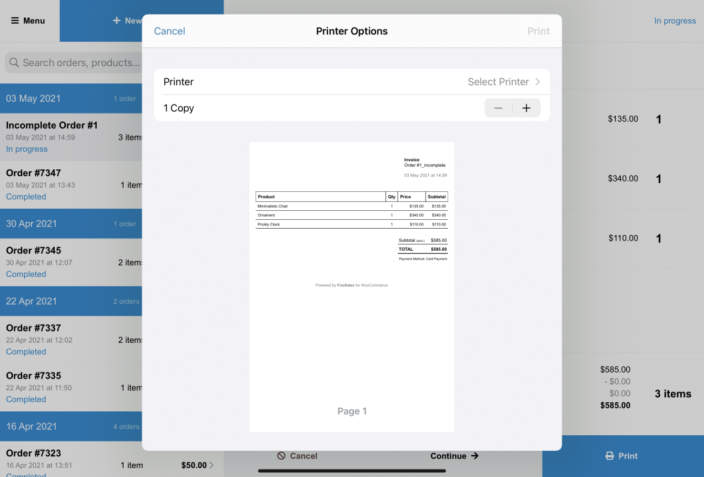
Customizing the Store Logo for Receipts
↑ Back to topYou can choose your own custom logo that will be printed on invoices/receipts. We recommend using a high-contrast, black and white logo for best results.
- Login to your WordPress dashboard
- Go to FooSales > Settings > Receipts
- Click the Select logo button next to the Store logo box to upload and/or insert the path to the image
Click Save changes
Modify Receipt Terminology
↑ Back to topLogin to your WordPress dashboard and click on FooSales > Settings in the sidebar menu.
You can change the wording and/or translate the following text in your printed receipts and invoices at present:
- Store name
- Header content
- Receipt title
- Order number prefix
- Product column title
- Quantity column title
- Price column title
- Subtotal column title
- “Inclusive” abbreviation
- “Exclusive” abbreviation
- Discounts title
- Refunds title
- Tax title
- Total title
- Payment Method title
- Billing Address title
- Shipping Address title
- Footer content
