Requirements
↑ Back to top- To restrict coupons by role, no specific requirements need to be met.
- To restrict coupons by group, the free Groups membership plugin is required.
- To automatically assign users to groups based on product purchases, the WooCommerce Groups extension is recommended, but it is not a requirement for this extension’s features to be fully supported.
Installation
↑ Back to topSetup and Configuration
↑ Back to topIf you have not already installed the free Groups membership plugin, we recommend to install and activate it, as it allows to use the advanced coupon settings related to group memberships.
A new menu item WooCommerce > Group Coupons gives access to several options that can be adjusted:
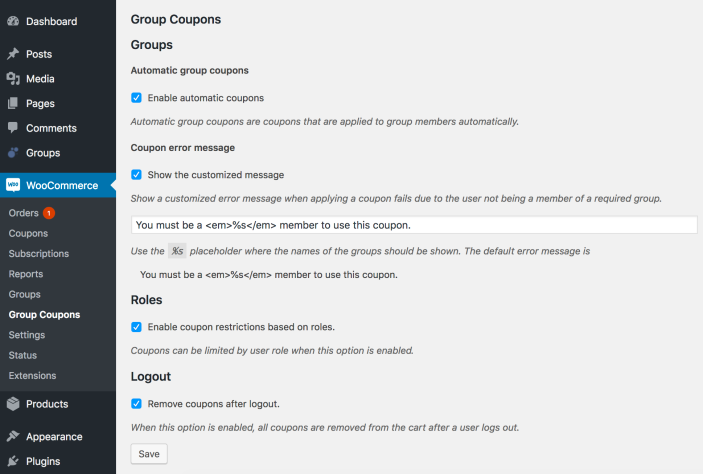
- Automatic group coupons – Enables options to apply coupons automatically based on group memberships with the free Groups membership plugin.
- Coupon error message – Allows to customize the notice shown when a customer tries to apply a coupon code which is restricted to a group to which the user does not belong.
- Roles – Enables coupon restriction options by WordPress user role.
- Logout – This provides an option to completely remove any coupons applied to a cart after a user logs out.
New Coupon Settings
↑ Back to top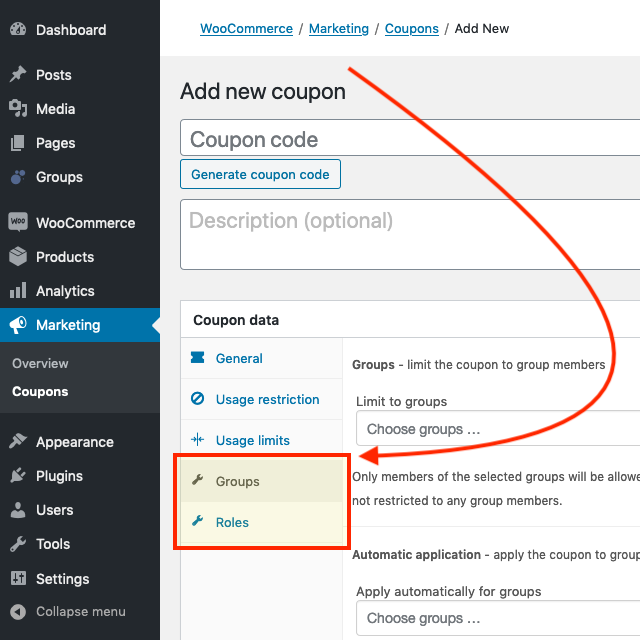 Once the plugin is installed and activated, coupons will show additional settings under Coupon data.
Once the plugin is installed and activated, coupons will show additional settings under Coupon data.
- A new subsection related to Groups
- A second subsection for Roles
New Coupon Settings for Groups
↑ Back to top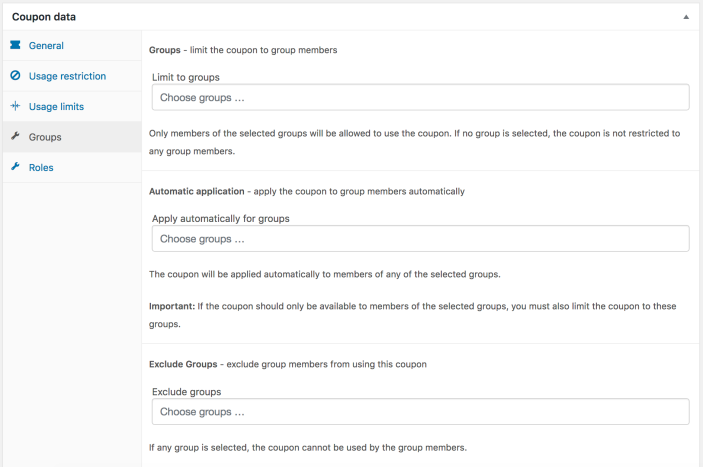
Groups – limit the coupon to group members
Only members of the selected groups will be allowed to use the coupon. If no group is selected, the coupon is not restricted to any group members.Automatic application – apply the coupon to group members automatically
The coupon will be applied automatically to members of any of the selected groups. It’s important to note that this does not limit the coupon to group members, anyone could use the coupon – it will just not be applied to anyone automatically. If the coupon should only be available to members of the selected groups, you must also limit the coupon to these groups.Exclude Groups – exclude group members from using this coupon
Members of the groups chosen here will not be allowed to use the coupon.New Coupon Settings for Roles
↑ Back to top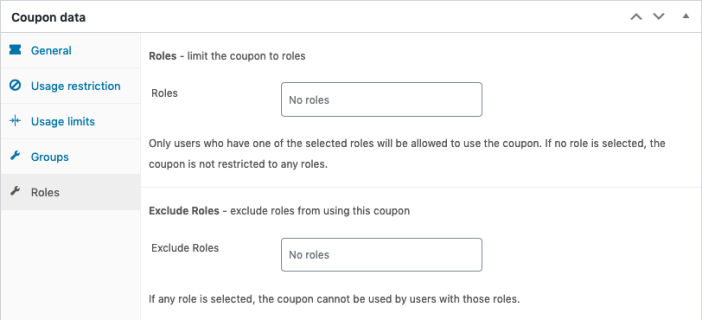
Roles – limit the coupon to roles
Only users who have one of the selected roles will be allowed to use the coupon. If no role is selected, the coupon is not restricted to any roles. It’s worth noting that for example an Administrator will not be allowed to use a coupon that is restricted to a Contributor and vice-versa. If you want several roles to be able to use the coupon, you must check each role here.Exclude Roles – exclude roles from using this coupon
Users with the chosen roles will not be allowed to use the coupon.Examples
↑ Back to topA restricted Coupon for Registered Users
↑ Back to top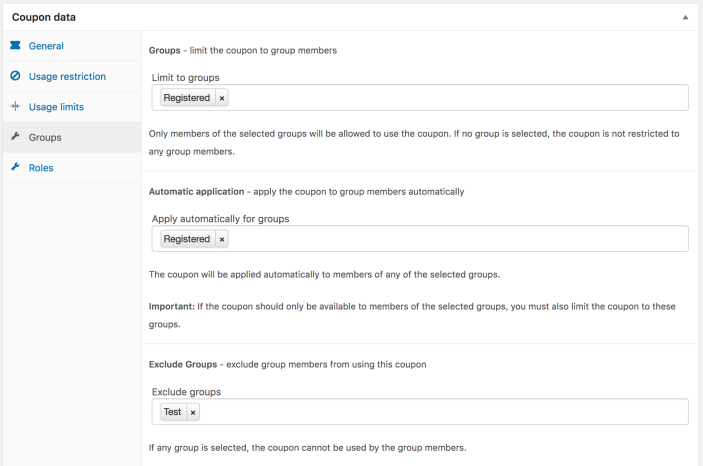
An automatic Coupon for Distributors
↑ Back to top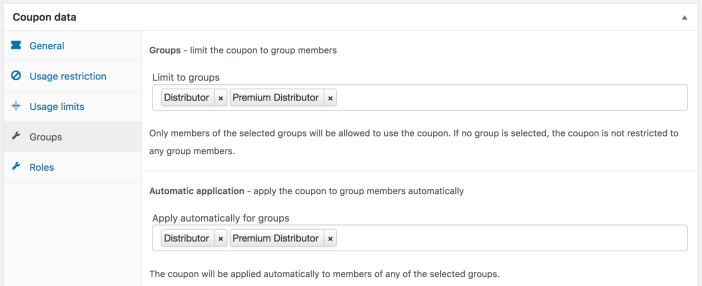
A Coupon limited to certain Groups
↑ Back to top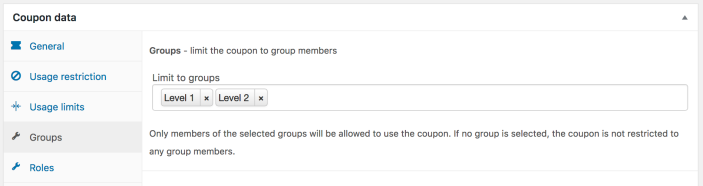
A Coupon limited to Customers
↑ Back to top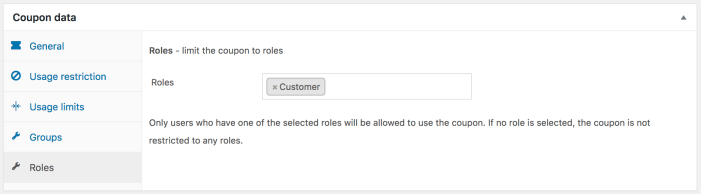
Coupons Overview
↑ Back to top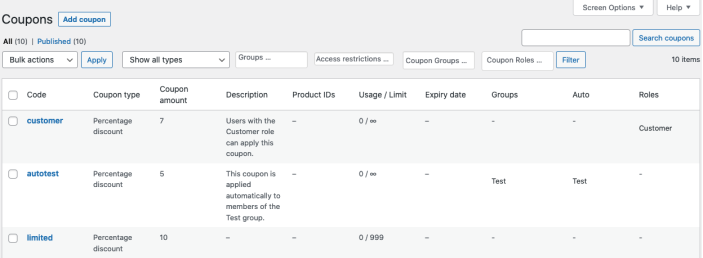

Displaying Pretty Coupons
↑ Back to topYou might also be interested in using the free WooCommerce Coupon Shortcodes plugin which provides additional shortcodes that can be used with your coupons. It allows you to render coupon information and show content based on the validity of coupons.
To display pretty coupons, the [group_coupons] shortcode is used.
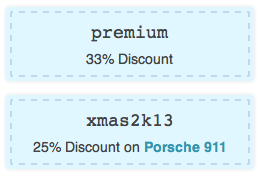 Use the shortcode by embedding it on a page where you want to show the coupons handled by the extension to your customers.
Coupons are displayed when valid (validity is based on the user account, coupon settings and the shortcode settings).
Use the shortcode by embedding it on a page where you want to show the coupons handled by the extension to your customers.
Coupons are displayed when valid (validity is based on the user account, coupon settings and the shortcode settings).
Shortcode attributes
↑ Back to top- color : defaults to
blue, also supportsred,green,yellowfor built-in styles and other values for custom CSS rules - order_by : defaults to
code, also acceptsid - order : default to
ASC, also acceptsDESC - auto : defaults to
no, whether coupons that are automatically applied should be included, useyesto include those - groups : defaults to
yes, whether coupons that are limited to groups should be included, usenoto disable - roles : defaults to
yes, whether coupons that are limited to roles should be included, usenoto disable - show_cart_invalid : defaults to
true, coupons that require cart conditions to be valid should be included although the current cart does not meet those conditions, usefalseto disable - stylesheet : indicate a URL to load a custom stylesheet, when empty will not load a stylesheet, defaults to
nulland loads the stylesheet with built-in styles - show_discount : By default, coupons show the type of discount. Use
show_discount="no"to disable that.
Examples
↑ Back to top[group_coupons]
[group_coupons auto="yes" groups="no" roles="no"]
[group_coupons auto="no" groups="no" roles="yes"]
[group_coupons auto="yes" groups="yes" roles="yes"]
Translations
↑ Back to topWGC_STRICT_LOCALE constant to true in your site’s wp-config.php). For example, although there are several formal and informal translations for the German language and several countries, the included translation is a generic one for the German language in general. The translation files included in the extension’s languages folder for the German language are woocommerce-group-coupons-de.po and woocommerce-group-coupons-de.mo and those will be used unless a country-specific translation is encountered.
Questions & Support
↑ Back to top- Have a question before you buy? Please fill out this pre-sales form.
- Already purchased and need some assistance? Open an ticket via the Help Desk.
