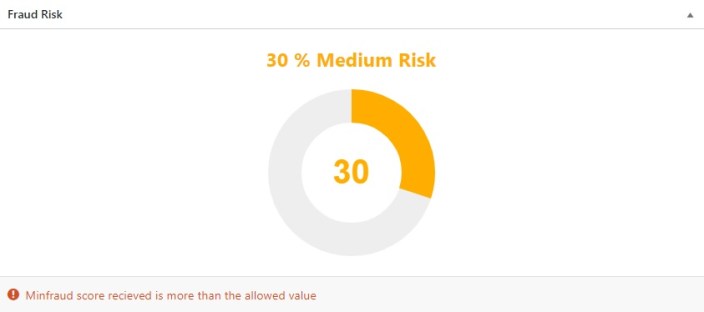MaxMind minFraud® Setup and Configuration
↑ Back to topminFraud® Integration is an AI-based scoring system to check risk affiliated with orders you receive.
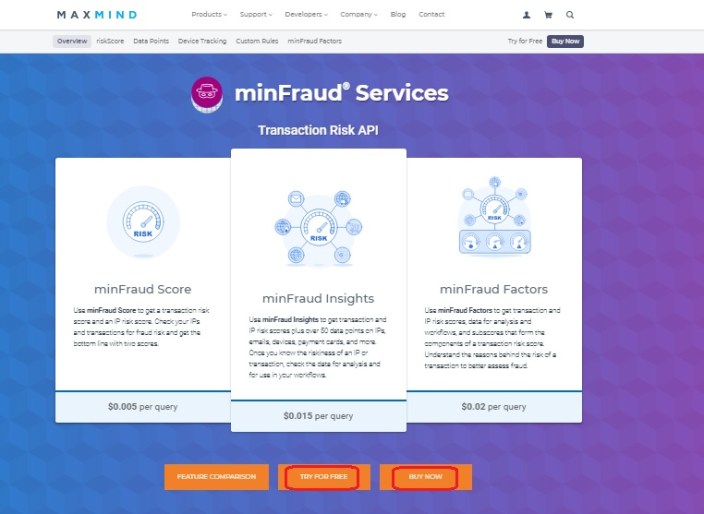
Signup for minFraud® fraud prevention service by visiting Maxmind minFraud Services here
After signing up, click My Account select My License Key from the tabs on and then click Generate New License key
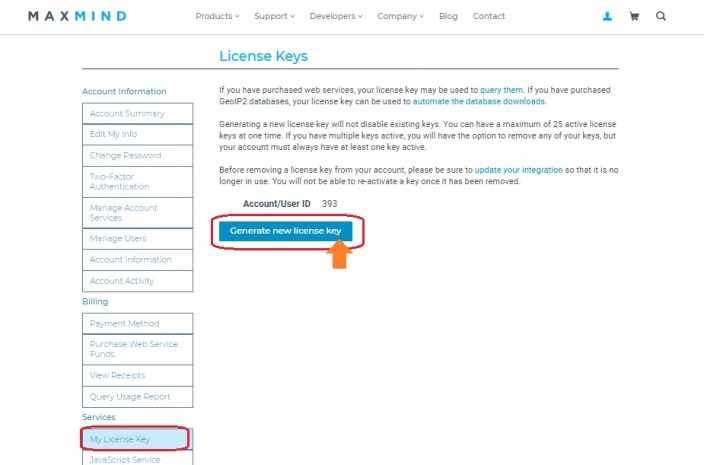
Note: Copy User ID, License key and save them in a safe place for future use, as the License Key will be displayed in full only for the first time.
- Goto: WordPress Dashboard > WooCommerce > Settings > Anti Fraud > minFraud Settings
- Check Enable MinFraud Settings and Device Tracking Settings
- Paste the User ID and License key and Click Save Changes at the bottom.
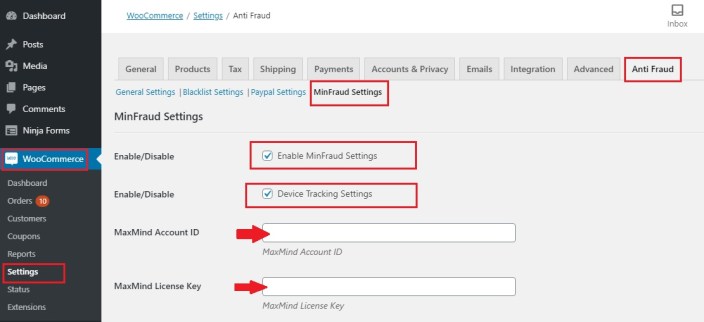
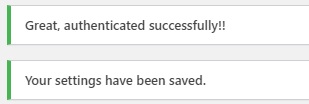
An authentication message will appear on the successful integration and you are all set up.
Checking minFraud® Transactions on the MaxMind website
↑ Back to topSign in to your MaxMind account.
Goto MY ACCOUNT > minFraud Transactions
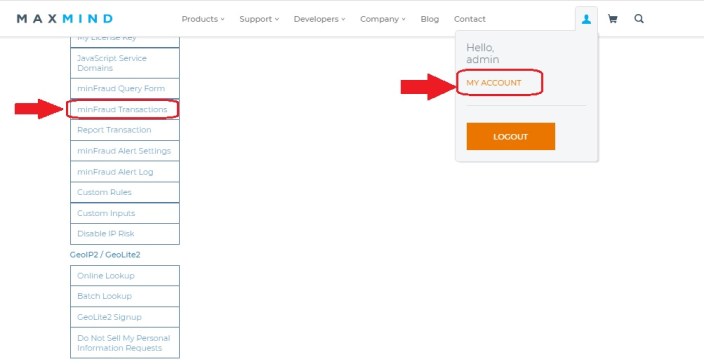
By clicking on the Transaction ID you can see for details of each order.
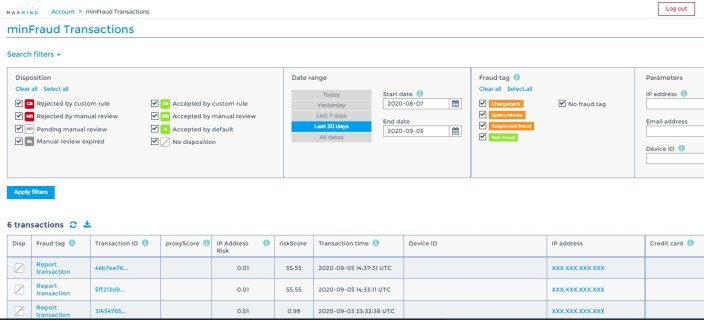
Checking minFraud® integration Response on the order page
↑ Back to topIf the transaction score exceeds the threshold set in minFraud’s Rule Settings tab you‘ll see a notification on your order page. These scores are integrated with our already set scoring system that can check other aspects of fraud as well and give you extra protection over fraudulent activities.