NOTE
This product is no longer sold on WooCommerce.com. This document has been left available for existing users, but will no longer be updated.
Intercom is a conversational relationship platform trusted by more than 30 thousand companies worldwide. It is one of the best tools for support, marketing and sale. Integrate your Intercom account to your WooCommerce-powered store.
Intercom Integration for WooCommerce helps your customer to quickly initiate conversation from their account on your WooCommerce-powered store to get information about their orders.
Installation
↑ Back to top- Download the .zip file from your WooCommerce account.
- Go to: WordPress Admin > Plugins > Add New and Upload Plugin with the file you downloaded with Choose File.
- Install Now and Activate your Intercom Integration for WooCommerce.
Setup and Configuration
↑ Back to topAccessing the plugin’s settings
↑ Back to topUpon activating the plugin for the first time, you can access the settings using the method below:
- In your WordPress admin page, navigate to WooCommerce > Settings
- Click the Integration > Intercom
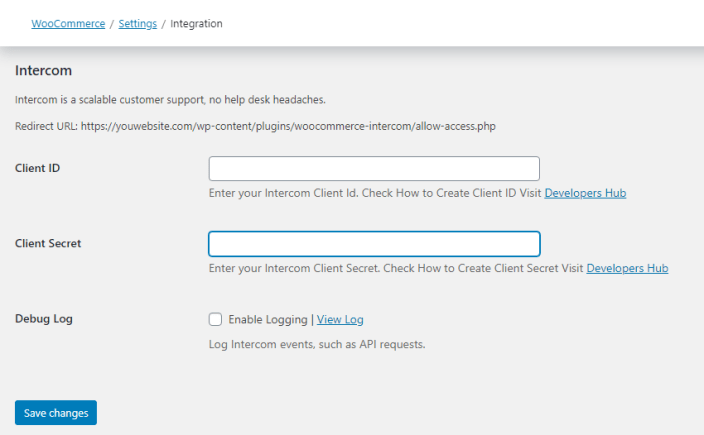
Creating an Account on Intercom
↑ Back to topIf you already have an Intercom account set up, feel free to skip this step.
- Click here to sign up and activate your free trial.
- You will be redirected to set up and will be asked to create an account.
- Enter your credentials and click Register.
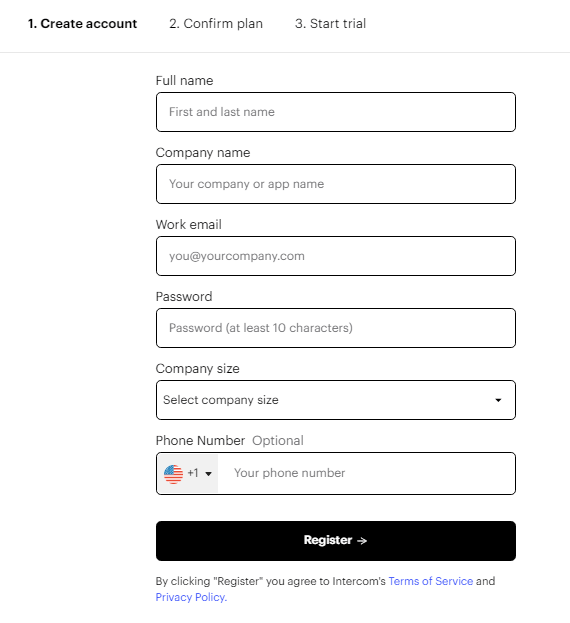
- Confirm your plan and click Continue or Continue without add-ons
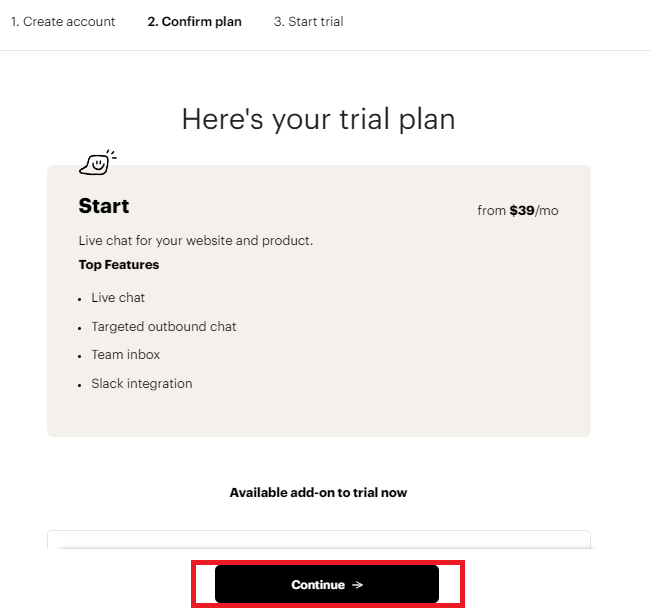
- Enter your credit card information and billing details and click Start using Intercom.
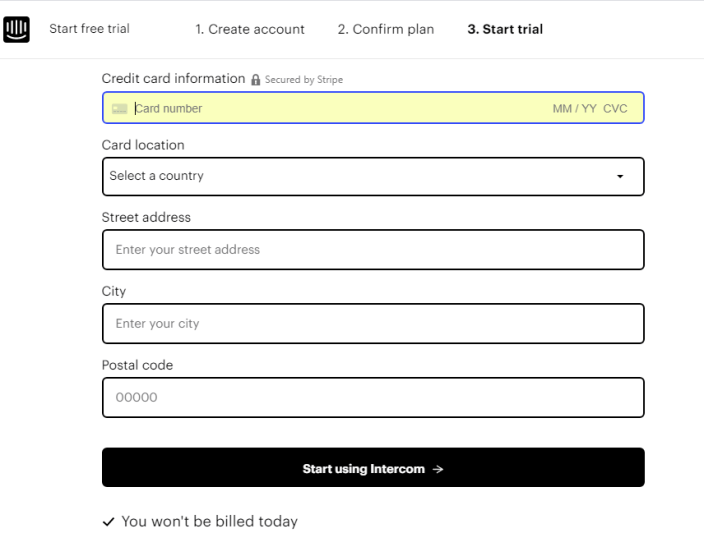
- After going through survey questions, you are all set!
Creating Client ID and Client Secret for Intercom Integration
↑ Back to top- After setting up your Intercom Account goto https://developers.intercom.com/
- Click on Your apps on the top right.
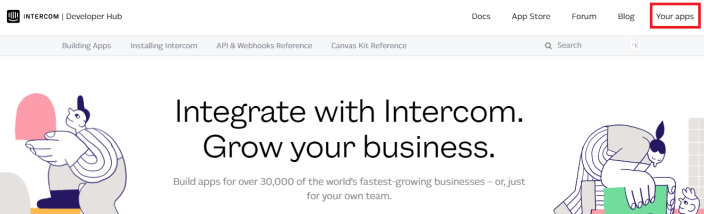
- Click on New app button and a menu will open. Name the app anything you want and select Internal integration radio button and enter Create app button.
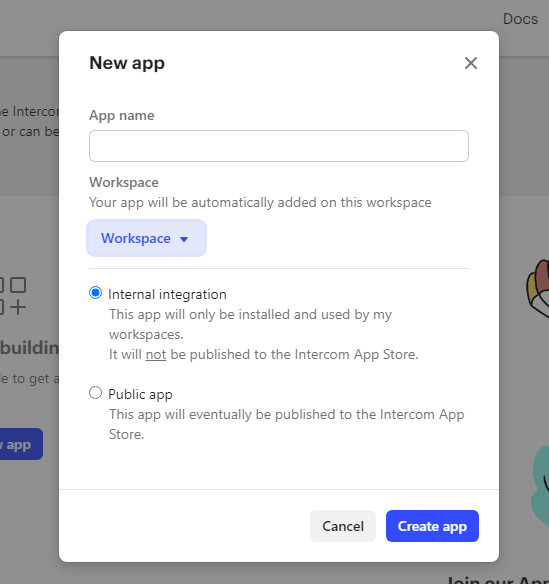
- You will automatically redirect to authentication tab. Click edit button on the top-right.
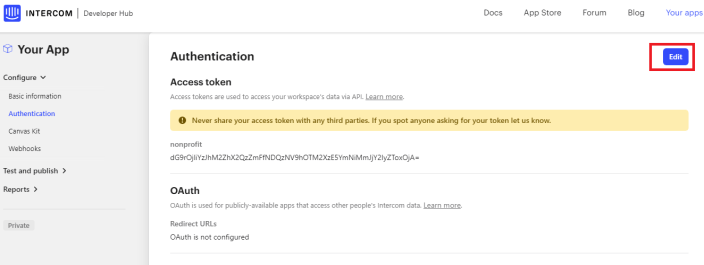
- Select the check box of Use OAuth. Copy Redirect URL present on your WordPress website at WooCommerce>setting>Integration>Intercom.
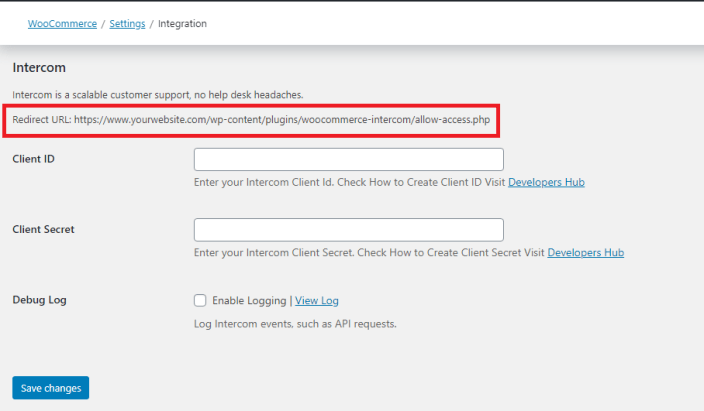
- Paste Redirect URL and save changes.
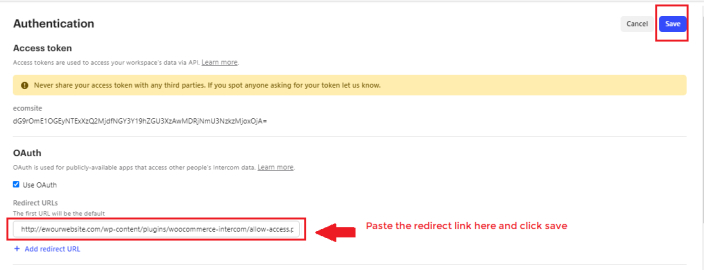
- Now, navigate to Basic Information Tab in your Intercom developer hub. Copy Client ID and Client Secret.
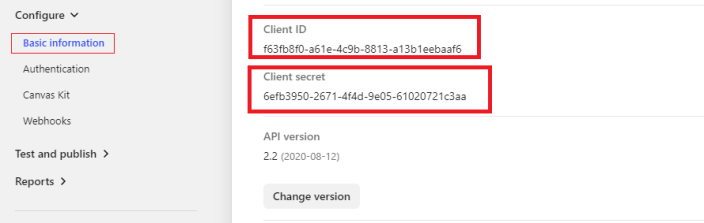
- Paste it in your WooCommerce Intercom Integration tab and click Save changes.
Allowing Access
↑ Back to topAfter filling out all of the required fields in the Intercom settings page, a green “Allow Access” button will appear. Upon clicking this button, you can authenticate the connection and allow Intercom to work with WooCommerce.
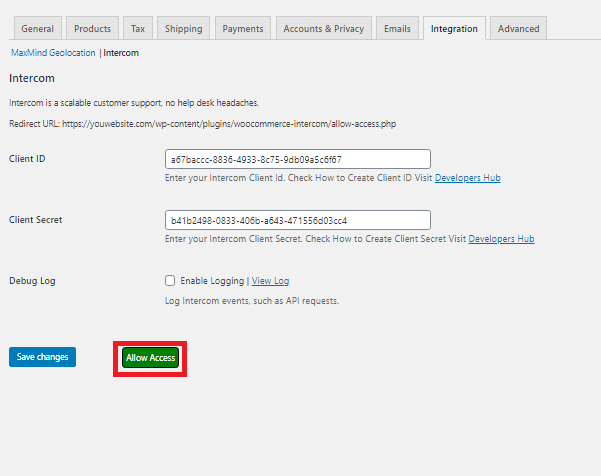
How Customers Start Conversation with Intercom Integration?
↑ Back to topIntercom Integration for WooCommerce helps your customer to converse about a particular order by providing a one-click solution to start a new conversation.
When viewing their orders, your customer may have a query, issue or special instructions that they want to talk about with you. They can do that by clicking on Get Help button from “Orders” tab in “My Account”.
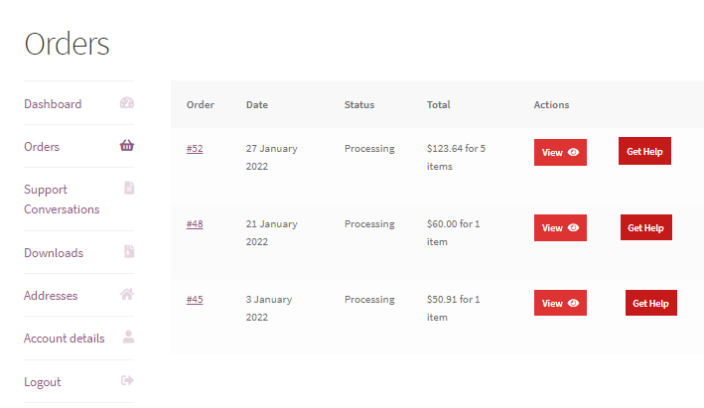
When this button is clicked, the customer is directed to the View Order screen for the order in question. At the bottom of their order, Need help form is ready to initiate conversation.
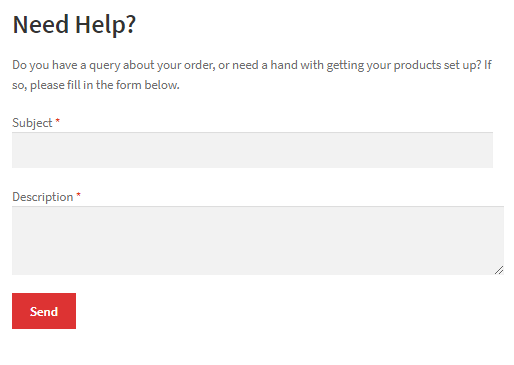
This query is available in your Intercom account with all the necessary details that you need to correspond or take action.
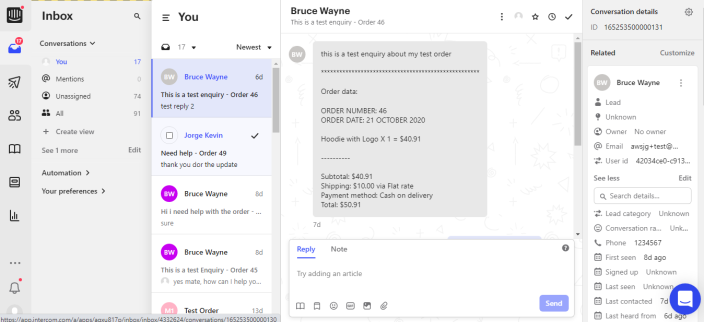
Questions and Feedback
↑ Back to topHave a question before you buy? Please fill out this pre-sales form.
Already purchased and need some assistance? Get in touch with a Happiness Engineer via the Help Desk.
