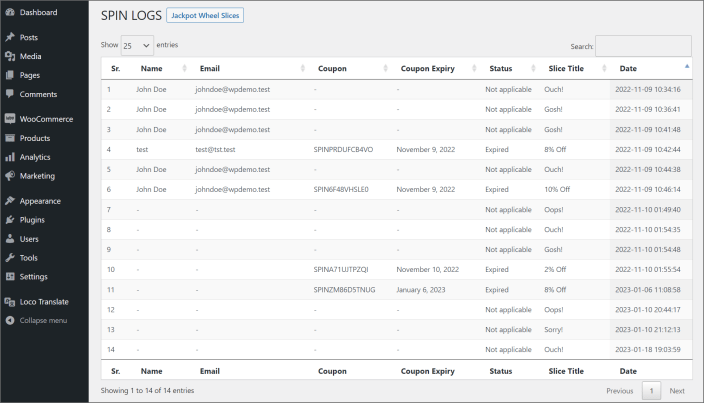Installation
↑ Back to topHow to install the plugin and get it working.
- Download the jackpot-wheel-for-woocommerce.zip file from your WooCommerce account.
- Go to WordPress Admin > Plugins > Add New > Upload Plugin > Choose File and select this file.
- Install Now and Activate the extension.
You can find more information at Installing and Managing Plugins.
Once installed and activated, a Jackpot Wheel tab appears in your WooCommerce Settings.
How to configure the Jackpot Wheel?
↑ Back to topCustomizing the Jackpot Wheel popup is very easy. You simply need to go to the WooCommerce > Settings > Jackpot Wheel, and from there, you can configure popup content, formatting, visibility, notification email. Please see below screenshot for your reference:
General Settings
↑ Back to top“General Settings” is a basic configuration tab for Jackpot Wheel.
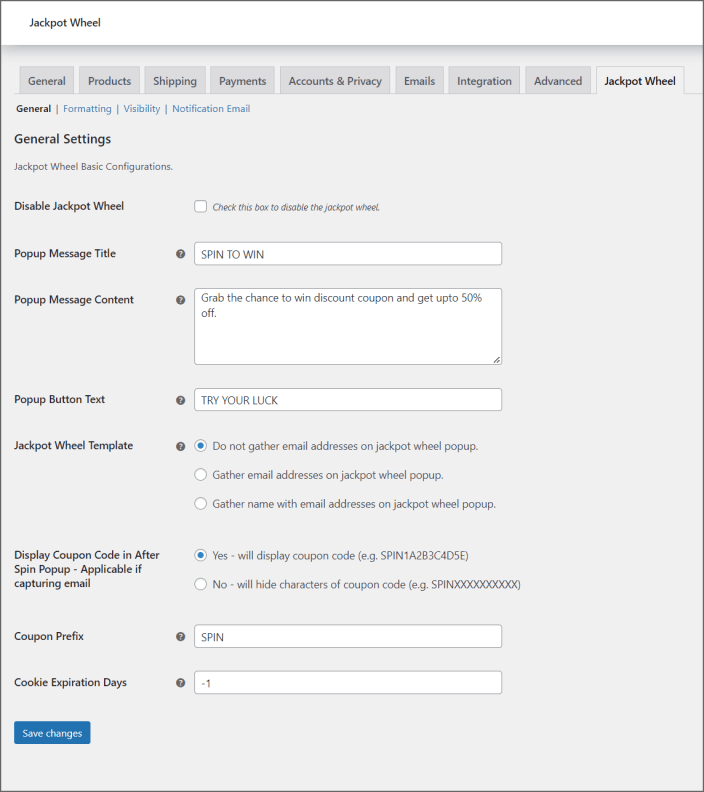
Disable Jackpot Wheel
You can disable the Jackpot Wheel popup by checking this check box.
Popup Message Title
This will be displayed as a title on the Jackpot Wheel popup.
Popup Message Content
This will be displayed as a description on the Jackpot Wheel popup below the title.
Popup Button Text
This will be displayed as a spin button on the Jackpot wheel popup.
Jackpot Wheel Template
Based on the selected template, email and name fields will be displayed on the popup.
Display Coupon Code in After Spin Popup – Applicable if capturing email
You need to select whether you want to hide or display the coupon code on the popup after spinning the wheel.
Yes – will display coupon code (e.g. SPIN1A2B3C4D5E).
No – will hide characters of coupon code (e.g. SPINXXXXXXXXXX)
Coupon Prefix
You can configure the coupon prefix for the coupon code which will be generated dynamically. e.g. SPINXXXXXXXXXX
Cookie Expiration Days
If you set the number of days to 10, the jackpot wheel will re-appear after 10 days, from the date when the jackpot wheel was displayed. Set -1 to display the jackpot wheel all the time.
Formatting
↑ Back to topYou can configure popup theme, slice color, and text color from the Formatting tab under the Jackpot Wheel settings. You can also configure theme-specific primary, secondary, accent and arrow pointer colors.
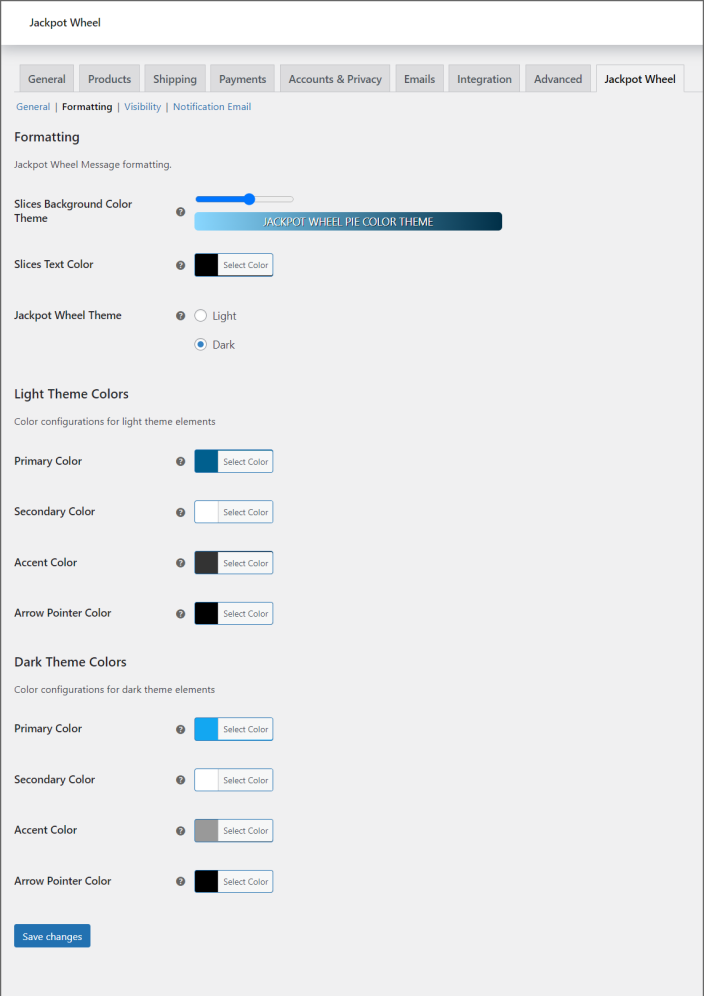
Slices Background Color Theme
You can configure the color theme for slices on the jackpot wheel.
Slices Text Color
You can configure the text color for the slices on the jackpot wheel.
Jackpot Wheel Theme
You can choose from multiple popup theme options. (Default: Light)
Light – popup with light background.
Dark – popup with a dark background.
Visibility
↑ Back to topYou can configure the visibility of Jackpot wheel popup from the “Visibility” tab under “Jackpot Wheel” settings.
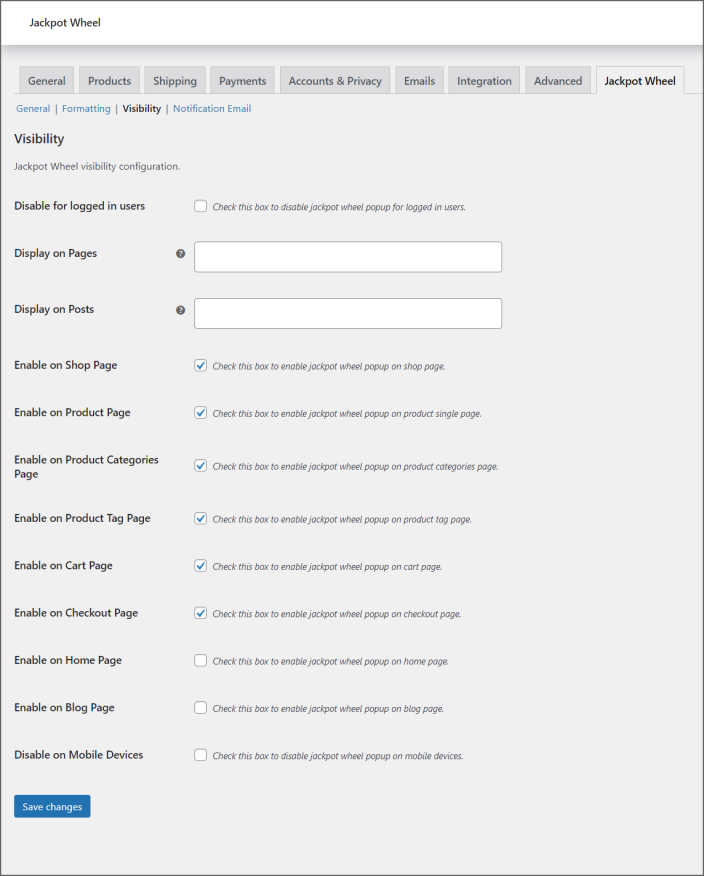
Disable for logged-in users
You can enable/disable the jackpot wheel popup for logged-in users.
Display on Pages
You can select multiple pages where you would like to display the jackpot wheel popup.
Display on Posts
You can select posts where you would like to display the jackpot wheel popup.
Enable on Shop Page
You can enable/disable the jackpot wheel popup on the shop page.
Enable on Product Page
You can enable/disable the jackpot wheel popup on the product single page.
Enable on Product Categories Page
You can enable/disable the jackpot wheel popup on the product categories page.
Enable on Product Tag Page
You can enable/disable the jackpot wheel popup on the product tag page.
Enable on Cart Page
You can enable/disable the jackpot wheel popup on the cart page.
Enable on Checkout Page
You can enable/disable the jackpot wheel popup on the checkout page.
Enable on Home Page
You can enable/disable the jackpot wheel popup on the home page.
Enable on Blog Page
You can enable/disable the jackpot wheel popup on the blog page.
Disable on Mobile Devices
You can enable/disable the jackpot wheel popup on mobile devices.
Notification Email
↑ Back to topYou can configure the notification email from the “Notification Email” tab under the “Jackpot Wheel” settings.
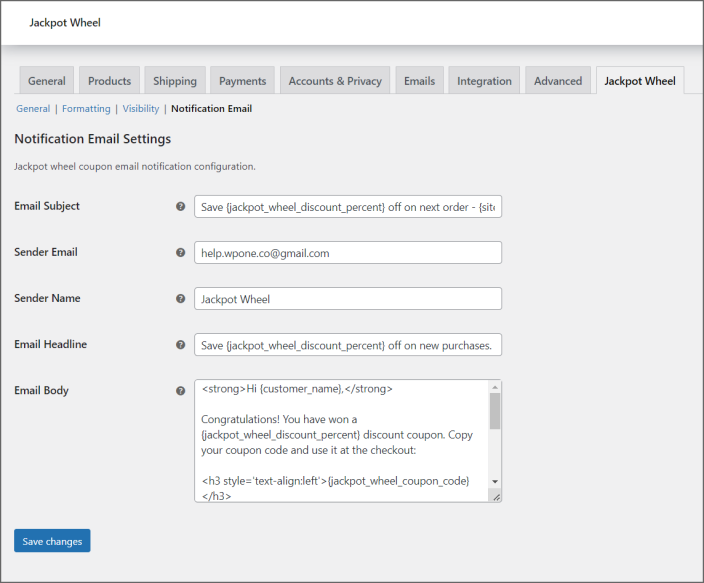
Email Subject
Configure the subject line for the notification email.
Sender Email
Configure the sender’s email address for the notification email. (Default: Admin email)
Sender Name
Configure the sender name for the notification email. (Default: Site title)
Email Headline
Configure the email heading for the notification email.
Email Body
You can configure the email body message. Allowed tags for email body are: SMALL, STRONG, BIG, EM, SPAN. {jackpot_wheel_discount_percent} will be replaced with discount percentage and {jackpot_wheel_coupon_code} will be replaced with coupon code.
Jackpot Wheel Slices
↑ Back to topYou can configure the wheel slices from WooCommerce > Jackpot Wheel. You can add, edit, delete, and re-order slices as per your requirement.
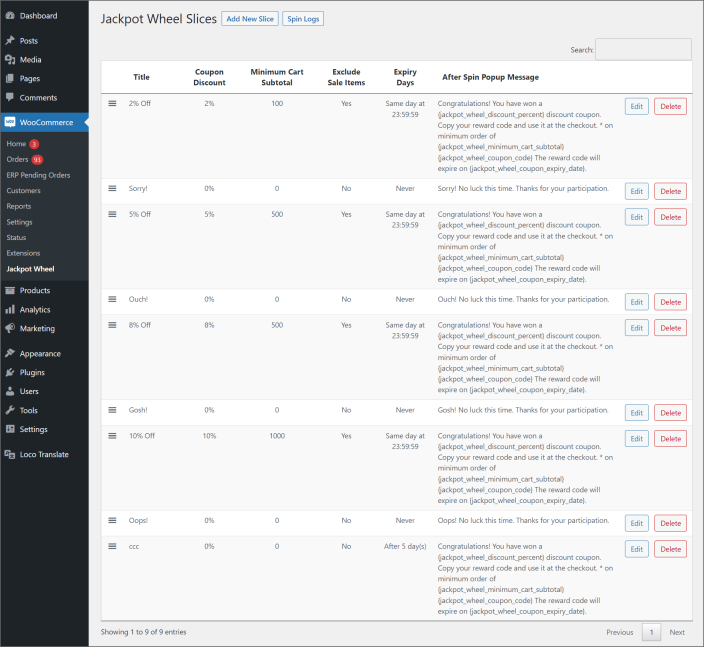
Spin Logs
↑ Back to topYou can see logs of spins from the Spin Logs. Go to WooCommerce > Jackpot Wheel and then click on Spin Logs button next to Jackpot Wheel Slices title.