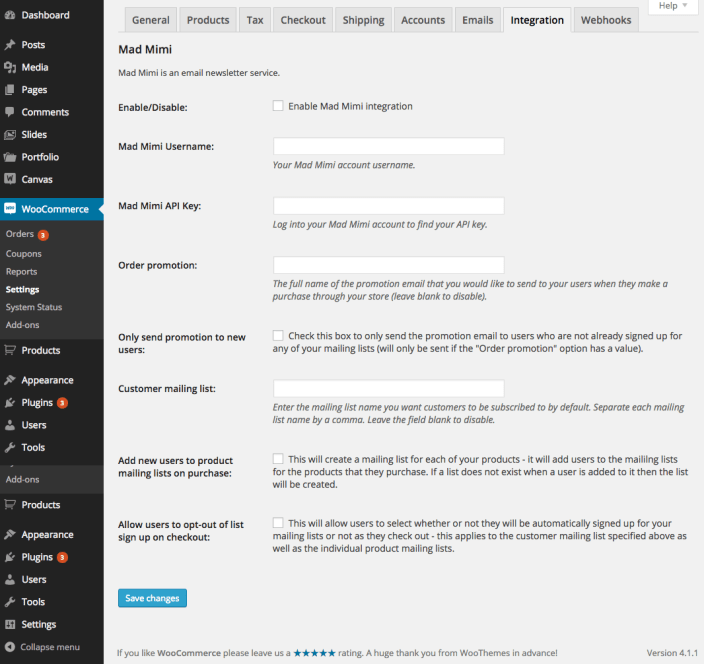The Mad Mimi Email Marketing extension allows you to automatically add your customers to your Mad Mimi mailing lists when they purchase your products. You can add them to individual lists for each product, as well as your general subscribers list. If you are using the Mailer API inside Mad Mimi, then you can also send welcome emails to new customers when they sign up.
Note: This product has been retired and is not for sale. Documentation is no longer being updated.
Requirements
↑ Back to top- A Mad Mimi account is required to use this extension. Sign up at: madmimi.com
Installation
↑ Back to top- Download the extension from your WooCommerce.com dashboard
- Go to Plugins > Add New > Upload and select the ZIP file you just downloaded
- Click Install Now, and then click Activate.
Setup and Configuration
↑ Back to top- Enable/disable the extension. If deselected, the extension will have no effect on your site.
- Your Mad Mimi username. This is the same username you use to log into your Mad Mimi account (usually an email address).
- Your Mad Mimi API key. You can find this by logging into Mad Mimi and going to the ‘Account’ page then clicking on the ‘API’ tab in the right sidebar.
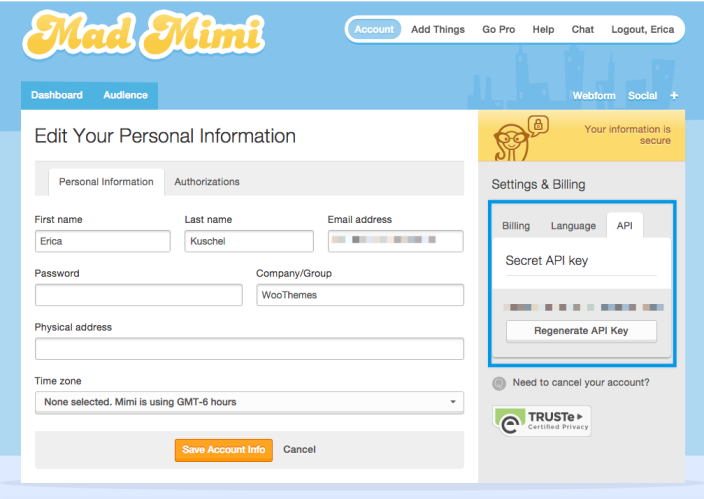
- Order promotion. This is the promotion (email) that you would like to be sent to customers when they place an order on your site. You can leave the field blank to disable functionality. Use of this feature requires the Mailer API to be active in your Mad Mimi account – go to the ‘Add Things’ page in Mad Mimi to activate the Mailer API along with numerous other features.
- Only send order promotion to new users. Enabling this will make sure that the order promotion specified above is only sent to new users who aren’t already exist on your Mad Mimi audience list.
- Customer mailing list. This is your general customer mailing list. Ticking this field will ensure that anyone who makes a purchase through your store is signed up to the list. Leaving the field blank will disable functionality.
- Add new users to product mailing lists on purchase. This automatically creates new mailing lists for each of your products the first time the product is purchased and adds users to the appropriate product mailing lists when purchasing those items. Use this carefully as it creates a lot of new mailing lists in your Mad Mimi account – if the list does not exist, then it’s created when a user signs up for it.
- Allow users to opt-out of list sign up on checkout. This will allow users to select whether or not they will be automatically signed up for your mailing lists or not as they check out – this applies to the customer mailing list specified above as well as the individual product mailing lists.