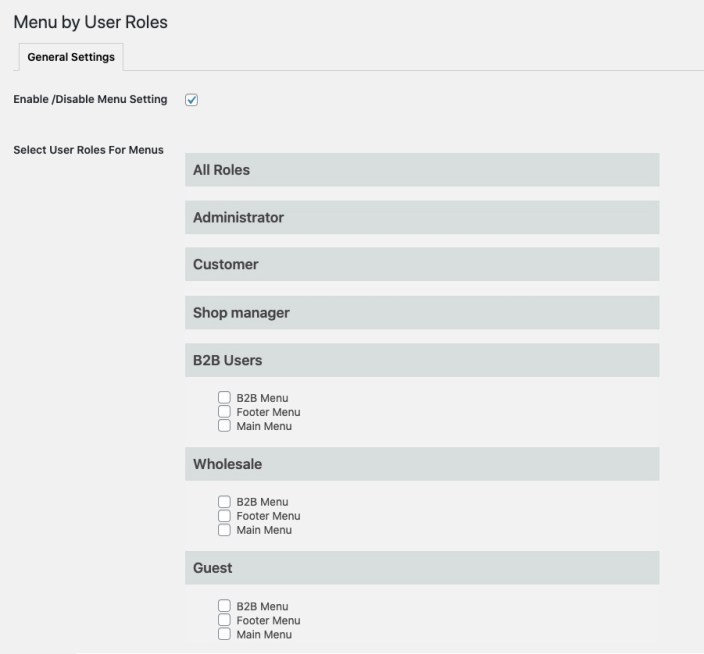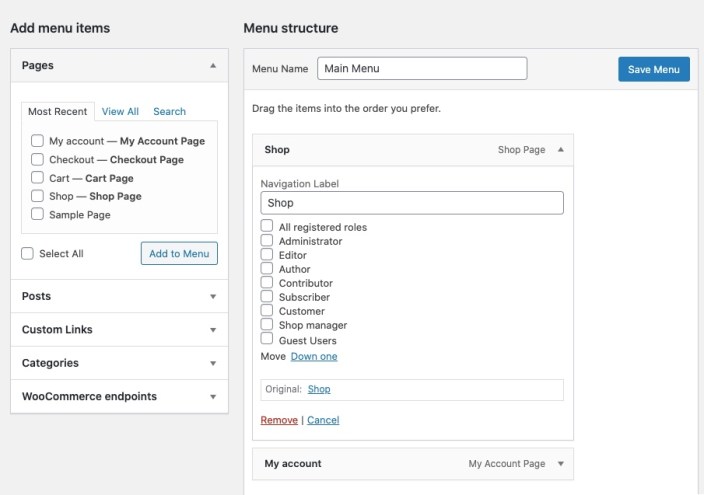Manage menu and menu links visibility by user roles.
- Download the .zip file from your WooCommerce account.
- Go to: WordPress Admin > Plugins > Add New and Upload Plugin the file you have downloaded.
- Install Now and Activate.
More information at
Install and Activate Plugins/Extensions.
The plugin offers 2 different settings to
- Restrict menus by user roles
- Restrict menu items by user roles
To assign specific menus to specific user roles or guest customers please navigate to WordPress Admin Panel > Settings > Menu by User Roles. Here you can assign any menu to any user role.
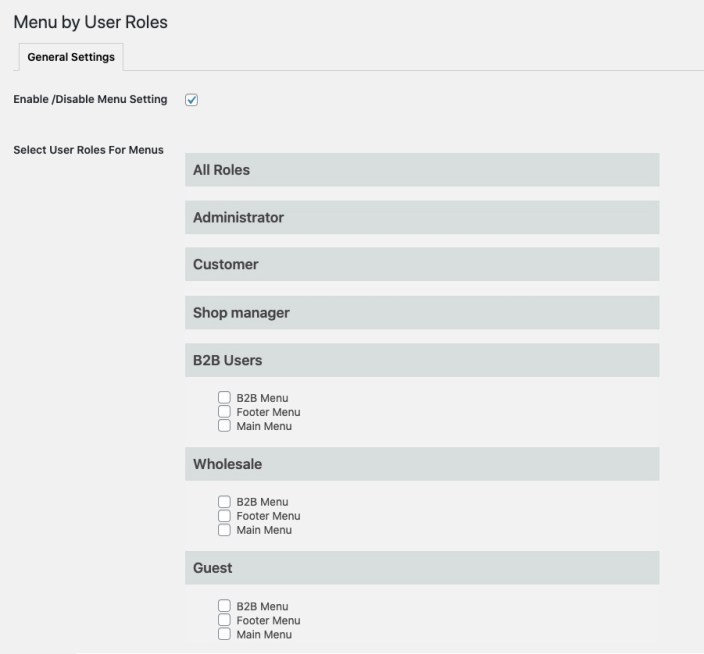
If you havn’t created multiple menu and would like to manage individual links in the menu by user roles, please navigate to Appearance > Menus. Under each menu link you will find a checkbox to assign menu to guest or specific user roles. The items will be displayed for only specified users. If non is selected the menu item will be displayed to all customers as default behaviour.
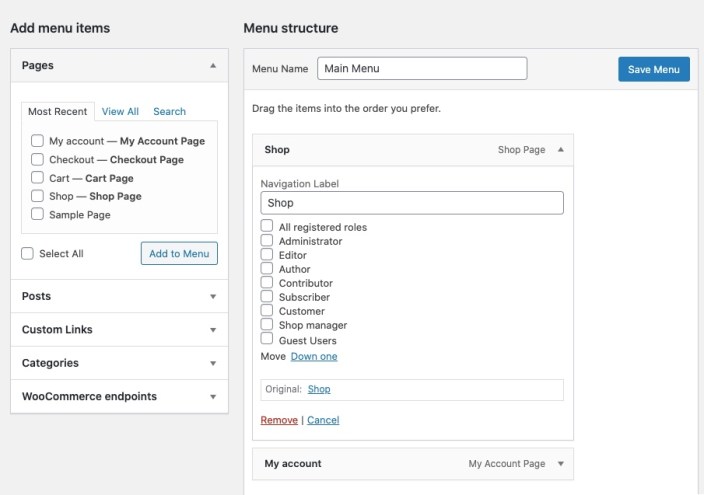
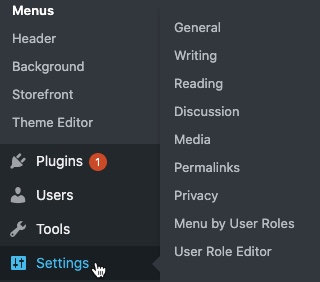 After activating Menu by User Roles plugin, you can see a new “Menu by user roles” option under settings tab of WordPress Admin panel. Click to access the plugin settings.
After activating Menu by User Roles plugin, you can see a new “Menu by user roles” option under settings tab of WordPress Admin panel. Click to access the plugin settings.