This document describes advanced multi-currency settings. The initial setup and configuration can be found on this page.
Currency Symbols
↑ Back to top$. For your customers to see which one, you can add prefixes or suffixes to the dollar sign:
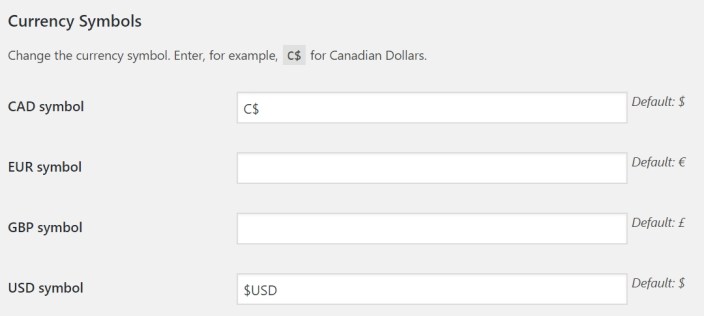
Price formats
↑ Back to top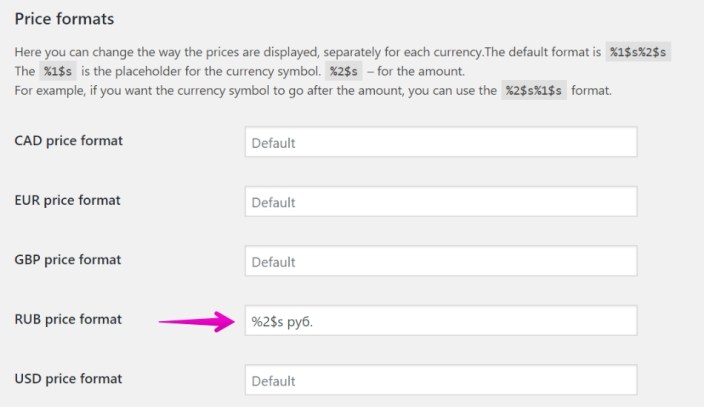
You are free to play with formatting as long as you always keep the
%2$s part, which represents the amount.Price Conversion Settings
↑ Back to top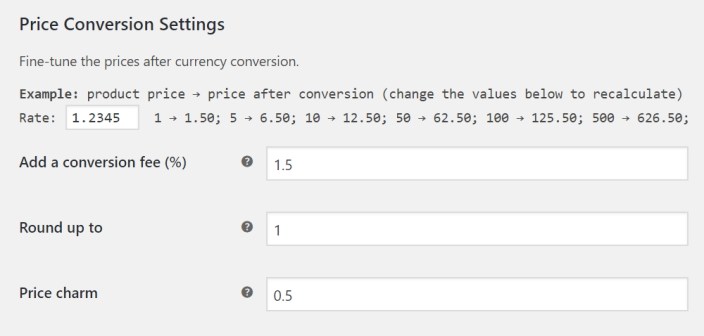
Rounding
↑ Back to topNote: some currencies, such as JPY, do not have decimals. Prices in those currencies will be always shown as whole numbers.
Psychological Pricing (“charming”)
↑ Back to topPsychological pricing (also price ending, charm pricing) is a pricing/marketing strategy based on the theory that certain prices have a psychological impact. Retail prices are often expressed as “odd prices”: a little less than a round number, e.g. $19.99 or £2.98. There is evidence that consumers tend to perceive “odd prices” as being nearly lower than they actually are, tending to round to the next lowest monetary unit. Thus, prices such as $1.99 are associated with spending $1 rather than $2. — “Psychological pricing.” Wikipedia, The Free Encyclopedia.In the previous example, we rounded the prices to the nearest 5. Now, enter “0.01” into the “Price charm” field. The prices will change to $14.99, $64.99 and $124.99.
Conversion Fee
↑ Back to topBest Practices and Recommendations
↑ Back to top- All three parameters of the Price Conversion Settings work together. For instance, you might not notice any changes in prices when you add a conversion fee because rounding already compensates that.
- The conversion settings are the same for all price ranges. If your Shop has a great variety of products, some priced at $1-10 and others at $1,000-10,000, you probably won’t be able to round to the nearest hundred dollars.
