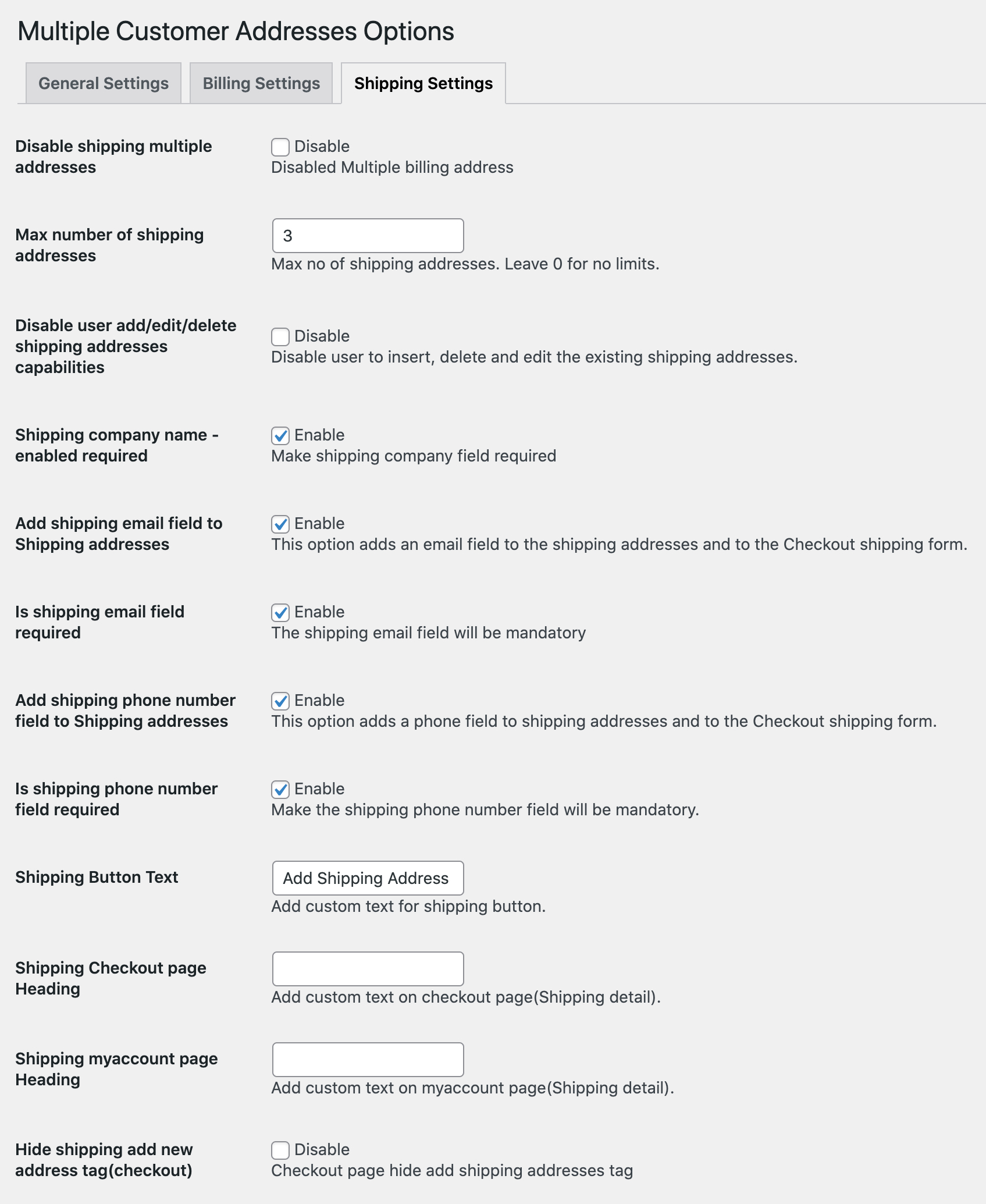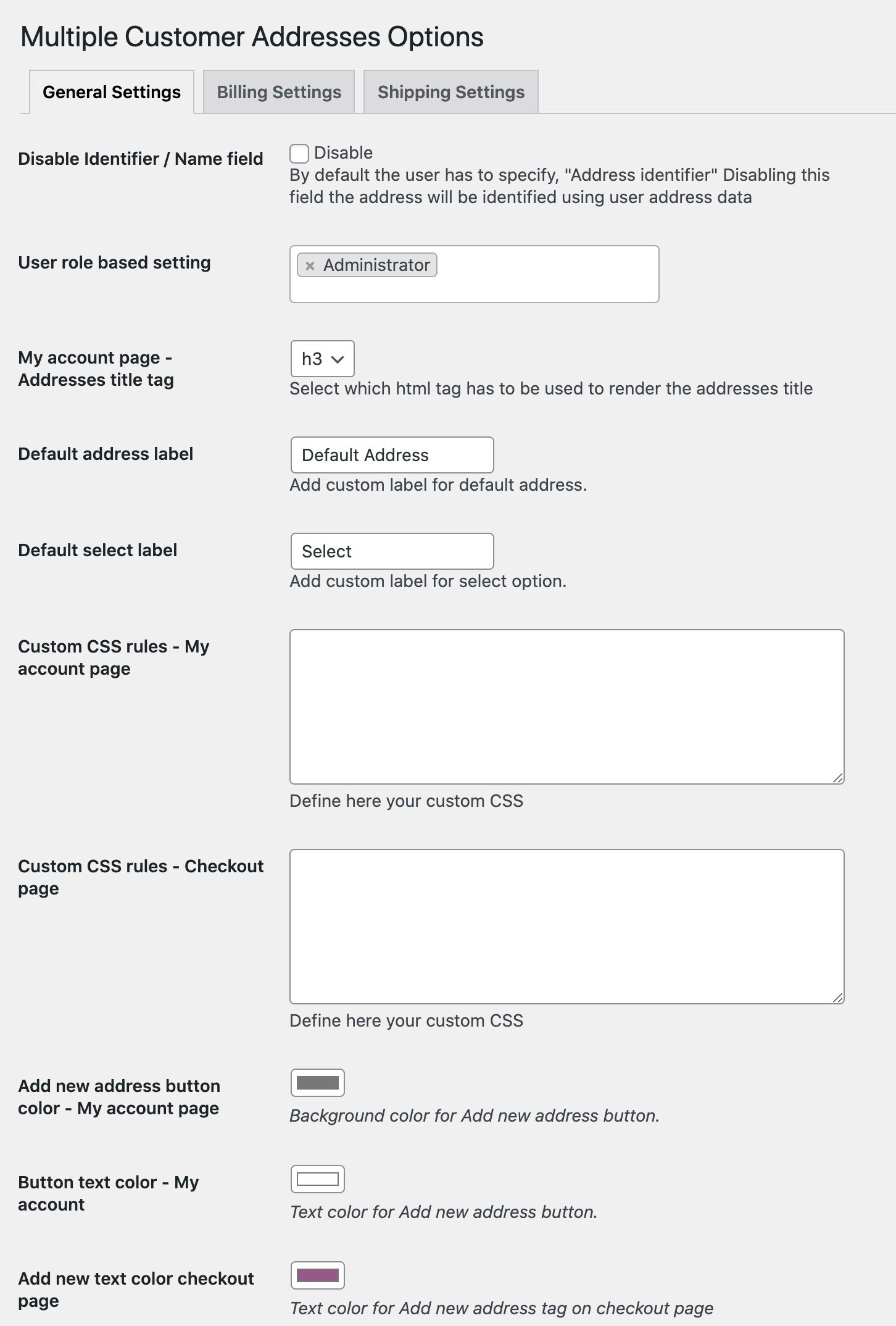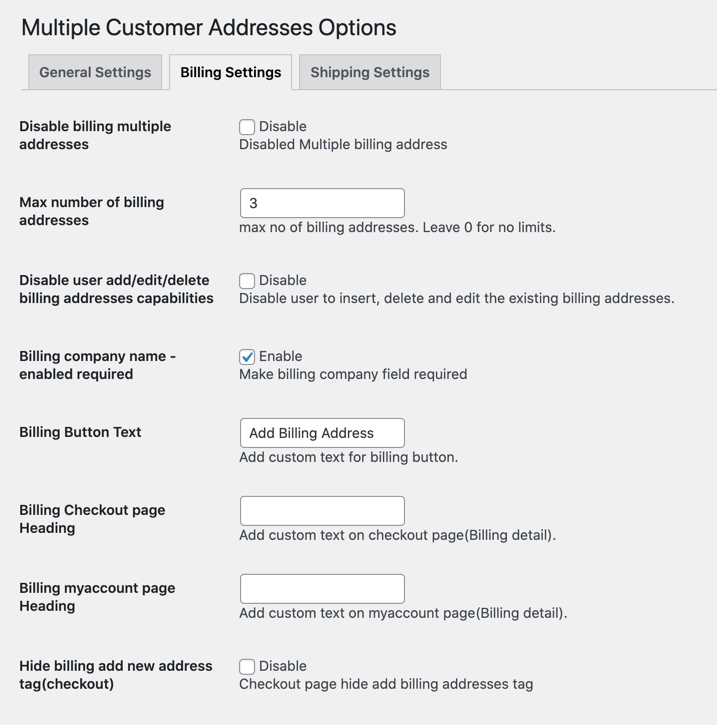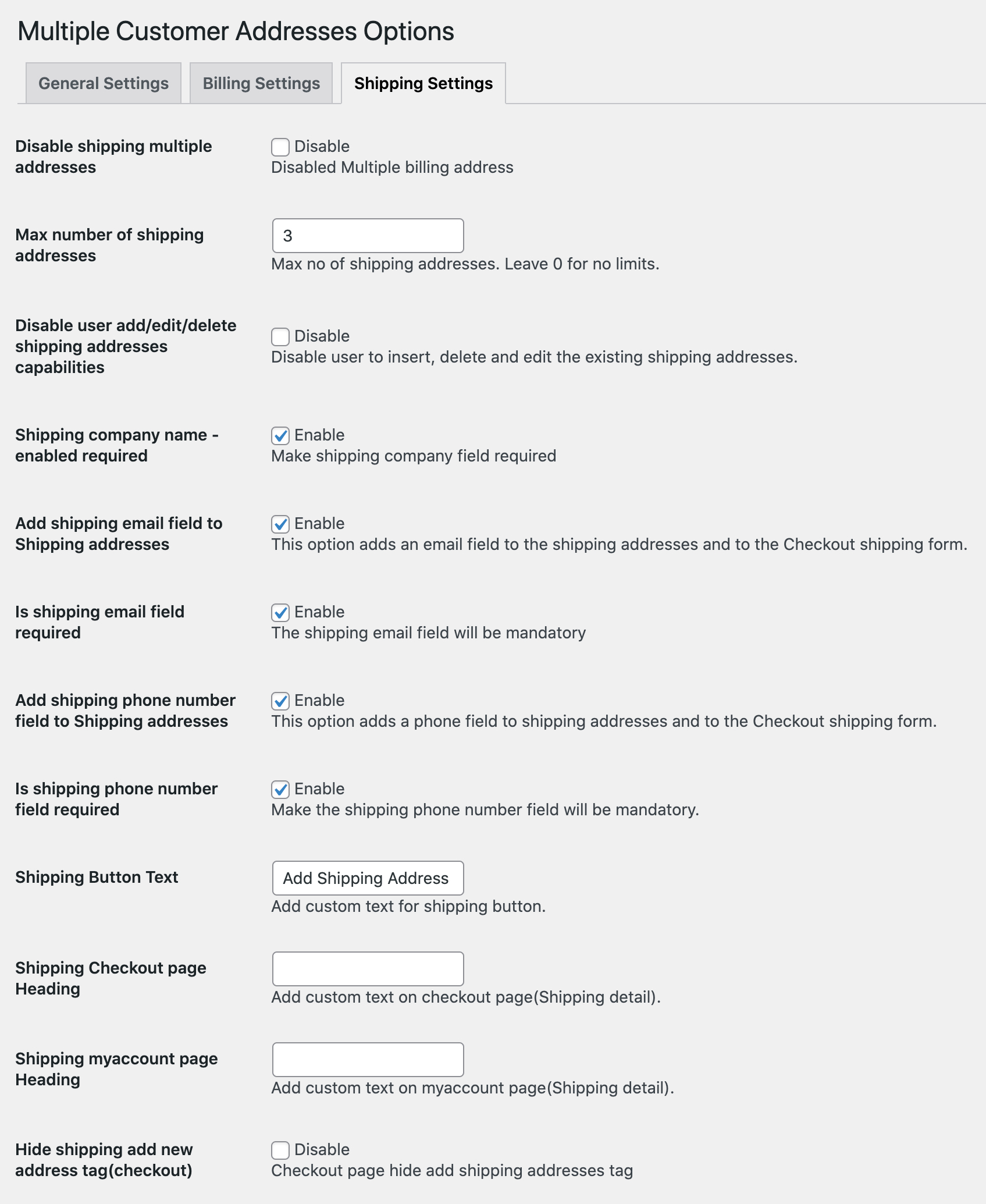Documentation of Multiple Customer Addresses Extension for WooCommerce.
- Download the .zip file from your WooCommerce account.
- Go to: WordPress Admin > Plugins > Add New and Upload Plugin with the file you downloaded with Choose File.
- Install Now and Activate the extension.
More information at
Install and Activate Plugins/Extensions.
Once the extension is installed, you can see ” Multiple Customer Addresses Option” under WordPress Admin > WooCommerce. Click to access the settings.
Use the general settings you,
- Disable address identifier/name (when disabled the address will denoted with the first and last name)
- Select user roles who can add multiple addresses
- Select heading title tag on my account page
- Customize default address label
- Customize the first option of dropdown i.e “select”
- Add custom CSS for my-account and checkout page
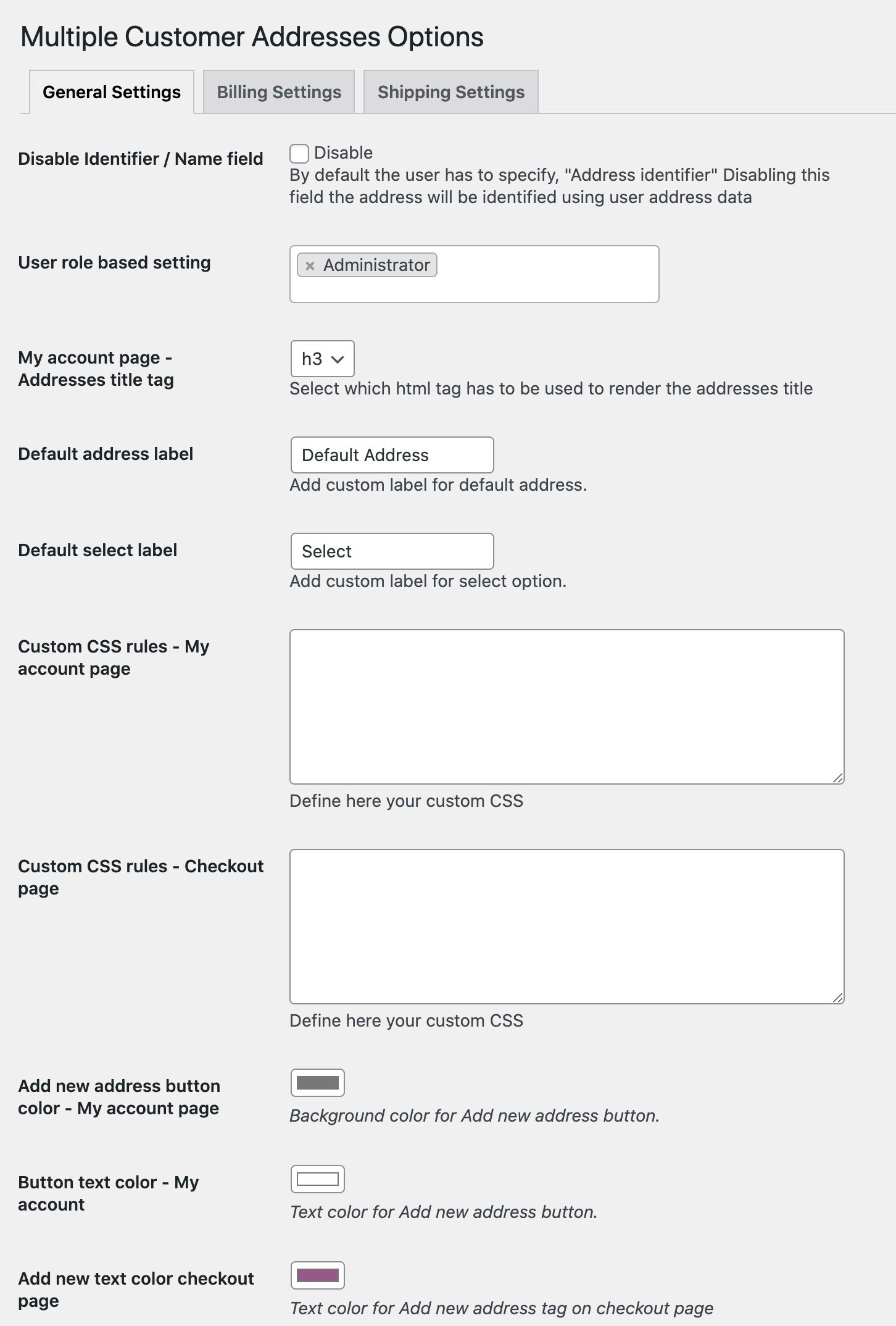
You can customize following options of billing settings,
- Disable multiple billing address feature
- Maximum addresses a customer can add
- Disallow users to delete or edit existing address
- Make company name mandatory
- Customize button text and heading on checkout page
- Add custom heading for my account page
- Hide add address button checkout page in order keep it on my account page only
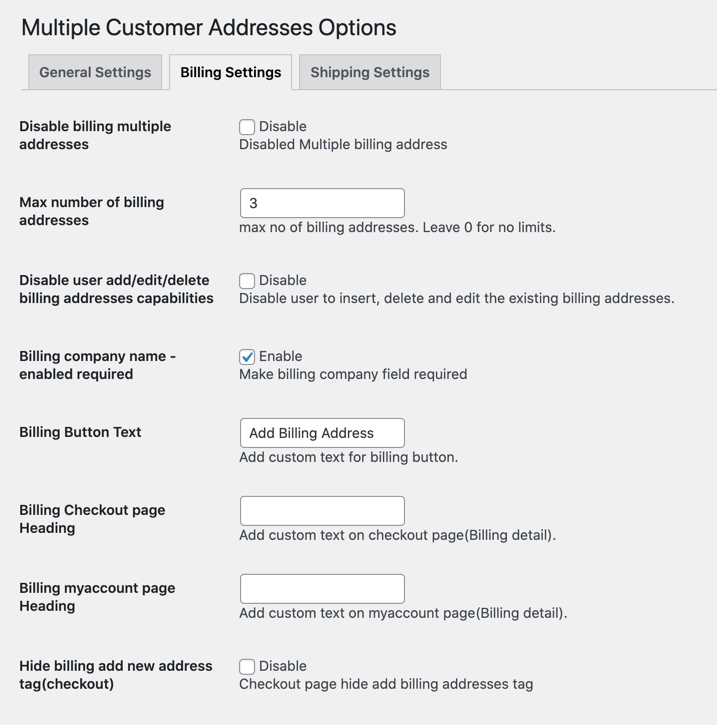
You can customize following options of shipping settings,
- Disable multiple shipping address feature
- Maximum addresses a customer can add
- Disallow users to delete or edit existing address
- Enable company, name, email fields and make them required or optional
- Customize button text and heading on checkout page
- Add custom heading for my account page
- Hide add address button checkout page in order keep it on my account page only