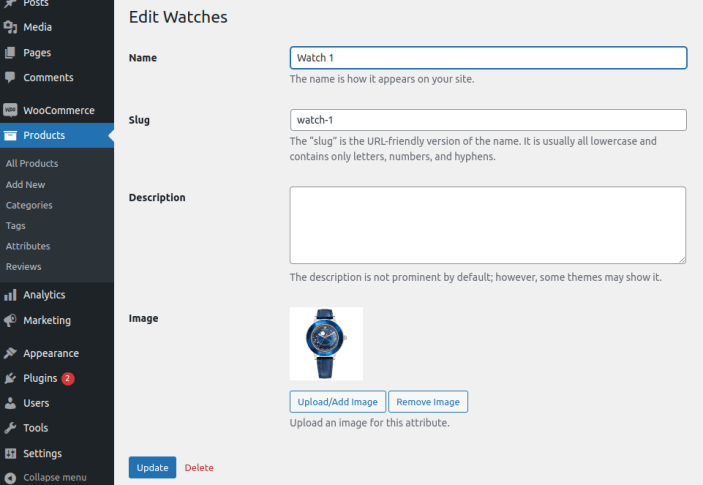Transform your store and enhance user experience by replacing default dropdown variation options with 5 types of multistep form templates.
Setup and Installation
↑ Back to topInstallation
↑ Back to top1. Download the Multistep product Configurator for Woo.zip file from your
WooCommerce account.
2. Go to WordPress Admin > Plugins > Add New and Upload Plugin.
3. Click on Choose File to upload the file you downloaded.
4. Install Now and Activate the extension
Configuration
↑ Back to topAfter you have installed and activated the Multistep product Configurator Woo extension,
Go to WooCommerce > Settings > Multistep product Configurator tab here you can configure the following settings.
Multistep product Configurator Settings:
↑ Back to top- Enable Settings: (Enable or disable settings)
- Variation Template: (select variation template from the given 5 templates)
- Select Tabs Background Color: (Set background color of tabs)
- Select Tabs Text Color: (choose text color of tabs)
- Select Active Tabs Background Color: (set active tabs background color)
- Select Active Tabs Text Color: (select text color of selected tab)
- Show Thumbnail: (Choose between product thumbnail or attribute thumbnail)
- Thumbnail: (Display thumbnail above or below title or hide thumbnail)
- Description: (checbox to display description)
- Apply Settings On: (Apply on all variable products or on selected)

Custom Thumbnails for Attributes
↑ Back to topGo to the Attributes tab Inside Product tab. Here you can create attribute and checkbox option in each attribute to allow upload images. After This Create terms for each Attribute and upload image for each term to display in variations.