Welcome to the Narzo Theme documentation. Thank you for choosing the Narzo theme to build your Woo website. This documentation will guide you through all the steps to set up the theme on your site. If you find any confusion or issues with the theme, then you can contact us from our support page.
Installation
↑ Back to top- In your Dashboard, go to Appearance > Themes.
- Click on the Add New button on top.
- Click Upload New button on top.
- In the new interface, click Choose File and browse your computer to locate narzo.zip file you downloaded.
- Click Install Now.
- After installation, Activate the theme.
After activation of the theme, you can find Narzo Theme under Appearance.
Required Plugins
↑ Back to topWooCommerce
As our theme is compatible with WooCommerce plugin, this plugin is required to display products and other e-commerce features. It includes many other necessary blocks for any website. If you haven’t installed WooCommerce already, follow the steps below:
- Go to Plugins > Add New
- Search for “WooCommerce”
- Hit the Install Now button on the box containing the WooCommerce title.
- Click on the Activate button to make the plugin work on your site.
Import Site Demos
↑ Back to topInside Appearance → Narzo Theme, there you will find numbers of Narzo theme Demos which can be imported. You can also preview the demos to choose the best suitable as your need.

Click “Import Site Demo” button to import site demo you like this will install and activate the Gutenify Plugin (This plugin is option and only required if you want to import demo).
After installing “Gutenify” plugin you will be redirected to “Demo Importer” page under “Gutenify” Menu on left hand side of dashboard menu.
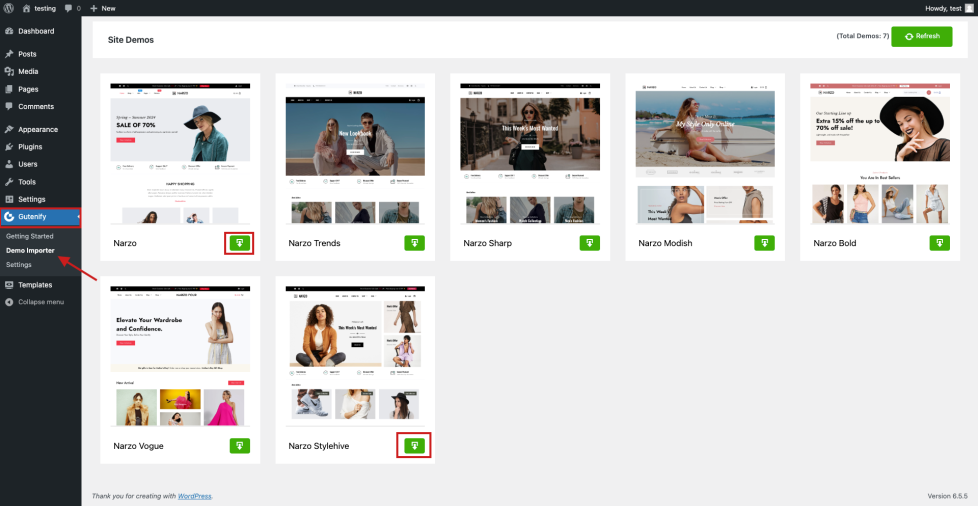
You will find several demo options displayed on the screen, with an “Import” button available for each demo choose one and click import. Upon clicking the “Import Demo” button, you will be presented with two additional buttons to click, each accompanied by a popup message inside.
- Express Import : During express import, you won’t have the option to select specific files to import. The system will automatically import all necessary files and data.
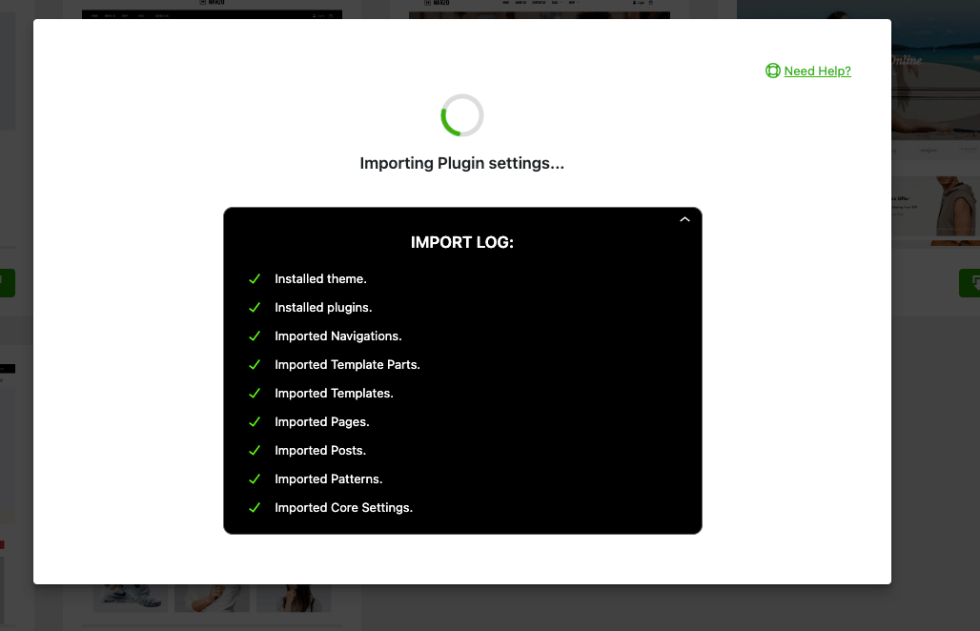
- Customized import : During Customized Import, you will have the option to select the essential files and data like plugins, pages, posts, templates etc. based on your preferences or requirements.
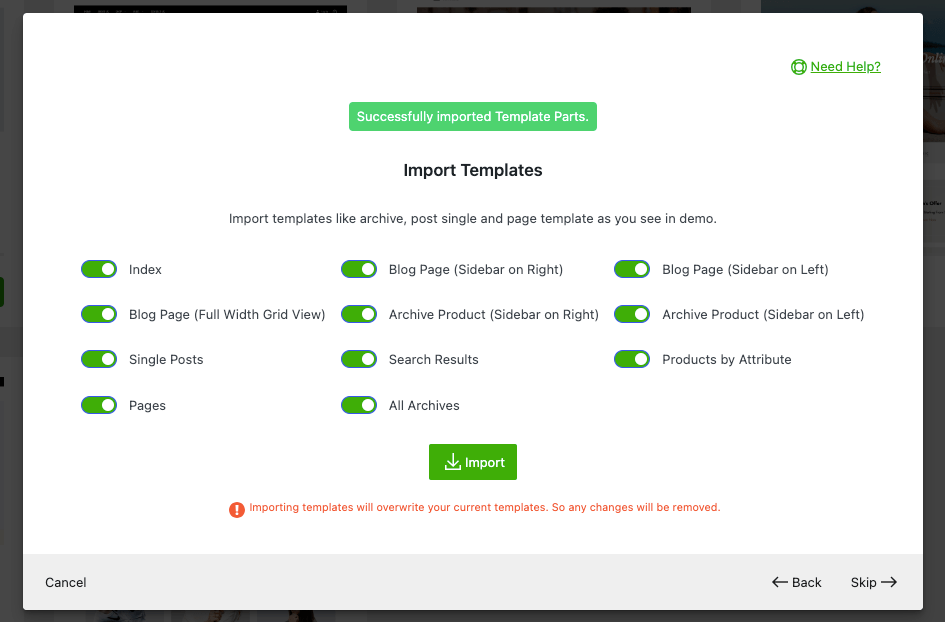
Once the importing process is complete, a Congratulations pop-up will appear, accompanied by a message and a “Visit Site” button.
Click the button and you are now ready to use or modify the pages or templates according to your requirements.
To modify the content in the page, you will see the option of Edit page in the top-left and if you want to modify the template then click on Edit site beside the edit page.
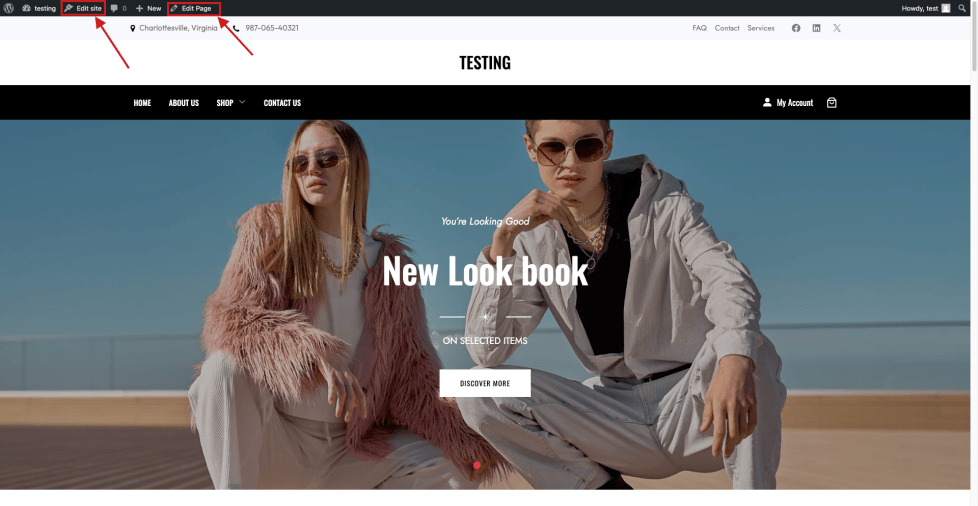
Editing the theme’s templates
↑ Back to topNarzo theme is compatible with WordPress full site editing, so you have full control of every aspect of your website. On your WP Admin (Dashboard) go to Appearance > Editor, here you can edit any templates or elements you like. It’s like live editing your site.

Set Static front page
↑ Back to topIn case you want to configure a page as a home page.
- Create a page.
- Add blocks and patterns you like to the page.
- In your Dashboard, go to Settings → Reading and assign the page to display in front and another page to display the latest posts.
Create a Blog Listing Page
↑ Back to topTo set the default posts page of your site, follow these steps:
- Create and publish a new page from Pages → Add New.
- Visit your site’s WP Admin dashboard.
- Go to Settings → Reading in the left sidebar
- Locate the dropdown option for the default posts page near the top of the screen
- Using the dropdown, select the page you would like to use. Only published pages, not draft pages, will show here.
- Click Save settings to save your selected posts page.
