Packlink PRO lets you optimize your full shipping process. From setting up shipping options in the ecommerce checkout, importing orders, printing shipping labels, picking & packing orders, you will be able to automate every step of your shipping process and to have access to a large portfolio of carriers which makes it easy to meet the needs of your customers”
You can automatically import to your Packlink PRO account all the items you have sold in WooCommerce, and manage these shipments from one single dashboard. The integration process is very easy and quick.
Installation
↑ Back to top- Download the product from WooCommerce.com extension marketplace
- Install the extension clicking on “Add to my site” button
- Continue with the setup and configuration of the account explained below.
More information at: Install and Activate Plugins/Extensions.

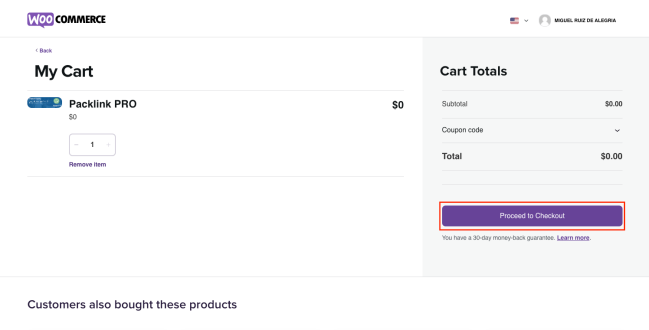

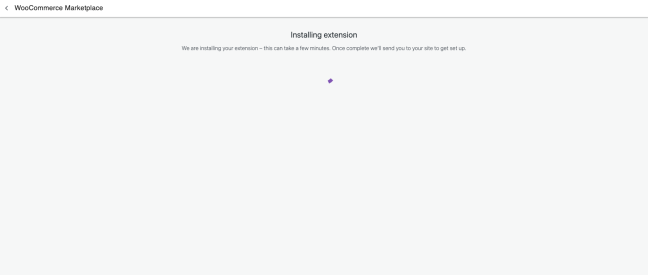

Requirements
↑ Back to topTo use this integration, you must have:
Setup and Configuration
↑ Back to topTo begin head to: WooCommerce > Packlink PRO
- If you do not have a Packlink PRO account, create your account straight from the extension or in pro.packlink.com.
- If you already created your account, log in to Packlink and click on Generate API key and then Copy. You will need this key in your WooCommerce account.
- Open a new window in your browser and access your dashboard in WooCommerce and click on Woocommerce > Packlink PRO that was previously installed from the extension store.
- Once in the module, paste here the API key that you had previously generated in your Packlink PRO account, then click Validate API key.
- At this point, you need to set up both your predefined addresses and default parcels, unless you had already provided this information in your Packlink PRO account.
- Add the services that you want to use for your online shop.
- Update the service name and the estimated delivery times that will be displayed to your buyers. You can also show or hide the carrier’s logo.
- Set up your Price policy and select the VAT amount for your shipments.
- You are all set! The integration process is now complete.
All your paid orders will be automatically imported to your Packlink PRO account. You only need to access your Packlink PRO to pay the imported shipments. All the information is automatically synchronized with your WooCommerce account.
If in future, you would like to deactivate this integration between your Packlink PRO account and Woocommerce, please follow these steps:
Access your WooCommerce account.
- In the left navigation menu, select Plugins , then Installed Plugins.
- In the search bar, type “Packlink PRO” then click Search.
- Select Packlink PRO Shipping plugin, then click Uninstall.
