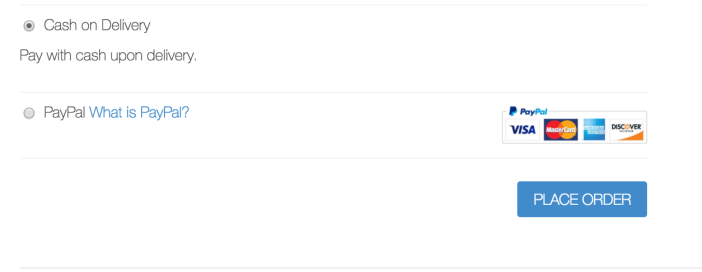WooCommerce Role-Based Shipping/Payment Methods gives site administrators the ability to individually limit available Shipping Methods and Payment Gateways for each user role, including guests.
- Download the .zip file from your WooCommerce account.
- Go to: WordPress Admin > Plugins > Add New and Upload Plugin with the file you downloaded with Choose File.
- Install Now and Activate the extension.
More information at:
Install and Activate Plugins/Extensions.
- Go to: WooCommerce > Role Based Methods.
Select the tab for Payment Gateways to enable specific payment methods for specific roles (page shown by default). Only active payment gateways are shown; review or change them at WooCommerce > Settings > Checkout.
Tick (yes) or untick (no) boxes according to which roles you want assigned to payment gateways. All boxes are checked by default. If WordPress Groups is enabled, groups are listed. More info in the Groups below.
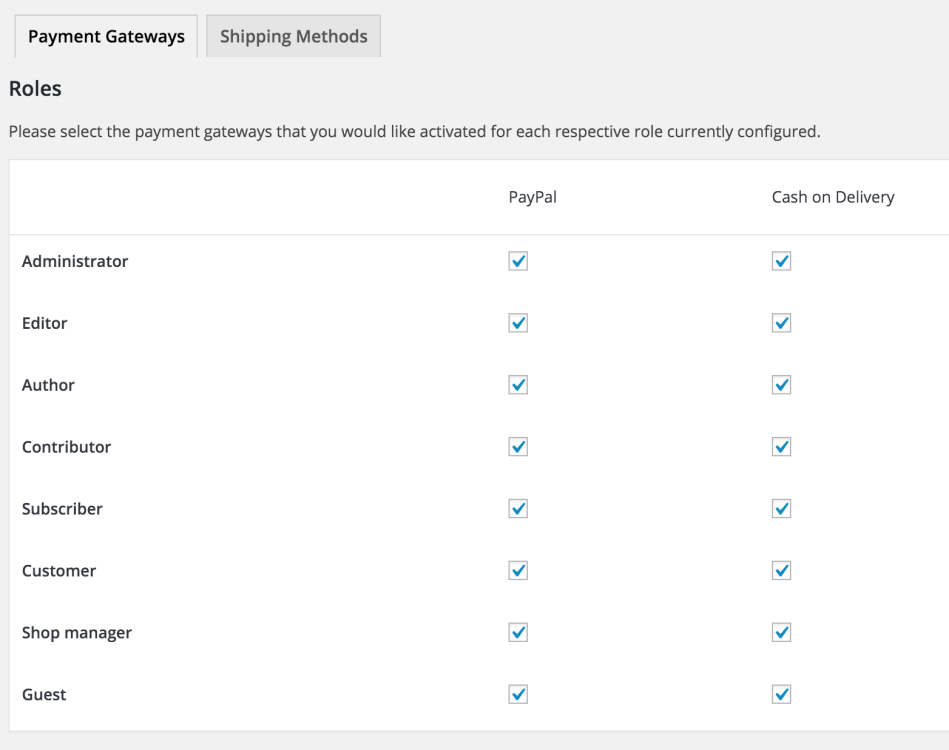
- Save changes.
Select the Shipping Methods tab to enable specific payment methods for specific roles. Only active shipping options are shown; review or change them at WooCommerce > Settings > Shipping.
Tick (yes) or untick (no) boxes according to which roles you want assigned to shipping methods. All boxes are checked by default.
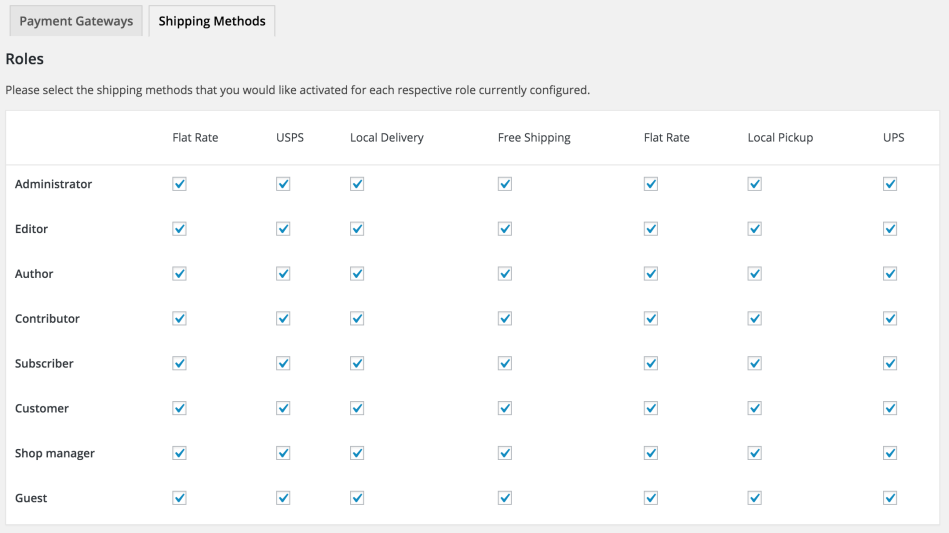
- Save changes.
Roles are generated from the list of WordPress roles currently installed. To install or create a new/different role, select a custom role plugin at WordPress.org.
The role “Guest” is not a WordPress role, but rather refers to any customer/user who is not logged in
WordPress Groups Plugin support is a new feature for
Role-Based Methods.
When the
WordPress Groups Plugin is installed and activated, another box appears and lists the available Groups. Untick the box to disable the respective payment gateways and shipping methods for that specific group.
Group restrictions take precedence over the more general role-based selections.
In the front end, customers only see specific payment methods and shipping options displayed in checkout according to their role.
For example, an Admin may see every available payment option and shipping method; a Guest may only see Cash on Delivery and PayPal as payment methods.
Admin
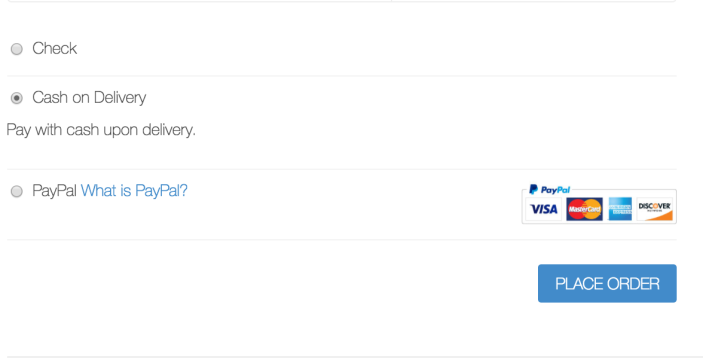 Guest
Guest
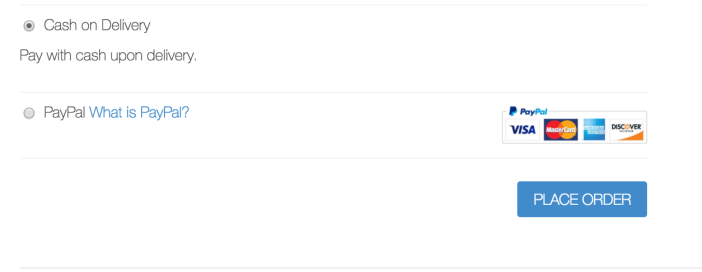
WooCommerce Role-Based Payment/Shipping Methods can be useful in a
House Account configuration. For example, you might want to set up your store so customers with a
Distributor role have access to custom shipping policies and payment terms.
In one case, we renamed the
Check payment method to
Custom Shipping Policy in the WooCommerce shipping settings, and added instructions in the shipping method description to show the customer how to provide a vendor with UPS account information.
In favor of less fee-laden albeit slower forms of payment, a store Admin might want to prevent
Distributors from using PayPal or another credit card processor in checkout.
Verify that your shipping method or payment gateway is both installed and enabled. Disabled methods and gateways are not shown in the list.
Ensure you have the
WordPress Groups Plugin installed, updated and activated. Once it’s installed and activated, additional role options for Groups will appear.
Confirm that the shipping method or payment gateway is available to the user when the extension is disabled. A payment gateway or shipping method still won’t appear at checkout if the method or gateway has used its own parameters to determine unavailability.
For example, a shipping method may not be available to customers entering certain billing information, or if products in the cart don’t have dimension or weight information available.
Additionally, the site Admin may have disabled certain shipping sub-methods. The Payment/Shipping Roles extension preserves availability as configured in the specific payment gateway or shipping role settings.
Have a question before you buy?
Please fill out this pre-sales form.
Already purchased and need some assistance?
Get in touch the developer via the Help Desk.
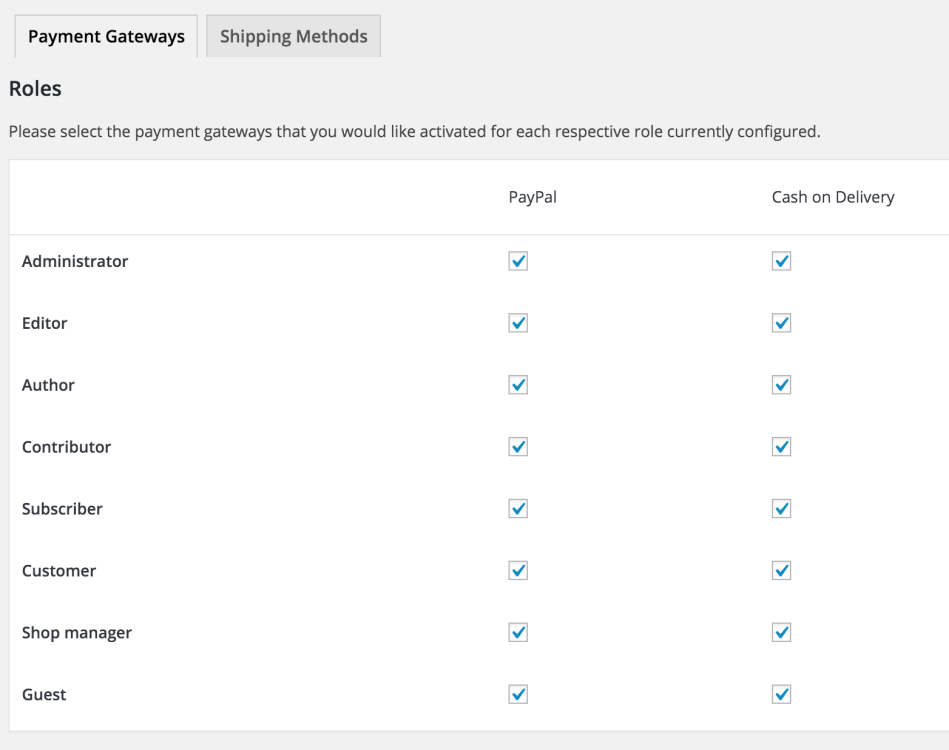
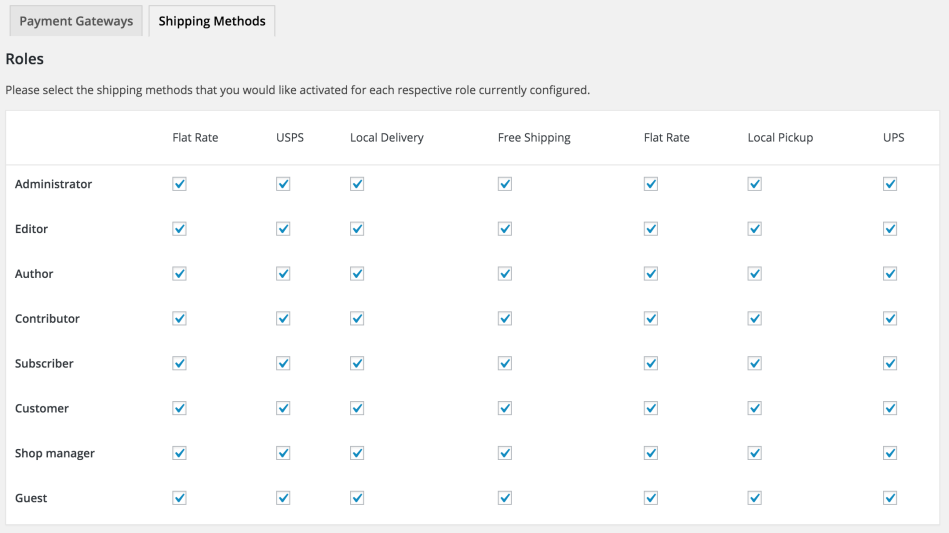
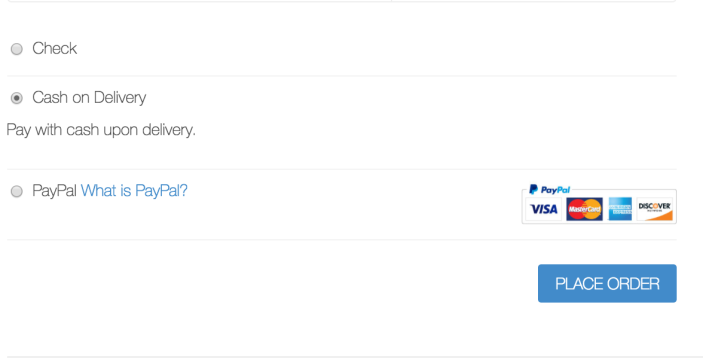 Guest
Guest