Price by Weekday for WooCommerce allows you to set prices for specific days of the week. For example, set a different price for peak business days by increasing the price on weekends and providing a discount on normal weekdays.
Installation
↑ Back to top- Download Price by Weekday for WooCommerce .zip file from your WooCommerce account.
- At the WordPress Admin Panel, go to Plugins > Add New and Upload Plugin with the file you downloaded after purchase.
- Install Now and Activate Plugin.
More information at: Install and Activate Plugins/Extensions.
Configuration
↑ Back to topGeneral Settings
↑ Back to topGeneral Settings are located within WooCommerce > Settings > Price by Weekday > General Settings.
Click the General Settings tab to configure the general settings of the Price by Weekday for WooCommerce extension. From here, you can choose to hide the table from product pages, select the table position, and customize the pricing table such as text color, background color, header color, and more.
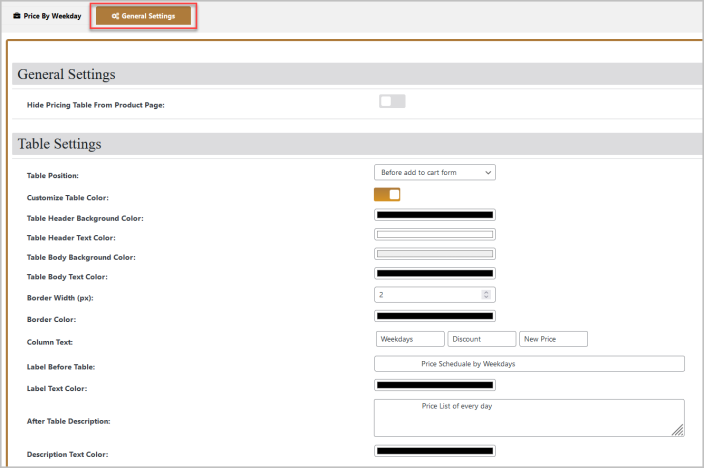
Adding Price by Weekday Rules
↑ Back to topTo configure Price by Weekday for WooCommerce and begin adding rules, go to WooCommerce > Settings > Price by Weekday in the WordPress admin panel and click Price by Weekday.
In the Price by Weekday tab, you can view, edit and delete price rules.
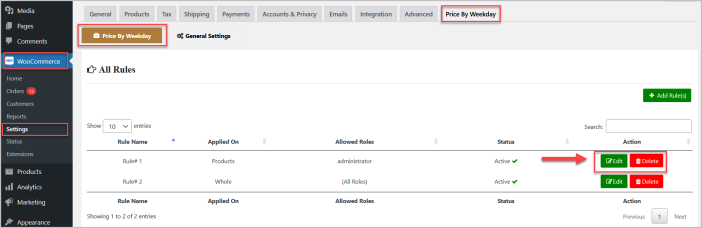
Click Add Rule(s) to add a new rule.
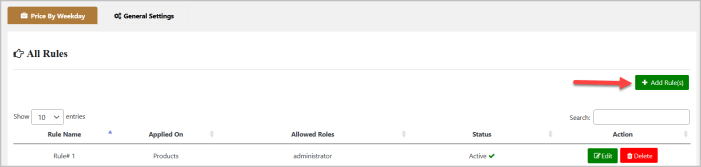
Rule Settings
Within each rule, you can Activate/Deactivate, name the rule, and select the discount type (Fixed, Percentage, Discounted Price) you want to set for each weekday.
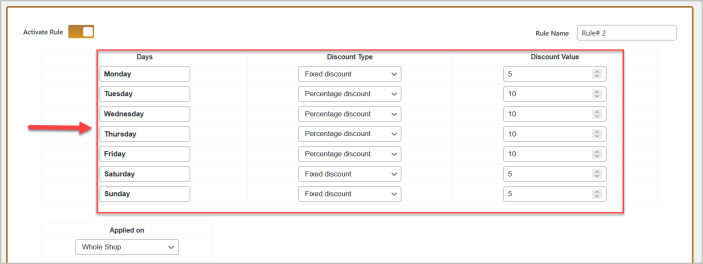
You also have the option to apply each rule to specific products, categories, or the whole shop.
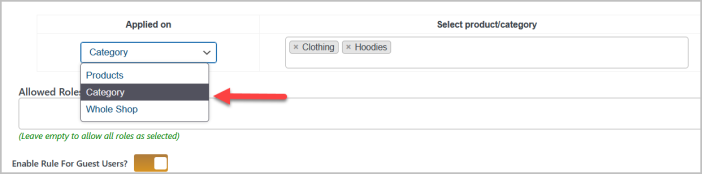
You can restrict the rule to specific user roles as well as guest users.

