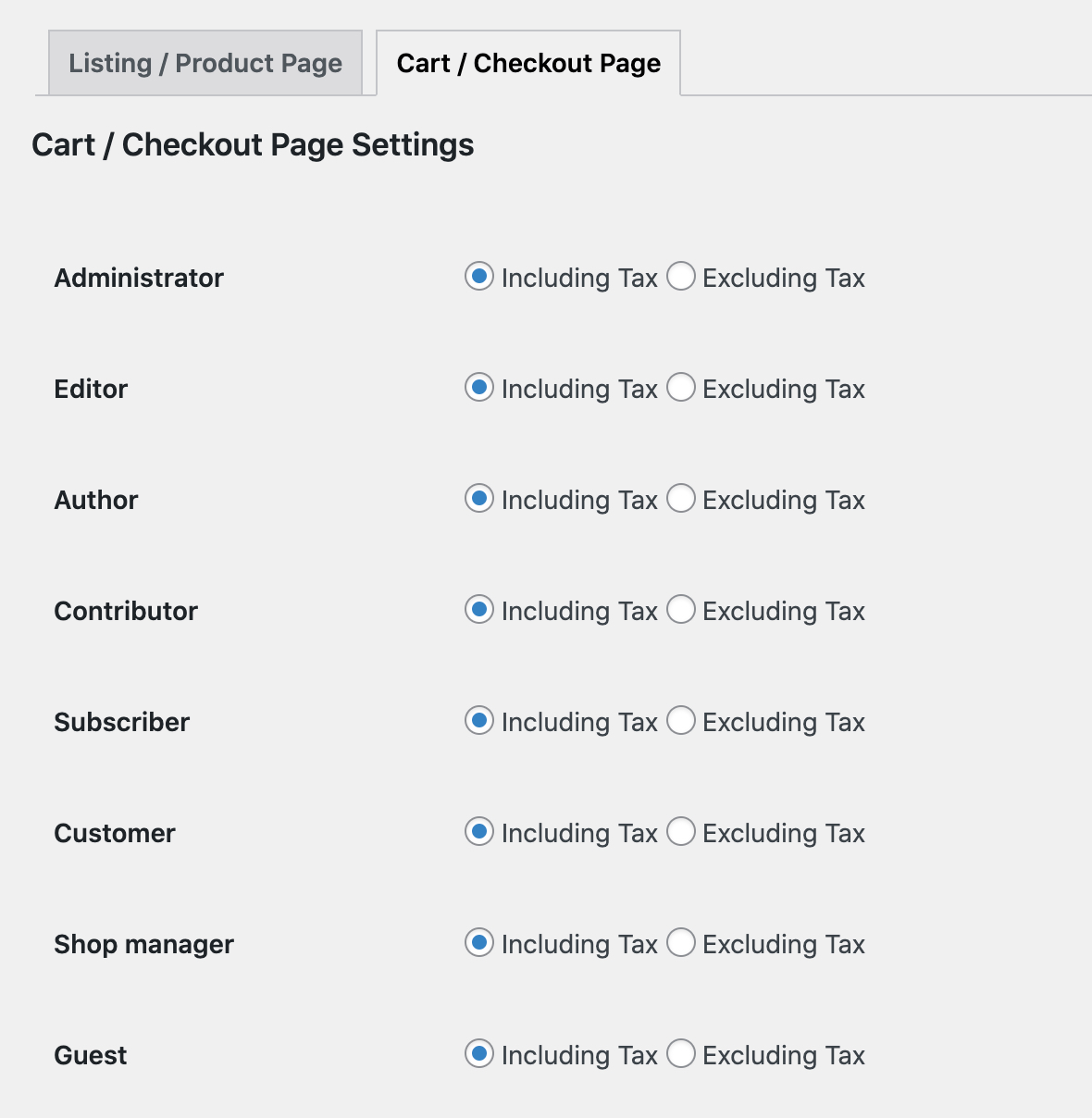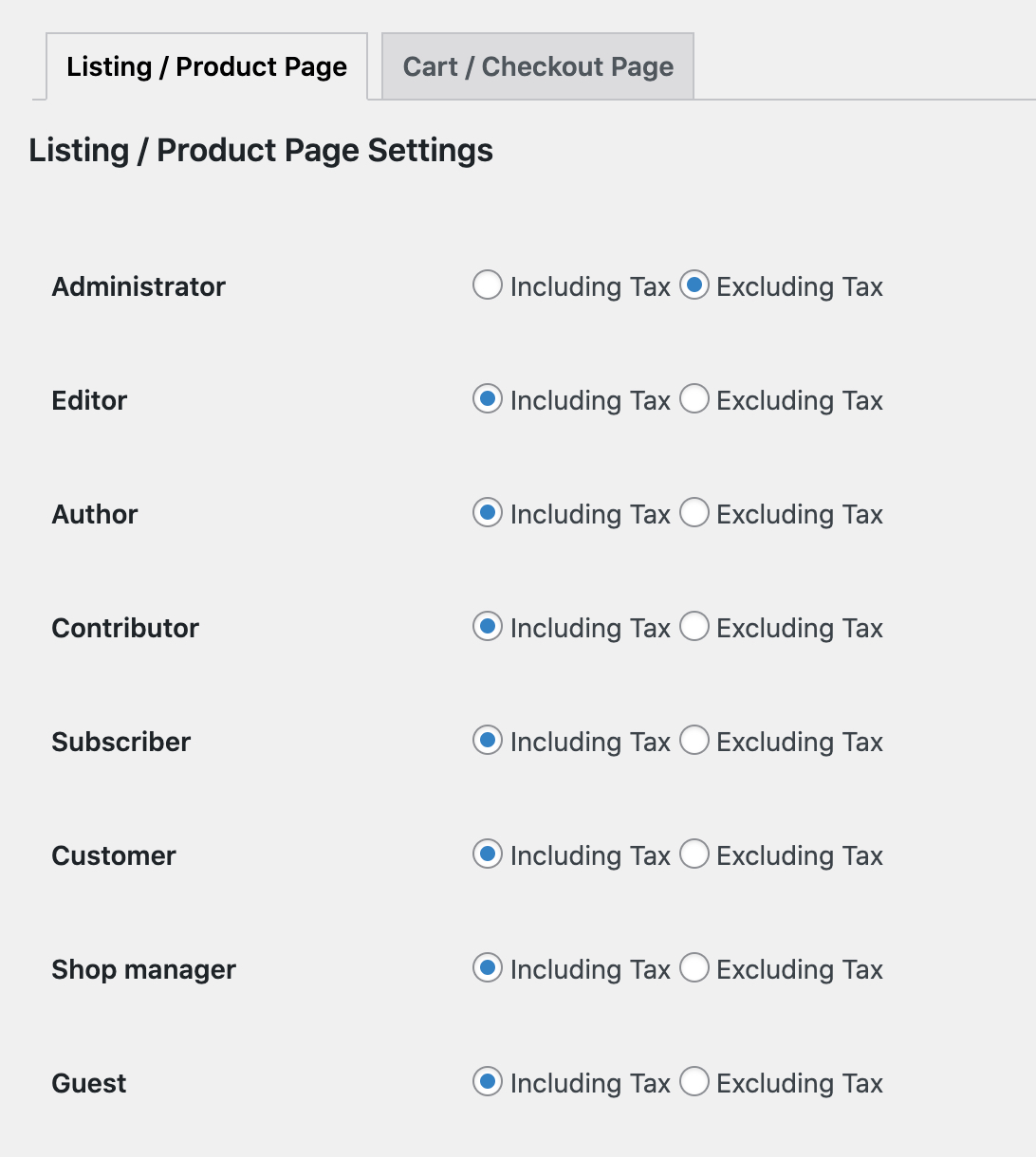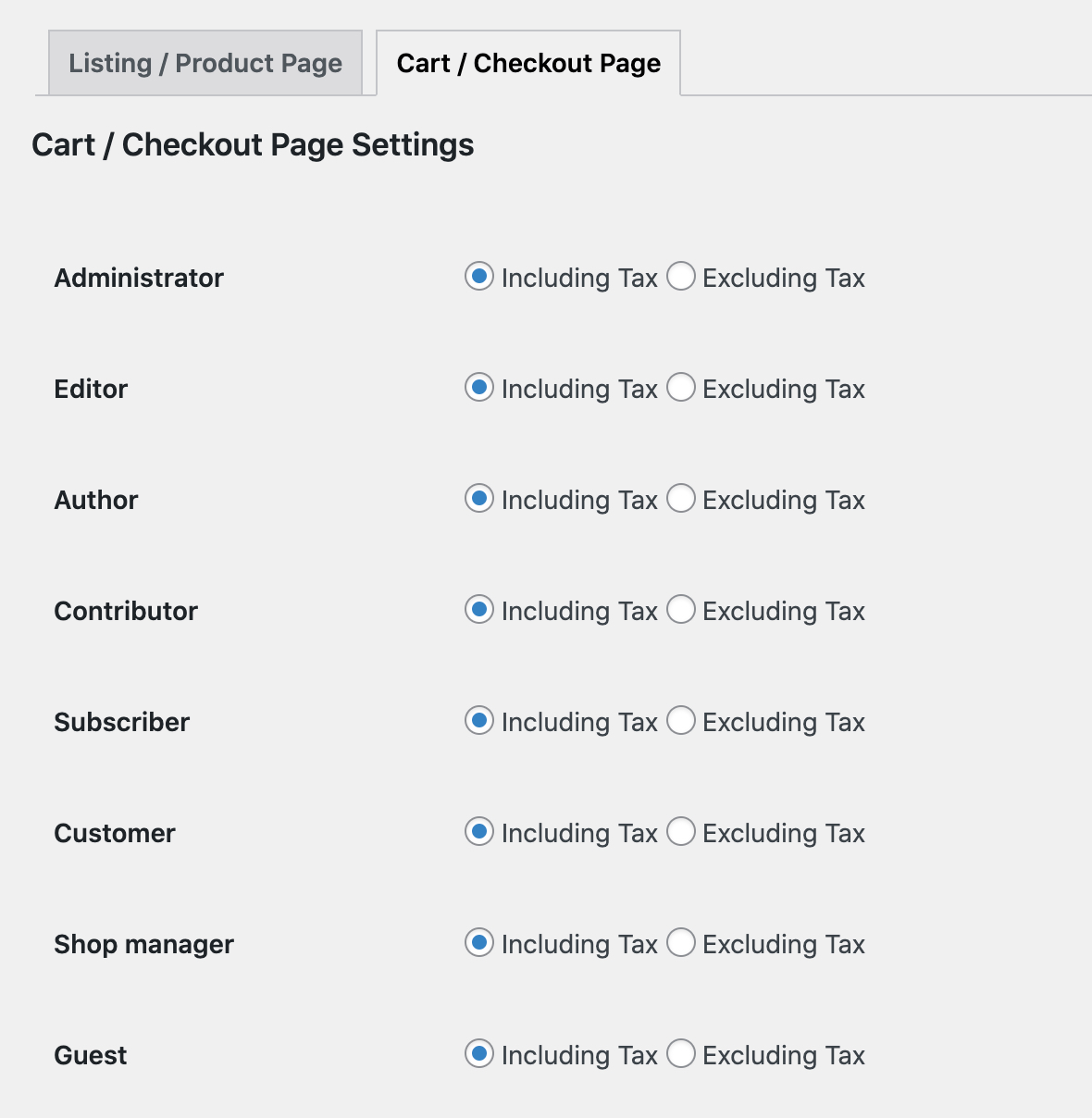Display prices inclusive or exclusive of taxes based on user roles.
- Download the .zip file from your WooCommerce account.
- Go to: WordPress Admin > Plugins > Add New and Upload Plugin with the file you downloaded with Choose File.
- Install Now and Activate the extension.
More information at
Install and Activate Plugins/Extensions.
Once the extension is installed, you can see “Price Tax Settings” under WordPress Admin > WooCommerce. Click to access the settings. You can change price display settings for product/listings and cart page.
Select for which user roles you want to display prices inclusive or exclusive of taxes on product, shop, categories and other listing pages.
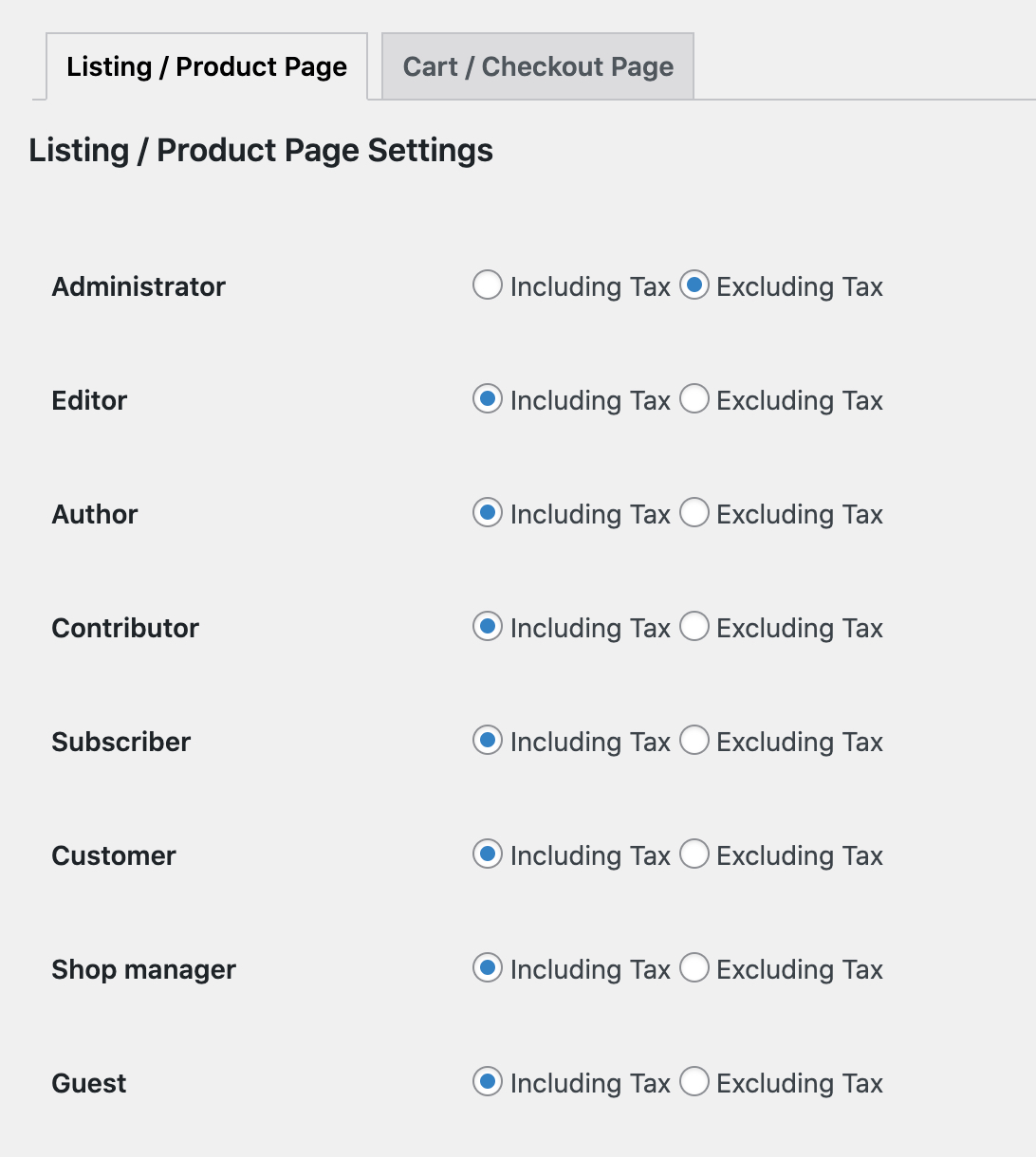
Select for which user roles you want to display prices inclusive or exclusive of taxes on cart page.