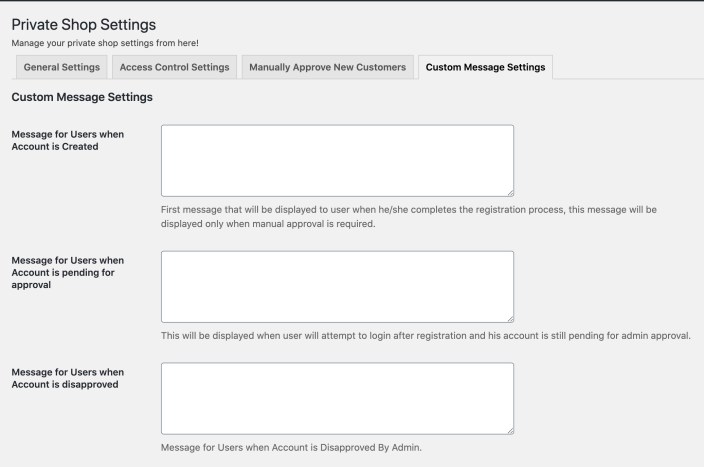WooCommerce Private Store & Website extension enables you to privatize your entire store, or specific pages and for visitors to login to see content.
Installation
↑ Back to top- Download the .zip file from your WooCommerce account.
- Go to: WordPress Admin > Plugins > Add New and Upload Plugin the file you have downloaded.
- Install Now and Activate.
Setup and Configuration
↑ Back to topAfter activation WooCommerce Private Store extension, you can see a new “Private Shop” tab in WordPress admin menu. Click to view settings and get started.
General Settings:
↑ Back to top- Login and Singup form title
- Form opacity
- Use Image, Color, YouTube, or custom uploaded video in the background
- Add logo
- Enable/Disable registration form
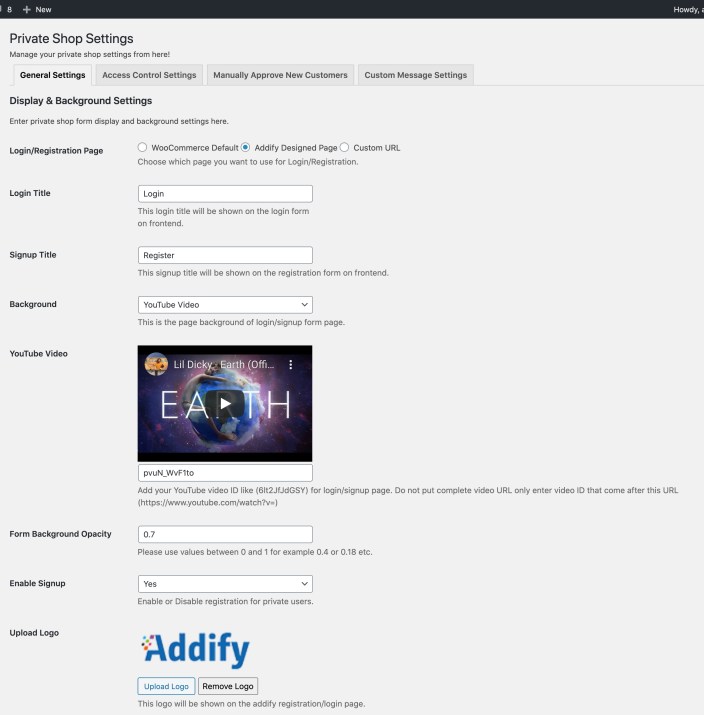
Restriction Settings:
↑ Back to top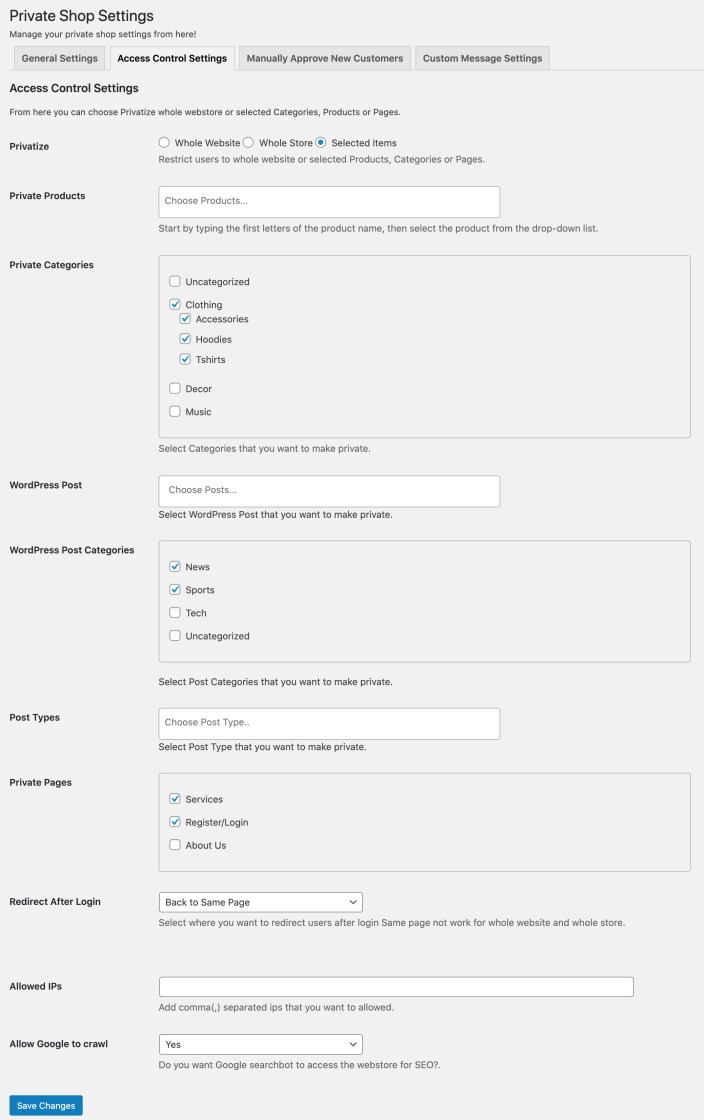
User Approval Settings:
↑ Back to top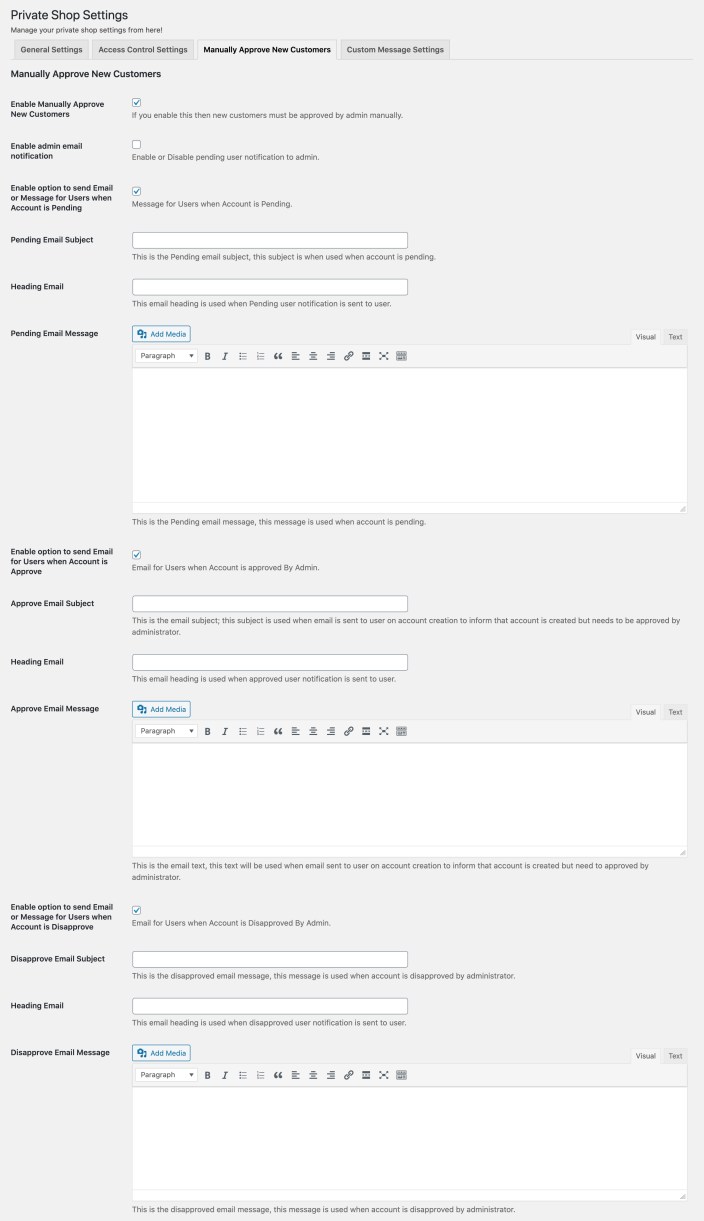
Custom Messages:
↑ Back to top