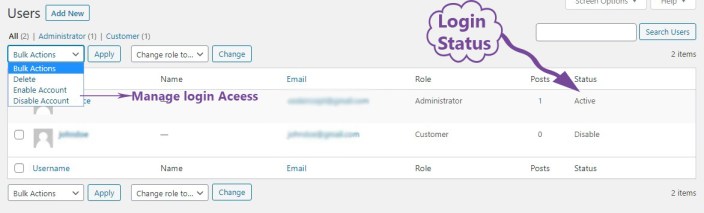Privatize your online store allowing registered users to access your online shop, the Private Store for WooCommerce adds the feature to force the guest customers to login/register to view the private products, product categories, product tags and pages.
Installation
↑ Back to top
- Login to your WordPress website dashboard.
- Go to the “Plugins” menu.
- Click on “Add new” & then “Upload plugin” button.
- Upload plugins Zip file downloaded from WooCommerce “private-store-for-woocommerce.zip”
- Install and Activate the plugin.
- After installing the plugin you will find a new menu “Private Store” in admin menus.
Setup and Configuration
↑ Back to topHow to set up private store – shop for registered users
↑ Back to top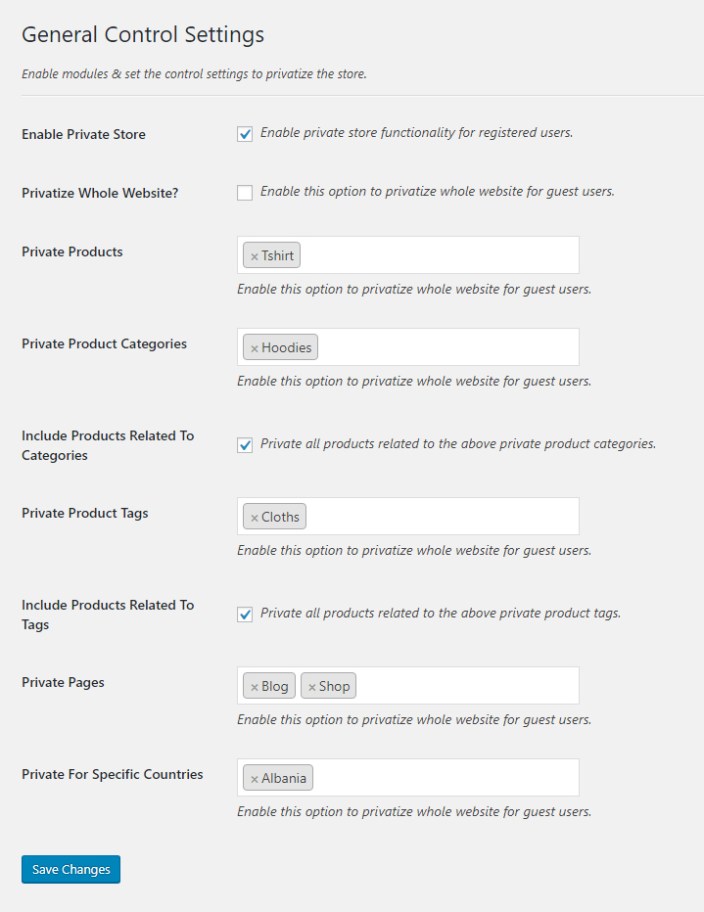
Enable Private Store
↑ Back to topPrivatize Whole Website
↑ Back to topPrivate Products
↑ Back to topPrivate Product Categories
↑ Back to topInclude Products Related to Categories
↑ Back to topPrivate Product Tags
↑ Back to topInclude Products related to tags
↑ Back to topPrivate Pages
↑ Back to topPrivate For Specific Countries
↑ Back to topHow to set up user login and registration form
↑ Back to top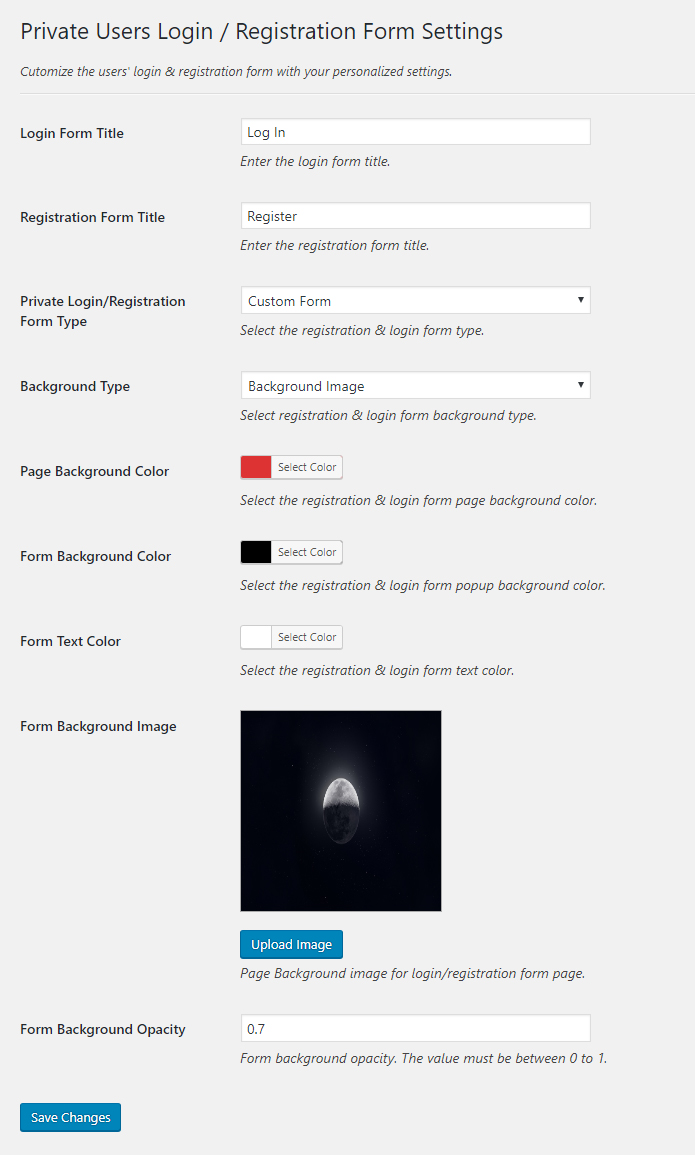
Login Form Title
↑ Back to topRegistration Form Title
↑ Back to topPrivate Login/Registration Form Type
↑ Back to topPage Background Type
↑ Back to topPage Background Color
↑ Back to topForm Background Color
↑ Back to topForm Text Color
↑ Back to topForm Background Image
↑ Back to topForm Background Opacity
↑ Back to topManually Approve New User Registration
↑ Back to top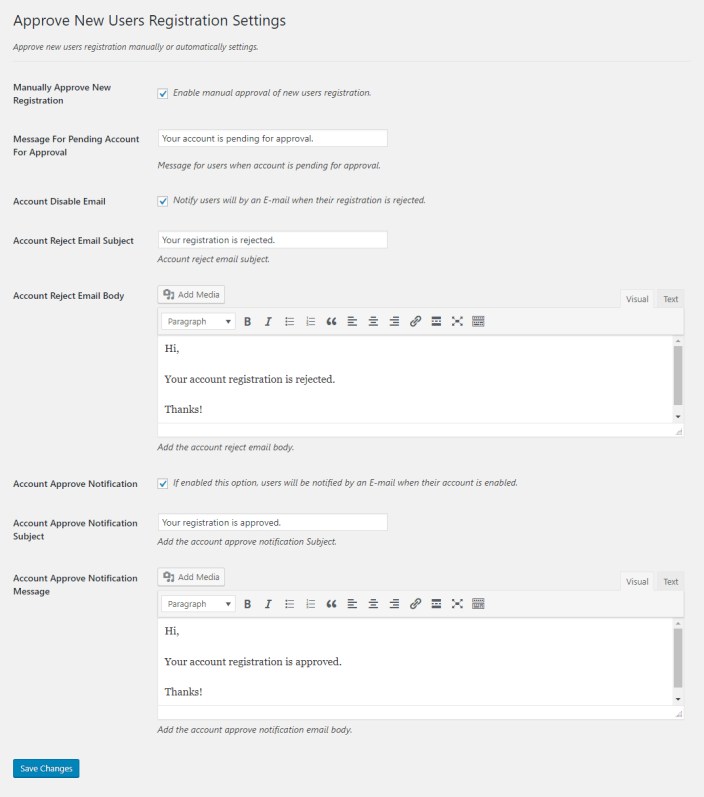
Manually Approve New Users Registration
↑ Back to topMessage For Pending Accounts For Approval
↑ Back to topAccount Disable Email
↑ Back to topAccount Reject Email Subject
↑ Back to topAccount Reject Email Body
↑ Back to topAccount Approve Notification
↑ Back to topAccount Approve Notification Subject
↑ Back to topAccount Approve Notification Message
↑ Back to topManage Login Access
↑ Back to top