WooCommerce watermark allows you to display image or text watermark on your catalog images to secure them from theft and increase brand values.
Installation:
↑ Back to top- Download Product Image Watermark and have your .zip file
- Go to the Plugins section at the WordPress admin panel, and click ‘Add New’ to upload and install the plugin you just downloaded from WooCommerce.
- Upload the .zip file to proceed with the installation.
- Wait until the plugin installs. After successful installation, activate the plugin, and move on to configuration settings.
Configuration:
↑ Back to topAt the WooCommerce admin panel go to WooCommerce > Product Image Watermark, Here you will find following information. Click on Add Rule Button to configure the following settings to add watermark:
If Admin Select Text Watermark Following settings need to configure:
- Rule Name: (Set the name of watermark rule)
- Watermark Type: (Select watermark type as text or image)
- Watermark font size: (Set watermark font size in px)
- Watermark text: (Write text for watermark)
- Watermark font color: (Select watermark font color)
- Watermark font: (Select font for watermark text)
- Text Angle: (set angle of watermark e.g, 45, 60, 90)
- Watermark Margin: (Set Left & Right, Top & bottom margin for text watermark)
- Watermark Opacity: (Set the opacity of the text between 1 to 100)
- Applied to: (Select product or categories on which you want to apply watermark)
- Watermark Position: (Choose between 10 different positions for watermark)
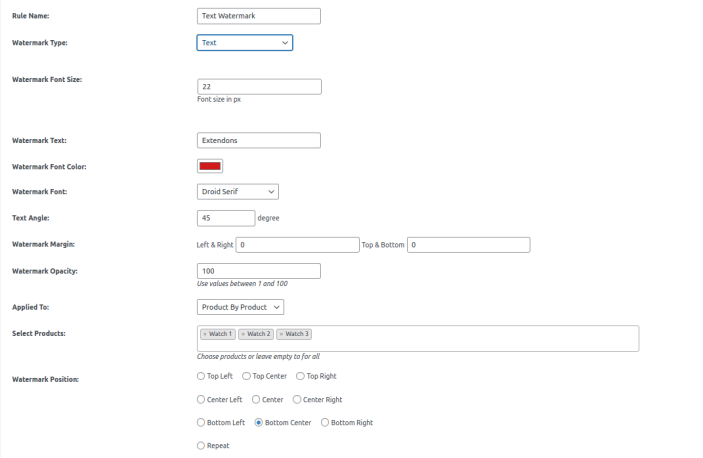
If Admin Select Image Watermark Following settings need to configure:
- Rule Name: (Set the name of watermark rule)
- Watermark type: (Select watermark type as text or image)
- Watermark Image: (Choose image for watermark)
- Watermark Scale: (Select size of a image watermark in %)
- Watermark Margin: (Set Left & Right, Top & bottom margin for Image watermark)
- Watermark Opacity: (Set the opacity of the image between 1 to 100)
- Applied to: (Select product or categories on which you want to apply image watermark)
- Watermark Position: (Choose between 10 different positions for watermark)
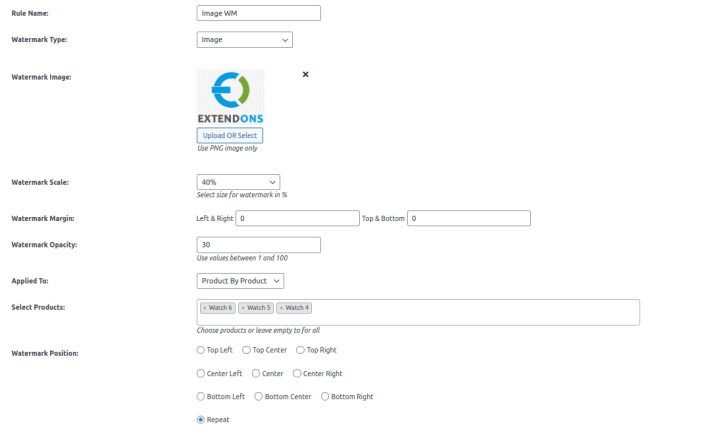
Note: After save rule click on apply rule button to configure Watermark Settings.
