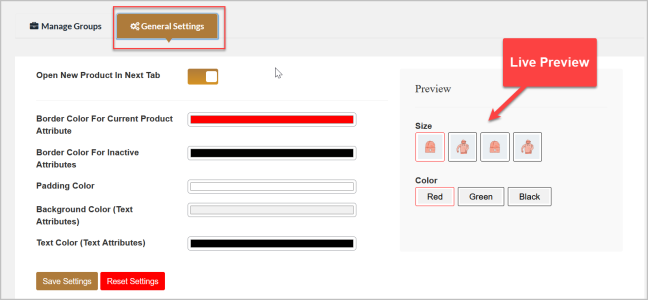Products Linked by Variations for WooCommerce allows you to link multiple products by their attributes/variations and displays the linked products just like variation swatches on product pages. Customers are redirected to separate variation pages when they click on each variation link.
Installation
↑ Back to top- Download the Products Linked by Variations for WooCommerce.zip file from your WooCommerce account.
- At the Admin Panel, go to Plugins > Add New and Upload Plugin > Choose File for the file you downloaded after purchase.
- Install Now and Activate Plugin.
More information at: Install and Activate Plugins/Extensions.
Configuration
↑ Back to topTo configure Products Linked by Variations for WooCommerce, go to WooCommerce > Settings > Linked by Variations at the WP Admin panel. Two tabs are available, Manage Groups and General Settings.
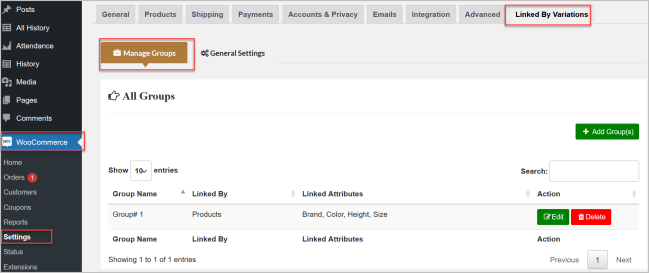
Under Manage Groups, here you can manage all existing groups with options to Add, Edit and Delete groups. You can also search for any group using the search bar.
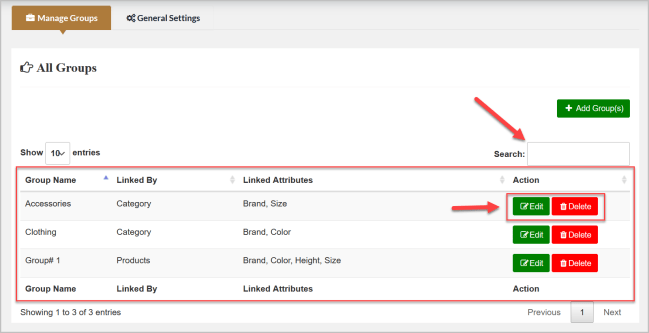
Add New Group:
↑ Back to topClick Add Group(s) to add a new group to link products by attributes.
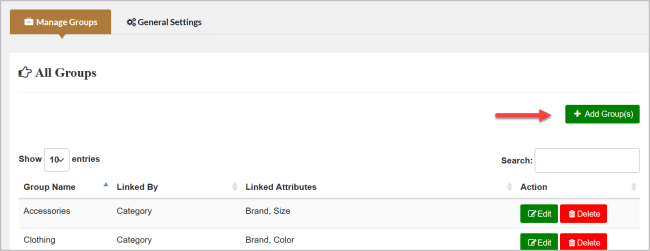
You can name, enable/disable and link specific products or categories. If you link by category, then all the products in the category will be linked.

Select the attributes to link products by and Enable Images to display the product image for them. If Enable Image is unchecked, then the attribute name will display as a text like variation swatch.
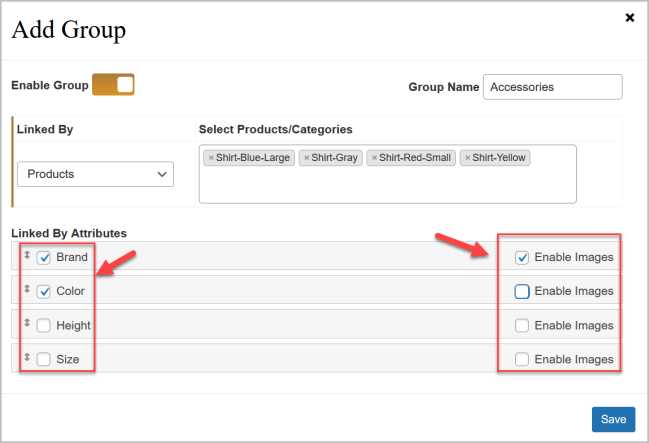
You can drag and drop the attributes to sort their order.
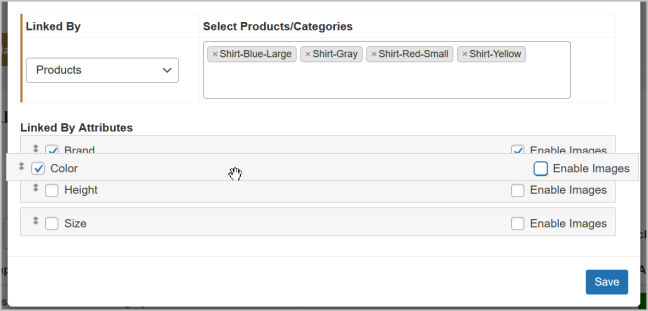
General Settings:
↑ Back to topIn General Settings of Products Linked by Variations for WooCommerce, here you can set variation links to open in a new tab and customize variation links such as padding color, border color of selected variations, text and background color of inactive and active options. You can also preview changes before applying them.