Introduction
↑ Back to topWelcome to the Recurring theme documentation. Recurring is our newest WordPress theme, meticulously designed for SaaS businesses and entrepreneurs. It’s tailored to cater to the needs of modern SaaS platforms, offering a user-friendly interface for both your website and WooCommerce store. Recurring makes managing your online presence easy, allowing you to focus on what matters most – your business.
Installation
↑ Back to top- Log in to your WordPress dashboard, navigate to the “Appearance” tab and click on “Themes”.
- In the “Add New” section, search for “Recurring”.
- Click on “Install” and then “Activate”.
WooCommerce Integration
↑ Back to topTo integrate WooCommerce with the Recurring theme:
- From your WordPress dashboard, go to “Plugins” > “Add New”.
- Search for “WooCommerce” and click on “Install Now”.
- Once installed, click “Activate”.
- Follow the WooCommerce setup wizard to complete your store setup.
Importing Demo Content
↑ Back to topTo import the content that you see in the demo or to use that content as a starting point:
- After Installing and Activating Recurring, click on the “Get Started with Recurring” link box that displays on the page.
- Click on the “Import Demo Content” button.
- Follow the on screen prompts to install the demo content, click “Start” to get started.
- Click “Import”.
- The import will take a few minutes to complete, please be patient.
Customizing Recurring
↑ Back to topAll the theme’s customization settings can be found under Appearance > Customize. This is where you navigate to upload a logo, change color, or change fonts.
Site Identity
Under Appearance > Customize > Site Identity, you can:
- Upload a logo
- Adjust logo size on desktop and mobile screens
- Update the Site Title and the Tagline
- Upload a Site Icon
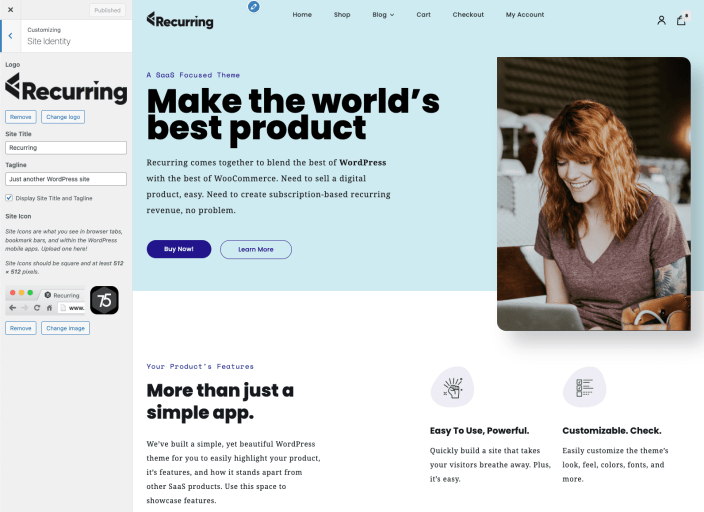
Recurring Theme Social Media and Footer
↑ Back to topUnder Appearance > Customize > Recurring Theme, you can:
- Enter in your social media urls for “Social media icons in footer and mobile menu.”
- Enter your Footer area logo, description and copyright.
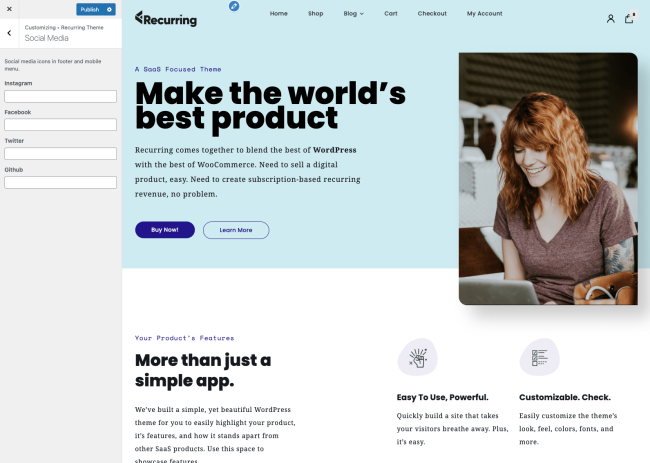
Colors
↑ Back to topThe theme’s color palette consists of 6 colors which can be changed via Appearance > Customize > Colors. The colors defined here are being applied automatically on the site, only for the background color.

Shop
↑ Back to topUnder Appearance > Customize > WooCommerce, you can:
- Add a Store Notice
- Choose a Product Catalog to display: Shop Display, Category Display, Default product sorting, and products per row and page
- Change Product Image sizes and thumbnails
- Change the appearance of the WooCommerce checkout.
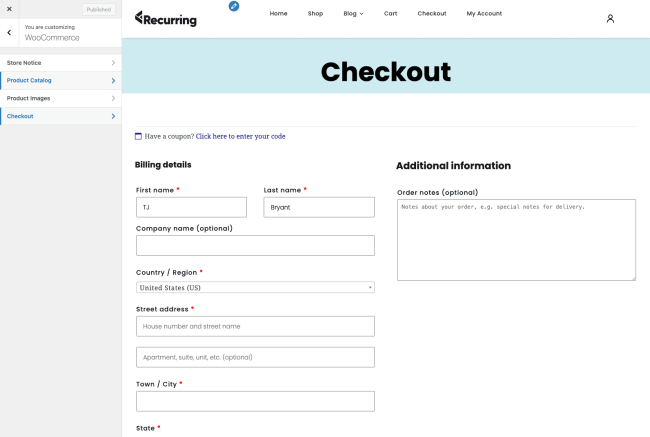
Menus
↑ Back to topThe theme comes with one menu location for both the header’s desktop and mobile navigation. Menus can be created and assigned their respective menu location via Appearance > Menus. Read more: WordPress Menu User Guide
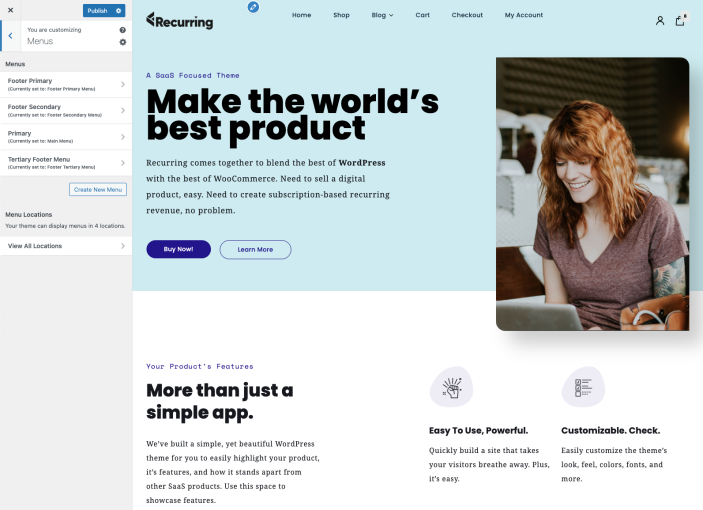
Widget Areas
↑ Back to topThe Recurring theme comes with two widget areas: one for the Shop Filters Sidebar and another one for the Footer. Both can be managed via Appearance > Widgets.
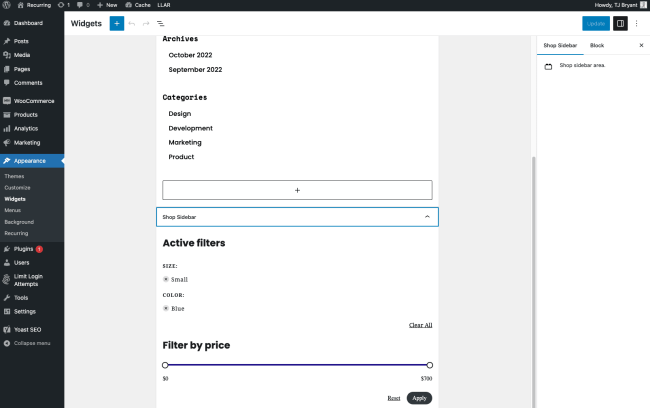
Recurring Block Patterns
↑ Back to topBlock Patterns are predefined block layouts, available from the block inserter’s Patterns tab. Once inserted into content, the blocks are ready for additional or modified content and configuration. Recurring comes with five theme-specific patterns:
- CTA
- Hero
- Icon Grid
- Logo Content
- Pricing Table
Block Editor
↑ Back to topIf you are new to the WordPress Block Editor, here is an article that will show you how to use the it and master it to create visually stunning blog posts and pages: WordPress Block Editor.
