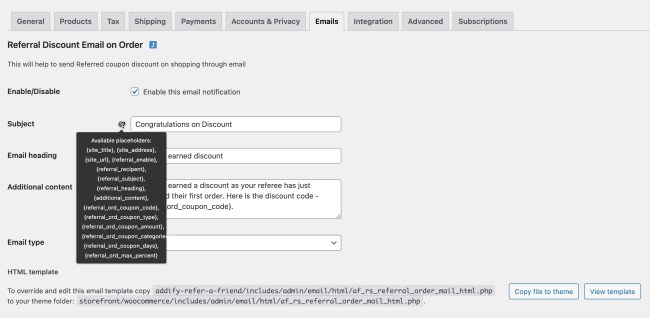Setup a simple referral program to let your customers refer their friends to earn discounts.
Installation
↑ Back to topTo start using a product from WooCommerce.com, you can use the “Add to store” functionality on the order confirmation page or the My subscriptions section in your account.
- Navigate to My subscriptions.
- Find the Add to store button next to the product you’re planning to install.
- Follow the instructions on the screen, and the product will be automatically added to your store.
Alternative options and more information at:
Managing WooCommerce.com subscriptions.
After activating the Refer a Friend extension, you will see a new “Refer a Friend” option under the WooCommerce menu in your WordPress Admin panel. Click to access the extension settings.
Referrer Discount Settings:
↑ Back to topGo to WooCommerce > Refer a Friend > Referrer Discounts tab to access referrer settings. Here you can customize the following options:
- Record referral via link or referral code at registration
- Customize coupon prefix and expiry date
- Offer discount in fixed or percentage amount
- Add minimum/maximum cart limit to grant discount coupon
- Include/exclude categories for discount
- Restrict referral program by user roles
- Reward referrer on signup or after first order
- Shortcode to display referral program details on any page
Note: Percentage amount is the percentage value of first order placed by referee. The discount will be awarded once the order is assigned the “Completed” status.
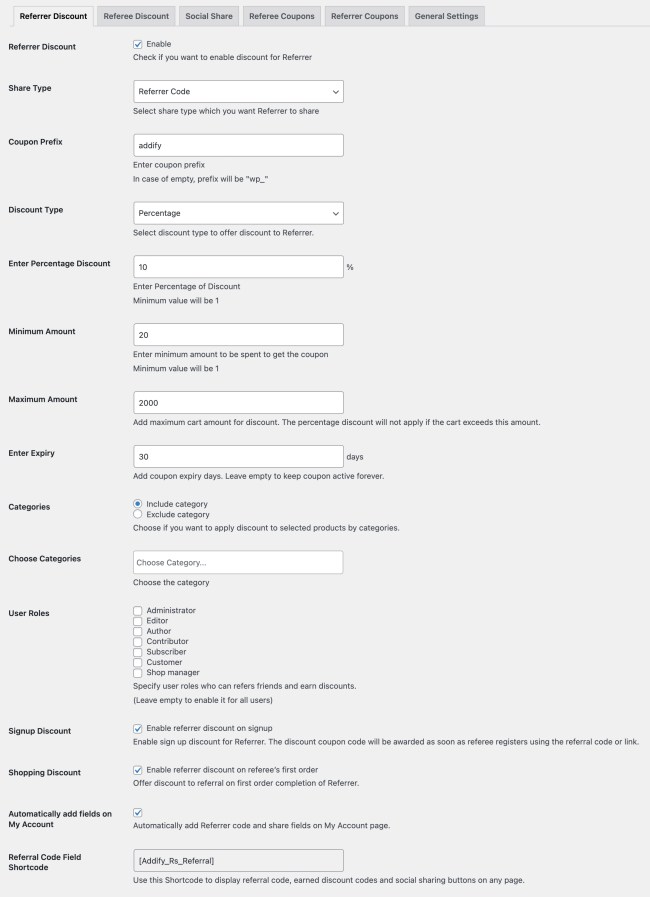
Referrer Discount Coupons Log
↑ Back to topThe Refer a Friend extension maintains a log of generated discount coupons for referrers’ along with the coupon expiry date, status and referee email addresses.
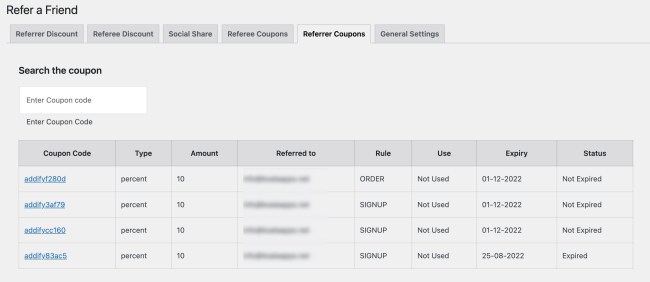
Referee Discount Settings:
↑ Back to topGo to WooCommerce > Refer a Friend > Referee Discounts tab to access referrer settings. Here you can customize the following options:
- Enable option to offer discounts to referee
- Add coupon prefix and expiry date
- Offer discount in fixed amount or percentage off first order value
- Add min/max cart range to grant discount coupon
- Add custom heading to display referral code field on signup form
- Include/exclude categories for discount
- Restrict referral program by user roles
- Reward referrer on signup or after first order
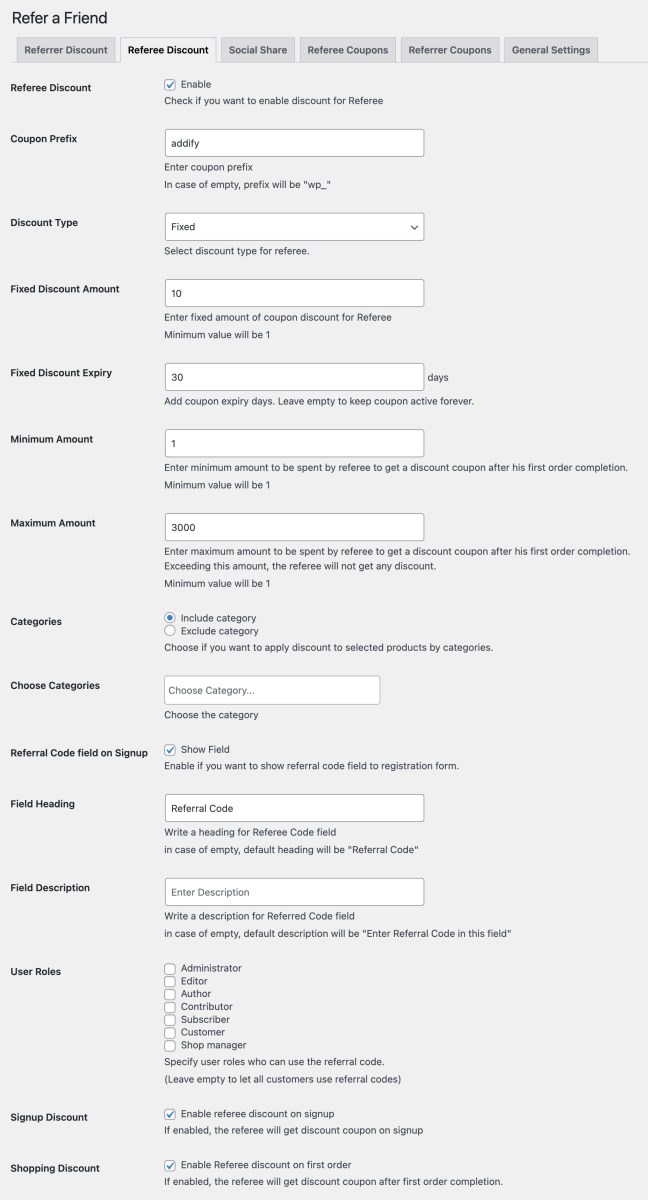
Referee Discount Coupons Log
↑ Back to topRefer a Friend maintains a log of generated discount coupons for referees’ along with the coupon expiry date, status and referee email addresses.
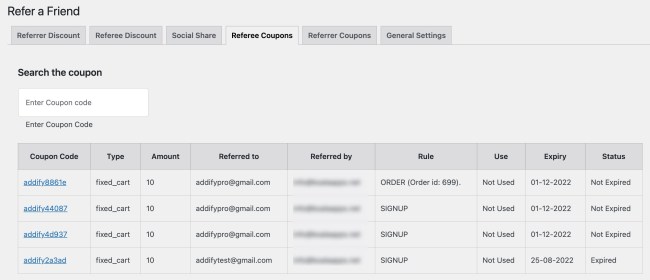
Social Sharing Settings
↑ Back to topYou can enable specific social sharing buttons to let customers share the referral code/link with a single click with their friends and family members.
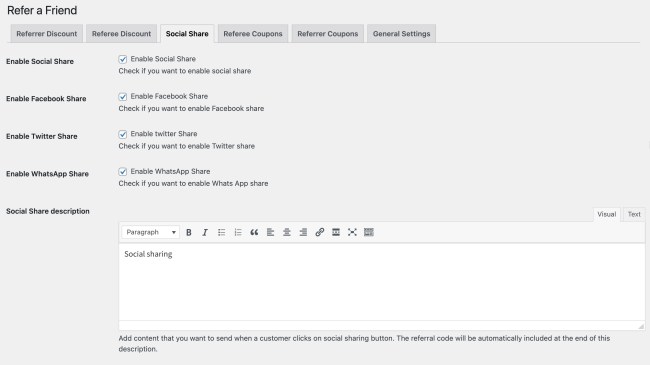
General Settings
↑ Back to topUsing the general settings tab, you can customize heading and other content displayed in Referral details section displayed in My-Account or any other page using the short code.
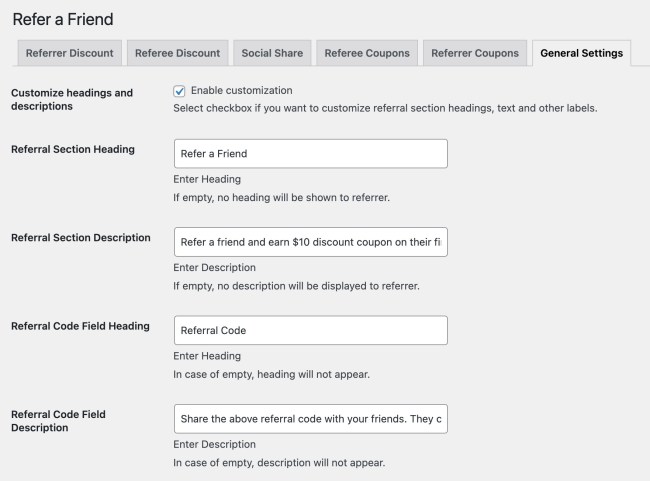
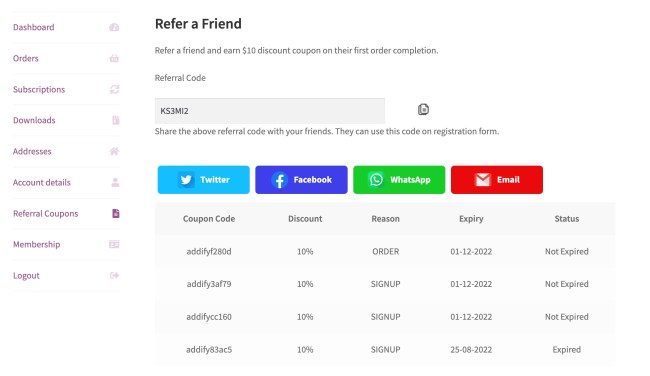
Email Settings
↑ Back to topOnce the extension is installed, 5 emails are automatically created in order to share referral codes and discount coupons generated for referrer and referee.
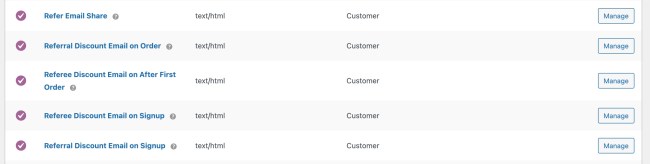
You can manage emails (under WooCommerce > Settings > Emails) to customize email content or the template. The extension offers multiple variables to customize email content as per your needs.