Shareable Products For WooCommerce helps store owners enable visitors to share their favorite products on their social media pages.
Overview
↑ Back to top
- Add Social Share icons/buttons to your WooCommerce product page.
- Enable or disable buttons visibility.
- Admin can select button icons from 3 different styles.
- Option to position the sharing buttons to seven different locations in the WooCommerce product page.
- You can either display only icons OR with a Social network name (Icons with text)
- All buttons are responsive for all devices.
Setup & Configuration
Installation
↑ Back to top- Download the .zip file from your WooCommerce account.
- Go to WordPress Admin > Plugins > Add New.
- Click Upload Plugin at the top.
- Choose File and select the .zip file you downloaded in Step 1.
- Click Install Now and Activate the extension.
Getting Started
↑ Back to topBasic settings
↑ Back to top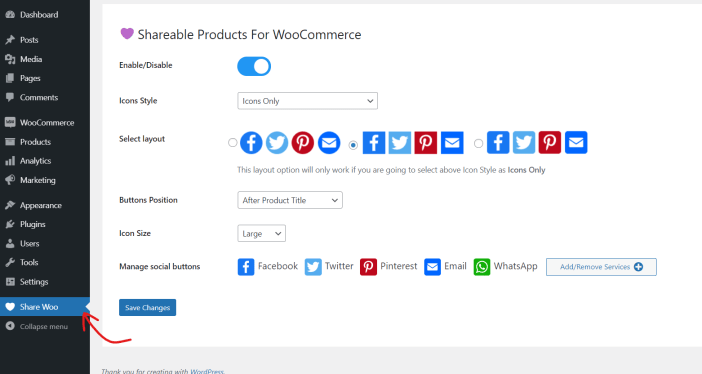 To access settings for Shareable products for WooCommerce. Go to Share Woo > Settings page. You will be provided with the following options on this setting page.
To access settings for Shareable products for WooCommerce. Go to Share Woo > Settings page. You will be provided with the following options on this setting page.
- Option to enable/disable share functionality
- Set icon style (With or without text)
- Select the layout of your preference
- Select button position on the single product page (out of seven different locations)
- Set icon size (small/medium/large)
- Select the social icons you would like to display in the front end
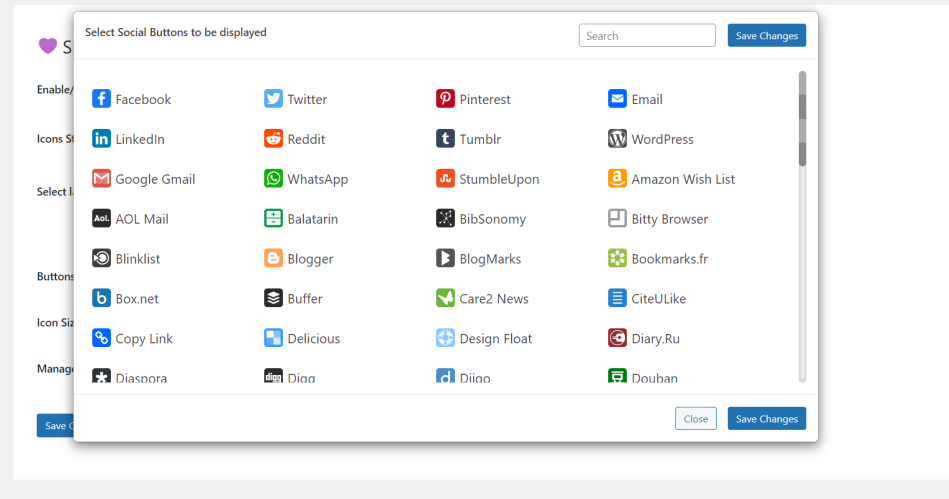
How it may appear in the front-end?
↑ Back to top In the above example location is set to after product title. In the next example, you can see if selected to appear after add to cart button.
In the above example location is set to after product title. In the next example, you can see if selected to appear after add to cart button.

How it would appear when the customer is going to share the product?
↑ Back to top
