NOTE
This product is no longer sold on WooCommerce.com. This document has been left available for existing users, but will no longer be updated.
Sync your WooCommerce store with SMSA shipping for WooCommerce extension to achieve a frictionless shipment procedure. Now easily create bulk shipments, track packages online, get real-time updates, and excellent multilingual support! Explore global growth by shipping everywhere, on time!
Highlighted Features
↑ Back to top- The high-functioning extension is compatible with WordPress and WooCommerce. As a result, it creates an excellent user-friendly experience.
- You can easily create shipments in bulk with just a few clicks, reducing your manual work to zero.
- With the extension, you get instant access to the tracking number of the order as soon as the shipment is created.
- Keep yourself updated with all the essential details regarding your package and obtain a printable invoice and the PDF right away!
- Explore the boundless shipping possibilities as a result of the multi-lingual support of the integration.
For acquiring the Passkey for the extension simply send mail to SMSA Service Center.sms
Once you have retrieved the key go ahead and download the plugin.
You can easily download the SMSA Shipping extension from the WooCommerce app store.
Account Configuration
↑ Back to topAfter installing the extension in your WooCommerce store, you will be able to locate the SMSA Shipping option on the dashboard of the Admin Panel as mentioned in the screenshot below:

As a seller, you will have to provide some specific details to configure the extension with your store.
Click on the WooCommerce SMSA Shipping option. And you will see a window where you will have to fill in some essential details, as shown in the screenshot below:
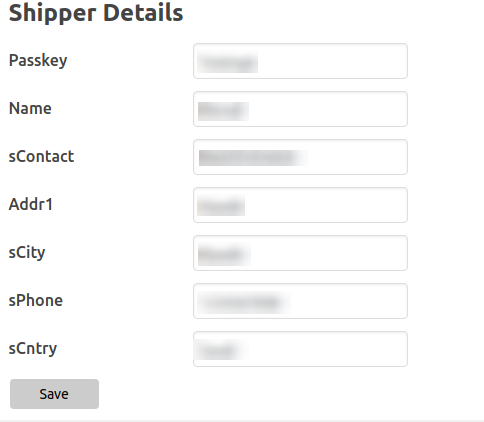
After filling in all the details, click on the Save button and your details will be saved.
Creating Shipments in Bulk
↑ Back to topAfter providing the shipper details and saving them, move towards the WooCommerce panel and click on the Orders tab.
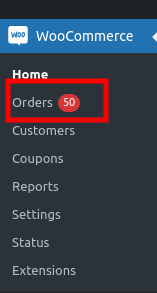
The Order page will open up as shown in the image below:
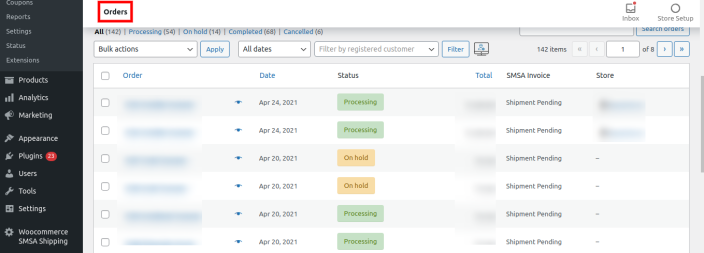
Select the order you want to edit by checking the box present on the right side of the orders, as shown in the image below:
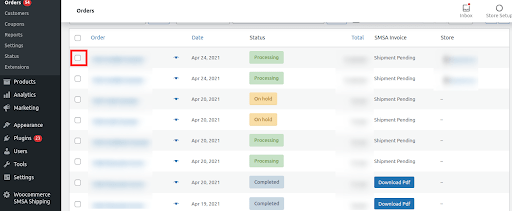
You can easily perform various Bulk actions on the Orders page. Refer to the image below:
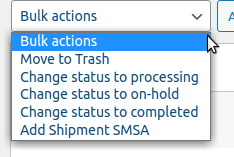
The option provides you with various functions. Select the orders via checkboxes, and you can:
- Move to Trash (Feature provided by WooCommerce): All the selected products will be moved to the Trash bin.
- Change status to processing (Feature provided by WooCommerce): The status of the selected orders can be changed to “Processing” by simply opting for this option.
- Change status to on-hold (Feature provided by WooCommerce): The status of the selected orders can be changed to “On-Hold” by simply opting for this option.
- Change status to complete (Feature provided by WooCommerce): The status of the selected orders can be changed to “Complete” by simply opting for this option.
- For adding the selected shipment in bulk click on the “Add Shipment to SMSA”. And your shipments are created in bulk.
Creating Shipment Manually
↑ Back to topMove towards the WooCommerce panel and click on the Orders tab.
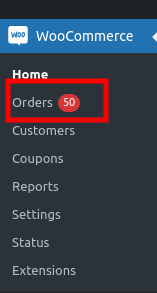
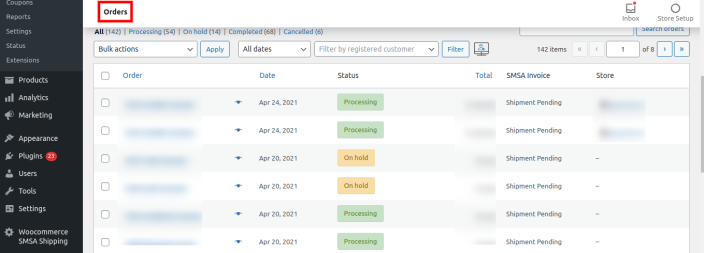
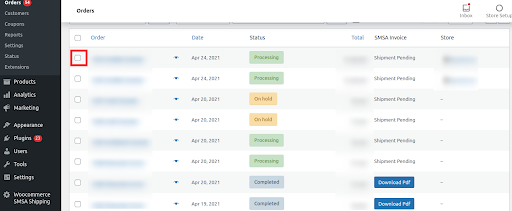

The Order page will open up as shown in the image below:
Select the order you want to edit by checking the box present on the right side of the orders, as shown in the image below:
Upon selecting the order, you will be able to see your order details as below:
Scroll down on the page and locate the ‘Send details for invoice’ option, as shown in the image below:

After hitting the tab a tracking number will be allotted to you and your shipment is now created.

Tracking Orders
↑ Back to topLog in as a “USER”.
Once you have logged in, proceed towards “MY ACCOUNTS“.
Under My Account, follow the “ORDER” section as shown in the screenshot:
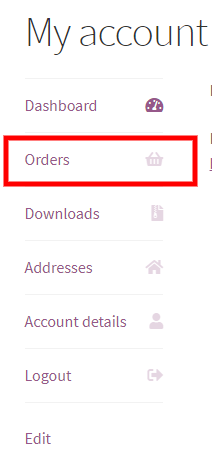
Click on the order section and you will be redirected to a new window.
On Clicking the tracking number, as shown in the image, you will be redirected to the SMSA page, where you can see all the details regarding your order.

On clicking on the “VIEW” you will be able to see the following details regarding your shipment:
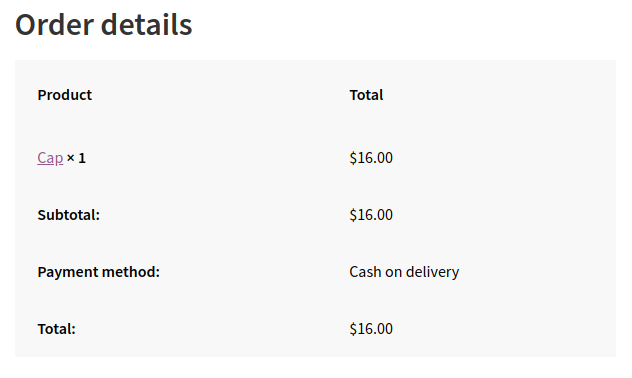
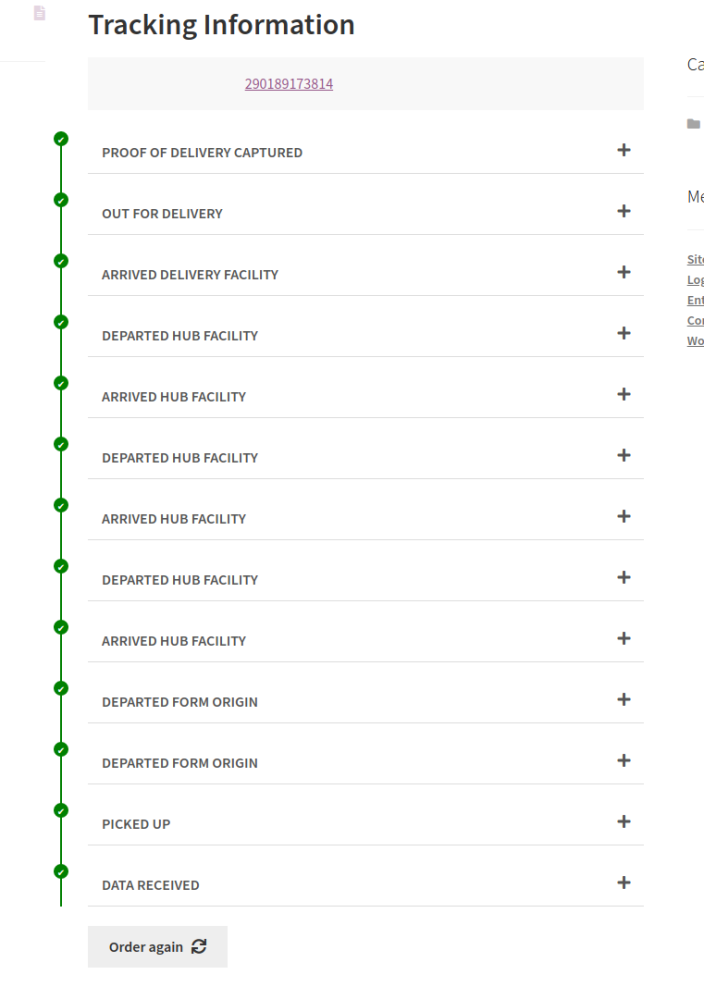
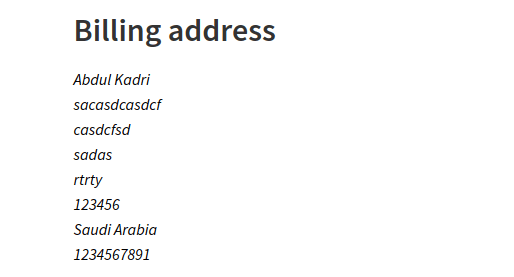
Note
If your order is in the pending state, then the orders will be under the Shipment Pending.
Generating PDF for the order
↑ Back to topMethod 1. After getting the tracking number, you can obtain a PDF. To obtain the PDF for any shipment, move towards the WooCommerce panel and click on the Orders tab.
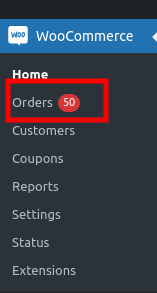
Now, a window will appear with the order details.
Click on the ‘Download PDF’ option to directly download the details, as shown in the image below:
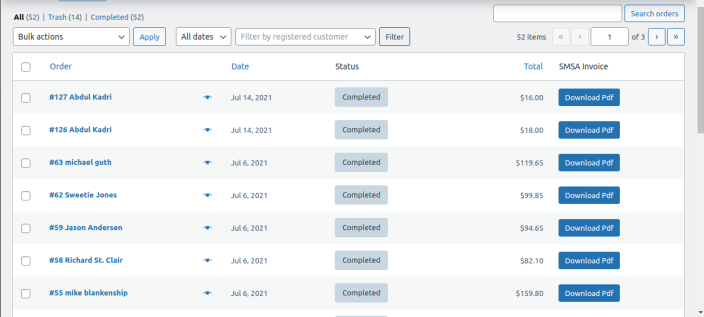
Method 2: After getting the tracking number, you can obtain a PDF. To obtain the PDF for any shipment, move towards the WooCommerce panel and click on the Orders tab.
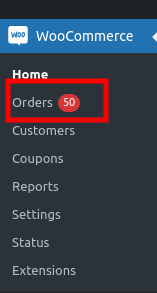
Now, a window will appear with the order details.
Click on the order for which you wish to download the pdf.
On the right side of the page, just below the tracking number, you will be able to see the Get PDF tab.

On clicking, Get PDF shipment PDF will be downloaded as shown in the image below:
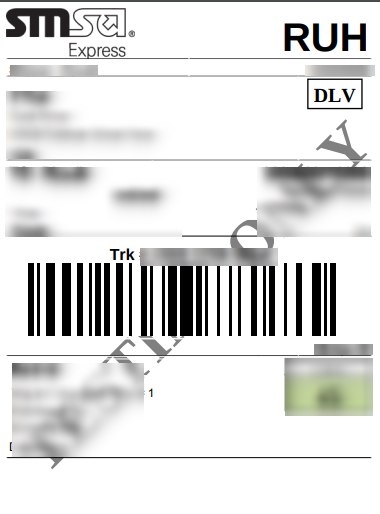
Shipment Cancellation
↑ Back to topTo cancel the shipment, move towards the WooCommerce panel and click on the Orders tab.
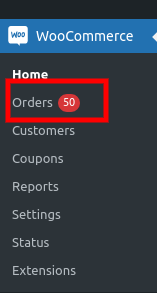
You will see the Cancel Shipment tab just below the tracking number on the right side of the page.
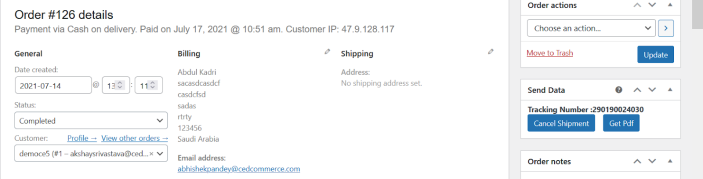
You can cancel the shipment by clicking on the Cancel Shipment option.
FAQ’s
↑ Back to topQ1) In which region does SMSA Express shipping operate?
Ans. SMSA Express shipping was established in Saudi Arabia and connects a number of cities and towns. The services are provided in the UAE region, however, with SMSA International you can easily ship your products globally as well.
Q2) Can I ship my orders/shipments SMSA internationally with SMSA?
Ans. Yes, with SMSA International, you can easily ship your packages around the globe. Providing the service 6 days a week, your shipment can reach all the major cities within 3 business days.
Q3) Is there any way to track the shipment from the same site from where the order has been placed?
Ans. Yes absolutely. With the integration, you can track your product from the same site where the order has been placed.
Q4) Is it possible to share the tracking number to the customer’s email with this extension?
Ans. Yes. The extension has the facility through which you can send the tracking number and other details to your customer on their respective e-mail.
Q5) Can I use bulk operation for removing my shipments in one go?
Ans. Bulk Operation does let you move your selected created shipments to trash. All you need to do is select all the created orders and under the Bulk Action option choose “Move to Trash”.
Contact Us for further assistance. We will assign you a dedicated account manager to help you assist with the setup and onboarding process. Thus, making the set-up process more smooth and frictionless. Additionally, Get 24*7 support from our team via call, WhatsApp, and Skype.
