Easily manage your store product stock, name, SKU, tax class and price form the frontend with WooCommerce stock management plugin.
Setup and Installation
↑ Back to topInstallation
↑ Back to top1. Download the Stock Manager for Woo.zip file from your
WooCommerce account.
2. Go to WordPress Admin > Plugins > Add New and Upload Plugin.
3. Click on Choose File to upload the file you downloaded.
4. Install Now and Activate the extension
Configuration
↑ Back to topAfter you have installed and activated the Stock Manager for WooCommerce extension,
Go to WooCommerce > Settings > Stock Manager tab here you can configure the General Settings and Manage Stock.
General Settings:
↑ Back to topStock Manager
↑ Back to top- Enable button on frontend: (Enable this option to manage stock at frontend)
- Instock button color: (Set the Color of Instock button)
- Low stock button color: (Choose the color od low stock button)
- Out of stock button color: (Option to set the color of out of stock button)
- Button Text Color: (Set the text color of a button shown on a shop page)
- Button Text: (Write a Text of a button shown on a shop page)
- Popup buttons background color: (Option to set the background color of popup
buttons) - Popup text color: (This sets the text color of a popup)
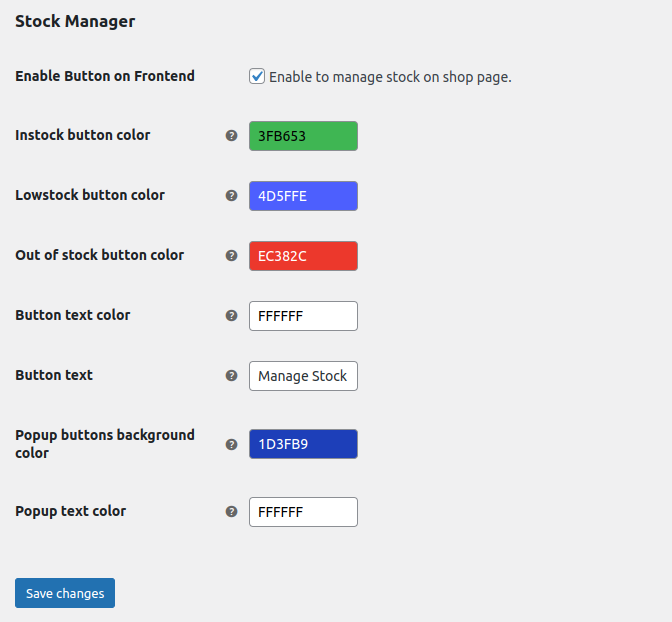
Manage Stock:
↑ Back to topThe Product Stock Manager Plugin simplifies backend inventory management, providing an intuitive list view for streamlined control of product and variation stock.
With this plugin, you can efficiently manage:
- Stock quantities
- Prices
- Tax status and tax classes
- Shipping classes
- Backorders
- Low stock thresholds

Mange Stock from Frontend:
↑ Back to topAfter Apply these settings login as a admin at frontend, you can see manage stock button on each product. On click you can manage product price, quantities, name, SKU, tax class, Tax Status, Hide out of stock. You can Also manage stock of each variation of variable product.

