Update Cart on Checkout for WooCommerce enables your customers to remove or change the product quantity on the checkout page. The extension also offers a variety of button icons and options to customize the Remove Product icon color to match it with your site’s theme.
Installation
↑ Back to top- Download Update Cart on Checkout for WooCommerce.zip file from your WooCommerce account.
- Within the Admin panel, go to Plugins > Add New and Upload Plugin. Choose File for the file you downloaded after purchase.
- Install Now and Activate Plugin.
More information at: Install and Activate Plugins/Extensions
Configuration
↑ Back to topAfter plugin installation, go to WooCommerce > Settings and click the Update Cart on Checkout tab to configure the settings of this extension.
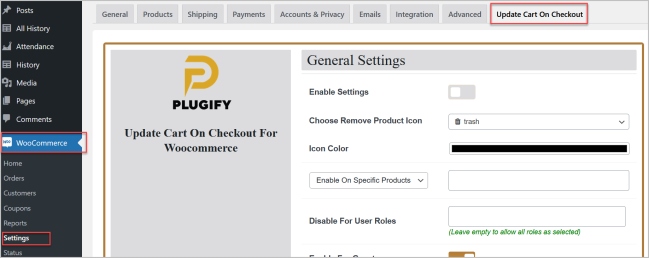
From here, you can enable the extension and choose the icon for the Remove Product Icon on the checkout page.
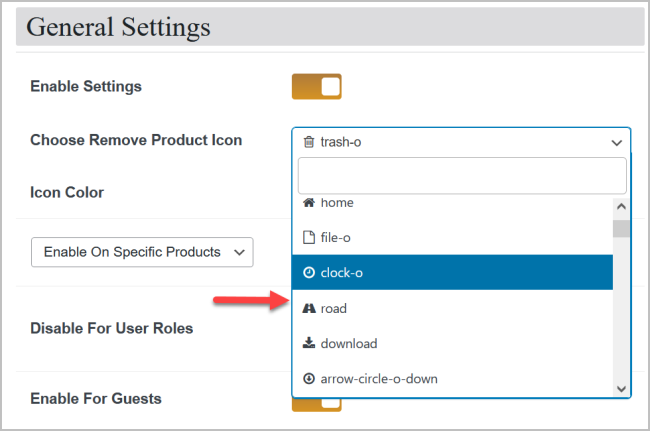
Select the color of the Remove Product Icon and select the products or categories to apply the Remove Product icon. You can also choose to apply the functionality to the whole store.
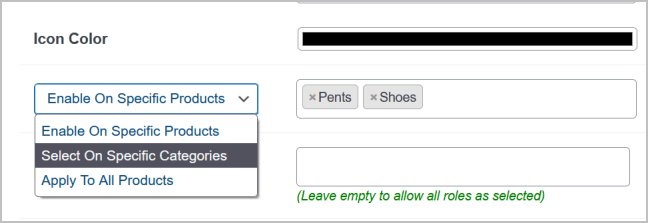
You can restrict plugin functionality to specific user roles and guest users as well.

