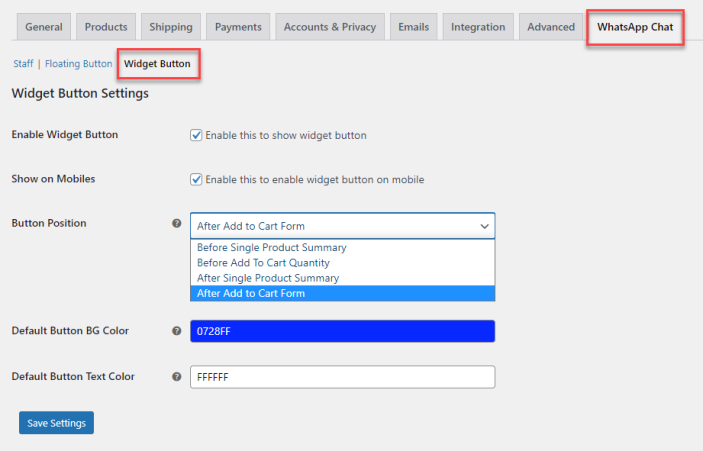WooCommerce WhatsApp chat plugin helps merchants to create a support team to allow customers to ask live questions about products or services on WhatsApp. They can enable the WhatsApp chat widget button on multiple store pages where customers can easily connect with them.
- Download WhatsApp Chat For WooCommerce and have your .zip file
- At the WordPress admin panel, go to the Plugins section, and click ‘Add New’ to upload and install the plugin you just downloaded from WooCommerce.
- Upload the .zip file to proceed with the installation.
- Wait until the plugin installs. After successful installation, activate the plugin, and move on to configuration settings.
At the admin panel go to
WooCommerce > WhatsApp Staff to add and manage the staff accounts. You can edit, view, and trash the existing staff accounts.
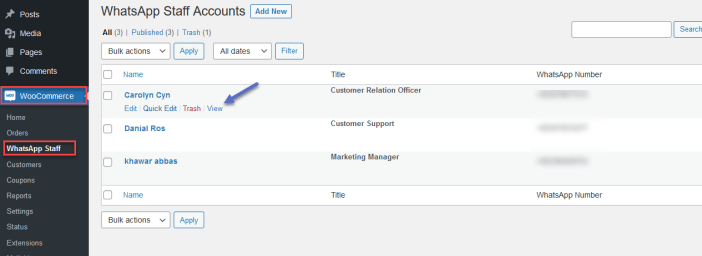
Now click the “
Add New” button to add the new account.
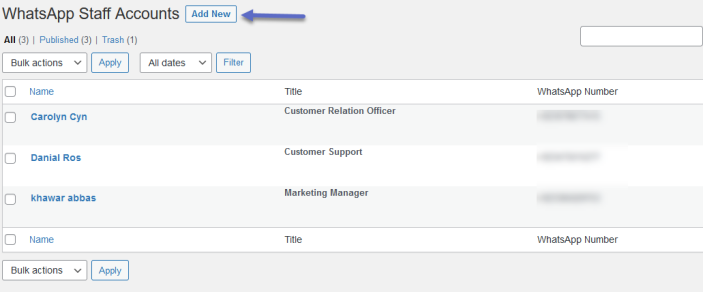 For each account, you can configure the following settings.
For each account, you can configure the following settings.
- Add Title (Add the name of the person you want to add the account)
- WhatsApp Number (Add phone number of that person like country code+phone number)
- Job Title (Enter the job title of that person like Customer support officer, Technical support officer, Customer Relation Officer)
- Predefined Text (Specify predefined text which customer will use to start the conversion)
- Availability Settings (Set availability like his working hours and days)
- Offline Description (Enter an offline message for working days break and days (like Sorry; I am Offline or available after 02:00 PM).
You can also upload the profile image as well.
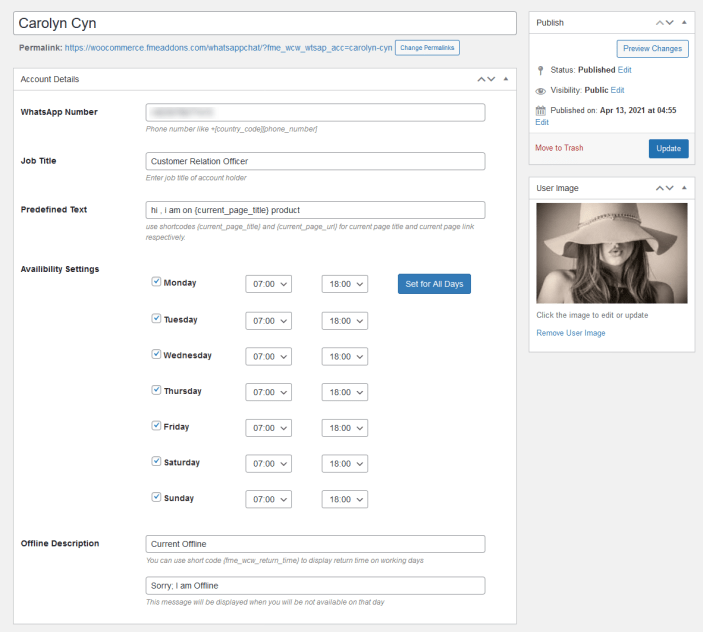 You can also set specific button styles like background color and text color for each member.
You can also set specific button styles like background color and text color for each member.
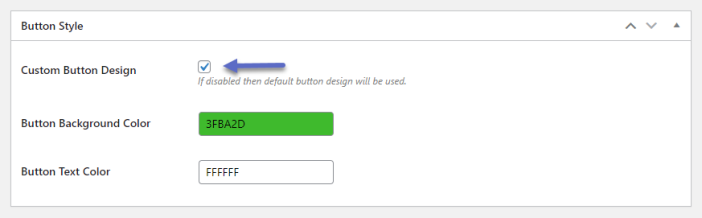 At the admin panel go to WooCommerce > Settings and click WhatsApp Chat for general settings. Here you will find the three tabs for settings as Staff, Floating Button & Widget Button.
Staff:
In this tab, you can select the staff accounts you can want to display for your customers and sort the order of staff as well.
At the admin panel go to WooCommerce > Settings and click WhatsApp Chat for general settings. Here you will find the three tabs for settings as Staff, Floating Button & Widget Button.
Staff:
In this tab, you can select the staff accounts you can want to display for your customers and sort the order of staff as well.
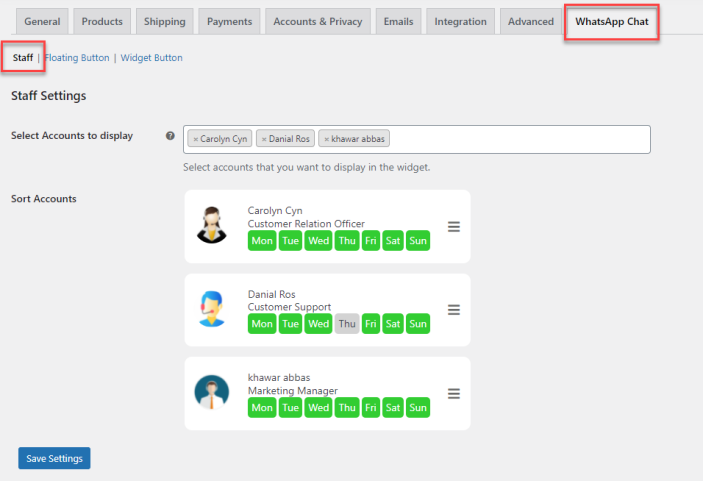 Floating Button:
Here you can customize the floating button text, label, color, etc., and apply it to specific or all the pages of your online store.
Floating Button:
Here you can customize the floating button text, label, color, etc., and apply it to specific or all the pages of your online store.
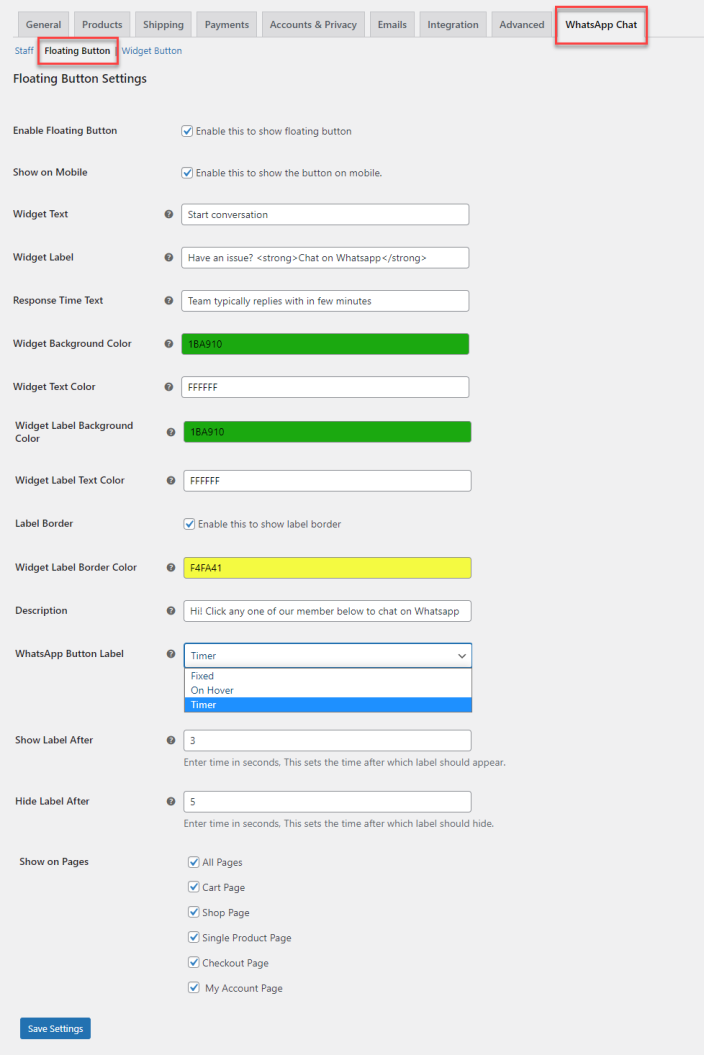 Widget Button:
This button will be displayed only on the product page. You can choose its positions such as before/after product summary or before/after add to cart button and customize the background and text color of the button.
Widget Button:
This button will be displayed only on the product page. You can choose its positions such as before/after product summary or before/after add to cart button and customize the background and text color of the button.
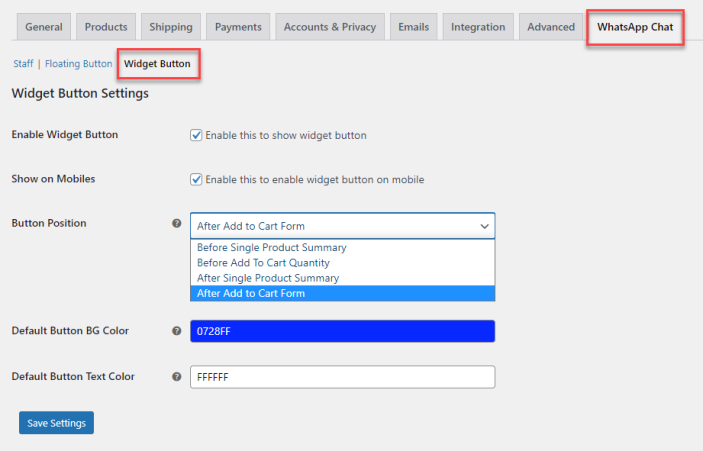 1. Can you add multiple WhatsApp agents for your store?
With the WooCommerce WhatsApp chat plugin, you can add and manage multiple WhatsApp agents for your store. To do so, go to WooCommerce > WhatsApp Staff to add and manage the staff accounts. You can edit, view, and trash the existing staff accounts.
2. Does the WhatsApp floating button work on mobile devices?
WhatsApp chat for WooCommerce allows you to enable the floating button on both desktop and mobile devices. Moreover, you can choose specific pages on which you want to show the floating button. In the WhatsApp Chat section go to the “Floating Button” tab and configure all these settings.
3. Can I change the position of the widget button?
Yes, you can change the position of the widget button with the WhatsApp plugin for WooCommerce. Go to the widget section and choose the button position. You can display the button before product summary, before add to cart quantity, after product summary, and after add to cart form.
1. Can you add multiple WhatsApp agents for your store?
With the WooCommerce WhatsApp chat plugin, you can add and manage multiple WhatsApp agents for your store. To do so, go to WooCommerce > WhatsApp Staff to add and manage the staff accounts. You can edit, view, and trash the existing staff accounts.
2. Does the WhatsApp floating button work on mobile devices?
WhatsApp chat for WooCommerce allows you to enable the floating button on both desktop and mobile devices. Moreover, you can choose specific pages on which you want to show the floating button. In the WhatsApp Chat section go to the “Floating Button” tab and configure all these settings.
3. Can I change the position of the widget button?
Yes, you can change the position of the widget button with the WhatsApp plugin for WooCommerce. Go to the widget section and choose the button position. You can display the button before product summary, before add to cart quantity, after product summary, and after add to cart form.
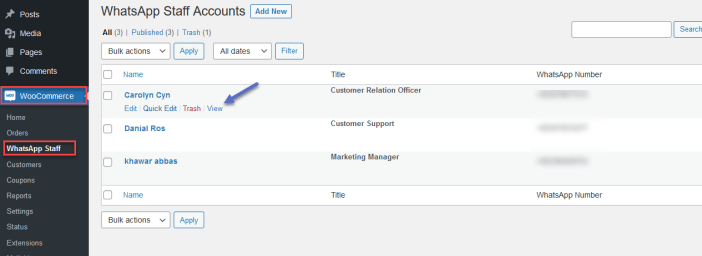 Now click the “Add New” button to add the new account.
Now click the “Add New” button to add the new account.
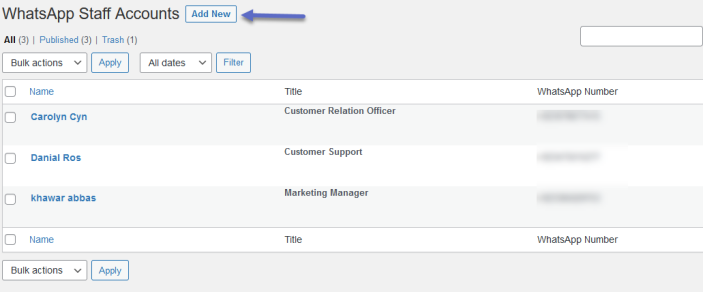 For each account, you can configure the following settings.
For each account, you can configure the following settings.
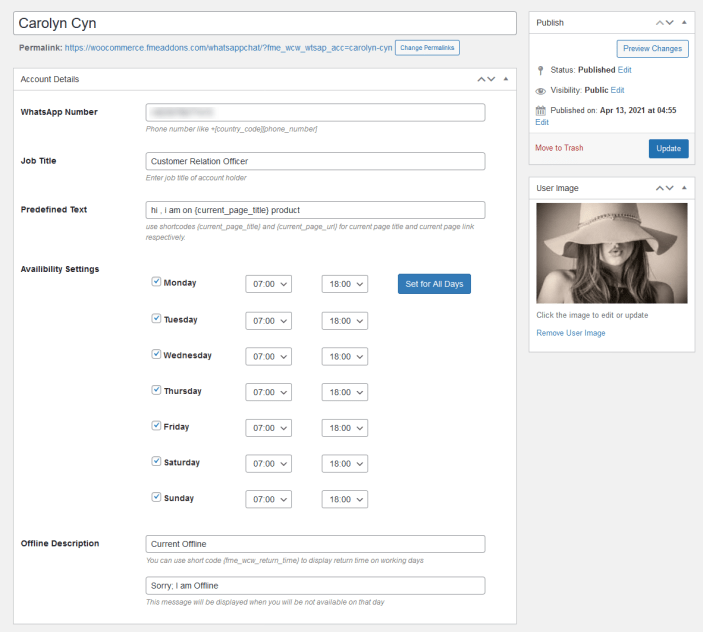 You can also set specific button styles like background color and text color for each member.
You can also set specific button styles like background color and text color for each member.
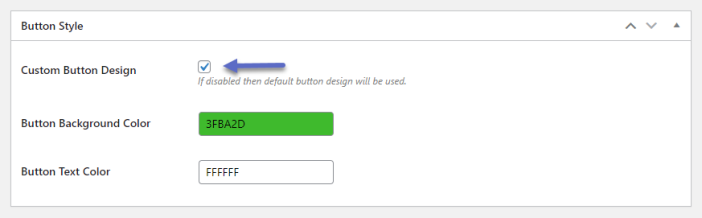
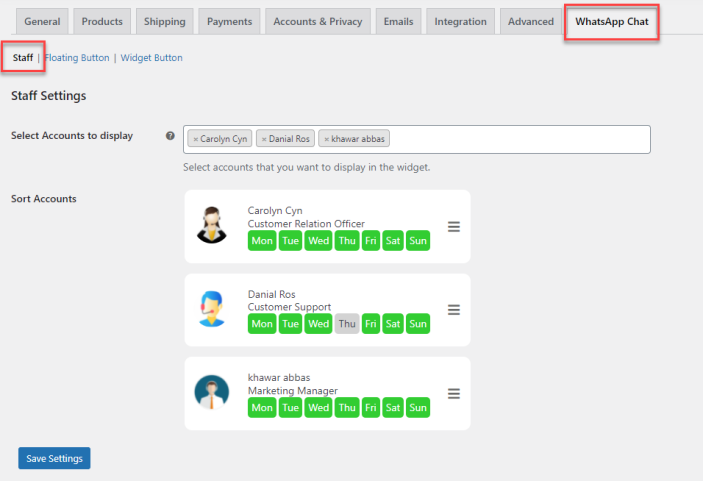 Floating Button:
Here you can customize the floating button text, label, color, etc., and apply it to specific or all the pages of your online store.
Floating Button:
Here you can customize the floating button text, label, color, etc., and apply it to specific or all the pages of your online store.
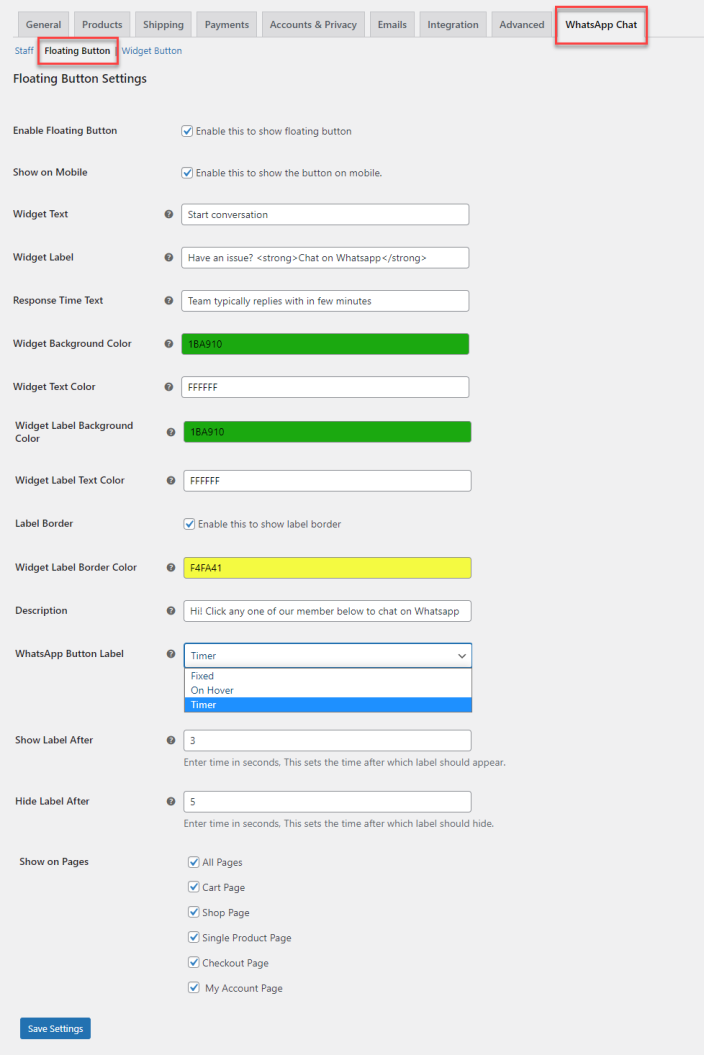 Widget Button:
This button will be displayed only on the product page. You can choose its positions such as before/after product summary or before/after add to cart button and customize the background and text color of the button.
Widget Button:
This button will be displayed only on the product page. You can choose its positions such as before/after product summary or before/after add to cart button and customize the background and text color of the button.