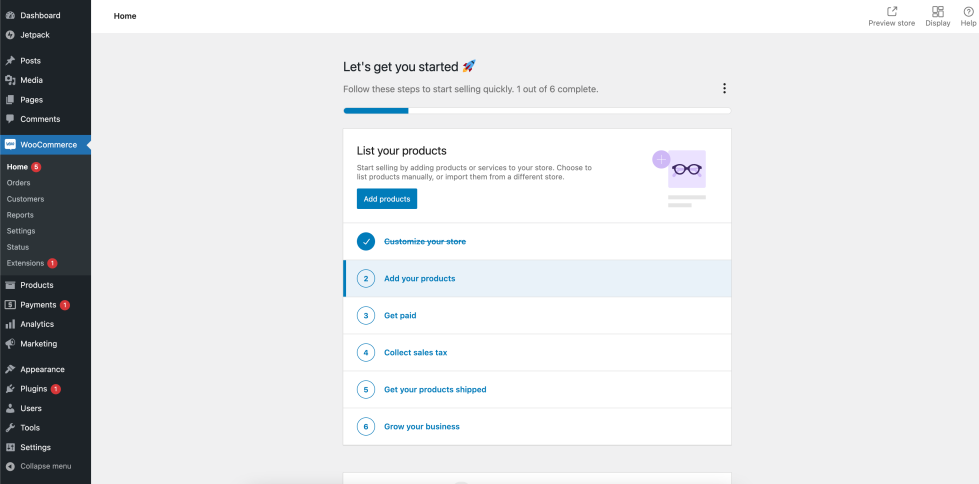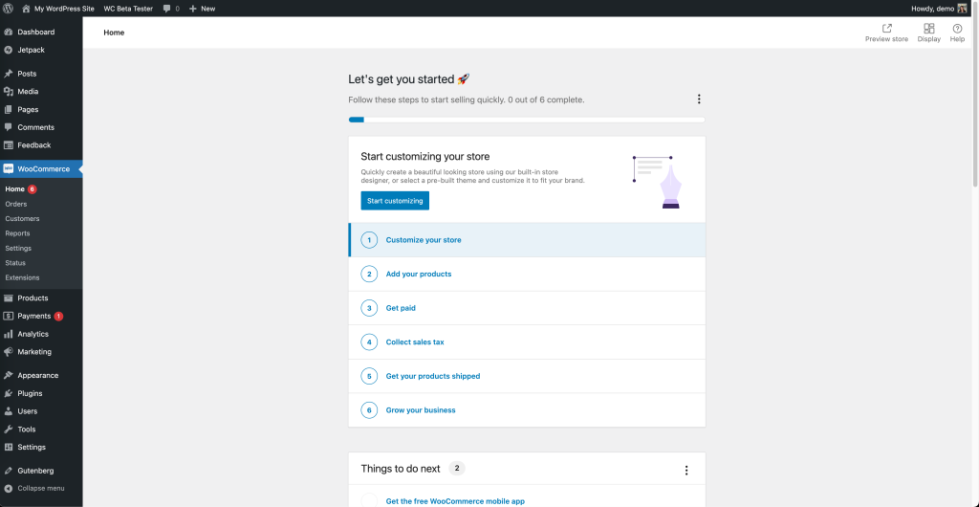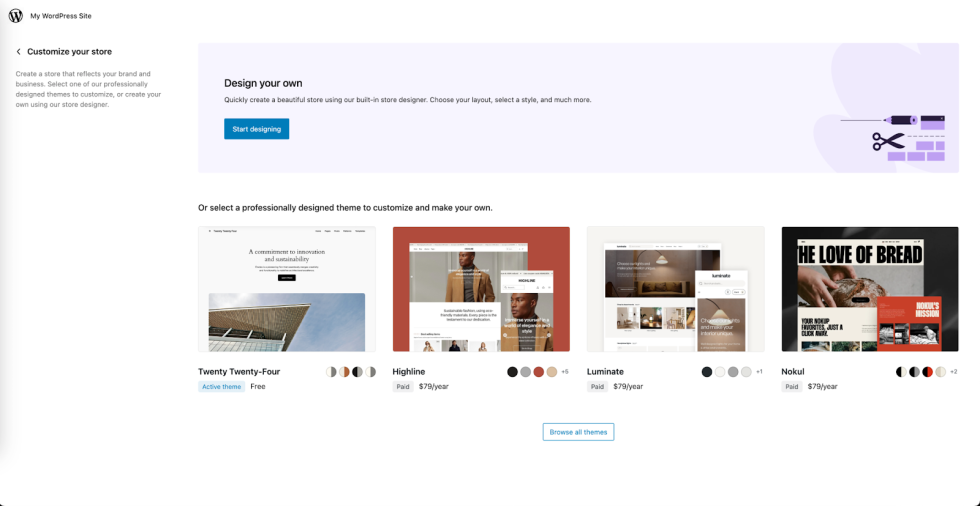WooCommerce 8.8 introduces a new feature “Customize Your Store” which allows you to easily design the look and feel of their online store without coding. With Customize Your Store feature you can choose from predefined color palettes, fonts, headers, footers, and more using an intuitive pattern assembler interface.
This innovative upgrade replaces the previous personalization onboarding task and leverages WordPress’ powerful site editing capabilities. You can now spend more time growing your business and less time wrestling with themes and code. This documentation will provide you with comprehensive insights and instructions for customizing your store.
Built-In Store Designer
↑ Back to topFrom WooCommerce 8.9, Customize Your Store supports full composability. This allows you to flexibly design your homepage by adding, removing, shuffling, and rearranging patterns.
To customize your store’s appearance, please follow these steps:
- Go to WooCommerce > Home
- Click on the “Start customizing” or the “Customize your store” button.
- You’ll be taken to the “Customize Your Store” screen, where you can customize your active theme, select a professionally designed theme, or create a new look using our store designer.
- Once you select a theme or click on “Start Designing”, you will be taken to the Pattern Assembler to customize your store design, where you can personalize fonts, colors, layouts, and more.
- Note: This feature currently utilizes the Twenty-twenty-four (TT4) theme.
- If your current theme is different, you’ll be prompted to switch to TT4 before accessing the Pattern Assembler
Pattern Assembler: Customize Store Design
↑ Back to topUsing the Pattern Assembler, you can personalize fonts, color palettes, and layouts, choose your header and footer, and design your homepage.
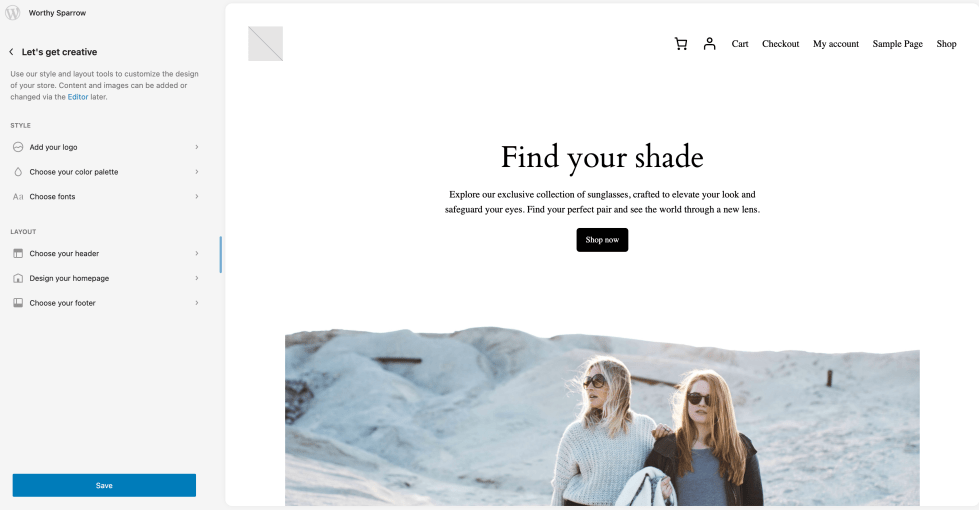
Add your logo
↑ Back to topYou can add, delete, or replace your site’s logo from here to ensure it resonates with your brand.
Choose your color palette
↑ Back to topPlay around with 18 predefined color pairings, or craft your own to customize your site with the palette of your choice.
Choose fonts
↑ Back to topExplore each one of the 8 font pairings available. An important aspect of this feature is that it is powered by the new WordPress Font Library.
Choose your Header and Footer
↑ Back to topChoose designs for your Header and Footer that represent your brand to make your site stand out.
Design your homepage
↑ Back to topYou can design an engaging homepage by adding and combining different patterns and layouts. This allows you to customize the homepage by adding, removing, shuffling, and rearranging elements to suit your preferences and style.
You can also review a live preview of how the pattern or layout looks on your homepage.
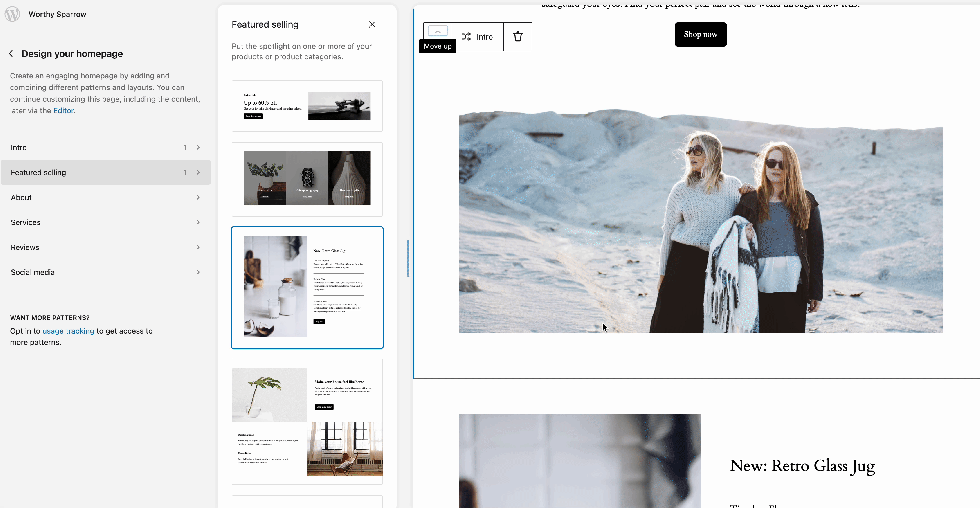
Once you have completed designing your store, you can review your site design before proceeding to set up your store.
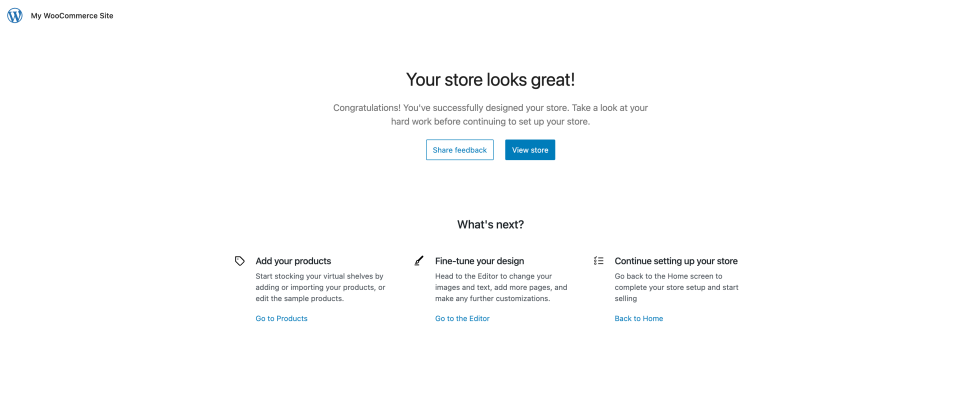
Store Setup Checklist
↑ Back to topOnce you’ve customized your store design, you may continue to complete the Store Setup Checklist to get your online business rolling.