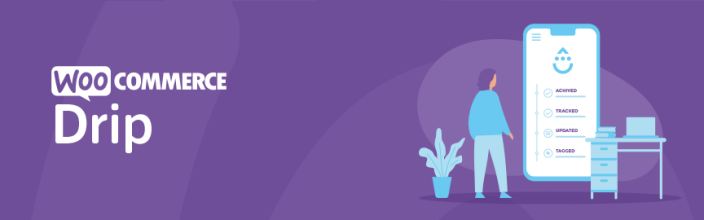
Drip Integration for WooCommerce by Kestrel connects your WooCommerce store to a Drip Email Marketing account, allowing you to track conversations, sales (events), and lifetime value. You can also add a checkbox to let customers subscribe to your Drip campaigns.
Requirements
↑ Back to top- WooCommerce 3.5+
- PHP 5.4+
- A Drip account with a monthly fee. More info at: Get Drip – Pricing Plans.
Installation
↑ Back to top- Download the extension from your WooCommerce.com Dashboard.
- Go to: Plugins > Add New > Upload and select the ZIP file.
- Click Install Now, and then Activate.
More info at: Installing and Managing Plugins.
Setup and Configuration
↑ Back to topAPI Setup
↑ Back to top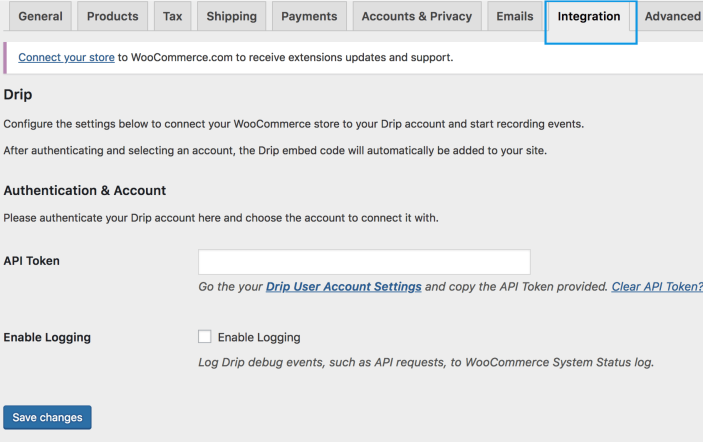
- Go to: WooCommerce > Settings > Integration > Drip.
- Find your Drip API Token by going to your Drip settings while logged in.
- Enter your Drip API Token and Save.
Verify that the API Token has been entered correctly. If you get an error, double-check the API Token and ensure it was entered or copied correctly.
Settings should then appear. This may require a refresh if you do not see them immediately.
Drip Settings
↑ Back to topOn the Drip Settings page, under Account, choose an account to use.
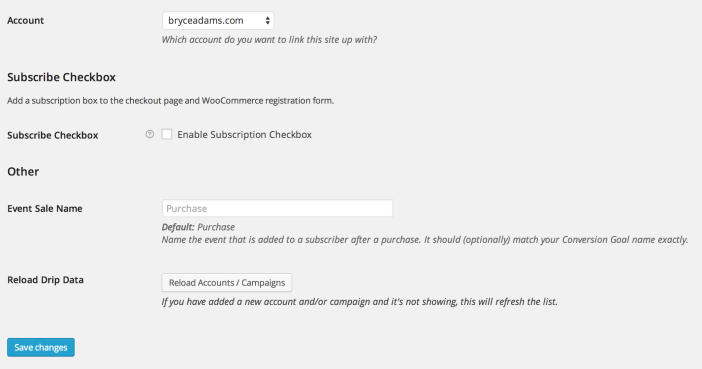
- Subscribe Checkbox: Tick the Enable the Subscription Checkbox on the checkout page and WooCommerce account registration form.
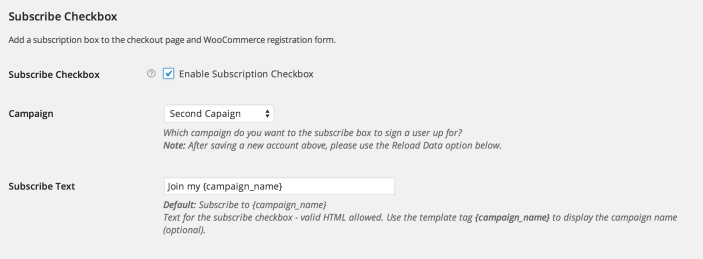
- Campaign: Select which campaign you want the subscribe box to apply to a user when he/she signs up. This shows all existing campaigns for the selected account.
- Subscribe Text: Enter text for the subscribe checkbox – valid HTML allowed. Use the template tag {campaign_name} to display the campaign name (optional).
- Event Sale Name: Name the event that is added to a subscriber after purchase. It should (optionally) match your Conversion Goal name. By default, it is Purchase.
Reload Drip Data: If you added a new account and/or campaign that is not showing, this button will refresh the list.
Usage
↑ Back to topEvent
↑ Back to topWhen a purchase is made, an event with the same name as your Event Sale Name will be created under Analytics >> Events in Drip:

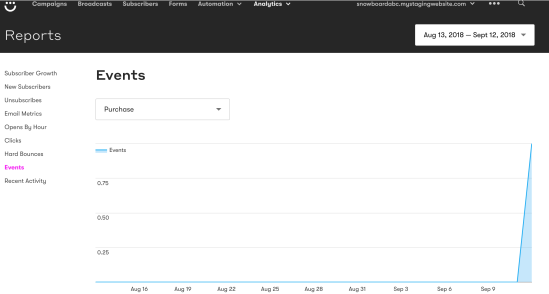
Automation
↑ Back to topAn automation workflow can be triggered by a custom event created in the previous step:

Automation workflows can be used to send transactional or any other emails. Please keep in mind that in most countries it is required by law to get consent from customers to send them promotional emails.
It is generally a good idea to only use the purchase event for transactional emails and mention this on your terms and conditions page.
For promotional emails/newsletters, it is best to use the Subscribe Checkbox, which adds your customers’ emails directly to your chosen campaign list.
Customization
↑ Back to top
There are filters you can use to further customize the plugin. If the plugin is missing what you require, open a support request and let me know, and I’ll consider adding it in a future version.
Filter: wcdrip_action_order
↑ Back to topThis is Purchase or Event Sale Name by default, but you can filter if needed (perhaps something created dynamically/conditionally).
Filter: wcdrip_tag_customer
↑ Back to topAn array of tags you can give a subscriber after making a purchase. It only includes Customer by default, but you can customize using this filter to use different/more tags.
Filter: wcdrip_custom_fields
↑ Back to topAllows you to customize the subscriber custom fields sent to Drip. This is an example of sending the first and last names instead of a general full name:
Filter: wcdrip_checkout_subscribe_params
↑ Back to topModifies the parameters used to subscribe a customer to a campaign during checkout. An example follows in the next section.
Filter: wcdrip_register_subscribe_params
↑ Back to topAllows you to modify parameters to subscribe a customer to a campaign during registration.
Here is an example using both the wcdrip_checkout_subscribe_params and wcdrip_register_subscribe_params filters, stopping the ‘double opt-in confirmation email’ from being sent to a customer after they subscribed.
Frequently Asked Questions
↑ Back to topI added or removed an account or campaign in my Drip account, but it’s not showing.
↑ Back to topTo save your site’s resources, the plugin caches your accounts/campaigns. Click the Reload Accounts/Campaigns button at the bottom of the settings, and your options will be updated!

Does Drip sync historical orders?
↑ Back to topNo, it doesn’t.
Questions and Feedback
↑ Back to topHave a question before you buy? Please fill out this pre-sales form.
Already purchased and need some assistance? Get in touch with a Happiness Engineer via the Help Desk.
