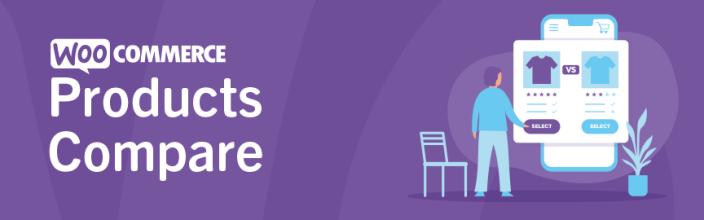
Kestrel Products Compare for WooCommerce by Kestrel allows customers to compare products within your store. With this tool, your customers can make better buying decisions on products they want and need.
Requirements
↑ Back to topThe minimum requirements are the following:
- WooCommerce 4.0+
- PHP 7.0+
Installation
↑ Back to top- Download the .zip file from your WooCommerce account.
- Go to: WordPress Admin > Plugins > Add New and Upload Plugin with the file you downloaded with Choose File.
- Install Now and Activate the extension.
More information at: Install and Activate Plugins/Extensions.
Usage
↑ Back to topAfter installation/activation, a checkbox and Compare Products link appear underneath the Add to Cart button. Ticking the box will add that product to the Compare list and clicking the icon link will redirect you to the Product Comparison page.
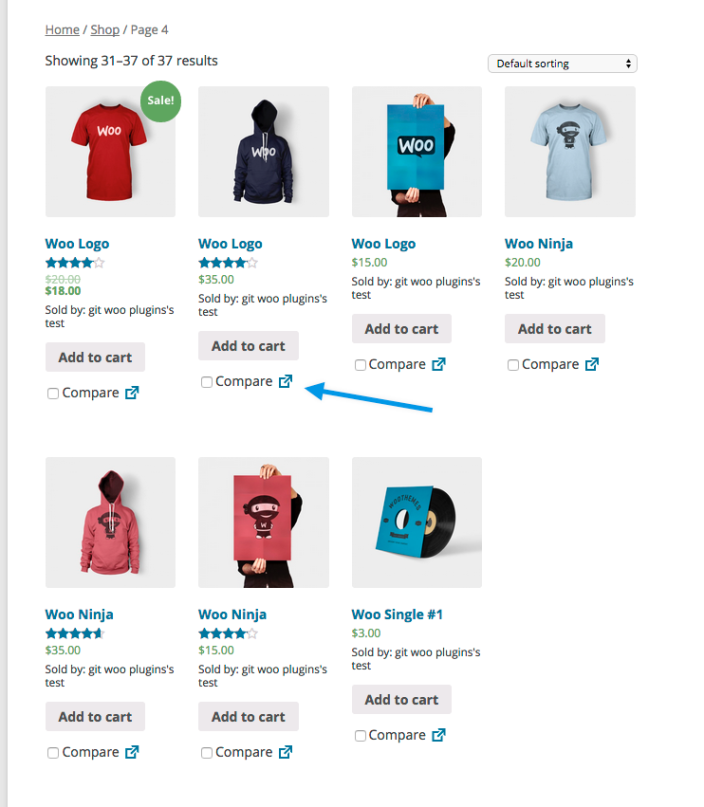
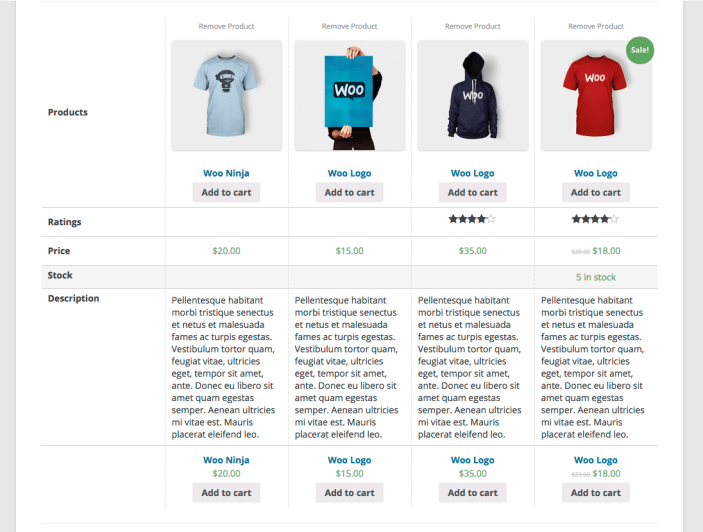
Configuration
↑ Back to topThere is nothing to configure. It works out of the box!
Widget
↑ Back to topWe included a Compare Products widget that can be displayed anywhere widgets are allowed. It shows a running list of products that can be compared or removed from this list.
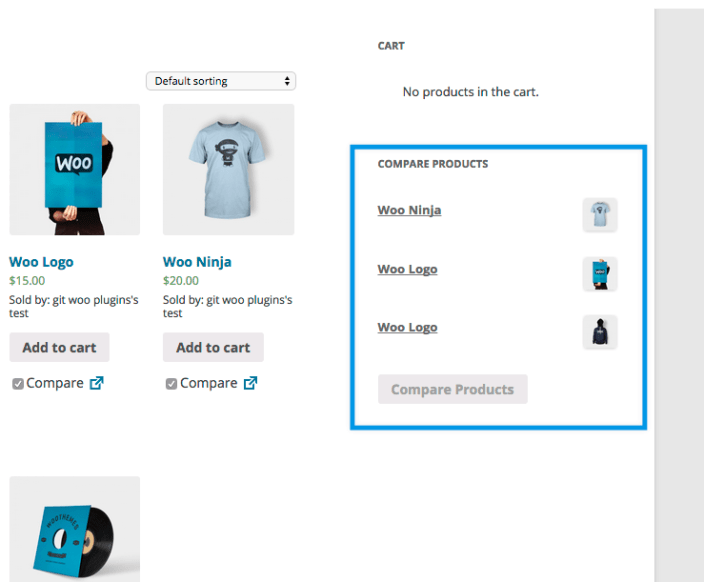
Customization
↑ Back to topTemplate Override
↑ Back to topDefault templates are in place to display the Compare Products page.
If for any reason you would like to modify it to your needs, you can easily do that by copying the template file you want to modify from
and paste it into the root of your theme directory.
We recommend you take that one step further and create a child theme and put the template file in there so that if your theme gets updated, your changes are not lost. You can learn how to create child themes here Create Child Theme.
Hooks
↑ Back to topThis plugin comes with many hooks available for you to manipulate the plugin to your requirements. While this section is mostly for developers, you can learn how to use hooks here Hooks API.
Below is a list of hooks and a short description of what they do.
- apply_filters( ‘woocommerce_products_compare_end_point’, string ) – sets the endpoint of where your compare products page displays.
- apply_filters( ‘woocommerce_products_compare_max_products’, int ) – sets how many products can be compared at one time. The default is 5.
- apply_filters( ‘woocommerce_products_compare_cookie_expiry’, int ) – sets how many days to keep the compared products list per user. The default is 7.
- apply_filters( ‘woocommerce_products_compare_compare_button’, html ) – filters the display of the compare products button.
- apply_filters( ‘woocommerce_products_compare_meta_headers’, array ) – filters the headers displayed on the compare products page.
Languages
↑ Back to topThis plugin is fully translatable and the POT is located within the plugin’s folder/languages. You can put your translated MO file in this folder:
Questions & Feedback
↑ Back to topHave a question before you buy? Please fill out this pre-sales form.
